I should probably mention my setup up front: Sanyo Betacord 4000 --composite--> Panasonic GS200 --firewire--> Adobe Premiere (.avi)
So I've got two Beta tapes--one that covers 1984-88 and one that's 1988-90. Both of them have a horrible problem of the video being badly tinted either green or purple. They also tend to shift from one to the other sometimes dozens of times per scene. Take a look at the very first clip on the first tape; that's only two minutes--some of those changes are literally only a frame or two.
I suspect, since they are different brand tapes and one is four years older than the other, that the problem probably stemmed from the camcorder. Unfortunately I have no idea what that Betacam's make or model were, nor do I know what happened to it after 1990, so I have no way of looking into it. I suppose it's possible that it's my VCR, but I can remember the VCR from my childhood displaying the same colors. Granted, when I bought this one off eBay six or seven years ago I deliberately got the exact same model that I grew up with. But I feel like that'd be a hell of a coincidence, and I find the camera the more likely culprit.
Anyway, I've been trying to do some color correction in Premiere. My results have been okay (and of course there's simply no way to retrieve color information that was never there), but I still feel like there's room for improvement. These were from my first pass:
And these are more recent, where I was working two correction filters instead of just one:
Unfortunately, one problem that persists is that there is quite a lot of chroma noise that goes way over 100 IRE, and in fact my color correcting seems to exacerbate it!
Raw footage (and with the 100+ IRE pixels keyed out):
Footage after I've meddled with it:
I have not figured out how to adjust the levels into anything that looks even halfway decent, so any advice would be most welcome. (Or let me know if I'm doing something wrong to begin with! I'm pretty new to this, and though I've been doing a lot of reading up, there's always more to learn!) Also, I tried to Google search to see if anyone knew if the GS200 correctly mapped pass-through analog video to ITU-Rec601, but I couldn't find anything. So I have no idea if that's an issue. Also, even though I've put hours and hours into this already, I'm more than willing to scrap it and recapture if I can get something better, so let me know! The only thing that's not in the cards right now is buying alternative equipment--I've simply no budget. I appreciate any time anyone can give me to help me learn!
+ Reply to Thread
Results 1 to 26 of 26
-
-
You may want to look into Resolve Lite. It's free and much more powerful than Premiere for this task. Your system specs should be able to handle it.
https://www.blackmagicdesign.com/products/davinciresolve
The underlying problem sounds like the Betamax machine is starting to flake out on the color circuitry. Your current DV files would not need to be recaptured, unless you can find a better beta player. -
Apart from looking into the camera, machine, tape, etc to determine the real source of the problem, which should be the first thing you'd want to do in correction, in the meantime, do you know some AviSynth? Try the following on a clip.
It will average the colors, however, that average will likely be wrong, maybe too much blue, or whatnot. Then you would need to play around with some RGB combinations to get it right with other filters. The important thing is that it should stabilize the color fluctuations and give you something to work with.Code:ColorYUV(autowhite=true)
I can't say for sure unless you upload a video sample.I hate VHS. I always did. -
Several things.
1. The most likely cause of these color problems is incorrect white balance. Auto white balance was not common until the late 1980s, at which time Beta had lost to VHS. Therefore, the camera used to take this video almost certainly only had manual white balance. Before auto white balance, the camera had to be manually white balanced every single time it was turned on. If that wasn't done, or if it was done incorrectly, you ended up with exactly the problems you are seeing.
2. I doubt the problem is with your deck, because if it was, all your tapes would have one color cast. Instead, you are seeing a blue cast on some scenes, and a green cast on another. So, this also points to #1 being the cause.
3. I don't use Premiere, so I don't know exactly how its color correction tools work. I use Vegas. In Vegas, I can correct the highlights, shadows, and midtones separately. Vegas provides an "opposite" eyedropper. The technique used is to find a section of the video that has the darkest luma value that is still valid (i.e., don't sample in the overscan) and sample that with the shadow "opposite" eyedropper. The color corrector will then correct the shadows to have no tint. Do the same for the brightest valid spot you can find (but exclude specular reflections, and try to find something that you are pretty certain was white or a neutral color). This will remove the tint from the highlights. You will probably find that both the highlight and shadow corrections have pretty much the same angle on the color wheel. Use that angle on the midtone corrector, and increase the correction "to taste" until you get something that looks pretty good.
4. #3 is still going to leave you with something that doesn't look quite right. In fact, the corrections you posted are pretty typical of what can be achieve with tools built into most NLEs. For better correction, you might want to look into a thirdy-part Premiere plugin. Even with a third-party solution, you will not be able to achieve perfection because you can't undo the erroneous white balance transform, but you may be able to get better results. Unfortunately (for this discussion), I have not had to do this often enough to justify purchasing a third-party plugin. However, here are some recommendations that have been posted in the Sony Vegas forum:
New Blue Colorfast
Boris Continuum Complete
Hitfilm
There are many others, and perhaps you can find one that is specifically designed for correcting incorrect white balance. -
P.S. If you can post a few seconds on Mediafire or somewhere else, I can see what I can do. I actually do have a couple of these plugins, but just haven't used them.
-
Well, I should also say that any other tapes play just fine in that VCR. It's only these two home video tapes that have the problem. Some off-air recordings look just fine, as do purchased tapes. And in fact another home movie tape that was filmed with a different camera also looks fine. So that makes me think it isn't the VCR.
Thank you for the software recommendations; I'm going to play around with them here and report back.
I can do that. Here's a brief snippet of that first clip. LINK (I figured .mov with H.264 would be fine for a quick sample upload but if you'd rather a different codec, I can do that.)
EDIT: Ah, I got ninja'd! John, yeah, that was my guess about the white balance; I didn't voice that before 'cause I didn't want to look silly if I was wrong. But yeah. In fact, some of time there is footage at the beginning of a clip that appears to be through a lens cap, but it is semi transparent and I think it is more likely a white balance device. So, they were attempting to white balance, but the camera just didn't seem to work in the regard. And my guess at the two colors are that the camera had indoor/outdoor white balancing presets, but for whatever reason it kept switching between them. Sometimes I've noticed that the switch happens when the camera was jostled. At first I thought maybe my dad was bumping whatever button controlled this, but it seems to happen no matter who's holding the camera and whether it is stationary or not.
Also, I'll definitely try fiddling around with your suggestions in #3. Assuming Premiere has something similar.Last edited by RickZarber; 20th Mar 2015 at 16:22.
-
[QUOTE=RickZarber;2381187] My first camera (1981) had no white balance presets at all. However, if it was changing when the camera got jostled, then perhaps this camera did, and your supposition would fit the facts.
I'm downloading the clip now and will take a quick look. -
Oh wow, I hadn't expected the rapid switching between the yellow and blue. I have seen something like this with monitor connectors that use some sort of R-G-B connection. If one of the pins in the connector doesn't make contact, that channel disappears and you are left with something that looks like your video.
However, if you are seeing this rapid color switch on a monitor connected directly to the Beta deck via a composite or RF connector, then a cable or connector is not a likely cause.
To fix the problem, I tried various tools, but in the end, the technique I already described product the "best" results. I put that in quotes because the final result doesn't look any better than what you've already been able to do. The problem is that the colors haven't just been shift, but instead color information is missing. Therefore the problems cannot be entirely undone or corrected.
If you have infinite time, you can, after you've done your initial correction, use a color replacement tool and take certain "off" colors that remain, select just those colors, and then manually colorize them to the color you think they should be. However, this is only useful for things like blue sky or grass. It doesn't work well for moving objects or skin tones, because the colors and luma changes a lot, and whatever correction you apply is no longer valid a few frames later.
Here's the link to my "improved" version:
Color corrected video
So, the best you can hope for is to reduce the unpleasantness, as you have already done. I don't think you'll ever get it to look entirely normal.
P.S. I have a beta deck, and have never seen anything like this. -
Well, thank you for taking all this time to help me!
That clip is a worst-case scenario. There are other clips where the switching happens far less often, and even a few scenes with only one shade the whole time. And even a few rare times when the white balance will suddenly work for a few seconds and colors will be normal--though I could count those instances on one hand.
I would still consider yours an improvement over mine: Check out what my color correcting had done to the dark areas:

Yours has black and browns that were shifted green in mine. But of course mine are color correction only and nothing else. I dunno if I'll have time tonight, but I definitely want to take a fresh stab at some raw footage and see if I can't mimic your technique. -
Yes, you definitely must correct the shadows, highlights, and midtones separately. It is especially important to do the shadows separately (I always do those first).
-
P.S.
Here's what the Vegas color corrector dialog looks like. Even if you don't use the program, you should be able to get the gist of the idea: the three color wheels affect shadow, midtone, and highlights, and the colors are being subtracted by an amount determined by the distance of the little dot from the center of the wheel.
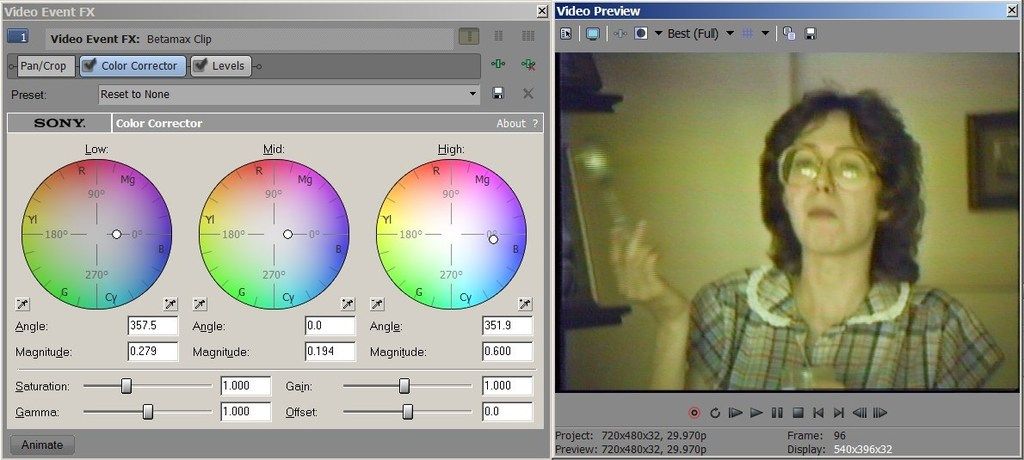
-
BTW, I mentioned using a color replacement tool further improve the correction. Here is a before/after on one frame from your video. The left side has been color corrected with precisely the same settings used on the video I sent back to you (those settings are shown in the dialog in the post immediately above). Thus, it is already "better" than the original. I then selected the yellow background and replaced that with a color that was shifted more towards neutral. I also desaturated the result (i.e., made it closer to B&W).
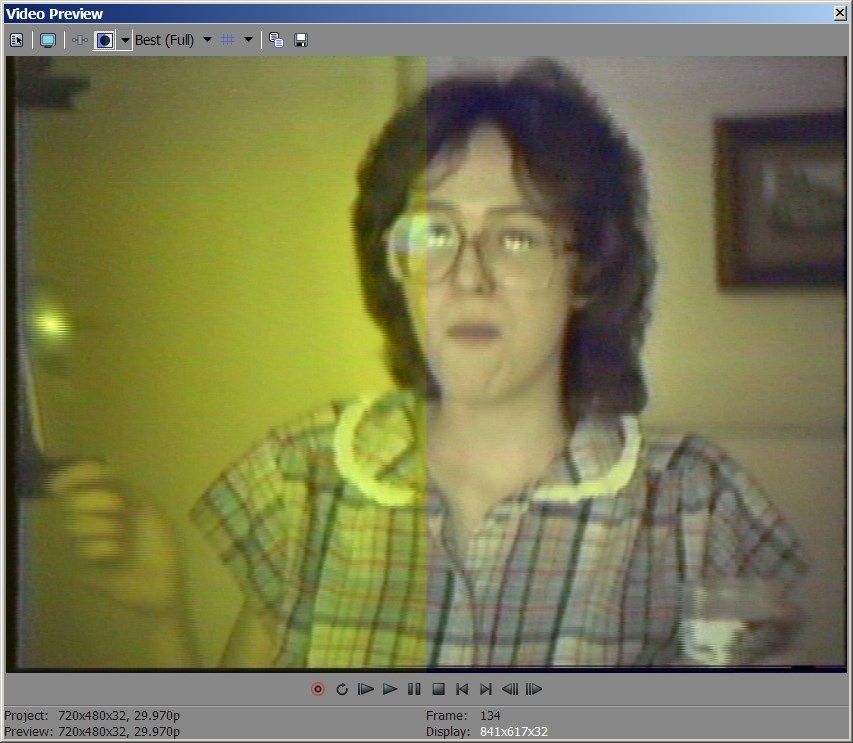
To make this work, you have to own a tool that lets the replacement be "feathered" at the edges so the effect fades nicely at the edges. Also, you may find, even if you don't do this extra step, that a little desaturation helps the result look better. Very often, with clips that are far more borked than this one, B&W is preferable to completely screwed-up color.Last edited by johnmeyer; 20th Mar 2015 at 18:20. Reason: Referred to post immediately above.
-
I noticed your sample clip has some correct color frames (or partial frames) between the magenta and yellow segments. Match your color correction to them and you should be able to replicate the original colors.
-
-
Last night I tried JVRaine's suggestion to match to an individual frame that doesn't have the really strong color cast. I used the color match plugin that is included in the latest versions of Vegas. The good news is that the blue and yellow casts now match each other better. The bad news is that, with this plugin, there doesn't seem to be as much residual actual color left behind. Oddly, leaving a little of the color cast makes the remaining colors look a little more real (e.g., the colors on the maddress dress).
-
Where is the sample?
From the screen caps, it looks like it's decoding the I/Q component of the NTSC chroma incorrectly - probably in the playback VCR due to weak or out-of-spec signal on the tape.
If this is what's happening, then it's comparatively easy to fix in the right domain. You push I up and Q down for one error, the reverse for the other error. Not sure if one needs inverting in one case.
With the right colour correction tools, you are effectively doing this anyway, but working on three channels (RGB), rather than two (IQ). You could work on YUV too, but it won't work as well.
The bonus to decent colour correction tools is you can fix any white balance error that was recorded to tape originally, not just the (bigger) playback problem. That means correcting on a scene-by-scene basis though. I bet there are actually only two fixed playback errors, meaning you only two different fixed correction, to get back to what was originally recorded.
Cheers,
David. -
Last edited by smrpix; 24th Mar 2015 at 11:46.
-
Yeah, I'm still here. I haven't had any time to mess around with this since last Friday but I hope to soon. I'm not familiar with I/Q--looks like I've some reading up ahead of me!
I was speaking with my father over the weekend, and I asked him about the camera. He says it always had those color problems and that's why they eventually replaced it with a VHS cam. I don't think they ever caught on that it was probably a mechanical fault and that they likely could have had the camera replaced under warranty! He knows it was a Sony, but has no idea about the model. -
The old "Occam's razor" (simplest explanation is the most likely) suggests that the camera color balance is the issue. This is especially true in this case because the OP stated in post #7: "... I should also say that any other tapes play just fine in that VCR." This would seem to completely rule out cables, VCR misalignment, etc.
So, it comes down to finding the best tool for correcting bad camera white balance. -
JVRaines pointed this thread out to me in a discussion about YUV/YIQ conversions. Here's what I got in AviSynth (original on left, adjusted on right):
For the yellow sections I used:
For the purople sections:Code:ColorYUV(off_u=45, off_v=-2) ColorYUV(cont_u=-50, cont_v=250)
For both I also used VirtualDub's camcorder denoise filterCode:ColorYUV(off_u=-70, off_v=-24) YUVtoYIQ() ColorYUV(cont_u=500, cont_v=0) YIQtoYUV()
It could use more tweaking but it should give you some ideas.Code:LoadVirtualDubPlugin ("G:\Program Files\VirtualDub\plugins\Camcorder_Color_Denoise_sse2.vdf", "ccd",0) ConvertToRGB32(interlaced=true).ccd(30,4).ConvertToYV12() -
The problem with your approach is that it results in different outcomes for highlights, midtones, and shadows. Note, for instance, the purple hair in your lower right "after" example.
As I've said in many other posts, AVISynth is a bad tool to use for most color correction: I am not being critical of your work, just of the tool itself.
Feel free to be critical of my last attempt (see my final post above). Looking at the "after" in my split screen, I left behind some of the yellow color cast, and by doing so, ended up with more or less brown hair, a collar that has a slightly yellowish tint, but can still be identified as white, etc. -
This was more a theoretical than practical exercise, John. Lordsmurf had similar trouble with a recording and we're trying to identify what might have gone wrong with NTSC color encoding. Jagabo's purple correction is remarkably good considering that it was a brute force adjustment of the I or Q channel (I forget which!)
-
I'm glad I posted about it. This method we've been discussing is more refined than what I had been doing. I'm going to have to finally learn colorspace more in depth.
I'd agree that Avisynth is the wrong tool for color correction, but this is beyond mere correction.Want my help? Ask here! (not via PM!)
FAQs: Best Blank Discs • Best TBCs • Best VCRs for capture • Restore VHS -
Just as an exercise for the OP, here's how you can use a brightness mask to blend two different color adjustments together. Start with the code I used for the yellow portion of the video above:
Code:ColorYUV(off_u=45, off_v=-2) ColorYUV(cont_u=-50, cont_v=250)
Then make another version of the video with less blue to turn the hair brown:
Code:deblue = ConvertToRGB().RGBAdjust(bb=-40).ConvertToYV12()
Of course, the entire image is less blue but we're only going to use the dark areas.
Then build a brightness mask:
Code:bmask=ColorYUV(cont_y=500, off_y=50).Invert().Greyscale()
The bright areas in the mask dictate where the less blue image will show up. The dark areas will retain the original adjusted colors. You control at what level and how steeply the transition takes place by adjusting the brightness, contrast, and gamma of the mask.
Finally overlay the less blue video onto the original video using the mask to determine what parts of the frame are replaced.
Code:Overlay(last, deblue, mask=bmask)
It's not just the hair that's less blue, anywhere that was dark has some of the blue removed. Again, this is just a quick hack to demonstrate the technique.
Similar Threads
-
Capturing Hi8 tapes - latest advice.
By ex_directory in forum Capturing and VCRReplies: 21Last Post: 20th Sep 2014, 02:51 -
Transferring 10 year old DV tapes to MacBook Pro?
By tedninetwo in forum Newbie / General discussionsReplies: 6Last Post: 6th May 2014, 13:25 -
Restoring music from cassettes tapes that are muddy
By Gerald Sr. in forum AudioReplies: 10Last Post: 27th Nov 2012, 15:40 -
Overblown whites when capturing Betamax tapes
By Gibson's Squares in forum Capturing and VCRReplies: 17Last Post: 16th Sep 2012, 18:15 -
Restoring Bad Video Tapes
By rajakumarr19 in forum RestorationReplies: 33Last Post: 25th May 2012, 03:46














 Quote
Quote