First the Megui was working perfectly the suddenly
the following error comes when started to encode
I have reinstalled the megui even updated it.
Kindly help.
+ Reply to Thread
Results 1 to 7 of 7
-
-
Am I correct in the assumption you're opening the vob file directly to convert the audio contained within? That's what appears to be happening.
If so, it's not the "correct" way to do it. Use the File/Open menu to open the vob file. MeGUI should offer to extract the audio and index the video (File Indexer window). Add the indexing job to the Queue and run it. When it's done and you've saved the script for encoding, the extracted audio will be added to the audio section for encoding. Convert the extracted audio instead.
If you want to use the original audio (probably AC3) rather than re-encode it, use the "X" button to clear the audio section and then use AutoEncode to add the extracted audio to the encoding job.
If I'm not correct with any of the above (if you're using the OneClick encoding method I could be misinterpreting the job queue as I never use it myself), post the log file as it'll possibly point to the cause of the problem, or at least the exact point where it occurs. -
Let me show what am i doing
Opening the AVS Script Creator
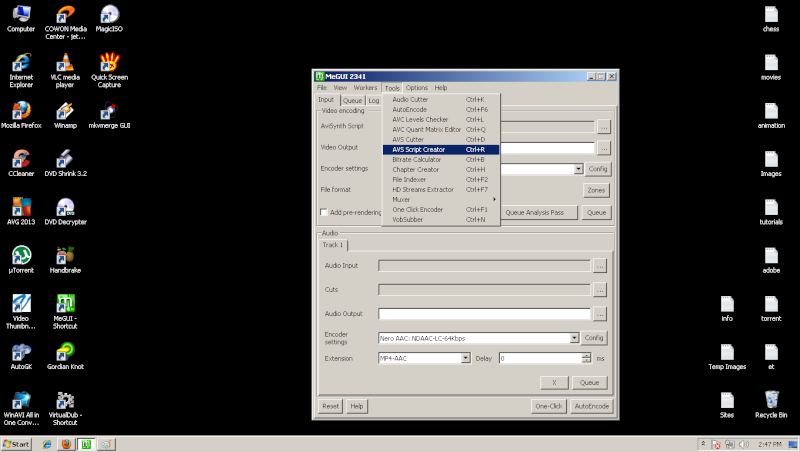
Clicking on the DirectShowSource
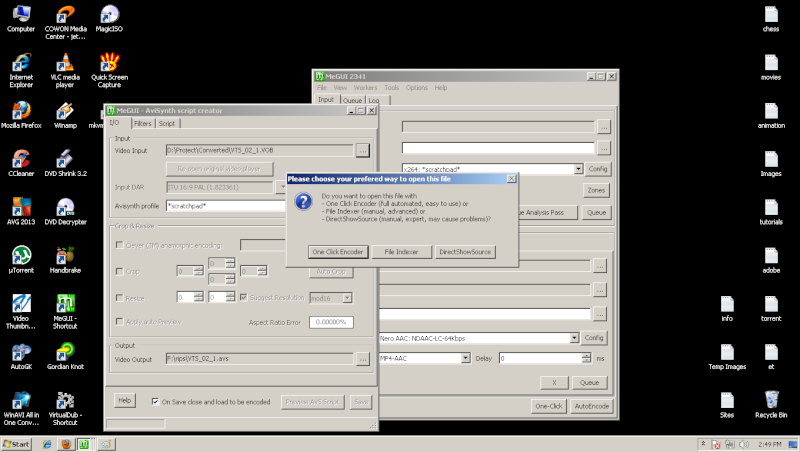
Resizing it and click on Save
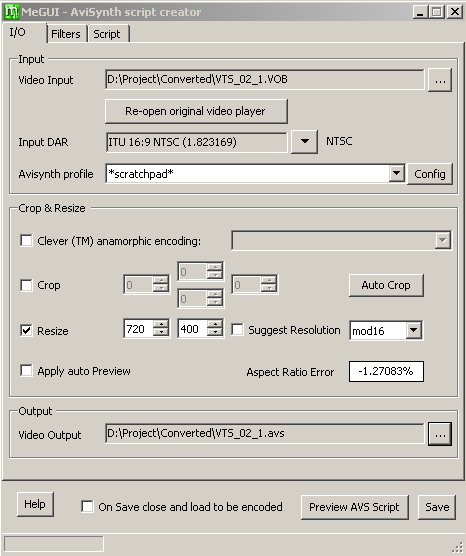
Adding Audio through same VOB file.
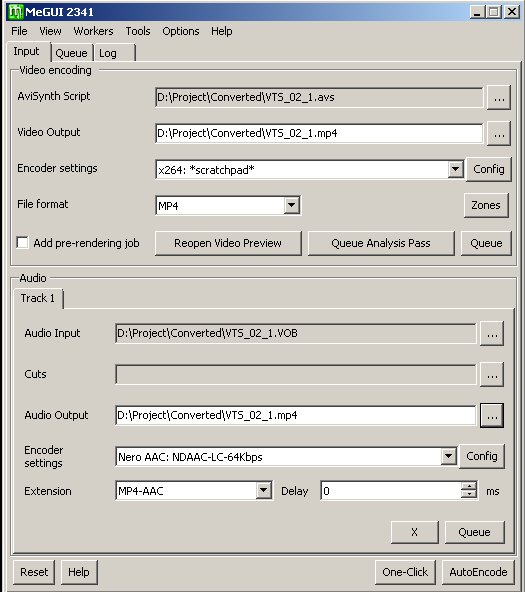
Pressing AutoEncode
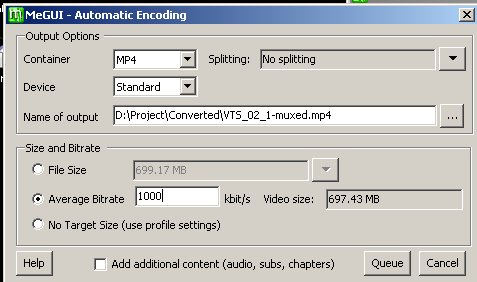
Heres the QUEUE
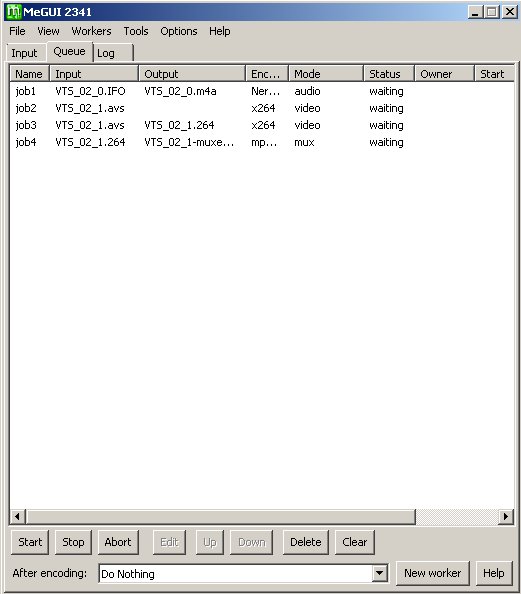
And the Error when clicking on start.
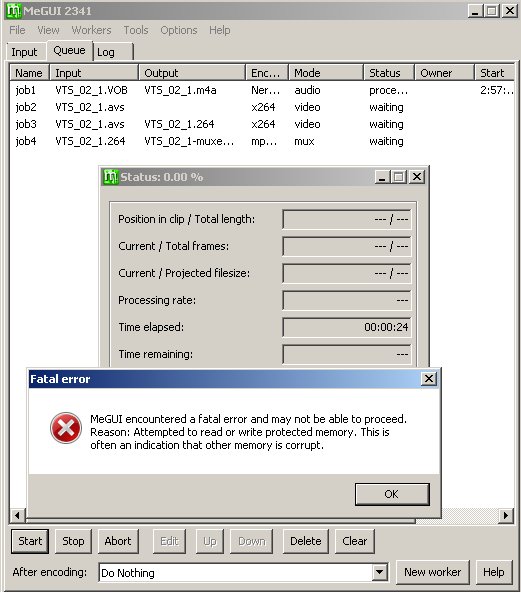
Last edited by stuwards; 20th May 2013 at 06:38.
-
I suspect if you choose the File Indexer rather than DirectShow the problem will go away. As a general rule it pays to initially open files for encoding using the File/Open menu (regardless of the file type) and let MeGUI index it and extract the audio. As I explained, you'll need to add the Indexing job to the Queue after opening the video and run it (it doesn't take long). You'll still end up with the same Script Creator window for setting up the encode once the indexing has finished. For a variety of reasons, DirectShow should only be used as a last resort.
It appears the problem is being caused by attempting to convert the audio in the vob file without extracting it first. This can work, but (for a variety of reasons again) it's not the best way to do it. If you use the File/Open menu and let MeGUI index the video and extract the audio, the extracted audio should automatically be added to the audio encoding section and there should be no problem converting it.
Personally I don't bother converting most DVD audio. It's generally AC3 and if you want to keep it as multichannel rather than convert it to stereo, converting it to AAC doesn't reduce the file size all that much. To use the original audio let MeGUI extract it with the file indexer. After you've saved the script for encoding, use the "X" button in the audio section to clear it. Select AutoEncode. When the AutoEncode window opens, check the box labelled "Add Additional Content" and then use the Queue button. A new window will open which lets you add the extracted audio to the encoding job (it'll generally be extracted to the same place where the script is saved). Once you've added the extracted audio select Okay and the AutoEncode job will be added to the Queue as usual. After it's finished, you'll have an output file which contains the encoded video and the original, unconverted audio.
Of course if you're wanting to mix the audio down to stereo or squish the file size down as much as possible, then by all means convert the audio if need be. I just thought I'd let you know how to go about keeping the original.
A couple more MeGUI tips for you.
In the AVS Script Creator Window, if you click on "Config" next to the Avisynth profile dropdown box, you'll find some extra options. If you haven't found it yet, one of them enable resizing "up". Using your above encode as an example, you're currently resizing to 700x400. If you enable resizing "up" and encode using a resolution of (around) 854x480 you'll probably find you retain more detail. You'll probably need to increase the bitrate a bit though.
Do you particularly need to stick to a set file size/bitrate? If not, I'd advise using x264's quality based encoding instead. It's faster than 2 pass encoding and if you use the same quality setting each time, the quality of the encode relative to the original will also be the same each time. The disadvantage is the bitrates/file sizes will vary all over the place. When you pre-select a bitrate/file size the reverse is true. You know exactly what the file size will be but the quality will vary all over the place. Personally I prefer to go for a set quality, but each to their own.....
If you set up the x264 encoder to do Target Quality encoding, then use the "No Target File Size" option in the AutoEncode window. If you do select a file size/bitrate, MeGUI will automatically switch to 2 pass encoding for you. -
Similar Threads
-
Error While Encoding A Video In MeGui
By kaaviyan in forum Blu-ray RippingReplies: 6Last Post: 26th Jan 2013, 06:53 -
megui audio encoding error
By IPHONEHQ in forum AudioReplies: 0Last Post: 25th Dec 2011, 10:46 -
Audio encoding error with MeGui
By [ss]vegeta in forum AudioReplies: 3Last Post: 23rd Oct 2011, 15:51 -
meGUI Nero AAC encoding error
By ArtOfLosingMFZB in forum DVD RippingReplies: 4Last Post: 16th Aug 2010, 13:46 -
MeGUI encoding error
By kadyn67 in forum Blu-ray RippingReplies: 9Last Post: 18th Jun 2010, 01:26




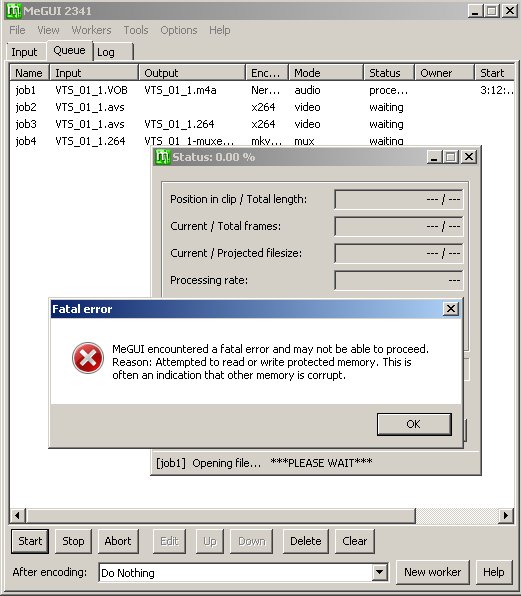
 Quote
Quote