Hi all,
I have a ntsc dvd that has resolution: 854x480 (when played in media player classic).
I want to convert the dvd into avi with same original resolution size above, but I can't find any free tool to do that? Anyone know?
So far, I had tried these tools: DvDx 2.2, Avi.net, and AutoGK.
DvDx 2.2 can set the resolution width/height arbitrarily, but the audio result is out of sync. It seems DvDx can't handle ntsc dvd properly.
AutoGK can only give: 720x320 result at maximum. The height can't be set though.
Avi.net can only give maximum width 720, however I still can set the height. So in result I got: 720x480. So far this is the best, but this tool uses a lot of memory and very slow in processing.
So anyone know a dvd to avi converter that can preserve the dvd's original resolution?
+ Reply to Thread
Results 1 to 30 of 39
-
-
854*480 may be the aspect ratio mpchc displayed, but that's not the true resolution
of the DVD. NTSC is 720x480, for either 16/9 or 4/3.
Your's is probably 16/9, based on the display. However, there may be further letterboxing, black bars top
and bottom. If that's true, AutoGK's result may be correct, giving A/R of 2.25
If there are no black bars, something like 720x408 would be close to 16/9. -
I'm not really understand about video stuffs, but dvdfab also shows: 845x480 as original frame resolution information. From dvdfab -> DVD Ripper -> select the main video -> click "Video Effect Settings" -> the left-bottom box showed: Original Frame Resolution (854 x 480).
Yes, the dvd has black bar when played with MPC. I realize that the result AVI from AutoGK is cropped, but even then its height is still smaller than the dvd height without top & bottom black-bar. The dvd height without black-bar is around 370. If I remove the left & right black bar too, the dvd resolution would be: 845x370.
The avi.net result gave almost accurate height result (with top & bottom black bar) compared to the dvd, the non-blackbar height has a bit higher than the dvd (I disabled the crop and set size: 720x480). Am I doing wrong? Should I just stick with default size 720x320 and crop the blackbar? Is it really necessary to crop the black bar in order to achieve high quality AVI?Last edited by ohboy888; 4th Jul 2012 at 03:27.
-
So that means I should set 720x480 size too in avi.net?
Yes, I know we can set the width at AutoGK, but still we can't set the height, right?
At first, I prefer to have the AVI result has same appearance with the DVD (that's with the blackbar), but now I don't want the blackbar anymore. So in this case, what's the best width x height that I should put in AutoGK (if height is not concerned) or Avi.net (in order to get the high quality output)?Last edited by ohboy888; 4th Jul 2012 at 04:11.
-
You can look at it this way.... the DVD is 720x480 but for it to display correctly either it's width must be stretched to 845 on playback (848x480), OR it's height must be reduced to around 400 pixels (720x400). The latter is traditionally used for AVIs as AVI capable DVD players generally didn't support resolutions wider than 720 pixels. Likewise AVIs containing video with non-square pixels (like a DVD) weren't traditionally supported well outside playing them on a PC (I'm not sure what standalone players can do these days). So encoding AVIs while converting to square pixels and reducing the height was, and probably still is, the norm.
When converting using the x264 encoder and MKV or MP4 that changed a little. Most software will convert DVDs using the same shaped pixels as the original video (720x480) which is then stretched to it's proper resolution on playback just like the original DVD. Anamorphic MKVs or MP4s still aren't guaranteed to display correctly using standalone players though, so whether you encode using x264 or Xvid, depending on your player you may still have to convert to square pixels. If your playback device is a Bluray player or standalone media player (or a PC) then if it supports anamorphic MKV/MP4, using a 848x480 resolution should be fine.
AutoGK doesn't let you choose the height, partly because it doesn't support anamorphic encoding, and partly because getting the aspect ratio wrong when converting DVDs to AVI is a mistake everyone will probably make if given the opportunity (I think it's a video encoding right of passage) so you pick the width, AutoGK converts the video to square pixels and it works out the appropriate height automatically. If you want to use anamorphic encoding, then you probably should be using x264 instead of Xvid anyway.
Off the top of my head..... I "thought" AVIdemux supported anamorphic encoding using Xvid, although even their Wiki seems to suggest using a 1:1 pixel aspect ratio for AVIs, but as I don't have it installed at the moment I can't check. However if it gives you a choice, and Xvid certainly supports anamorphic encoding.... someone else may know for sure, or know of another GUI which supports anamorphic encoding using Xvid. Personally though, I wouldn't bother.
http://www.avidemux.org/admWiki/doku.php?id=using:video_filter_resize -
I wasn't thinking too much when I wrote my last post. Doesn't an NTSC DVD have a width of around 853 pixels before cropping? I live in PAL land so don't think about NTSC too much.
Selecting a width of 848 in AutoGK should be fine anyway (AutoGK only lets you use a width divisible by 16). If you know there's a lot of crud which has been cropped from the sides, then you can can probably drop the width by 16 or 32 if you want to. Once the width is set, AutoGK will do the cropping and work out the correct square pixel resizing and the height for what's left. I've used AutoGK for years and it never gets it wrong. Well not the resizing part. Sometimes it's necessary to adjust the cropping manually if AutoGK doesn't remove all of the black bars on it's own.
To answer your question..... 848 would be the better width to use because when you use 720 the height must be reduced so there's a potential for some loss of quality through resizing down. Whether your players will be happy playing it is another story. That's for 16:9 DVDs. Most people use a width of 640 for NTSC 4:3 DVDs as 640x480 is 4:3, and as the height is already 480 it's not being reduced when converting to AVI. The width is of course being reduced but the little quality lost through doing so isn't worth worrying about.
There is also the output file size to consider. All else being equal 848x480 will require a larger file size than 720x400, another reason why AVIs were traditionally resized down..... in order to fit them on a CD at decent quality. Personally, if I was encoding a DVD and wanted a width greater than 720 I'd use the x264 encoder.
One AutoGK tip for picking the width.....
Without going into great detail about AutoGKs cropping and resizing, the width used might depend a bit on the aspect ratio of the video after cropping. If you're fussy. As an example when sticking to 720 as a maximum.....
I preview every video twice before committing. Once with a width of 720 and then again with a width of 704. If they're both the same height (720x368 or 704x368, for example), then I use 720, because naturally more video has been retained each side. If however the 704 version has a reduced height when compared to 720 (720x368 and 704x352 for example) then I use 704, because if you compare the two, even though the 704 encode is of a slightly lower resolution, it will retain more video on the sides than the 720 version. It's do do with the way AutoGK crops and resizes in order to fit the video into mod-16 dimensions without distorting it like many (most) other encoding GUIs do when resizing.
There may be a similar couple of widths around 848, I don't know, I've never gone higher than a width of 720 using Xvid.Last edited by hello_hello; 4th Jul 2012 at 19:53.
-
MediaCoderSo anyone know a dvd to avi converter that can preserve the dvd's original resolution
-
@hello_hello:
Thanks for your explanation. It's kinda deep for me as I'm not proficient in videography. What is anamorphic anyway?
I don't have a plan to play the AVI into dvd player, so the dvd playable factor might not be high priority.
Do you know the reason why MPC resized to 845x480? Is it because my screen size? I'm using laptop with 14" 16:9 format, 1366x768 screen. If I played into a PC with 4:3 screen, would MPC resize to different size?
Since the real size is 720x480, if I resize to 848 width, that would degrade the quality, right? Just like enlarging image. So I think I should stick with 720 width.
@videobruger:
Thanks for your recommendation. I will try it at another time. -
It seems Handbrake and VidCoder cannot convert to AVI. Format Factory seems able to but it's adware, is it okay?
I prefer AVI format because someday I might want to edit with virtualdub. -
You really should reconsider going with the MKV format and using h.264/x264 for the video and AC-3 for the audio (or whatever audio is in the source).
The thing you want to do in regards to keeping the full resolution yet having it work despite the aspect ratio ... all of that is possible with the MKV format and using h.264/x264
If you need to edit later then you can use this handy program: SolveigMM AVI Trimmer + MKV
I used it recently to cut a MKV with SD resolution video (which was h.264/x264) and PCM audio. It worked great. I understand it also works with AC-3 and even DTS audio.
- John "FulciLives" Coleman
P.S.
The easiest all-in-one for what I am suggesting is HandBrake"The eyes are the first thing that you have to destroy ... because they have seen too many bad things" - Lucio Fulci
EXPLORE THE FILMS OF LUCIO FULCI - THE MAESTRO OF GORE
-
Anamorphic encoding is the term used (at least by me) to describe the process of converting video which uses non square pixels to an encode which also uses non-square pixels. As opposed to converting it to an encode which uses square pixels. Rather than resize the video in any way, you're basically encoding "pixel for pixel". In both cases the video is stretched to the correct aspect ratio on playback. In the case of a 16:9 NTSC DVD, the resolution in "pixels" is 720x480. On playback however, the video is stretched to around 853x480 "square pixels" because your monitor uses square pixels too.
In which case I'd use the x264 encoder rather than Xvid. x264 is better at retaining detail than Xvid
It's because monitors use square pixels while DVDs don't. If the player didn't resize the video it'd display with the wrong aspect ratio. If it displayed using 720x480 square pixels instead of resizing it, the video would look squashed horizontally, because PC monitors and LCD/Plasma TVs use square pixels (there's exceptions which for the purpose of this discussion can be ignored).
Screen size and/or resolution shouldn't matter when it comes to displaying the video correctly. The player should resize the video accordingly. For instance I use a 4:3 CRT PC monitor running at 1152x864 and the video would still be resized to 853x480. My 1920x1080 Plasma TV is connected to this PC and the video is resized exactly the same way. If the monitor resolution is lower than 853, the size of the displayed video will be reduced accordingly (720x400 for example). If the monitor's resolution is greater than 853x480 and you run it "full screen", the width and height will be increased by the same percentage until the video width fills the screen.
I shouldn't decrease the quality. You're taking a video which has a 720 pixel wide resolution, stretching it to 848 square pixels so it displays correctly, then encoding it that way. That's what would normally happen when playing a DVD anyway, so no foul there, but you're using more pixels to encode the video than the were used to encode the DVD itself. Rather than reduce the quality, it's more a waste of pixels that doesn't increase the detail in anyway.
If you go with 720x400 then you're using the same number of pixels for the width, so therefore rather than stretch the width, the video must be re-sized to display correctly but reducing the hight. That can potentially rob you of some detail, although given NTSC is 720x480, resizing to 720x400 is only a loss of 80 pixels of vertical resolution.
When it comes to PAL video, which starts out at 720x576, but gets stretched to around 1024x576 so it displays with a 16:9 aspect ratio the same as an NTSC DVD, well you waste even more pixels by encoding at 1024x576 or you reduce the vertical resolution by 176 pixels to re size to 720x400.
Whether you resize to square pixels or encode anamorphically might depend on your player. All DVD/Bluray players will display DVDs correctly but if you put the same video in an MKV container they may not know to resize it as your PC's media player does, so it won't display correctly. We have a few TVs with built in media players in this house and a couple of Bluray players. Only the Sony Bluray player will display anamorphic encodes correctly. The rest of them just assume the video uses square pixels so they display it all squished.
Which is actually another reason for encoding using x264 if your player doesn't support anamorphic MKVs or you want to be certain all devices will display it correctly (assuming your player supports x264 encoded MP4 or MKV). Stretching the video to 853x480 rather than reducing it to 720x400 will probably increase the size of the encode a bit, or a lot, but as the x264 encoder is more efficient than Xvid it won't matter as much.
Personally I encode DVDs using anamorphic encoding but 853x480 should give you the same quality while increasing the file size. My encoder GUI of choice is MeGUI for x264 encoding or AutoGK for Xvid. I've tried Handbrake a few times but never grew to like it. Hopefully I explained all that well enough. The whole "DVDs not using square pixels" thing can be hard to get your head around at first, then when you do it seems monumentally simple. If you Google "anamorphic video" or something similar you'll probably find sites which explain it quite well.Last edited by hello_hello; 4th Jul 2012 at 19:56.
-
Hi,
I just tried handbrake to convert dvd to mkv. The result was quite impressive. The MPC stretched the video resolution gracefully (843x368. The video resolution is 720x368, Aspect Ratio=2.25:1). The auto cropping also more accurate than autoGK and avi.net.
One thing bothers me is the audio volume, it's not as loud as MP3 (192k vbr joint-stereo) from autogk or avi.net. I'm using high profile setting, so it uses AAC 160k + AC3 (passthru) with Dolby Pro Logic II mixdown. Don't understand why it needs two audio streams though. I tried with MP3 192k Dolby Pro Logic II, but still got same volume. I wonder if the high mp3 volume because of the joint-stereo mode.
Any idea how to improve the audio volume (without using db gain) so it matches the mp3 from autogk?
About splitting mkv, how about mkvtoolnix? Is it as good as SolveigMM AVI Trimmer + MKV?Last edited by ohboy888; 6th Jul 2012 at 05:58.
-
Glad you tried HandBrake and (mostly) found it to be to your liking. One thing I want to point out about using it. In the settings there is a choice to use a CONSTANT FRAMERATE or VARIABLE FRAMERATE. Always always always use the CONSTANT FRAMERATE option. I believe it defaults to VARIABLE FRAMERATE but it's simple and easy to change and should always be done.
Now for the audio ...
HandBrake has this weird thing where it will double up the audio. One is the original (say AC-3 if from a DVD rip) and the other is a re-encode of it to whatever you set (usually AAC but can be MP3 as well I think). You really don't want to do that.
Here's what I do when I get to the audio tab (each time I'm setting up an encode). I delete all the audio tracks (that wipes out the stuff it tries to do with the AAC/MP3) and then I add all of the audio tracks back (so each one is there only once) and generally speaking you want to select passthru (assuming you have a source with AC-3 or DTS).
As for mvtoolnix ... it comes with a GUI that allows you to make MKV files from demuxed files. There is also another GUI (that you have to download separately) to demux. That's all I ever use it for. I don't use it for editing or cutting.
If you really need to do any editing use that other program that I've mentioned.
- John "FulciLives" Coleman"The eyes are the first thing that you have to destroy ... because they have seen too many bad things" - Lucio Fulci
EXPLORE THE FILMS OF LUCIO FULCI - THE MAESTRO OF GORE
-
Well, the latest handbrake sets the constant quality option as default.
For the audio volume issue, I think I know the cause. It's not because of joint-stereo, but because AutoGK and Avi.net encode the audio as VBR MP3, that's why the volume is higher. While handbrake cannot encode as VBR (as far I know there is no VBR option), so the audio result is always CBR.
If there is a way for handbrake to encode the audio into VBR AAC/MP3, that would be great. If not, I think I have to use the hard way:
-Rip & Convert the dvd video only (no audio) into MKV
-Extract the dvd audio into WAV
-Encode the WAV into VBR MP3
-Mux the VBR MP3 into MKV
But the problem is I don't know the tools for that kind of tasks. Anyone can help me?
If this issue can be solved, everything is done. -
You are confused over the first part of what I said. Allow me to show you:
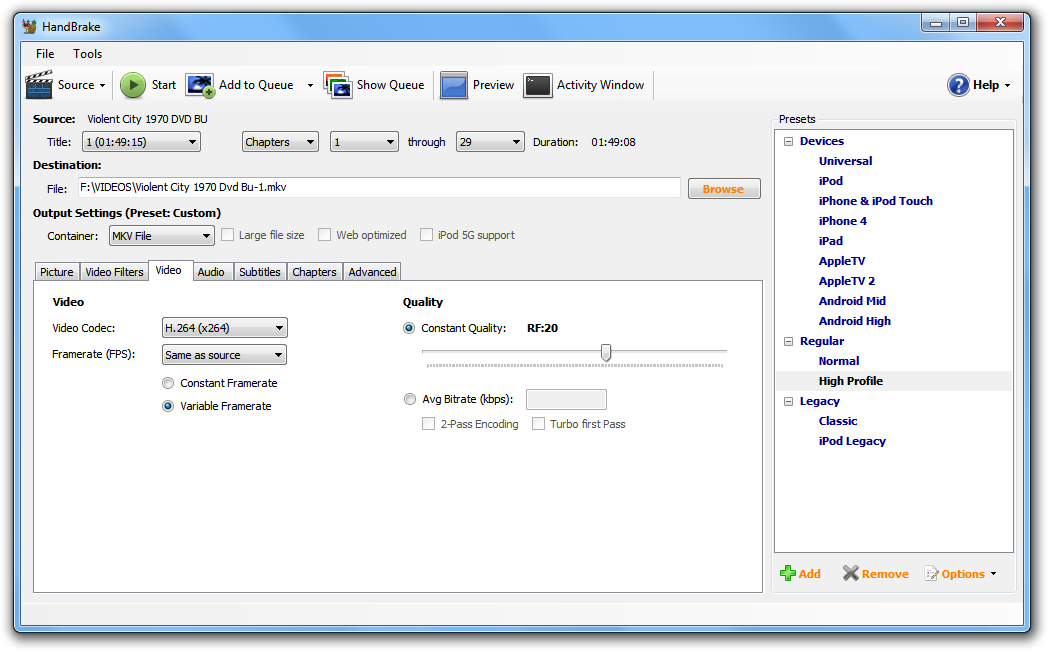
On the left you have you have a Framerate (FPS) option. Notice it is set to 'Variable Framerate' in the image. That is the default. You do NOT want that. You need to change it to 'Constant Framerate'
Over on the right you have the quality options. Here it defaults to 'Constant Quality' and in most cases that is A-OK although I prefer to use a lower RF value than the default of '20' (I normally use 18 at most and sometimes go as low as 14 ... lower numbers give better quality but also larger files).
It seems in your response that you confused 'Constant Quality' with the Framerate issue that I was talking about. I hope that this is now more clear.
Now as to the audio ... I still don't understand the need for AAC/MP3 because generally speaking you are probably dealing with files that have AC-3 or DTS audio. I'm not sure but this is my guess. If I am correct then there is NO need to convert to AAC/MP3 because the MKV format can handle both AC-3 and DTS so I see no point in converting those formats. So I think you need to think about that and seriously reconsider this nonsense of converting to AAC/MP3 formats.
- John "FulciLives" Coleman"The eyes are the first thing that you have to destroy ... because they have seen too many bad things" - Lucio Fulci
EXPLORE THE FILMS OF LUCIO FULCI - THE MAESTRO OF GORE
-
Assuming you require VBR MP3 for some reason, and given you already have AutoGK installed, why not use it for the audio encoding? Open the DVD with AutoGK, make sure VBR MP3 is selected in advanced options, then start an encode. You don't need to worry about video settings because you won't be encoding that. When you start the encoding process, AutoGK will extract the audio while it's indexing the video, convert it to wave, normalize it, then convert it to MP3. When it's done it'll start running the compression test. Abort the encode. Navigate to the "agk_tmp" folder. It'll be in the same directory as the one you chose for the output file location. Your newly encoded MP3 audio will be contained within. Open the Handbrake encoded MKV using MKVMergeGUI. Add the MP3 audio. If there's an audio delay required the delay amount will be written to the audio file name and MKVMergeGUI should apply it automatically. Save the video and audio as a new MKV (I'm pretty sure AutoGK downmixes multichannel audio to stereo using Dolby Prologic II).
The audio volume won't be due to CBR v VBR encoding. AutoGK normalizes the audio when converting it to MP3 (increases it until the peaks are 0db) which will increase the volume of the original audio a fair bit much of the time. I've not used AVI.net so I can't comment there, and it would appear Handbrake doesn't normalize. Seriously though, there's no way to use variable bit rate audio with Handbrake????
If not, and you must convert to VBR AAC or MP3 then it's possibly easier to use a different encoder GUI, but I do agree, the only audio I convert these days is DTS to reduce the file size. If you do only want to keep a stereo track though, then even re-encoding AC3 multichannel audio should save some space. For the record, MeGUI will do all that, convert using VBR AAC or MP3, downmix, normalize etc. And like AutoGK it uses all the "traditional" encoding tools, so it extracts the audio streams, indexes the video and encodes using AVIsynth in pretty much the same way.
PS. Thinking about it, AutoGK's VBR MP3 encoding is really ABR encoding. At least it was at one stage.
http://en.wikipedia.org/wiki/Variable_bitrate#Average_bitrate
http://forum.doom9.org/showthread.php?p=1006806#post1006806
If you want "true" VBR AAC/MP3, then I guess you'll need to encode the extracted audio using something else.Last edited by hello_hello; 6th Jul 2012 at 20:23.
-
You can also configure AutoGK to do the video encoding the way you like by setting a fixed width of 720 in the Advanced Settings and disabling the crop and resize in the Hidden Options. All that's left to be done is to set a PAR in MPEG4Modifier after the encode has completed.
-
@FulciLives:
Thanks for your explanations. What's actually the difference between Constant Framerate and Variable Framerate?
AC-3 and DTS is copying from the source right? That would make the output file more bigger. Also like I said before, the sound in mp3 can be louder. And I love it.Now as to the audio ... I still don't understand the need for AAC/MP3 because generally speaking you are probably dealing with files that have AC-3 or DTS audio. I'm not sure but this is my guess. If I am correct then there is NO need to convert to AAC/MP3 because the MKV format can handle both AC-3 and DTS so I see no point in converting those formats. So I think you need to think about that and seriously reconsider this nonsense of converting to AAC/MP3 formats.
@hello_hello:
I see, so it's because of the normalization.The audio volume won't be due to CBR v VBR encoding. AutoGK normalizes the audio when converting it to MP3 (increases it until the peaks are 0db) which will increase the volume of the original audio a fair bit much of the time. I've not used AVI.net so I can't comment there, and it would appear Handbrake doesn't normalize. Seriously though, there's no way to use variable bit rate audio with Handbrake????
I asked people in handbrake forum, one said VBR audio is only supported in mac osx version. I use windows version.
About MeGUI, the UI is a bit awkward. It asked to choose between One Click Encoder or File Indexer, I don't understand. So I choose the former. After some tweakings, I start the process and I got error "can't write to drive x:\ and please select another folder to save the chapter file" (x:\ is the dvd drive). I can't find the setting to set the output folder for the chapter file. Better, how to disable it? Because I don't need the chapters. Then I tried again, this time I decrypted first the dvd into hard disk. I got the process stuck forever with message "Preprocessing ***Please Wait****"
Another thing I don't understand, there are several files in the VIDEO_TS folder: VTS_01_0.VOB, VTS_01_1.VOB, ....
If I choose VTS_01_0.VOB as input in MeGUI, I only got one audio track (the first track) in Audio Settings. But if I choose VTS_01_1.VOB, I got all tracks. So the VTS_01_1.VOB is the correct one? -
Always pick CONSTANT FRAMERATE. Period.
MP3 is a shit format. The volume control is there for a reason. Turn it up. Relying on 'normalization' for volume increase is plain silly. Also MP3 is a shit ass format for audio. The AC-3 doesn't take up THAT much space. You can always convert DTS to AC-3 to make the DTS smaller (DTS does tend to be a lot bigger than AC-3).
People like MeGUI but I'm no idiot and after trying to use it unsuccessfully several times I gave up. They can suck my wanker. The interface sucks. I think it is a disaster of a program.
- John "FulciLives" Coleman"The eyes are the first thing that you have to destroy ... because they have seen too many bad things" - Lucio Fulci
EXPLORE THE FILMS OF LUCIO FULCI - THE MAESTRO OF GORE
-
My very basic understanding of it is NTSC DVDs can be a "mixture" of frame rates. 23.976, or 29.970. The variable frame rate option seems to keep frame rates as-is when encoding rather than converting to a single frame rate and doing it properly.
These days when converting to x264/mkv, if I convert the audio I generally only convert using the Nero AAC encoder and the "default" VBR quality setting (0.50). As a result I only convert DTS audio. Converting DTS to AAC that way can save you around 700MB per movie. For me it's not worth re-encoding AC3 (unless you drop the quality) because it doesn't save you much in the way of space. I can't remember how much as it's been a while, maybe only around 100MB or so per movie.
However I'm converting multichannel DTS to multichannel AAC or I keep the multichannel AC3. If you're only wanting to keep a stereo track then mixing the multichannel AC3 down to stereo and encoding it will probably save enough space to justify bothering, unless of course the DVD already has a 2ch AC3 audio track which you can just copy instead.
If you want to mix down to stereo, then to me using either AAC or MP3 would be fine. I don't hear the "MP3 sucks" issues other people apparently do.
Well that sucks!
I don't do much normalizing these days (partly because I often keep the original AC3 and partly because it takes longer to encode the audio if you do). AutoGK doesn't give you a choice, but when it comes to episodic DVDs I never normalize them so the audio will remain the same level for each episode. When you normalize, the audio could be turned up a lot, a little, or not at all, depending on the audio peaks. I don't bother normalizing movies either as the volume knob on my PC speaker's amp seems to give me plenty, but at least it doesn't matter so much if one movie is loader than another.
I've never used the one-click encoder, so I can't tell you much about it. I do know you probably should go into MeGUI's options and set it up properly first. It probably defaults to the same output directory as the source which wouldn't be too good if the source directory is a DVD. Sorry, but I don't know why it got "stuck" preprocessing. Chances are it was doing it's thing, extracting the audio and indexing the video, but maybe something went wrong.
Using the "file indexer" method is really simple once you get your head around it.
Open the video from the File menu. Select the audio tracks for extraction you want to keep/use. Add the indexing job to the job queue (hit the okay or Queue button, whatever it is). Go to MeGUI's job queue. Run the indexing job. The audio will be extracted, a preview of the video will open and the AVS script creator will open to set up the encode. Select "anamorphic encoding if you're using it. I generally select the "encode non-mod16 option. Use the AutoCrop button then adjust the cropping manually if need be.
Go to the "Filters" tab and select "Analyse". MeGUI will do it's thing, then pick the appropriate de-interlacer to use. The resize filter won't be used if you chose the encode non-mod16 anamorphic option, and personally I disable the noise filter unless I know I want to use it. Hit the "Save" button and you're done. A new preview window will open. Unlike the first preview window it can display the aspect ratio correctly (so don't worry if the video looked squished in the first preview).
Finally you just need to add the encoding job to the job queue. After you saved the AVS script the main MeGUI page should now have it in the top Video Encoding field. The audio section should list the extracted audio streams. On the MeGUI main page there's a drop down box for configuring the video encoder and one for the audio encoder. I won't go into encoder details, but check they're how you want them.
If you want to encode both the audio and video, there's two ways to do it. The video and audio sections both have "Queue" buttons. Each will add either the video or audio encoding job to the job queue separately, which is handy for those times you just want to use MeGUI to encode some audio. MeGUI will encode them both, and you can add them to a single MKV manually later on. Or....
Use the AutoEncode button. MeGUI will open the AutoEncode window where you can specify a file size if you want to and if you're keeping the original audio you can add it to the encode here. I guess the main difference is the "AutoEncode" method gets MeGUI to do the muxing when it's done encoding and gives you a "finished" MKV so you don't have to add the audio manually later on.
Whether that sounds complicated or not, I don't know. It may be a little more complicated than using Handbrake but it also gives you far more control and in the end probably helps you "learn" the standard methods/tools used for encoding, rather than being more a one-click, I've no idea wtf this program is doing type GUI. Not that it can't be, that's what the One-Click encoder is for. I've just never used it.
Yeah, chances are the first vob is just the studio promo or something like that, so you can start at vob #1. If in doubt, you could always open the vobs using a media player to check.
How long since you've used it? Unlike some programs, MeGUI is pretty actively developed, so it's updated a lot. I've only been using it for a couple of years or so. I've no idea what it was like before then. I just like the fact it uses all the standard tools for encoding so now I know a little more about encoding I know what MeGUI is doing. Plus if any of the "tools" are updated the new version is added to the upgrade server pretty quickly and everyone's using it. No need to wait a couple of years for EncoderGUI 3.75 Beta to be released before you can finally upgrade the x264 encoder.
MeGUI does have more of a learning curve than some programs. ie Handbrake, but on the other side of the "interface sucks" coin (although it doesn't really) there's.... "make something even an idiot can use, and only an idiot will use it". Each to their own.....
Each to their own.....
Last edited by hello_hello; 8th Jul 2012 at 07:31.
-
I just tried both MKVToolNix and SolveigMM AVI Trimmer + MKV, and indeed SolveigMM is far better than MKVToolNix. The usage is just like virtualdub and it has video preview too.
@hello_hello:
Actually I'm a bit hesitate to try MeGUI again , but hell yeah I tried again with your guide, and at the time of this writing, the video encoding is on queue.
, but hell yeah I tried again with your guide, and at the time of this writing, the video encoding is on queue.
I have a question about the audio. My encoder settings is "LAME MP3 :*scratchpad*". In audio config, there is "Output Chanels" option:
-Downmix multichannel to Stereo
-Downmix multichannel to Dolby Pro Logic
-Downmix multichannel to Dolby Pro Logic II
...
What should I choose for the best quality?
FYI, My DVD source has these audio streams:
-AC3/5.1 Audio stream
-DTS/5.1 Audio stream -> Currently I input this in MeGUI's File Indexer
-AC3/2 Audio stream
In the end, I have to mux the audio into the mkv right? Can MeGUI do that? Or should I use MKVToolNix?
Another question, if I don't want to encode the audio, so I just want to use the AC3 (that come from the file indexer), should I just avoid hitting the "Queue" button on MeGUI and just mux the AC3 into MKV? -
They're two different beasts really. I can't say I've ever used SolveigMM but MKVMergeGUI is basically just a muxing program whereas SolveigMM is really a video editor/converter.
Yeah, once you understand the way it works it becomes nice and easy. While I'm thinking about it.... of course it's up to you but I pretty much just use x264's defaults when setting up the encoder, using High Profile and AVC Level 4.1. Most newer media playing devices will be happy with that. Or selecting DXVA as the target playback device will achieve the same thing. If you're encoding for a particular device see if it's in the list and MeGUI will add the appropriate encoder options for you. There's also a slider which lets you change x264's own speed preset, which in turn will change the appropriate advanced settings automatically. There's generally no need to go into x264's advanced settings as you really need to know what you're doing anyway. That's why x264 has speed presets, so for us mere mortals there's no need for advanced encoder tweaking.
The second two options mix the discrete multichannel (5.1 ch) audio to stereo while using Dolby Pro Logic surround sound encoding, so it'll decode to surround again using Dolby Pro Logic even though it's only a stereo MP3. Personally I've never tried playing them as anything but ordinary stereo, although my guess would be you'd have to use a fairly high MP3 bitrate (maybe 192kb/s or more) not to loose too much of the surround information and it wouldn't be as good as the discrete multichannel audio anyway. If you've no use for Dolby Pro Logic decoding, downmixing to normal stereo is fine. Plain stereo may even sound a little better if you're just playing it back in stereo.
Whether you encode the audio or add the original streams, or a combination of the two, MeGUI can do the final muxing job for you. Rather than use the Queue buttons, just use the AutoEncode button at the bottom. MeGUI will automatically add each encoding job to the queue then mux them into a single MKV/MP4 (if you don't want to include any encoded audio just clear the audio section with the "X" button before using AutoEncode). The AutoEncode window which pops up will also let you add extracted/existing streams and embeded subtitles etc. It has a checkbox to enable the adding of existing streams.
It's probably a good idea to go into MeGUI's settings and configure AutoEncode to make using it a little easier. You'll find it under the "Extra Configuration" tab. You're just telling MeGUI whether you normally encode using a target file size or not, which output container to use and whether you normally add external streams, so when the AutoEncode window opens it'll open up without you having to change it's settings every time. AutoEncode is also handy for the times you might want to encode using a target file size. Rather than set up the x264 encoder for 2 pass encoding you can leave it's configuration in single pass (constant quality) mode, but if you tell AutoEncode you want a particular file size, MeGUI will automatically run 2 passes for you. -
There is problem in mp3 audio quality resulted from MeGUI. The sound at beginning is quite scratchy. Also the volume is not loud, so that means I missed the option for normalization?
I'm curious, what is the difference in term of quality between encoding to mod16 and non-mod16? In handbrake, we can set modulus number to 16, 8, 4, or 2. In handbrake, if I set to 2, I got 853 width. For 16 (the default), I got 843. What is the modulus used for anyway? Which is better, set to higher (less wider result) or lower number (more wider result)?
Interesting that in MeGUI, if I choose to Encode non-mod16, I got 712x368 resolution, DAR=2.35:1, and display resolution=864x368. So the width (712) is lesser than the width from handbrake (720). I believe 720 is the maximum for DVD, so does this mean the MeGUI's result has lesser quality than handbrake? -
I could only guess. Try starting with the MeGUI/Lame defaults (use the "Load Defaults" button when opening the Lame encoder configuration). Normalizing is enabled by default (Normalize Peaks is checked) as is downmixing to normal stereo. Choose your encoding mode (CBR, VBR) and try again. If the result is still the same then the peaks are probably already at 0db. If the beginning sounds "scratchy" while the original audio doesn't, try changing the preferred decoder. If you try DirectShow make sure if something like ffdshow is doing the decoding, none if it's filters (mixer, volume etc) are enabled so it's only decoding. What you're describing doesn't sound "normal" but sometimes odd audio/decoder things happen, but if the audio sounds fine when playing it via DirectShow then it shouldn't encode any differently.
"Modulus" relates to the video dimensions. Mod16 means it's divisible by 16. Mod4 divisible by 4, and so on. Traditionally mod16 dimensions were always used for efficiency (720x416 etc) but these days it doesn't matter. MeGUI and Handbrake do similar things when it comes to anamorphic encoding, only they go about it differently.
MeGUI:
Resize to mod16: If you crop, MeGUI will resize to the nearest mod16 dimansions and change the aspect ratio accordingly. It's the only anamorphic option which resizes or lets you resize. The rest all encode "pixel for "pixel" using the same shape pixels as the DVD (no resizing).
Overcrop to achieve mod16: MeGUI will add extra cropping to achieve mod16 dimensions rather than resize.
Encode non-mod16: No resizing or cropping adjustment. If the video is 712x368 after cropping it'll be encoded that way. This is the option I generally use.
Crop Mod4 horizontally: MeGUI adjusts the width cropping to mod4 dimensions. Height can be mod2.
Undercrop to achieve mod16: Overcrop in reverse.
There's no difference in quality between the above methods, well the "resize" option does resize, so in theory..... but the rest don't.
Handbrake has similar anamorphic options... Strict and Loose.... which go about achieving something similar to the above in different ways. I'm not overly familiar with Handbrake but I'd assume it's "Strict" anamorphic and MeGUI's "Encode non-mod16" options are the same thing. No resizing, the video dimensions after cropping are the dimensions used when encoding.
MeGUI's other anamorphic options mainly strive to achieve mod16 or mod4 dimensions without resizing by adjusting the cropping whereas I assume Handbrake's Loose anamorphic option goes about it the other way. Rather than adjust the cropping it allows you to choose mod16, mod8, mod2 dimensions etc, but as a result there's probably some resizing required depending on the cropping. None of the anamorphic options should change the display aspect ratio.
Personally I don't see any huge advantage over doing it one way rather than the other, especially given I almost always use non-mod16 encoding anyway so none of the other options matter to me much. Occasionally I use "resizing to mod16" when I'm encoding a bunch of episodes which require different cropping so each encode has the same dimensions, in which case I also adjust the cropping until they all have the same aspect ratio too (you can see the aspect ratio change as you crop using MeGUI by switching to the Script tab), but other than that I just encode non-mod16.
When using anamorphic "non-mod16 encoding" with MeGUI it'll encode without any resizing which is what you want for maximum quality. As do all the anamorphic options aside form the "resize' one. Handbrake's "strict" is probably the same thing. If the video is 712 pixels wide after cropping and you encode it at 720 you're resizing the width up a little, but it must still display with the same aspect ratio. As an extreme example, you could change the width from "712" to "2000 " if you wanted to but if the height is still only 368 and the aspect ratio is still 2.35:1 then it'll still have to display at 864x368. A little resizing up or down doesn't hurt, I can't really tell the difference, but in theory no resizing is best.
One tip.... In MeGUI's options there's one called "Acceptable Aspect Error" It's set to 2% by default and ONLY applies to the anamorphic "resize to mod16" option. It tells MeGUI how much it can distort the picture.... the idea being if you start with a 720x480 16:9 DVD for example, and only crop a pixel or two, MeGUI will resize back to 720x480 but still give you a 16:9 aspect ratio. You can check the aspect ratio by switching to the Script tab. With "Acceptable Aspect Error" set to 0%, MeGUI will modify the output aspect ratio exactly according to how much you crop, the same as it does when using any of the orther anamorphic encoding options. I generally set it to 0%.
When it comes to non-anamorphic encoding I prefer Handbrake's method because MeGUI is still stuck at only calculating mod16 dimensions, whereas Handbrake can use mod2. Basically it means when resizing using square pixels Handbrake can pick dimensions which are almost exact. MeGUI would have to take the same video and probably "squish" it a little more to fit into mod16 dimensions. The same applies whether resizing DVDs or 1080p video and it's somewhat annoying if you're fussy like me. I might even lodge a feature request again to see if they'll change it in future versions.
To get around it, I use this aspect ratio calculator: http://www.mediafire.com/?09v9bldu9a6hm00
Instead of letting MeGUI "suggest mod16 resolution" when resizing, I work out the cropping and desired width using MeGUI, then I use the calculator to pick the best height. The resize dimensions can be entered into the resize fields by typing them manually rather than using the "up" and "down" arrows. It'd be better if MeGUI could calculate mod2 itself but it only applies when not using anamorphic encoding and only of you're as fussy as me. -
I checked that Normalize Peak setting is indeed checked at default and I didn't make any change.
I already tried with all difference decoders, FFAudioSource result was same, scratchy sound at beginning. The DirectShow produced no sound at all
But anyway, after all difficulties I endured, I decide to give up encoding for normalized mp3. I will accept the original volume
You're correct about anamorphic setting in handbrake, the strict option produces 712x368 frame resoultion.
But I found something interesting in both softwares:
-Using MeGUI with "Encode non-Mod16" anamorphic setting: the result's display resolution is 864x368. DAR=2.35:1
-Using Handbrake with strict anamorphic setting: the result's display resolution is 843x368. DAR=2.25:1
Both results has 712x368 frame resoultion.
So they produces different Display Aspect Ratio (DAR), thus the display resolution is different too. Could you explain about this? -
-
Yeah I assume Handbrake defaults to standard 16:9 and 4:3 DVD resizing whereas MeGUI defaults to ITU resizing (slightly different). The latter is the "official" way to resize a DVD but in my opinion most DVDs don't use it. There's no way to know for sure, just whichever looks right to you. You can tell MeGUI not to default to ITU resizing by going into it's options and un-checking "use ITU aspect ratio".
For the record, all software media players I'm aware of use straight 16:9 or 4:3 resizing for DVDs (in other words they don't use ITU resizing).
When you open a DVD for encoding using the Script Creator, MeGUI defaults to something like "ITU 16:9 NTSC". You can manually change it to "16:9" (or "4:3"), or by using the above option MeGUI will default to non-ITU resizing automatically.
I'm at a loss at to why you're having problems with MP3 encoding or why normalizing should be causing it, but I rarely use MeGUI for that. If you encode the same audio stream using AAC or AC3 instead do you still have the same problem?
If you really want to maximize the MP3 volume and that's what's causing the problem, you can open the encoded MP3 using MP3Gain, right click on it and select "apply max no clip gain for each file". If the peaks aren't 0db MP3Gain will adjust the MP3 volume up (or down) until they are (no re-encoding). To use MP3Gain that way you need to go into it's options first (Options/Advanced) and check "enable maximizing features". -
Thanks guys for the explanations about ITU resizing.
Only MP3 has scratchy sound problem. I even tried disabling normalize option, still has problem. The rests are fine. When I disabled normalize option, I realize that the output volume become lower, so the normalize was indeed working, it's just that it doesn't achieve same level from the AutoGK/avi.net. Thanks for the MP3Gain.I'm at a loss at to why you're having problems with MP3 encoding or why normalizing should be causing it, but I rarely use MeGUI for that. If you encode the same audio stream using AAC or AC3 instead do you still have the same problem?
Just a little bit more I want to ask, I understand that for DAR=2.35:1 (MeGUI with ITU), 864 is from 368 x 2.35. But for DAR=2.25:1 (handbrake, non-ITU), where is 843 come from? 368 x 2.25 = 828, why 843? -
Where are you getting the 2.25 aspect ratio from? If it's MediaInfo it tends to do a fair bit of rounding when displaying aspect ratios.
According to my resize calculator, after cropping to 712x368, when using ITU resizing the display aspect ratio should be 2.3485. Without ITU resizing it should be 2.2930.
That gives you a width of 864 for ITU, or 844 for non-ITU. The widths seem correct, but wherever the 2.25 aspect ratio is coming from, it's not accurate.
Do you use MPC-HC? If so, and you open a video with it, using the File/Properties menu will display the aspect ratio pretty accurately. For example the first anamorphic video I opened, showed 716 x 552 (AR 509:276) and the second 720 x 432 (AR 64:27). MediaInfo just says they're 1.85 and 2.40 respectively.
Similar Threads
-
standard 720x480 DVD to Avi 720P with free converter?
By MilesAhead in forum Video ConversionReplies: 26Last Post: 26th Apr 2010, 18:44 -
Encoding with higher resolution doesn't preserve quality.
By aznstriker92 in forum Video ConversionReplies: 50Last Post: 2nd Oct 2009, 14:38 -
Original AVI destroyed. Need to edit MPEG-2 and preserve quality
By neophyte in forum Newbie / General discussionsReplies: 4Last Post: 30th Nov 2008, 18:41 -
Can you preserve HD/Blu-ray's original quality at 4/8gb?
By broaddd in forum Blu-ray RippingReplies: 1Last Post: 30th Mar 2008, 07:46 -
How to Preserve DVD Resolution in mp4
By dizzie in forum Newbie / General discussionsReplies: 4Last Post: 4th Sep 2007, 12:18



 Quote
Quote
