I have a lot of overlay graphic and text work for the video Im working on.
Doing the job in Premiere's Title maker seems slow and complicated as hell. If I make a identical image size/pixel aspect ratio file in Photoshop and import it as PSD in Premiere, should I expect any quality/sharpness/color issues?
I noticed sometimes the red color seem pixelated after I render the video.
Also, if I do the overlay graphic and text in Photoshop, what resolution and color profile should I use? Is 72 DPI RGB correct setting for video that will be authored to DVD for playback on home DVD players?
+ Reply to Thread
Results 1 to 5 of 5
-
-
What edition and version of Premiere? What type of alpha channel are you selecting to be masked? Are you using any anti-aliasing? AFAIK, Premiere's titlers, while not the most sophisticated, usually do a basic job just fine, as long as you use the proper settings.
In any case, if you choose to make the graphic with Photoshop, it should be at least the resolution of project output you have selected--but even larger if you intend to do any movement with the title graphic. (Consider doubling both the aspect ratio and dpi.) There are plenty of online tutorials about this. Just do a search. -
This can be from the chroma subsampling
Generated graphics are done in RGB (4:4:4) or RGBA (4:4:4:4). So colors and their edges (especially red) are sharp and crisp
When you export for DVD, there is a colorspace conversion to YCbCr and the chroma information is subsampled (4:2:0)
Also different chroma upsampling algorithms on players or hardware during playback can produce better or worse results. For example:
https://www.videohelp.com/toolsimages/madvr_1196.jpg -
I made the test DVD in Encore and the results are not great.
For the DVD menu I created the 8 bit RGB PSD file called "main_menu", gradient fill (black to dark grey) with some accents like big title text etc. and saved is as PSD
I imported the file in Encore and made DVD with test footage. Footage was exported from Premiere to PAL DVD preset and the result on the DVD player was fine.
The menu was not as good. The title text was orange and on TV set it had some green artifacts on one side of the text. Here's the picture;
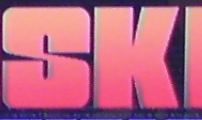
Also, the background gradient had obvious banding.
Are there some guidelines when creating DVD menu art with Adobe programs? Should I make all images in double resolution, or 16 bit? -
Banding can be "normal" for DVD along gradients. You have to dither it to "hide" the bandingAlso, the background gradient had obvious banding.
http://en.wikipedia.org/wiki/Dither#Digital_photography_and_image_processing
8-bit RGB values are expressed in a range (0-255) or 256 values , but when it's converted to 8-bit Y'CbCr for MPEG2, the "legal" range is for Y' is 16-235 and 16-240 for CbCr. This often produces banding along gradients, because there is a truncated range of values for expression
Dithering is adding noise (like an optical illusion to hide the banding). It's more demanding of the compression - so you need either high bitrates or more efficient compression
16-bit RGB won't help in this case, because it gets reduced to 8-bit Y'CbCr in "legal range"Are there some guidelines when creating DVD menu art with Adobe programs? Should I make all images in double resolution, or 16 bit?
Don't use gradients, or if you do make sure you dither it properly and use adequate bitrate and a good encoder
Not sure what the "green artifacts" are caused by. Do you see them on PC media player as well ?The title text was orange and on TV set it had some green artifacts on one side of the text.
Similar Threads
-
Are Premiere titles/shape vectorial
By elmuz in forum EditingReplies: 25Last Post: 21st Oct 2011, 00:50 -
Computer trouble with Adobe Premiere & Photoshop CS4
By monks19 in forum ComputerReplies: 3Last Post: 10th Jan 2011, 13:42 -
Adobe Premiere Pro: I used DV footage and Photoshop stills - how to export?
By neckneck in forum EditingReplies: 12Last Post: 20th Dec 2009, 16:29 -
Premiere CS4 : problem editing with two titles
By copernic in forum EditingReplies: 12Last Post: 29th Jun 2009, 09:28 -
Anti-Aliasing Photoshop titles
By kippard in forum EditingReplies: 0Last Post: 6th Feb 2009, 18:01




 Quote
Quote