I've decided to make this a separate thread. I'm trying to do some trimming of my DV AVI files in Virtualdub. I must be doing something wrong because the output files are coming out way larger than the input files. I am using a simple "AviSource" avisynth script to load the DV AVI files into Vdub (they won't load otherwise), and I am selecting "direct stream copy" for audio and video. But when I save as avi with my trims, the output file is way bigger than the original - as an example, a short 25 minute video is 6.55gb, but the output video is coming out around 30gb. Also, if I drop the original file in mediainfo, the video stream info is "Digital Video (SONY)", but the trimmed output file is "YUV (NTSC)". What is happening? Last week when I tried this, this wasn't happening. Cedocida is installed, and I have tried with FFDshow both enabled and disabled in my shark007 codec settings for now. Here are screenshots of the cedocida and FFDshow encoder settings - the FFDshow looks different since I updated it last week, and I have a feeling that this is somehow what is behind all this. Before I updated, the FFDShow encoder menu looked similiar to the decoder menu, and I had DV set to "disabled", but now that's all different now.
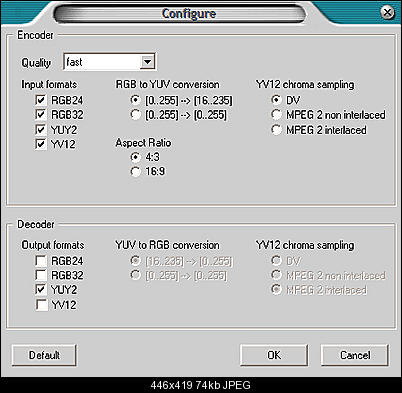
+ Reply to Thread
Results 1 to 30 of 32
-
Last edited by sasuweh; 19th Oct 2010 at 17:59.
-
when you use avisynth you have to re-encode. It decompresses the file (i.e frameserves uncompressed video) , so even if you re-encode using lossy compression (video=>compression), you will incur generation loss . If you selected no compression with "direct stream copy", it will be uncompressed video ie. YUV video , hence the large file size
if you want to do trimming without quality loss, open the avi directly and use direct stream copy for audio & video -
Yes, that did it. When I try to actually play the video in Virtualdub, it says "The decompression codec cannot decompress to an RGB format. This is very unusual". So I figured I couldn't save the file. But it does save the file ok. Thanks! Any idea why it won't actually play the video though?
Last edited by sasuweh; 19th Oct 2010 at 18:26.
-
I have the same problem. A 721KB file outputs 34 GB. That's about 50,000 times the size.
I get a message when I try to switch to direct stream processing that says "The source file uses a compression algorithm that is not compatible ... direct stream cannot be used"
I've seen a recommendation that I compress using a DIVX codec, but I don't have DIVX listed as an available codec. How do I add a codec?
This effectively makes VirtualDub unusable. It ate up a 1TB drive (500 GB was availabel when I started using virtual dub) in about 6 conversions. I can't keep these files. They get to be 1/50 of the size when I convert the file to DVD (74 GB file output by virtual dub becomes a 1.5GB DVD).
This is ridiculous. Someone has to have the answer to this problem. Everyone using video dub can't be filling up their hard drives. -
What kind of a file is this? Post a MediaInfo Tree file of it.
Don't you see 'DivX Codec' in red? Click on it and install the DivX Codec or the XviD Codec.I've seen a recommendation that I compress using a DIVX codec, but I don't have DIVX listed as an available codec. How do I add a codec? -
Input file
Output file
Installed DIVX Codec but it isn't showing in the list of codecs I can choose in Virtual Dub. Haven't rebooted. Maybe that will make a difference. If not, how do you tell Virtual Dub that a codec is available to be used for compression. I need the codec to show up in Virtual Dub so I can choose it. -
It's not 721KB as you said earlier, but we already knew that. After opening the video you go Video->Compression to see the list of installed codecs and to choose and configure one of them. You shouldn't need to reboot just to see a new codec, just close out and then reopen VDub. Maybe try installing the XviD Codec.
-
1. I had to delete a lot of files so I don't have my original examples of 721KB to 30+ GB. But 905MB to 63GB is still > 65 times the size.
2. I installed DIVX & XVID codecs. Neither one shows up in Virtual Dub, Video, Compression window as an available codec. -
Yes 64 bit versions, but I only installed them. I can't select them in Virtual Dub.
-
Try this 64-bit version of xvid
http://members.optusnet.com.au/squid_80/xvid64.zip
Alternatively, you can use 32-bit vdub + 32bit codecs (it's more stable anyways)
or use avidemux
http://avidemux.razorbyte.com.au/ -
I downloaded xvid64.zip. There's no istallstion program, only xvid.inf, xvidcore.dll, and xvidfw.dll Where should I put these files.
-
That worked! Now I have to try using the codec for compression & see how it affect output file size & video quality. I'll report on this later.
FYI: I'm not an expert on video or codecs, but I have 40+ years experience as a programmer. I'm a pretty good diagnostician & debugger, but all this stuff comes with NO INSTRUCTIONS. Links that say 64 bit codec brings you to sites that don't say if it's 32bit or 64bit. It's been a nightmare of no info, wrong info (not here, but on the web).
Thanks for your help.
BTW - any point in installing K-Lite 64bit codec pack? I don't have to now. -
As a programmer / debugger, you should know to keep things as simple as possible - otherwise complications, potential conflicts can occur.
The default K-lite will install many things you don't need. It is recommended to only install the exact things that you require, when you require them. Installing k-lite as a shotgun approach can make things difficult to debug and track down specific issues -
It worked GREAT. Output file smaller than input file & quality excellent.
Thanks poisondeathray, good advice. I've been retired for years so I forgot about KISS. -
-
Sorry, I couldn't resist the joke. I hope you weren't offended.
Most people blot out the names of video files when posting to avoid anything of a 'personal' nature. -
K-Lite is just a bundle of standard codecs with an installer. It installs exactly and only what you choose.
It has a central control for the codecs it installs. It thus makes it EASIER to debug and track down any codec issue.
If you have the time and know what codecs you need, by all means find and install them individually. But you end up with exactly the same files in the end.
Its because of the often unfriendly installers a lot of codecs have, sometimes screwing up other codecs, that codec packs became popular.
Blame Microsoft for leaving Windows codec management such a mess, they just want you to use their own WMP and proprietary codecs.
They've had 20 years now and it's still as much a black art as ever. -
Which is why I said the DEFAULT install . I said installing it as a shotgun approach can cause issues (and it does)
I actually use k-lite on a few of my computers (GASP!!!! ) . The new versions are actually stable IMO (it got a bad name from old buggy versions years ago)
) . The new versions are actually stable IMO (it got a bad name from old buggy versions years ago)
And I disagree - you don't necessarily end up with exactly the same files, at least not when you have it set up as I have it
I don't recommend it to new folk , because they don't necessarily understand the intricacies of VFR, DirectShow or merits etc... or how to set it up , even with the nice GUI. I don't expect them to know what to install, and what to avoid, or what issues arise because you used WMV9 instead of "libavcodec" etc... -
I'm done. Mission accomplished on "O/P file too big".
Just a couple of off topic comments.
I'm not offended by your joke, Gavino. I'm also a licensed psychotherapist, so I know joking about peoples sexual inclinations is how we take our self contempt & project it outwards, because we're all into something(s).
My first wife put the whole issue in perspective for me when she said "I can see someone being into leather, but I can't see someone being into rubber"
Th-th-that's all folks. -
The basic DEFAULT install gives you the choice from:
(I don't think all the splitters are installed, don't recall which are default.)Contents of K-Lite Codec Pack (Basic)
Below you can find a list of all components that are included in the pack.
Contents of version 6.8.0:- ffdshow: ffdshow [revision 3732]
- Haali Media Splitter [version 1.10.348.15]
- MP4 splitter (Gabest) [version 1.4.1.2845]
- MPEG PS/TS splitter (Gabest) [version 1.4.1.2845]
- FLV splitter (Gabest) [version 1.4.1.2845]
DirectShow subtitle filter:- DirectVobSub (a.k.a. VSFilter) [version 2.39.5.3]
Other filters:- Haali Video Renderer [version 1.10.348.15]
Tools:- Codec Tweak Tool [version 4.6.3]
- Win7DSFilterTweaker [version 4.0]
What "issues" can this cause?
You can be a few point versions of ffdshow ahead if that's important to you, I guess.
And yes, most of the vitriol against K-Lite if it has any basis other than elitism, is due to issues that were solved 10 years ago.
"New folk" have no chance of installing the individual codecs correctly. (The OP above had a hard enough time with his"40+ years experience as a programmer" and advice from here.) And you can screw things up royally very quickly trying to get them working.
The whole idea of a (well designed) codec pack is that it takes care of "the intricacies of VFR, DirectShow or merits". You can optimise it for your particular needs if you have the knowledge; but it will work "out of the box". -
Hey guys,
I tried uninstalling all my codecs and installed the standard version of K-Lite. However, I'm still having the same trouble as OP does. Let's say my original file was 100mb, when I'm done compressing the video, my output video would end up with 400mb.
I used xVid to compress because Divx wouldn't work.
Also, I used AVS converter to crop my video before using VirtualDub, I don't know if that has anything to do with it but that's what I used before VB.
Help please? Thanks.
Edit: Also, I just compared my old video to my recent video. I can see that my old video has way less frames than my recent(the one with large output file) one. Is there anyway I can change the frames with VirtualDub? Thanks.Last edited by colens; 26th Jan 2011 at 16:32.
-
Hello
I'll append to this thread since this is exactly the same problem I have with VD: The original MP4 file is about 340MB. After editing it, I'm down to about 1/4 of the original contents.
But when choosing Video > Full Processing Mode with codec = "ffdshow Video Codec", the planned output filesize for the AVI is shown to be about 2,500MB (almost 10x the original size).
A user suggested installing eg. Xvid. Provided this will solve the issue, how can I tell VD to save the project so I don't have to go through editing again, before closing VD, installing Xvid, restarting VD and save the sliced file?
FWIW, here's what MediaInfo says:
Code:Format : MPEG-4 Codec ID : mp42 File size : 328 MiB Duration : 1h 40mn Overall bit rate mode : Variable Overall bit rate : 456 Kbps Video ID : 1 Format : AVC Format/Info : Advanced Video Codec Format profile : Baseline@L3.0 Format settings, CABAC : No Format settings, ReFrames : 1 frame Codec ID : avc1 Codec ID/Info : Advanced Video Coding Duration : 1h 40mn Bit rate : 358 Kbps Maximum bit rate : 1 104 Kbps Width : 640 pixels Height : 360 pixels Display aspect ratio : 16:9 Frame rate mode : Variable Frame rate : 29.970 fps Minimum frame rate : 20.000 fps Maximum frame rate : 30.000 fps Color space : YUV Chroma subsampling : 4:2:0 Bit depth : 8 bits Scan type : Progressive Bits/(Pixel*Frame) : 0.052 Audio ID : 2 Format : AAC Format/Info : Advanced Audio Codec Format profile : LC Codec ID : 40 Duration : 1h 40mn Bit rate mode : Variable Bit rate : 96.0 Kbps Maximum bit rate : 102 Kbps Channel(s) : 2 channels Channel positions : Front: L R Sampling rate : 44.1 KHz Compression mode : Lossy
Thank you. -
-
Thanks for the help.
It didn't work, and I had to re-do the whole slicing
I have another question: After removing some parts from the input MP4 file, and saving it as AVI in Xvid, the output is bigger than the input, although the picture size and audio are the same: Why is that? Is it because the AVI container is less efficient than the MP4 container? -
Filesize = Bitrate * Running time.
Lower your bitrate.
(nearly) Nothing to do with containers, everything to do with codec choice (quality efficiency) and with BITRATE, BITRATE, BITRATE. Xvid is less efficient than h.264, so either the quality or bitbudget suffers, or both.
Scott -
Did you select a compression codec and configure it? The default in VirtualDub is to save uncompressed.
-
No, I just chose the Xvid codec and let VirtualDub save the file.
So the bigger size is due to some codecs being more or less efficient.
Thank you.
Similar Threads
-
How to get output file size before converting a file using ffmpeg?
By hayden in forum ProgrammingReplies: 1Last Post: 26th Feb 2012, 08:04 -
Making XVID videos with VirtualDub: output files w/huge file sizes (~1GB+)
By maskingtape in forum Newbie / General discussionsReplies: 11Last Post: 5th Mar 2010, 00:50 -
ISO file bigger than original video_ts file.
By bbanderic in forum DVD RippingReplies: 8Last Post: 20th Feb 2010, 20:04 -
Input file is not an AVI file!... Uhhh, yes it is.
By joemacd in forum RestorationReplies: 3Last Post: 9th Apr 2008, 09:52 -
AutoGK - Bigger file = better quality?
By kelemvor in forum DVD RippingReplies: 13Last Post: 8th Jan 2008, 23:15



 Quote
Quote

