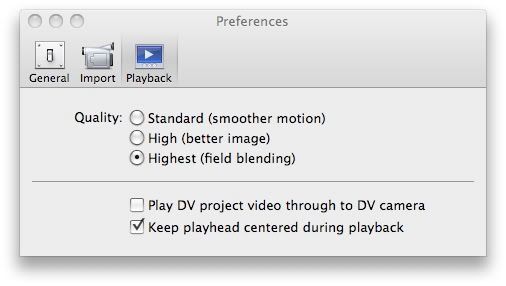not to hijack the thread, but i use a dvd recorder to backup my VHS tapes..the quality is great as long as i limit each dvd to only 2 hours of footage, i think i paid about $115 for a Pioneer recorder and this was back in 2006
+ Reply to Thread
Results 31 to 44 of 44
-
-
No prob, any info here is a help - thx.
I started doing that, but I didn't like the fact there was no chapters, just straight recording. (back then I thought, different form of media, but same access - ffd!
I stopped doing that, and started down this long, cold, thankless, hair-tearing process I'm on now....
BTW, since I've been reading just about everything Lordsmurf has on his site, as well as 100fps, I think I might know what's going on. I get Macroblock Artifacts (I think). That's the closest example to what I'm getting as a result.
Now, this could be from - re-encoding process during iDVD's burn, or that I can't select a high enough bitrate when capturing.
As a side note, I think I've got that attachment working.Last edited by Whuntmore; 26th Feb 2010 at 08:55.
-
You should post a short segment of one of your sources and the MPEG conversion you made. Obviously, pick a segment where your results were especially bad. Others here will tell you whether what you have is normal.
I recommend you use VirtualDub to extract a clip from your DV AVI:
1) File -> Open Video File
2) Video -> Direct Stream Copy
3) Mark-in, mark-out
4) File -> Save as AVI
And DgIndex to extract a clip from your MPEG file:
1) File -> Open
2) Mark-in, mark-out
3) File -> Save Project and Demuxed VideoLast edited by jagabo; 26th Feb 2010 at 08:55.
-
So should I upload to where? You tube, or Photobucket?
I didn't mark-in, mark-out, cause the video is soo short. like 29 seconds. This was a short test run. uploading now.
One video clip on you Tube. Saved as AVI
[Removed from you tube]
I haven't done the dgIndex yet. Just downloaded it.Last edited by Whuntmore; 26th Feb 2010 at 11:07.
-
Don't use a video sharing service -- they all convert the incoming video. You can attach files up to 30 MB here. Or use one of the file transfer sites like:
http://www.mediafire.com/
http://www.megaupload.com/
http://rapidshare.com/
That will allow people to download the exact file you uploaded. It's important that the files not get reencoded so we can see exactly what's in your videos. -
Didn't know those existed... OK, so I've got an account (under the same user name - Whuntmore) and I've Marked in Marked out to shorten the clip, saved as listed above by jagabo, and it's uploading now. I'll put in link once it's done.
UPDATE: here it is:
http://www.mediafire.com/?mfymk3nndz4
Now, I'm not concerned a whole lot about the color. That's how it looks on the VCR tape. So no huge deal. What bothers me is the interlacing lines, and I haven't shown the Macroblocks yet.
Here's a screen shot of the recording that I did in Virtual Dub (just straight recording without trying to fix anything - Color or otherwise), I cropped it in imageready, so it's a little small. I didn't resize it from the screen capture. This is from the same footage as the video I've uploaded:

Just to compare, here's a screen shot of the same recording that I had captured in iMovie. It's the exact same spot as the above one, but I cropped this one less. No resize of the picture.

Last edited by Whuntmore; 26th Feb 2010 at 14:21. Reason: adding stuff
-
Imovie fixed the levels, increased the saturation, and performed a blend deinterlace. I would normally fix the levels and increase the saturation too (but would not deinterlace). Here's what HcEnc did with the AVI file (no fixes) at 9000 kbps (avg=max). It should look almost exactly the same as your source.
Last edited by jagabo; 26th Feb 2010 at 14:04.
-
yup, that's pretty good stuff. I actually didn't bother to fix the color/sat/hue levels, 'cause I can do that to some extent. I'm just put off at iMovie, that I can't choose to capture at a higher level of bitrate. Even though It's not too bad of a picture.
Actually, that video footage is from virtual dub. I haven't sent the iMovie stuff yet. Only the pic above (the bigger one) is a screen capture from iMovie. And I didn't bother to fix the colors. -
What the hell is that gibberish? Standard, High, Better? Good grief, how pathetic.
It's apparently butchering your video, and it's not even telling you how.
For shame, Apple, for shame! That's just terrible.
Use better software.
Or keep experimenting with it, until it doesn't butcher.
And then post back your findings to spare the next user the same pain.Want my help? Ask here! (not via PM!)
FAQs: Best Blank Discs • Best TBCs • Best VCRs for capture • Restore VHS -
LOLOL, well when you're a total Green Newbie, and you set it up thinking "best means best" right? I haven't bothered to look thru the settings in iMovie since I starting giving up and posting "Help!".
Yeah, pretty bad, huh? I'm sure it's just for the average user, who wants to do their vids to you tube or computer file (like divx) so it seems to work pretty good for that, but at this point, I'm demanding better from the software, and it just ain't cutting it.
Yeah, with the equipment I have now, I just need to find what works, or better software... I'll post anything I improve on with iMovie. If it's not a total waste of time.
back to the drawing board... -
The "Better (smoother motion)" setting sounds like the non-deinterlacing option. That is what you want to use to make a DVD.
-
That what I figured, but I'm running tests on all setting. I'll post my findings as Lordsmurf asked to be posted - Pass on the know-how. See if there's any good changes to iMovie. Like I said, capturing and converting to divx turns out very good. But anything else, and we're getting into limitations here.
-
hello, some precisions:
iMovieHD has some display options (you can find its equivalences in QuickTimePlayer Pro > sequence informations > DV track)
- Standard = display 1/4 of the source image
- High = display 1/2, the whole width and the half height
- Highest = display badly the whole image: the whole width and mix the whole height
last option (only available in QuickTimePlayer Pro): check only "high" => the whole width and the whole height (same display than your screenshot from virtualDub)
PS: these display options have no effects on your resulting files, it is only used to have a smoother display during editing.
PPS: iMovie'08 or '09 or iDVD (newest versions) have a different behavior: resulting file is always display as "High" (lose of half resolution with DV input files), avoid these soft with your sources
byeFor DVD, iPad, HD, connected TV, … iMovie & FCPX? MovieConverter-Studio 3 (01/24/2015) - Handle your camcorder's videos? even in 60p or 60i? do a slow-motion? MovieCam.
Similar Threads
-
Best capturing method from VHS to digital format with highest quality?
By jbloggs in forum Newbie / General discussionsReplies: 10Last Post: 14th Nov 2015, 04:36 -
Capturing from old VHS and improving quality of cartoon
By Abbadon in forum RestorationReplies: 35Last Post: 24th Nov 2011, 09:22 -
Improve 15 year old VHS quality when capturing
By diegolaz in forum Capturing and VCRReplies: 6Last Post: 12th Jul 2009, 15:17 -
Converting VHS to XviD - awful quality
By Zippy1970 in forum Video ConversionReplies: 26Last Post: 11th Sep 2008, 10:22 -
Converting VHS to DVD: Higher Quality Recordings
By Deter in forum DVD & Blu-ray RecordersReplies: 10Last Post: 16th Dec 2007, 03:47




 Quote
Quote