Guys,
I currently record .TOD files (On my JVC camera). These end up as interlaced files.
I currently use Sony Movie Studio 9.0 Platinum to attempt to edit my files. It doesn't like .TOD files. So I am using Avidemux (2.5.2) to open the .TOD files, and convert them. Problem is, I am battling to convert them correctly. I tried .mp4, but Sony Movie Studio doesn't want to know about .mp4 files. I tried to convert to MPEG2, using the MPEG-2 Requant, but have been told rightly so that I can use filters (I need to de-interlace).
Could some maybe guide me through what I should be converting to (That Sony Movie Studio understands, hopefully) which maintains the HD quality of my initial .TOD files, yet also allows me to apply filters (specifically de-interlacing).
Options seem to be MPJEG-encoded AVI files (What ever that is), HDV/AVCHD, MPg2.. and probably loads more.
I tried to go to MPEG Requant, but find that the audio lost sync.
+ Reply to Thread
Results 1 to 18 of 18
-
-
I think this will work. (It might be as easy as merely changing the file extension from TOD to MPG, so try that first)
Download and Unzip
tod_2_mpg.zip
Place TOD files in same folder. Double click on the .BAT file .Don't mind the warning messages.
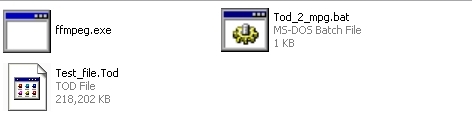
Voila
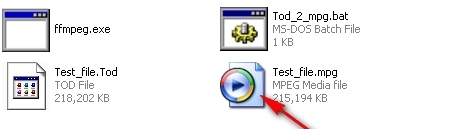
I have another batch file which will deinterlace the TOD file and present you with an Mpeg2 video and WAV audio file for editing. Let me know if you want it. Also, post your machine specs so we can all provide you recommendations based on the hardware you have.
Edit - Here it is, just place it in the same folder as the rest of the files and double click. You'll see both a MPG and a WAV file produced by it.
tod_2_iframe_mpeg2.zip"Quality is cool, but don't forget... Content is King!" -
Sony Movie Studio will be happiest with DV format (interlace). Next best is MPeg2 (interlace).
Deinterlace will make the video more choppy and create artifacts.
I'd recommend you convert to and edit interlace DV then convert to MPeg2 or other on export. You can then deinterlace if you must.Recommends: Kiva.org - Loans that change lives.
http://www.kiva.org/about -
Soopafresh, I am trying your method, but get a LOT of these messages while converting
[mpeg @ 0x169d150]buffer underflow i=0 bufi=287494 size=322572
[mpeg @ 0x169d150]packet too large, ignoring buffer limits to mux it
[mpeg @ 0x169d150]buffer underflow i=0 bufi=287494 size=322572
[mpeg @ 0x169d150]buffer underflow i=0 bufi=289535 size=322572
[mpeg @ 0x169d150]packet too large, ignoring buffer limits to mux it
[mpeg @ 0x169d150]buffer underflow i=0 bufi=289535 size=322572
[mpeg @ 0x169d150]buffer underflow i=0 bufi=291576 size=322572
[mpeg @ 0x169d150]packet too large, ignoring buffer limits to mux it
[mpeg @ 0x169d150]buffer underflow i=0 bufi=291576 size=322572
[mpeg @ 0x169d150]buffer underflow i=0 bufi=293617 size=322572
[mpeg @ 0x169d150]packet too large, ignoring buffer limits to mux it
Is that OK? -
Yes, did you see in my post above to ignore the warning messages?
"Quality is cool, but don't forget... Content is King!" -
Ok, thanks. Thought that maybe a buffer underflow was more an error than a warning. As a developer myself, I know a buffer overflow isn't treated as a warning.

Thanks.
I'm trying it now. -
I've run the TOD_2_IFRAME_MPEG2 batch file, and it seems to have created my MPG files, but they have no sound, and the sound is instead in corrasponding WAV files. Is there a way to combine these?
-
Oh, another issue maybe with the Soopafresh batch file is that I think .TOD is 'nearly' a MPG file, and I think it's doing a copy of the video? In which case, it seems that the Deinterlace filter isn't being applied. My files are definitly interlaced after it runs.

-
The deinterlacing seems to work on my side. Download and use this version --> updated-tod_2_iframe_mpeg2.zip
Source File

Automatically Deinterlaced, after running through TOD_2_IFRAME_MPEG2.bat

What I can't do is remux the video and audio back together automatically. I'm sure you know you can drag the video and audio onto their respective timelines in Vegas - that's what Vegas is going to do anyway with your MPG file. If you really need to mux them back together you'll need to use an app such as Tsmuxer to mux into a Transport Stream .TS container. It's never simple, is it?
 "Quality is cool, but don't forget... Content is King!"
"Quality is cool, but don't forget... Content is King!" -
OK, I may have to live with the separate WAV/Video file then.
 I'll re-check the interlacing.
I'll re-check the interlacing.
I added a log level to your batch files, and it hides all the warnings.
for %%a in ("*.tod") do E:\Convert\ffmpeg -deinterlace -i "%%a" -loglevel "error" -vcodec mpeg2video -qscale 1 -qmin 1 -intra -an -y "%%~na.m2v" -
The m2v isn't recognised by Sony Movie Studio. When I drag it on, it says it couldn't be imported. So I am back to the MPEG version.
Also, is there a way to sync the audio and video? I drag the video on, and then the audio, and it snaps into position, but if I resize the video, the audio isn't 'locked' to the video, and it then gets a bit out of sync. -
What happens when you change the m2v extension to mpg ? Does Vegas recognize it then?
I have one last idea for you. New script altogether--> tod_2_huffyvuv.zip Download and unzip.
It converts the TOD file to deinterlaced lossless AVI using the Huffyuv codec for video and WAV for audio. Note that this format is for editing, NOT playing in your media player. Unless you have an incredibly fast machine, the resulting AVI will stutter if you try to play it with MediaPlayer or VLC. But in Vegas it'll work nicely. You first need to install the Huffyuv codec (make sure you close Vegas before doing this). The codec is included in the zip file.
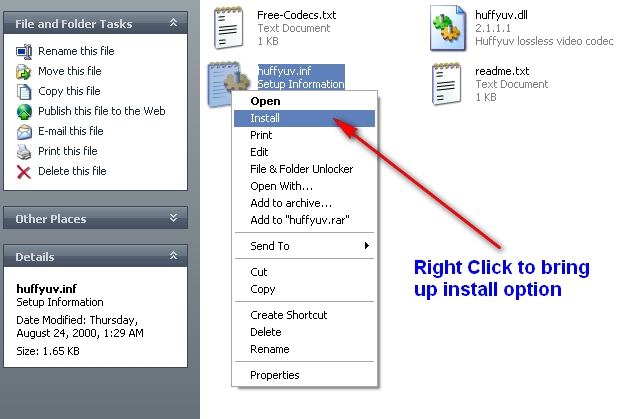
Then the rest is the same as before - put the TOD files in the same folder as the .BAT and the ffmpeg.exe file and double click. Note that there won't be a WAV file created, it's inside the AVI. Huffyuv AVI files are pretty big - 8 to 10 times the size of the source TOD file. Make sure you have some free hard drive space."Quality is cool, but don't forget... Content is King!" -
Ah, missed this post. Never got the email.

Thanks Soopafresh - I'm trying this tonight. I'll report... -
Darn. Ran the batch file... got the AVIs, but whne I drag them onto my timeline, they're not right... They're about a split second long, and only audio. Seems Sony Movie Studio 9 Platinum doesn't like that format...
(I'm using Windows 7) -
But I can view the files using VLC and Windows Media Player...
But in Sony Movie Studio, it will only allow me to drop the video onto an audio channel of the time line (Voice, Music...)
-
Is it possible that your version of Vegas doesn't support HD dimensions?
Found this. I'll see if I can change the colorspace output, but meanwhile try this -
FROM: BJ_M
DATE: Aug. 10, 2005 3:30 pm gmt
SUBJECT: Can I import an AVI encoded with HuffyUV into Vegas MovieStudio?
make sure you check "always select RGB for output" in huffyuv config ..
huffyuv works great w/ vegas - so i should think it also should with MovieStudio
if you need to -- load avi file into V-dub and use fast recompress and change the above setting (and pick huffyuv also for compression type of course) and nothing else and v-dub will quickly rewrite the file ...
 "Quality is cool, but don't forget... Content is King!"
"Quality is cool, but don't forget... Content is King!" -
I'm using the original MPEG one you did, which is working well. It's increasing the file size by double, but that's OK, and I am able to lock the audio and video in Studio... so all is good at the moment.
Similar Threads
-
Help with H.264 questions, Choosing format for mastering, etc.
By RainMotorsports in forum Newbie / General discussionsReplies: 0Last Post: 1st Dec 2011, 07:03 -
Help choosing format, codec, bitrate for better playability
By roboboticus in forum Video ConversionReplies: 3Last Post: 7th Jun 2010, 21:15 -
Need help choosing a video format for a website
By Victor Hen in forum Newbie / General discussionsReplies: 4Last Post: 27th May 2010, 09:35 -
Help choosing a format to convert files to.
By jhonyquest97 in forum DVD RippingReplies: 5Last Post: 8th Oct 2009, 21:07 -
need help in choosing a format after video edit (DV then edit then DVD)
By shade_2 in forum Newbie / General discussionsReplies: 5Last Post: 5th Jul 2008, 14:13




 Quote
Quote