Right click on the pane you do see and select one of the smaller scale values -- like 25 percent. Do you see a second pane now?
+ Reply to Thread
Results 31 to 53 of 53
-
-
yes!
But when I click the little arrow, neither starts playing. And how can I save the output (in a different file)? -
I got it!!
I just found out how to play: by clicking file > Preview output from start - and both in- and output play simultaneously.
And I saved it "Save as AVI".
THANK YOU!
PS - my next step will be to burn it onto a DVD together with some slides ... -
The play buttons start playing from wherever the frame slider is. If it's at the end of the video the video will not play. Move the slider to the start or somewhere in the middle of the video and it will play via those buttons. And, as you've discovered, you can use the Preview Output From Start.Originally Posted by rosmari
By the way, in your first post you mentioned that you had converted the files from your camera to AVI. What were they originally? VirtualDub can open many other types of files with the right source plugins. See the Import Plugins section here: https://www.videohelp.com/tools/Virtualdub -
The original videos were .mov, and, indeed, Virtualdub seems to handle it. I'll try that next time.
Since you seem so very knowledgeable (that was not idle flattery), maybe you can help me with a DVD problem.
Using DVDSlideshow GUI I created a DVD, in which I then incorporated some small videos (which I had needed to convert from .mov into .avi). The slide show is great; I can determine each slide's duration, transition, and text, plus add music to the whole of it.
I am able to intersperse videos, but they play at a faster speed, which turns speech into gibberish.
I am not wedded to DVDSlideshow Gui and would be perfectly happy to use another program - do you know of one that could accommodate both sllides and videos intermingled? -
I don't use that program. But I suspect the frame rate of your videos isn't the normal DVD frame rate and the audio isn't the normal sampling rate. So the program is speeding them up. Use MediaInfo to check the characteristics of the videos. NTSC DVD requires 29.97 fps video and 48 KHz audio.Originally Posted by rosmari
-
I cannot make out what the fps number is for my video; the audio appears to be 44.1 KHz. (see attached)
How does that info serve me? I.e. can I upgrade the characteristics?
- I have, these past few hours, added several of my filtered videos to my existing DVDSlideshowGui, with less than satisfactory result: the sound stops, or the sound of one video jumps onto another one. It appears that DVDSlideshowGui is really not geared to accept videos.
I am therefore searching for some other program that would be capable of putting a combination of slides and videos onto DVD.
Any suggestions?
temp-2.pdf -
Near the bottom of the MediaInfo window you can see that the frame rate is 15 fps. That is not legal for DVD so DVDSlideshowGui is probably just speeding it up.
When you filter with VirtualDub you can change the frame rate to a DVD legal 29.97 fps using the Video -> Frame Rate option. In the middle section enable the "Convert to fps" option and type in 29.97:
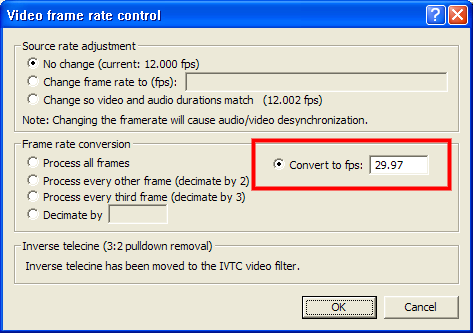
You can also change the audio sample rate to 48 KHz by selecting Audio -> Full Processing Mode, then Audio Conversion. Set the Sampling rate to 48000, Precision to 16, Channels to Stereo, and enable High Quality:
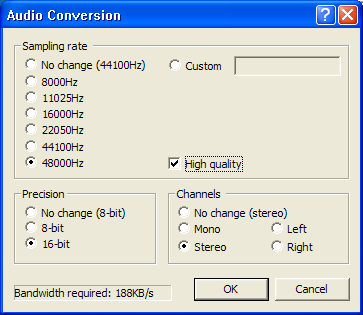
-
Well - the Audio seems to work for the one I tried on DVDSlideshow, but the video for that one is hardly moving anymore.
I'll change the others too and see what happens when all have the correct ratings. -
I did put in the correct frame rate (and Audio rate). But what happens is that when I save it to "Save as AVI" , the Virtualdub Status window pops up showing the old rates; see attached 2 pictures. And it takes forever.
Is it saving the input instead of the output?
temp-2.pdf -
I've now corrected the rates of 4 videos and placed them into the DVD Slideshow.
It's bad:
First of all, even in the Virtualdub window they are hiccupping. But in the DVDSlideshow, the sound goes haywire: it jumps from one to the other, and the music which is part of the show and which in prior videos (the ones that I hadn't edited) would be replaced by the too-fast gibberish, now starts playing in the middle of the video. -
The Video Rendering Rate is not the frame rate of the video but rather how fast VirtualDub is processing the video. What does MediaInfo say about the resulting AVI files? In MediaInfo select View -> Tree or View -> Text to see more details. With the latter you can copy text to copy/paste buffer. Do the AVI files play in a media player? Did you remember to select HuffYUV as the compression codec?
-
Here are the pictures of Mediainfo - frankly, much of it is too technical for me.
The Huffyuv codec had disappeared (it was back at Uncompressed RGB), and the Audio had regressed as well: from Full Processing Mode back to Stream Copy, and the Conversion back to the No Changes.
The attachment is based on the latest correction.
But the sound and pictures are still problematic:
In the Virtualdub window they are at least synchronized, though too slow; but in the DVDshow they are not synchronized and jump from one video to the other. -
If you are talking about playing the videos in VirtualDub as they are being filtered, since the program has to do all the filtering while the video is playing your computer may simply not be fast enough. A 1280x720, 29.97 fps, HuffYUV encoded video may simply be too much for your computer to play smoothly period.
The audio properties are now correct. The only thing that was off in the video properties was the size of the frame, 720x1280. NTSC DVD requires a frame size of 720x480. I don't know if DVDSlideshowGui will automatically resize for you. 720x1280 is a bit odd. Was it originally 1280x720 and you rotated it 90 degrees?
If you have to resize in VirtualDub you can use the Resize filter. I would add it before the brightness/contrast adjustments (it will be a little faster that way). Assuming a 720x1280, square pixel source and VirtualDub...
For a 16:9 NTSC DVD: resize to 224x480 then use the "Letterbox/Crop to size" option to bring the frame up to 720x480.
For a 4:3 NTSC DVD: resize to 304x480 then use the "Letterbox/Crop to size" option to bring the frame up to 720x480. -
No, I played them way after everything was saved - in fact, I just pulled four of them up again on Virtualdub and replayed them' the onethat I had rotated by 90 degrees is still plainfully slow, though picture and sound are synchronized.
But all of them had reverted from Huffyuv to "Uncompressed", and in Audio from "Full Processing Mode" to "Direct Stream Copy" ; and, after I put them back in "Full Processing" and checked the Conversion, they were all back to "no changes".
So I did the whole process all over, saved it again, closed Virtualdub, reopened it and checked those four videos - - they all had reverted to all the old modes.
It seems to me there is something wrong with my Save method. There are 4 other Save options:
- old format AVI
- Segmented AVI
- WAV
- processing setting; I tried this and saved it as .vcf ???
I checked the original frame size (in .mov) - it was 320x240, with a ratio of 4:3. The new one, in.avi, must have automatically turned into 1280x720, with a 16:9 ratio. I'm happy with either ratio. The DVD will be played on my TV, which can accommodate either. The DVD I had created from DVDSlideshow GUI (slides only, no videos), does not spread over the whole screen - I'm not sure whether that means that it is a 4:3.
I followed your resizing instructions. I'm assuming that my ratio is 4:3. As you can see from the attached pdf, the 304x480 is not acceptable.
I don't know the whether DVDSlideshow automatically resizes; I can't find any reference to it or to what size any of their pictures are.
It seems to me that the priority now is to be able to save the various settings in Virtualdub.
Thank you so much for your continued help.
temp-2.pdf -
You need to set Aspect Ratio to Disabled. Then change the height to 480, not 540. Then letterbox to 720x480. Input and output panes displayed at 25 percent:
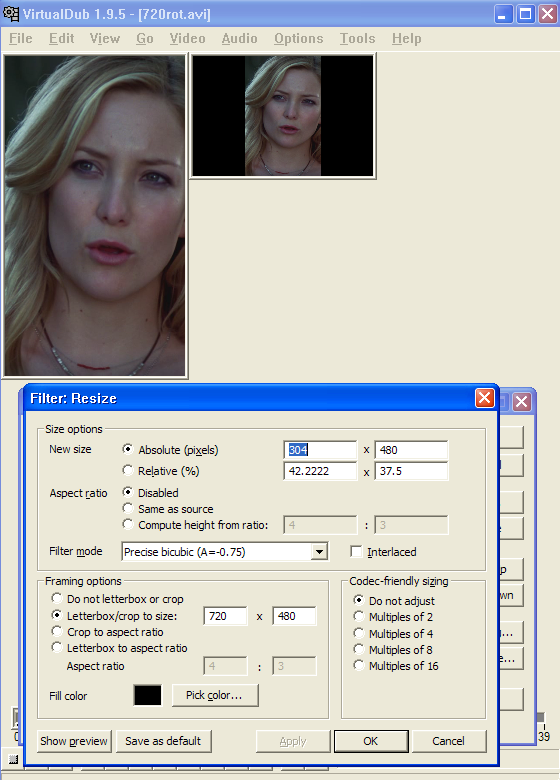
You can use File -> Save Processing Settings and File -> Load Processing Settings if you work with files that need similar processing all the time.
You should really open your original 320x240 MOV files directly with VirtualDub and do all your processing from there. -
I'm unable to open .mov videos, see p.2 of attached pdf.
Resizing: the relative % of the 480 is 100, not 37.5, see p.3 of attachment.
Reducing the panes to 25% gives me a weird second pane - what's up? (p.3)
Today I inserted the old uncompressed and unaltered Audio files into a
dvdslideshow file and proceded to export it to DVD. P.1 of the attachment shows the process, and as you will notice, it gives the resolution as 720x480 and the ratio as 4:3. Would that mean that I don't have to resize?
The videos are, as they have been in the past, speeded up. I think they are not quite synchronized with the Audio, but it's hard to tell.
So, Virtualdub has been helpful lightening the pictures, but the big question still remains of how to have them play within my slideshow at a normal speed
temp-2.pdf -
As noted earlier, you must install the correct source filter to read MOV files. You need to install the quicktime plugin. The VirtualDub page here has a link to a ZIP file with lots of plugins. You need to put quicktime.vdubplugin in VirtualDub's plugins folder and quicktime.ini in VirtualDub's main folder (the same folder with VirtualDub.exe).Originally Posted by rosmari
The numbers on the Relative Percent line are not being used because Absolute resizing is enabled.Originally Posted by rosmari
Note that the VirtualDub screen shot you posted is not showing a 720x1280 (WxH) frame but rather a 1280x720 frame so the resizing is should be different.
We've discussed this several times too. VirtualDub ALWAYS displays two panes. The input (before filtering) pane and the output (after filtering) pane. You never saw the output pane before because the input pane was bigger than the entire VirtualDub Window. By decreasing the size of the input pane you are now able see the output pane.Originally Posted by rosmari
It does sound like dvdslideshow is resizing for you.Originally Posted by rosmari
Use MediaInfo to check the frame rate of the final AVI file you used as an input to dvdslideshow. Is it really 29.97 fps?Originally Posted by rosmari
Regarding audio sync, MOV files can be very difficult to handle under Windows. Audio sync problems are common. You can delay or advance the audio in VirtualDub using the Audio Skew function. But you should worry about that later. -
God, this IS complicated.
I am leaving tomorrow for an extended trip; I'll be back for about ten days in December, and then will again be away through the Holidays.
I absolutely intend to get it right and hope that you'll be able to help me if and as needed, when I'm back.
Meanwhile, thank you so very much for your great patience. -
To be honest ... jagabo should not have told you to change the frame rate using vitualdub ... this is incorrect.
As the frame rate is going to almost be doubled many software applications fail to do this correctly ... ulead videostudio 8 or higher dose a pretty good job at this and is still my preferred method for fps conversions.
Mov to avi
Free MOV 2 AVI ... works ... but still video is stutterish using a 10 second sample with 15fps
Super ... well same results and didn't look as clean going directly to mpeg2 conversion
Dvdflick ... all in one program with similar results thou video did look much cleaner ... if you don't have a lot then I'd say go this way because it's free -
I'm not sure why you say this. They symptom she described indicated the slideshow software was playing the 15 fps video at 30 fps. Since she was already using VirtualDub for filtering changing the frame rate is a trivial addition. VirtualDub will duplicate each frame and set the frame rate to 30 fps in the output file. The audio will not go out of sync. Pretty much the same thing the programs you listed will do. It looks to me like rosmari's biggest problem is she keeps forgetting steps while setting up VirtualDub and using settings specific to a particular source file with a different source file.Originally Posted by Bjs
Similar Threads
-
Editing Question about Virtualdub
By gatewayedit in forum EditingReplies: 5Last Post: 14th Jul 2011, 17:26 -
New to editing with VirtualDub
By xNesX in forum EditingReplies: 2Last Post: 19th May 2011, 00:56 -
Editing video in virtualdub taking so long!
By admirer in forum Newbie / General discussionsReplies: 14Last Post: 8th Apr 2010, 14:43 -
HD Video from VirtualDub to Premiere Pro for editing - What codec is best?
By gliebetronics in forum Video ConversionReplies: 6Last Post: 14th Jul 2008, 12:57 -
mp3 editing with VirtualDub
By tomchook in forum AudioReplies: 2Last Post: 2nd Jul 2008, 12:48




 Quote
Quote