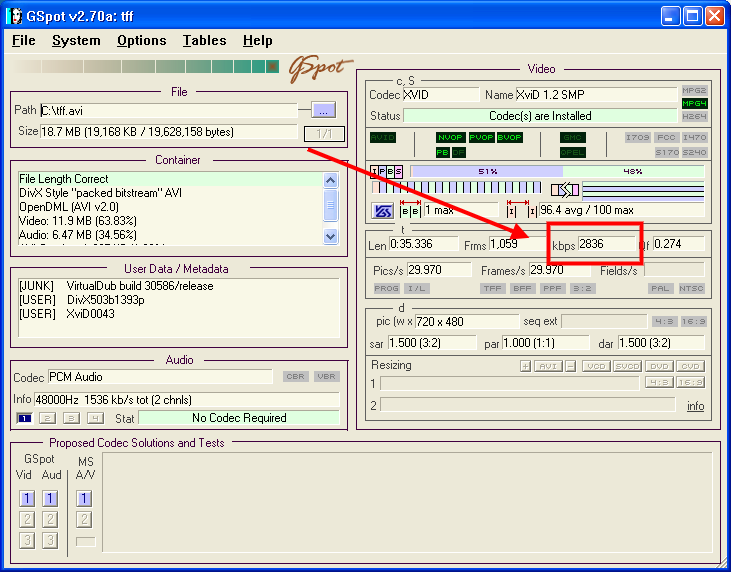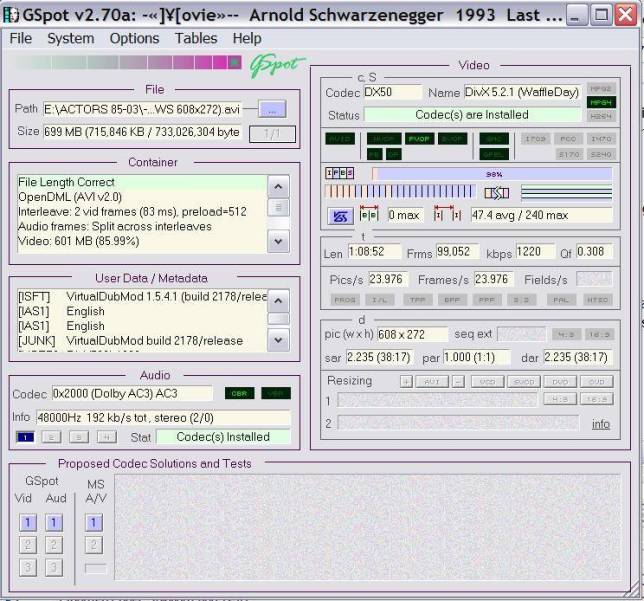I just ripped and converted a movie to .avi format. I did a larger conversion and a smaller one. The larger conversion (720x416) has a bitrate of 448kb/s. The smaller coversion (624x352) has a bitrate of 160kb/s. When I watch the two conversions to see if I notice a difference, I can't see a difference with my naked eye, and I compared several scenes in both conversions several times. Does the bitrate make a difference in the viewing quality of a movie? I can't see a difference in the video quality with the pixel ratio difference either. Is it because it has passed the point where a difference can't be seen with the naked eye?
Try StreamFab Downloader and download from Netflix, Amazon, Youtube! Or Try DVDFab and copy Blu-rays! or rip iTunes movies!
+ Reply to Thread
Results 1 to 30 of 40
Thread
-
-
Yes, the bitrate makes difference. But if you use "high" bitrates like 160kb/s = 1.2Mbit or 448kb/s=3.5Mbit you wont notice that big changes. You can make divx/xvid or x264 even smaller and keep similar quality.
-
Do you mean K BYTES per second (KB/s) or K BITS per second (Kb/s)? Baldrick is probably right assuming you meant KB/s because a 624x352 video at 160 Kb/s per second would usually look pretty poor.Originally Posted by HartsVideo
Keep in mind that resolution is also a part of quality, otherwise we'd all just convert our videos to 1x1 pixels frames. The lower resolution (624 vs. 720) video will be a little less sharp when blown up to full screen size.
If you don't need files of a specific size use constant quality encoding ("target quantizer" in Xvid, "single pass quality based" in Divx) rather than bitrate based encoding. You always get the quality you specify, the bitrate (file size) turns out at whatever is necessary to achieve that quality. -
When I choose "View Details" for the folder that the movie is in, the "Bit Rate" is "448kbps." The first 2 hours of the movie was on CD1 and the third hour was on CD2. I converted the first CD to 2000Mb and the bitrate came out to be 4448kbps. It took me a long time to find a size for the third hour because the bit rate kept coming out as 160kbps. I finally found it though after choosing about 10 different sizes! Sometimes the bit rate was off and the aspect ratio was correct and other times it was the other way around. 850Mb gave me the correct aspect ratio and the correct bit rate. I originally thought it would be naturally be 1000Mb for the third hour, because I gave CD1 1000Mb for each hour.
I'll give this a try the next time I rip a movie. I use AutoGK and it has the option for single pass but it asks for the percentage of the size of the movie. Would it work wiith a two CD movie with different length files on them?If you don't need files of a specific size use constant quality encoding ("target quantizer" in Xvid, "single pass quality based" in Divx) rather than bitrate based encoding. You always get the quality you specify, the bitrate (file size) turns out at whatever is necessary to achieve that quality. -
I know AutoGK has a single pass "quality" mode. I didn't think it asked for a percentage of the size of the movie, but rather a quality level in percent (ie, a quality of 100 percent is the equivalent to Target Quantizer 1 in Xvid, a quality of 95 percent is equivalent to Target Quantizer 2, something like that).
-
Right. The percentage has nothing to do with the file size but with the quality output. However, Q2=100%, Q3 is roughly 67%, and the default 75% equates very roughly to something like Q2.8 or so. This is only for XviD. The DivX percentages are lower for the same average quant. AutoGK doesn't use Q1.Originally Posted by jagabo
-
The exact wording in AutoGK is "Target quality (in percentage)." I thought it meant that if I selected 50%, the size of the .avi file would be 50% the size of the VOB files. I've never used it though. I've never run into the problem of a 2 DVD set not being equal in terms of bit rate when I've chosen the size of the .avi file.
Approximately what size file would I get if the VOBs equal 8Gb and I kept the 75% target quality? From what was said, it doesn't sound like I'd wind up with a 6Gb .avi file.However, Q2=100%, Q3 is roughly 67%, and the default 75% equates very roughly to something like Q2.8 or so.
I know this is getting off topic, but I once ripped a DVD and set a Custom size .avi file of 1G. I converted it using Xvid and then did it again using DivX. The Xvid had a higher aspect ratio than the DivX conversion. I can't say that I remember if the quality was equal though. Is there a reason that DivX conversions have lower aspect ratios? -
I just ripped and converted The Terminator with AutoGK using the "Target quality (in percentage)" at 75%. I had previously ripped it and set it to give me a 1400Mb .avi file. The 1400Mb file gave me a file that was a little over 1400Mb and it had a bit rate of 160kbps and an aspect ration of 672x368. The one that I just converted using the target quality set at 75% gave me a file that is about 100Mb smaller but the bit rate went up to 448kbps and the aspect ratio went up to 720x400. It also took about 50 minutes less to convert because it didn't have to do a second pass. Thanks for the info


-
You don't seem to understand. There's next to no correlation between a quality percentage setting, the size of the original VOBs. or what the final size might be when doing different videos. The final video size will be whatever it takes to achieve that quality.Originally Posted by HartsVideo
Stop using those Windows bitrates which are in a format no one uses. Get your bitrate figures from GSpot or MediaInfo....and it had a bit rate of 160kbps
That's usually referred to as the resolution. Aspect ratio is something different, in this case roughly 1.85:1...and an aspect ration of 672x368 -
Don't they mean anything? I mean, when I see the bit rate go from 160kbps to 448kbps, it must mean that something in the video quality was increased, doesn't it? I have GSpot so that I can use it to see the exact file information, but unless the kbps in Windows view means nothing, why should I have GSpot check it out? I understand very little about the technical aspects of video files. I've tried but it doesn't sink in, sorry to say, because even the difference between Kb and KB isn't something I need to know for the simple work that I'm doing . . . it doesn't come into play.
kbps might be a format that no one uses but to me, it means that more frames per second are being shown, which increases the video quality. Please correct me if this statement is wrong. -
Yes. and no. First they are in unusual units. They report KBytes per second as opposed to the usual Kbits per second. Second, it's customary for bits to be abbreviated b and bytes to be abbreviated B. So the use of a lower case b in kbps is misleading. Finally, I don't know how windows calculates the value but it is often wrong. For the most accurate report use GSpot. It will parse the entire file and report the real average bitrate.Originally Posted by HartsVideo
-
On a movie that I'm going to be re-converting using Target quality instead of Custom size (as I did the first time), the kbps reported by Windows is 192kbps. GSpot reports the Frames/s as being 1220. It says that "Average bitrate of the video stream in kbps (b = bits, not bytes; k = 1000, not 1024 when used for bitrates." So Windows, even though the number is inaccurate, should be reporting 192Kbps, but even that number is wrong because GSpot reports the Frames/s as being 1220kbps, or 122Kbps? If I'm not right, I'll never get it.


-
I'm ripping and converting some of the movies that I previously did using Target Quality and each of them, in Windows terminology, have smaller file sizes and larger Bit Rates and Dimensions.
-
Ah . . . that makes all the difference in the world, and explains a lot. Thanks

The new audio bitrate, then, is 334kbps, the video bitrate is 1193kbps and the new dimensions are 720x320. This one was unusual in that it increased by 100Mb. The others were reduced in size. -
If the original audio bitrate was 192 going up to 334 (384?)k just increases the size, not the quality.Originally Posted by HartsVideo
-
After I rip a DVD, I use AutoGK. It usually gives the option of 2ch or 6 ch. I choose 6ch for surround sound systems. I don't choose the bitrate of the audio though, the Target (in percentage) feature of AutoGK does that. I leave the target percentage at 75% and it does its thing. I can't control it the size of the audio bitrate file.
-
No it doesn't. AutoGK doesn't reencode AC3 audio to an AC3 audio with a different bitrate. You either get one of the original untouched AC3 audio tracks or you get reencoded MP3 audio. If you chose the 6 channel AC3 track, you get the untouched 6 channel AC3 track. MP3 audio will be 128 unless you yourself choose something else. When posting questions (and inane statements) about AutoGK, please post the log so we can verify (or, more likely, disprove) what you're saying.I don't choose the bitrate of the audio though, the Target (in percentage) feature of AutoGK does that.
-
I'm not having a problem with AutoGK. I originally asked about the bit rates of video files that I have stored in my pc, and then it went on to conversion options that AutoGK offers. Then someone told me that the bit rate that Windows show is the audio bit rate, not the video bit rate. I don't want to reduce the bit rate of the audio and I don't want to change the audio from AC3 to MP3. All is fine now.
-
"kbps might be a format that no one uses but to me, it means that more frames per second are being shown, which increases the video quality. Please correct me if this statement is wrong. "
OK, this statement is wrong. Frames per second remains constant, the bitrate concerns how much data is contained in those frames. -
"kbps might be a format that no one uses but to me, it means that more frames per second are being shown, which increases the video quality. Please correct me if this statement is wrong."
I said this statement before someone told me that the bitrate shown in Windows view is for audio bitrate. The bitrate that I'm now looking at is the one found by GSpot.
Which would best explain the quality of the video of a movie, the average bitrate in kbps or Frames/second? -
Neither. The framerates are fixed; 23.976 or 29.97fps (usually) for NTSC and 25fps for PAL. And there's not much connection between bitrate and quality because different sources compress differently. The best easy to find metric perhaps, is the average quant. But the resolution, B-Frame settings, filters used, and a number of other factors figure into this. If it's an XviD you might get and play with the DRF Analyzer. It'll give out lots of information:Originally Posted by HartsVideo
http://www.geocities.com/analyzerDRF/ -
When I've ripped DVDs and converted them using AutoGK, depending on the size of the file, the video bit rate changes when I check it with GSpot. The smaller the .avi file, the lower the bit rate. I hadn't been checking the frames/second with GSpot though because I thought the video bit rate showed the quality of an .avi file.
-
If you are looking at a particular video that has been encoded at two different bitrates from the same source video then the higher bitrate will be a better quality (assuming all other settings are equal).
But when comparing two different videos you cannot assume that the higher bitrate video is higher quality than a lower bitrate video. Different videos require different bitrates. Many things effect how much bitrate a particular video needs. Noise, action, frame size, frame rate, etc.
Look at the "clean" and "noisy" videos in this post:
https://forum.videohelp.com/topic357646-60.html#1903520
The clean video is encoded at only 400 kbps but looks fine. The noisy video is encoded at 8000 kbps and doesn't look nearly as good. -
Ok, I understand what you mean when you said it depends on the action involved in the file, at different points. If there's less action, the movie will have a lower bit rate.
Where do fps come into play? Is it the same as the bit rate, more for higher action scenes? The reason I'm asking is because I'm looking for something that shows that one conversion has better quality than another conversion.
Similar Threads
-
Getting video bitrate
By grv575 in forum Video ConversionReplies: 2Last Post: 5th Jan 2010, 14:35 -
Video Bitrate
By Nitro89 in forum Video ConversionReplies: 30Last Post: 11th Feb 2009, 08:04 -
Increasing the video bitrate?
By Remyisme in forum Newbie / General discussionsReplies: 7Last Post: 15th Nov 2008, 07:31 -
video bitrate calculation
By nivek_nayr in forum Camcorders (DV/HDV/AVCHD/HD)Replies: 11Last Post: 12th Feb 2008, 21:30 -
Video bitrate after conversion
By vcd_user in forum Video ConversionReplies: 5Last Post: 16th May 2007, 09:21




 Quote
Quote