Could someone take a close look at these two screenshots please. I need to put my mind to rest that I'm getting all I can expect from rendering in my video editor (Movie Edit Pro Plus, both versions 14 & 15).
This first shows the good quality I see when editing in the preview monitor. (This is from a CamStudio desktop capture of activity in MEP itself, so activity, so might be a bit confusing at first glance.)
http://i154.photobucket.com/albums/s247/terrypin999/MEP-Preview.jpg
And the second is from the rendered MPEG2 (standard widescreen PAL, quality at max, bottom field first). BTW, some other players like VLC and MediaPlayer gave inferior results to this one, for which I used PowerDVD, another puzzling issue.
http://i154.photobucket.com/albums/s247/terrypin999/MEP-MPEG2inPowerDVD.jpg
Is that rather blurry result the best I can expect with 'standard' definition please? I suppose I've only just become aware of this because there's detailed text in the clip.
If anyone else has time to show a similar couple of Before and After (standard definition) shots that would be good.
--
Terry, East Grinstead, UK
+ Reply to Thread
Results 1 to 7 of 7
-
-
You should upload a sample from the DVD at the original size 720x480 NTSC or 720x576 PAL. When you post larger images you introduce unkown resizing algorithms from the player. Also, upload as PNG rather than JPG so that the compression doesn't add more artifacts.
Your enlarged image looks to be about what I'd expect when reducing a 1920x1200 desktop to DVD. There are color shift problems though. Here's what a clean reduction to 720x576 (16:9 PAL DVD) would look like:
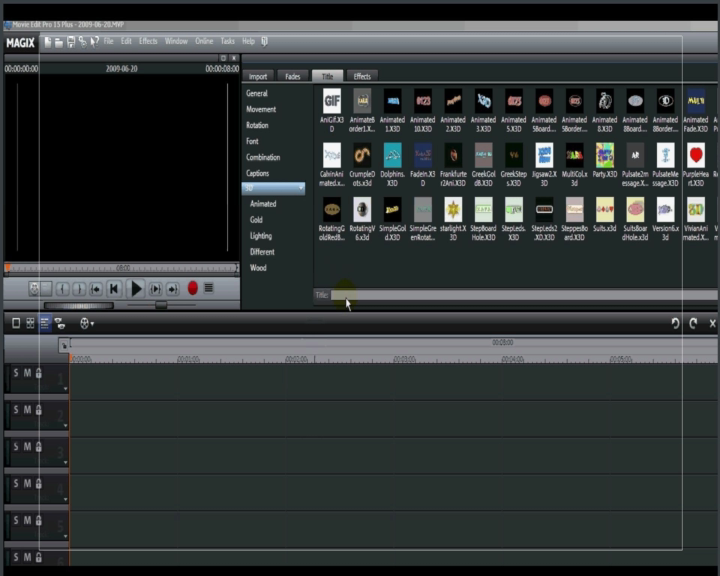
-
Thanks jagabo.
Can you amplify a bit on your advice about posting images please? My first was a straight capture of the screen, to show how crisp the original looked. I then played the resulting MPG file in various players until I got the best result I could see, and took a snapshot of that, for direct comparison. I'll use PNG next time, but I don't fully understand your other points? What different steps should I have taken please? Are you saying I should have resized both to 720x576? Wouldn't that introduce a minor degradation, as well as giving the result an unrealistic AR? Or do you mean I should have captured the rendered MPEG2 from VirtualDub MPEG-2, which seems to display at the 720x576 size (but looks similarly blurry)?
I found that VLC, which gave significantly poorer playback, Tools > Prefrences > Video > Output was set to OpenGL video output, which the pop-up Help says is the method "...used by VLC" and apparently is supposed to "...select the best method available." I changed it arbitrarily to DirectX 3D video output which now seems to give quality similar to PowerDVD. Is that a sensible option please?
--
Terry, East Grinstead, UK -
The problem with posting scaled images is that there are many different scaling algorithms. Some produce sharper results, some produce more artifacts, etc. If you post a 1920x1080 enlargement from a 720x576 frame we have no way of knowing which problems are caused by the scaling vs which were in the smaller source.
If you post a 720x576 image from a 720x576 MPEG source we know that each pixel in the image corresponds to one pixel in the source. It doesn't matter that the aspect ratio of the picture doesn't match the display aspect ratio of the MPEG file. We know that the player will scale the image appropriately at playback time.
Regarding JPEG images: JPEG is a lossy compression format. Depending on what quality setting and chroma subsampling you select more or less artifacts will be introduced by the JPEG compression. Saving as truecolor, lossless PNG avoids these problems. The output after decompressing the image is exactly the same as the source image before compression. VirtualDubMod is a good program for saving frames from video files. It can save as PNG directly. Video -> Snapshot Source Frame, then select PNG as the image type.
The scaling done by the Magix software doesn't appear to be the best possible but it's not the worst possible either. Keep in mind that with scaling the sharper algorithms tend to generate the most artifacts. So which algorithm you (or programs) choose is a compromise. -
Thanks for the follow-up. I think I'm close to understanding this but I'll step through another example in a minute, in which I'll avoid my two earlier mistakes of
- using JPEG instead of PNG or BMP for the still captures
- complicating matters by making MEP itself the content!
But some background might help first.
I have MEP-14 Pro Plus and also its recent 'successor', MEP-15 Pro Plus. I dislike most of the latter's 'improvements', and it has some serious bugs, but one of the few new features that does look interesting is its 3D Title Effects. (Whether I can ever find practical use for them in my family DVDs is another matter!)
However, true to form, I found the Magix documentation on this virtually useless. So after I eventually figured out how to do it, I thought I'd make it the subject of an MEP tutorial, for anyone else having similar trouble getting started. As a learning exercise for myself I also decided to publish it as my first YouTube video.
http://www.youtube.com/watch?v=xhssYLLrPJs
Even using the so-called YouTube 'HD' setting, quality is very poor. In particular, small text is unreadable. I assumed this was due to several factors, including my conversion of the original 720x576 MPEG2 from MEP before uploading to YouTube, plus inherent limitations imposed by YouTube.
I'm now preparing a second tutorial. But before even getting to the stage of converting and uploading to YouTube it's apparent that the quality of the MPEG2 rendered by MEP (14 or 15) is itself a poor starting point. If the small text in that is not readable (by me, on my PC, playing it in various players), then obviously it's for sure not going to be readable on YouTube.
So what prompted my original post was simply that
- in the original, when played in any player or while editing in MEP) the icon captions were crisp and easily readable
- in the MPEG2 rendered by MEP the text was rather blurry; arguably still readable, at least if you already had the original to view too, but not a good start for YouTube publication.
Other issues, like introduction of JPG artifacts, seem relatively minor by comparison.
The original was a straight capture of the screen. (Can't remember exactly which method I used; it doesn't seem to matter as far as I can see. Probably Prt Scr then paste into IrfanView. Or maybe one of my Snagit hotkeys.) I then rendered it in MEP with the highest quality 720x576 settings I could. Then played the resulting MPEG2 file in various players until I got the best result I could see, and took the comparative snapshot from that.
In all cases, obviously the snapshots I provided closely reflected what I was seeing in the various programs from which they were captured.
OK, now for another example, developed as I compose this.
Here's an original source file. A still, made in PaintShop Pro from a map and GPS recording of yesterday's walk. It has a fair bit of text so should be a useful test of readability. (I use JPG for my finished walks and find these meet my needs for viewing and printing.)
http://i154.photobucket.com/albums/s247/terrypin999/20090621WeirWood.jpg
I loaded that into MEP-1 as a 1 second clip and immediately exported using my usual (highest quality) settings, as a 720x576 PAL 16:9 MPEG2.
http://i154.photobucket.com/albums/s247/terrypin999/MEP-TestExportQuality-1.png
The result was a 760 KB file
http://www.terrypin.dial.pipex.com/Images/TEST-ReadabilityOfText.mpg
The quality looks significantly poorer, whether viewing it directly in any of my players, or viewing a captured frame from it such as this one from PowerDVD
http://i154.photobucket.com/albums/s247/terrypin999/MEP-TestExportQuality-FromPowerDVD.png
My question was whether this is the best I can expect from MEP (or any NLE?) without moving to HD? If I've understood you correctly, the answer is Yes.
Best wishes,
--
Terry, East Grinstead, UK -
You will get slightly sharper results if you turn off the anti-flicker filter and encode progressive rather than interlaced. Other than that you will not get significantly better results using another editor.
You are converting high definition images down to standard definition video resolution. Roughly 2.4 M pixels down to 0.4 M pixels. So you are losing nearly 85 percent of the information. Small text and other small details are always going to get blurry.
For upload to YouTube you could author at high definition resolutions and upload that. Then YouTube will make a high definition video that people can watch. That will be much sharper. But if you upload standard definition video the HQ option will not turn your video into high def. If you use KeepVid.com to download your little tutorial you will see one of the videos is 480x270 and the other 640x360. Both are even lower resolution than DVD.
People who make that type of low res tutorial will zoom in on area of interest while walking through the process. You can't see the entire desktop while zoomed in but you can read the small text in the area of interest. Here's an example:
http://www.youtube.com/watch?v=WcJbN8CA49c
Another thing you can try is reducing the desktop resolution. That way the DVD video doesn't have to be reduced in size as much. An 800x600 desktop shrunken down to 720x576 will look better than a 1600x1200 desktop shrunken down to the same size. Some programs won't run in that small a window though. Or they may run but be too cramped to work in. -
Thanks jagabo, very helpful. I'll experiment further.
--
Terry, East Grinstead, UK
Similar Threads
-
Batch screenshots w/ rendered subtitles?
By adam.skinner in forum Newbie / General discussionsReplies: 0Last Post: 12th Jul 2011, 09:38 -
cpu's about to be rendered obsolete...
By deadrats in forum Latest Video NewsReplies: 7Last Post: 11th Jun 2011, 13:16 -
Mp4 format problem, the vid have a bad quality after i rendered it.
By aisple_aislesz in forum Newbie / General discussionsReplies: 12Last Post: 25th Apr 2011, 11:02 -
Lines on my rendered videos?
By Tahlos in forum Newbie / General discussionsReplies: 30Last Post: 23rd Jun 2010, 18:35 -
DV Lower Field First - can be rendered as progressive scan ?
By tarrickb in forum Video ConversionReplies: 2Last Post: 30th Jul 2008, 08:19




 Quote
Quote