Hi all, I'm a newb here, but the site looks great and full of even bigger nerds than me so I'm psyched!!
Ok here's my problem, every time I use track motion in vegas pro 8 to reduce the size of the video (eg make it say half the size so it's just sitting in the middle of the frame) for pal dv 4:3 and 16:9 footage, I get really noticeable interlacing in the finished product (a pal mpeg2 file rendered in Vegas AND a fully authored DVD produced in DVD Architect Pro 5.0) whenever there's movement on-screen - even when I'm playing the DVD back on a CRT TV which only displays interlaced video! I've tried altering the size of the video (eg changing the width/hight) but the result is always the same and it looks really crap, although the smaller the size of the video on screen the less noticeable it becomes. I've also tried rendering using upper field first interlacing but the result is the same as lower field first.
I've used Vegas since v5, and to tell you the truth I don't know whether I've noticed this until v8. Is this normal for Vegas? Is this normal for all NLE's ??? Is it just a problem you can't avoid??
I'm going to try replicating the project in Adobe After Effects CS4 to see if it handles the interlacing better. I had a similar interlacing problem in Vegas a few months ago where I used Track Motion to move the frame towards the left of center, and the interlacing lines looked shocking in the final product. I did the same thing in After Effects and there was no interlacing problem at all! The thing is I should be able to do it all in Vegas!
Any help/suggestions would be greatly appreciated
Cheers.
+ Reply to Thread
Results 1 to 4 of 4
-
-
Don't resize the height of interlaced video, not unless you do it in an interlace-aware fashion. This means, at the very least, separating the fields and resizing those, before reinterlacing the video.Any help/suggestions would be greatly appreciated
-
manono describes the proper way to vertically resize interlaced video. This preserves resolution and 50 motion samples per second if done correctly.
Vegas has a work around that usually works for downsized effects rendering.
When you set your new project you have a choice of deinterlace methods used for interlace video scaling or filtering.
1. No Deinterlace -- your current mode.
2. Blend fields (a simple blend deinterlace)
3. Interpolate fields (a motion adaptive deinterlace)

You can change the mode during a project using this button
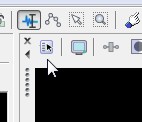 Recommends: Kiva.org - Loans that change lives.
Recommends: Kiva.org - Loans that change lives.
http://www.kiva.org/about -
I love this forum already!!
Thank you manono and edDV for your speedy and informative responses. You both taught me something very new today and I appreciate it.
edDV thanks heaps for your advice and for including the pics in your instructions, you just can't beat thorough instructions I tell you! I changed the deinterlace method to 'Interpolate Fields' and the problem is gone!! The picture now looks perfect! No nasty interlacing lines!
Thanks again guys, I really appreciate your help
Similar Threads
-
Sony Vegas - Track Motion presets file location?
By sdsumike619 in forum EditingReplies: 2Last Post: 13th Jun 2011, 11:34 -
Need help with setting borders for track motion in Vegas Studio
By gtmb in forum EditingReplies: 1Last Post: 20th May 2011, 16:48 -
Problem with importing audio from movie track - Sony Vegas Pro
By tooninoz in forum Newbie / General discussionsReplies: 0Last Post: 18th Nov 2010, 01:39 -
[Sony Vegas 9] Problem with Picture-in-Picture (Track Motion)
By BramJ in forum EditingReplies: 1Last Post: 27th Jan 2010, 05:52 -
Sony Vegas 8 - Track Motion Preset saving???
By sdsumike619 in forum EditingReplies: 2Last Post: 4th May 2008, 01:47




 Quote
Quote