All of my videos are way too dark on my PC. The desktop and web pages are fine.
I've tried messing with my graphics card settings but although I can make the desktop way too bright, I can't seem to affect the video brightness.
I can right click in WMP and change the brightness just fine but I can't change it in MPC-HC. If I try and change the renderer in MPC-HC to get the color controls and shaders then I can't view any video at all, only audio and all the color controls are still greyed out.
My friend can go into his NVidia card's properties and change the brightness and colors for media players and editors but I can't seem to do the same thing with my ATI Radeon HD2600XT.
Any help in solving this problem will be greatly appreciated.
Try StreamFab Downloader and download from Netflix, Amazon, Youtube! Or Try DVDFab and copy Blu-rays!
+ Reply to Thread
Results 1 to 11 of 11
Thread
-
-
1. Set video card to defaults.
2. Use a good video player that respects 16-235 scaling. Strart with VLC.
3. Then adjust display card overlay or if necessary, the monitor brightness/contrast.Recommends: Kiva.org - Loans that change lives.
http://www.kiva.org/about -
Get yourself a good video levels test pattern and use Catalyst Control Center to adjust the video settings.
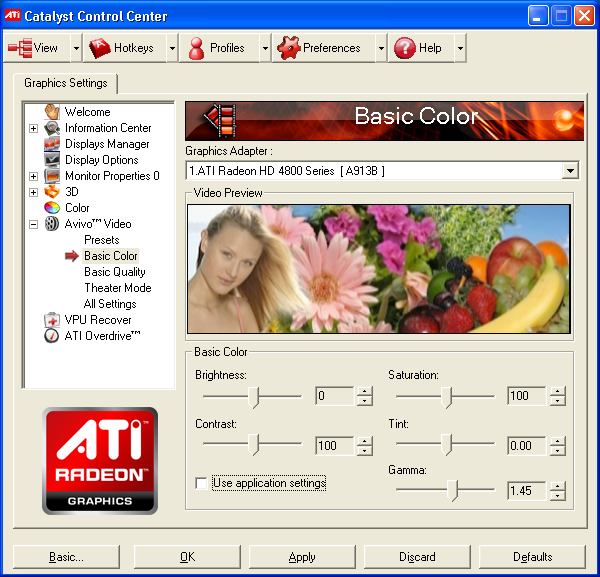
Start playing the video with a media player then start CCC and adjust the settings. You should be able to see the changes in the media player as you move the CCC sliders around. -
OK, I got the brightness up in MPC-HC by raising brightness to 89% in CCC (not sure why it wouldn't work last night). Something to do with DirectShow Video Renderers in MPC-HC I assume.
How do I get the preview window in Virtualdub to show brighter? I have to go into filters and raise the brightness up real high to see what I'm editing in the output window (trying to sync audio to lips) and then turn the filter off to encode.
My friend could get the preview windows brighter in Virtualdub with his NVidia card.
I guess Having a 10 year old HP M90 monitor that was built for Windows 98SE probably doesn't help matters. -
Use this test pattern DV AVI to adjust the settings in CCC as indicated earlier.
levels%20dv.zip
When played with a media player and with CCC properly adjusted you should barely be able to see a difference between the areas marked 16 and 20. The areas marked 12, 4, and 0 should all be the same shade of black as the area marked 16. The bright end is less critical. You should see a little difference between 231 and 239. 239, 251, and 255 should all be the same shade of white. The bars marked 16-235 should all be obviously different intensities.
When viewed with VirtualDub you should see the same thing. Adjust the Desktop contrast/color properties to make it match.
You may need to adjust your monitor too. -
CRT monitors dim as they age. Run a monitor setup utility to see if it can produce a full gray scale.
Recommends: Kiva.org - Loans that change lives.
http://www.kiva.org/about -
I used color management in Photoshop to adjust the gamma settings and everything seemed alright until I restarted the computer and everything was worse than it was before so I broke down today and went to Fry's and bought a 23" Samsung monitor.
After resetting the ATI settings to default and using Photoshop to adjust the gamma settings, everything is perfect on this monitor.
Thanks for everyone's help. I'll hook the old HP monitor up to my other computer and see if it works with the onboard graphics. I think it's just not compatible with this card. If not, it was a good monitor while it lasted. -
Wouldn't that effect only Photoshop? You need to adjust via the graphics card's setup applet to make everything look right.Originally Posted by DarrellS
-
No, it is for adjusting the monitor. It is listed as one of the utilities that edDV linked to. I didn't want to download the pay programs so since I already have Photoshop 5.5, I used the color management in it.
I got everything perfect with Adobe and then messed it up by clicking on Defaults in ATI CCC basic color so I used your file and CCC 3d color to darken it just a little.
Thanks for the file.
EDIT: I guess edDV didn't link to it. I must've Googled it. -
Yes I was looking to see what I had linked.Originally Posted by DarrellS
Monitor calibration is done to a purpose. There isn't one goal but several. Broadcast and/or DVD reproduction has been standardized from the production end so that a dozen clips from random sources can be played back to back (e.g. a TV station break) without major levels shifts. There is still room for artistic intent but the transmission system path to the display monitor has been standardized. You start by adjusting the display to that standard (e.g. the Belle Nuit color chart of the THX optimizer).
Photoshop has a different goal. The idea is to set the monitor to match the characteristics of your printer so that colors on the monitor produce similar results when the image is printed. In the 80's this was done subjectively with step by step procedures to get an approximate WYSIWYG match. Setup profiles differed by kinds of paper stock, ink and even the color temperature of the light used to view the print. Through the 90's each step of the process was standardized so that recalibration wasn't needed every time you bought new paper stock or ink. The general solution was a calibration driver that was installed for each printer and each monitor so that approximate color match was possible with default installation. CRT monitors drifted over time so periodic recalibration was needed to maintain a color match. LCD monitors were more stable over time allowing a new class of higher precision color management profiles (see ICC/ICM profiles).
http://en.wikipedia.org/wiki/Color_management
Color adjustment is fundamentally different for additive devices like monitors or projectors vs. reflective print paper. It was possible for a general computer to deal with both by having separate monitor and printer profiles both referencing a standard or to have multiple optimized preference profiles for different purposes or different peripherals.
Then there are the internal monitor service adjustments needed to get a specified objective monitor calibration from reference test signals. For this you buy the manufacturer specified test equipment and follow specific manufacturer procedures without subjective interpretation.
The average computer user should have the internal monitor adjustments done by a qualified service tech. They should install the drivers that come with the monitor or printer and set to recommended default modes. Then they can make minor front of the monitor brightness and contrast adjustments using a standard color bar of the THX optimizer. Home theater setup is more complex but the idea is to adjust each source device to look the same at the display monitor.Recommends: Kiva.org - Loans that change lives.
http://www.kiva.org/about -
Don't know how I missed this thread for a while, I saw it a while back and wanted to offer a suggestion, then I "lost" it for several weeks!! Getting too old for this?
I assume that the Adobe utility you used to adjust your monitor was Adobe Gamma. In any case, these older versions of Adobe Gamma can't be used for LCD monitors, for several reasons. They'll make your overall viewing experience look a little better, but what Ed offered earlier is correct: Adobe Gamma adjusts for print and photo media, not for video media, and was designed for CRT's.
There are test patches and grayscales you can downlead free over the 'net. They're designed for LCD's, but they can take you only so far; what they save in $$ is quickly countered by what they cost in frustration and confusion. People also buy TV calibration DVD's or use THX test screens and other quick-work stuff to calibrate PC monitors, but they're all extremely limited -- and their main limitation is the LCD's own system menu adjustments.
The proper way to calibrate a PC monitor (or even an LCD TV used as a monitor) is to get the software and hardware that reads your screen's output and creates a Windows monitor profile (.icm file). Having gone thru this ordeal of PC monitor calibration since 1990, I can tell you that software such as XRite and hardware like their EyeOne Display series is the only way to go. Yes, you have to get XRite packages from the likes of Amazon or BH Photo for $160 to $200 or so, and you can even go to forums like www.avsforum.com to find ways to use the same product to calibrate your TV as well with free HCFR software. Another competing product line is made for Spyder colorimeters (avoid them, please. They are cheap, and grossly innaccurate). Try the XRite software with the EyeOne LT colorimeter. You'll hate and despise having to pay for it, but the results are truly satisfying. For years I avoided that sort of thing because of the purchase required, but when I finally surrendered to necessity and put the products to use I had no more problems. Period. What you pay for is convenience, reliability, accuracy, and a technical level of correction that's available only if you're willing to get into calculus and extreme low-level programming. Xrite can adjust even the lowliest of budget LCD monitors to give decent results.
After using XRite on my monitors it gave me a new appreciation for the color and contrast capabilities of my three ancient ATI 2600XT AIW cards. Even my schizo laptop monitor was much improved.Last edited by sanlyn; 20th Mar 2014 at 11:12.
Similar Threads
-
mkvmerge is not splitting videos to dvd5 size+ rotating videos+resizing
By rocketman122 in forum EditingReplies: 2Last Post: 24th Aug 2010, 08:12 -
Youtube videos come out too dark after upload
By FreeBaGeL in forum Newbie / General discussionsReplies: 0Last Post: 2nd Dec 2009, 09:13 -
Videos too dark, increasing contrast washes out specific areas
By Cyber Akuma in forum DVD RippingReplies: 3Last Post: 8th Jul 2009, 19:44 -
Conversion usiing VirtualDub - 720 X 560 videos into 640 X 360 videos
By candyman9999 in forum Video ConversionReplies: 1Last Post: 13th Jan 2009, 22:13 -
Ripped videos too dark
By Captain315 in forum DVD RippingReplies: 10Last Post: 13th Mar 2008, 12:52




 Quote
Quote