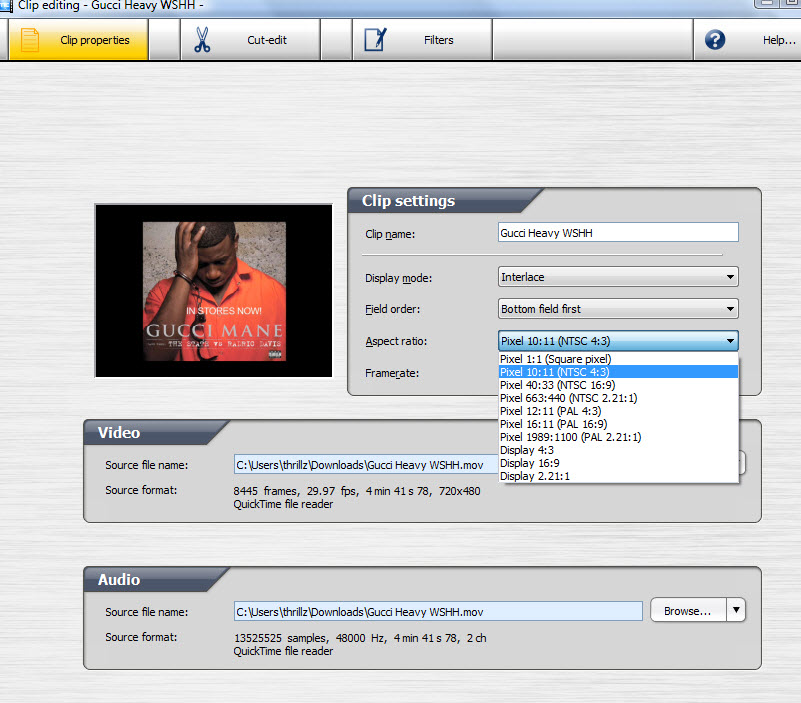I have this mp4 video and when i load it up on tmpgenc 4.0 xpress is shows this annoying green line on the left side of the side.
even when i export it it still shows that green line on the left side. anyone know how to fix this issue?
http://i42.tinypic.com/33jsjz6.jpg
+ Reply to Thread
Results 1 to 17 of 17
-
-
no its not part of the video. cause when i play in VLC media player. the original video it doesnt show the green bar. but when i try to edit the video with tmpgenc. when i load it . it shows that green bar
-
I just noticed that the frame dimensions reported at the bottom of your image is 740x480. In general video should be mod16, not mod4. Crop it down to 720x480 if you're making a DVD. Or 736x480 if you're making something that doesn't require 720.
-
Having problems converting this mov video on tmpgenc
ok look at the screenshot
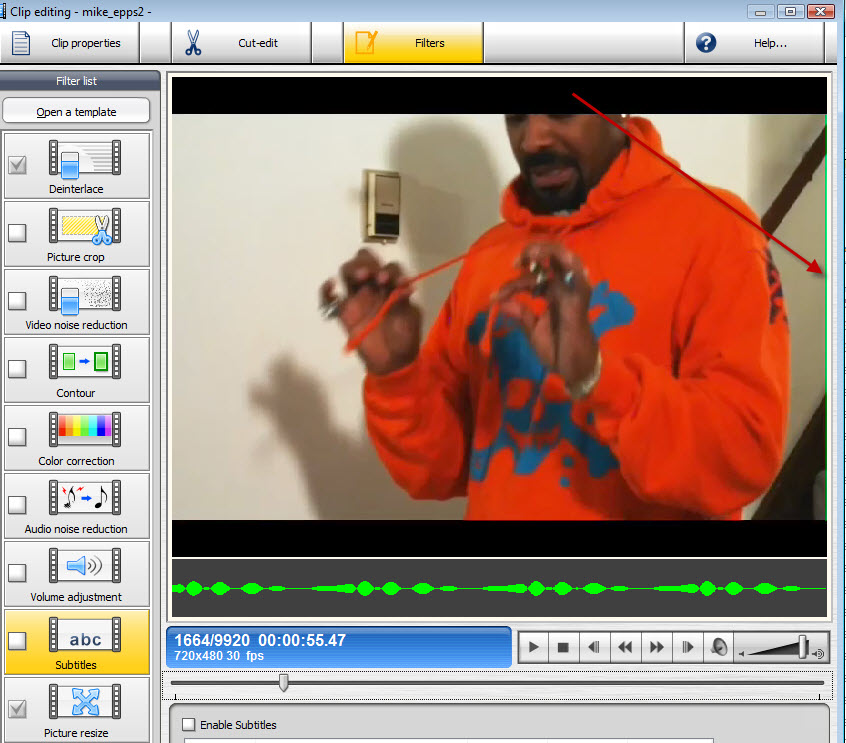
if you notice it says 720 x 480 thats the orginal video size. I dont know how to mask like you say
Also when i convert the video . the video doesnt fill up the player it shows alot of black borders heres a screenshot of what i mean

its suppose to fill up the player nicely like this

what can i do to fix this so that green bar goes away and the video fills up player when its converted on TMPPGENC
please give me exact instructions. Cause i dont know how to mask on TMPGENC -
I don't have the newer TEMGEnc tools but in the older TMPGEnc Plus you would do this:
First tell TMPGEnc you source aspect ratio is 16:9 Display or 16:9 525 line NTSC. Make sure Video Arrange Method is set to Full Screen. Then tell it you want 16:9 Display output.
To mask the green bar go to Clip Frame (looks like it's Picture Crop in your version) and use the tool to remove the green bar. Elect to Mask instead of Crop:

-
ok but how about the problem with video not filling up player after it gets converted
-
Like I said, I only have an old version of TMPGEnc Plus but this may help you:
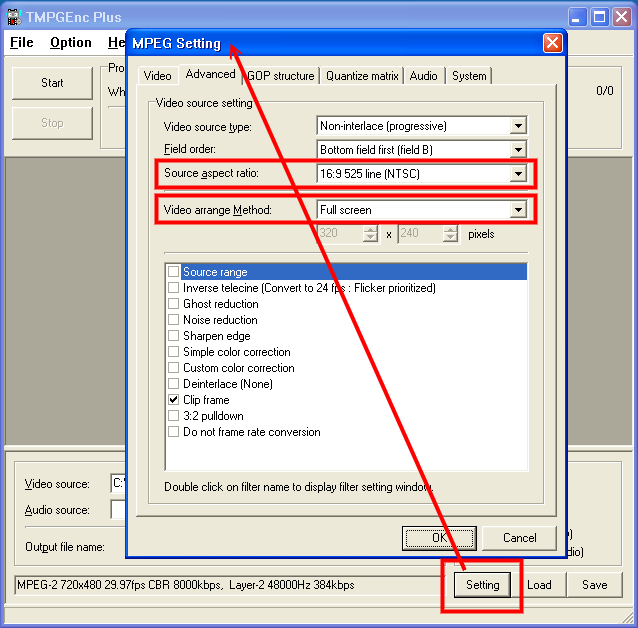
-
still dont see that option
heres 2 screenshot of what i got
one is the properties of the source video
and the other is settings for coverting video too
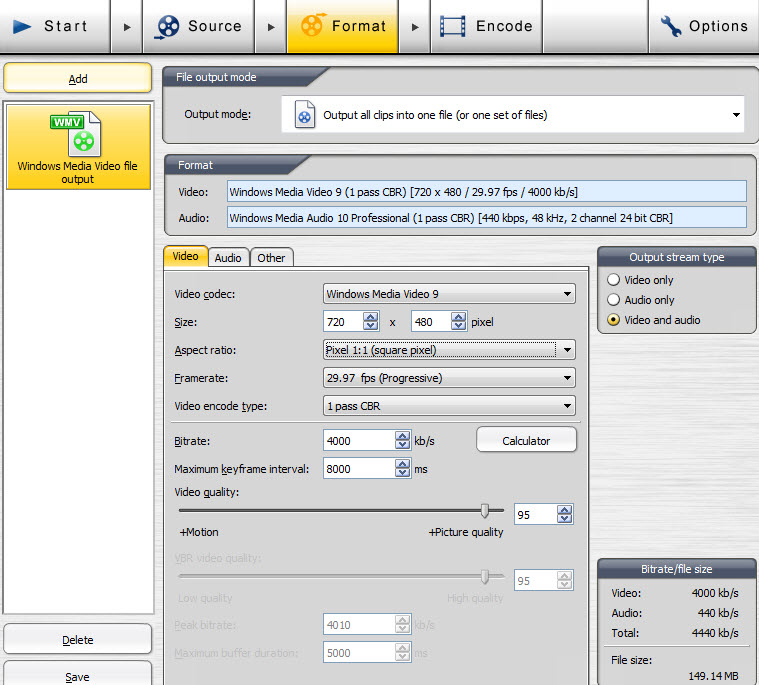
-
Without knowing the exact properties of your source it's hard to say exactly what you should do. Post a MediaInfo report of the source video.
If your source is 720x480 with 10:11 PAR NTSC 4:3 (from the second image) then try setting your output aspect ratio to the same value. Or resize the source to 640x480 (a 4:3 frame size ratio) and use square pixel encoding. -
heres the media info
Format : MPEG-4
Format profile : QuickTime
Codec ID : qt
File size : 259 MiB
Duration : 4mn 41s
Overall bit rate : 7 710 Kbps
Encoded date : UTC 2009-12-13 00:00:33
Tagged date : UTC 2009-12-13 00:10:12
Writing library : Apple QuickTime
Video
ID : 2
Format : AVC
Format/Info : Advanced Video Codec
Format profile : Main@L3.1
Format settings, CABAC : No
Format settings, ReFrames : 2 frames
Codec ID : avc1
Codec ID/Info : Advanced Video Coding
Duration : 4mn 41s
Bit rate mode : Variable
Bit rate : 5 403 Kbps
Width : 720 pixels
Height : 480 pixels
Display aspect ratio : 4/3
Original display aspect ratio : 1.500
Frame rate mode : Constant
Frame rate : 29.970 fps
Standard : NTSC
Resolution : 24 bits
Colorimetry : 4:2:0
Scan type : Progressive
Bits/(Pixel*Frame) : 0.522
Stream size : 181 MiB (70%)
Encoded date : UTC 2009-12-13 00:10:01
Tagged date : UTC 2009-12-13 00:10:12
Audio
ID : 1
Format : PCM
Format settings, Endianness : Big
Format settings, Sign : Unsigned
Codec ID : in24
Duration : 4mn 41s
Bit rate mode : Constant
Bit rate : 1 536 Kbps
Channel(s) : 2 channels
Sampling rate : 48.0 KHz
Resolution : 16 bits
Stream size : 51.6 MiB (20%)
Encoded date : UTC 2009-12-13 00:10:01
Tagged date : UTC 2009-12-13 00:10:12 -
any help? i tried changing output to match the source. but still nothing
-
It is also important to have correct import settings in Clip Properties/Clip settings tab. They should match actual parameters of your source ('AR': NTSC 4:3).Originally Posted by hypnoticpimp
Also look into the settings of Resize filter: by default it is on with 'keep AR' checked. Is your source letterboxed? If it originally fills the screen, use 'full screen' in dropdown. Finally test results of resizing in 'Encode' window ('Display output preview' button).
Similar Threads
-
Green bar on right side during playback
By rytomi@msn.com in forum Software PlayingReplies: 0Last Post: 27th Oct 2010, 20:12 -
TMPGENC 4.0 Xpress Weird Problem! (Shows Green Bar On Left Side Of Video)
By hypnoticpimp in forum Newbie / General discussionsReplies: 2Last Post: 15th Apr 2009, 03:17 -
TMPGENC 4.0 Xpress Weird Problem! (Shows Green Bar On Left Side Of Video)
By hypnoticpimp in forum Authoring (DVD)Replies: 1Last Post: 14th Apr 2009, 10:05 -
green vertical bar on left, purple verticle bar on right, source B&W VH
By lipwak in forum DVD & Blu-ray RecordersReplies: 0Last Post: 8th Jul 2008, 22:29 -
Green bar on bottom and right side of divx movie
By gthorley in forum Software PlayingReplies: 2Last Post: 19th Aug 2007, 15:39




 Quote
Quote