Hi there. I am sorry if I am posting on wrong forum, but I think that this is the correct place for my issue. I have an issue when compressing from ANY video format to ANY Microsoft AVI with Adobe Premiere CS4 - I am getting excessive picture freezing and squares (artifacts?) when there is moving picture. I can't explain it - just see the video from the link. Video's compression options and the video itself. Xvid's settings are set to default. I am using K-Lite Mega Codecs Pack v3.7.5 (latest one) with all VFW and Direct Show filters installed. The source of this file is DV AVI. Same thing happens with AVCHD file as source to same compression settings. I've tried with DivX 6.8.5 (I think), no change. However MPEG2 compression is fine - there are no freezings, artifacts and interlace (not a big issue). How can I fix it? Please help me...
Regards,
Jordan
+ Reply to Thread
Results 1 to 18 of 18
-
-
xvid is not a good candidate for interlaced encoding, but did you checkmark interlaced in the xvid settings? push codec setup, the "more" button, and checkmark interlaced encoding
-
I don't really care about interlace atm, my biggest problem is the freezings and the artifacts. I didn't check interlaced in xvid settings, guess it will fix the interlace issue.
-
what resolution and bit rate did you specify? is there a lot of motion in the source video? and like pdr says you need to change field type to none/progressive for xvid.
-
Regardless of how much motion there was or how little bitrate you used you shouldn't have problems with freezing. Try setting Xvid Encoding Type to Single Pass. If the button below the "Encoding type" label says Target Bitrate, press it to make it change to Target Quantizer. Set the Quantizer value (to the right) to 3.
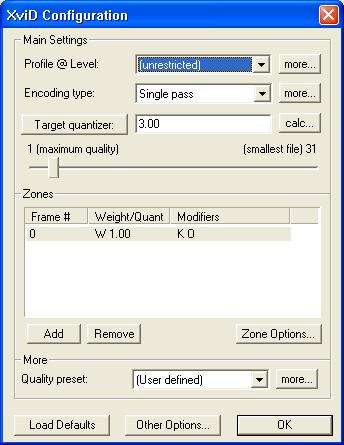
Installing KLite was a huge mistake though. -
720x576, default settings (4.0 quantizer). I've posted a sample video. What about field type: progressive in premiere options? What shall I change to get it working?
Quantizer 3 looks and/or checked Interlace in XviD options have fixed the image. However there is still slight flickering but I think that it is normal.
What codecs shall I use then? -
DV is normally interlaced and bottom field first. So enable the Interlaced Encoding option and disable the Top Field First setting in Xvid.
What are you playing the results with? Most players ignore the interlaced flag and just show the two fields woven together. You will see comb artifacts when this happens. -
I've watched the video: it's interlaced, has quite a number of artifacts and plays choppy. I don't know about Xvid being a good choice for interlaced sources. Also I don't know about the capabilities of Adobe Premiere regarding tweaking of encoding settings. You should apply a deinterlacing filter, e.g. TDeint (if supported). Furthermore I had MediaInfo on your video. It told me you used "packed bitstream" for encoding. Turn that off.
[Beware! Product promotion ] Otherwise try h.264, maybe using MeGUI (my favorite). IMHO this'll give you best quality. If unfamiliar with it, you might want to read the guides.
] Otherwise try h.264, maybe using MeGUI (my favorite). IMHO this'll give you best quality. If unfamiliar with it, you might want to read the guides.
-
I just noticed the Xvid AVI you posted. You have much worse problems than field order or poor Xvid encoding.
Open your source DV with VirtualDub and step through it. Does it jerk like the video you posted? -
The issue is in Premiere only. I've tried converting from AVCHD 1080i to 720x576 DV, compressing it in Virtual Dub. The output was perfect - with or without Packet Bitstream, Interlaced encoding and everything. No issues at all. Same goes to the DV file from the first post - no issues. However Premiere "jerks" both DV and AVCHD files - probably something is wrong with its settings. I want to do it on Premiere because it saves time and quality loss from recompressing the file. MPEG2 compression however shows no signs of interlace, artifacts and freezing, but I prefer AVI files as output format.
Media Player Classic Homecinema. It is not player issue - I've sent the file to friend who has RedHat - same issues, even worse.What are you playing the results with? -
I don't want to hurt the feelings of Premiere lovers out there but Premiere does a lousy job with encoding. You may love its editing features; that's a more subjective issue. But the way it handles encoding is lousy. I say handles because the problem isn't the encoder. I have run side by side tests with Premiere CS3 and Vegas Pro 8. Both use the Main Concepts MPEG-2 encoder. You can import the same footage into both. Apply no filters; just export to MPEG-2. Set the Main Concepts encoder settings exactly the same on both and export. The Vegas Pro 8 files are noticeably better.
-
You are right, but I am stuck with Premiere... There must be a way of fixing the issue.
-
I'd try exporting from Premiere with HuffYUV or Lagarith then converting that (assuming it's ok) to Divx/Xvid with VirtualDub.
-
how are you even getting premiere to render to xvid? it's not included in pp cs4. the only microsoft avi choices should be DVavi.
-
I was under the impression that Premiere could use any installed VFW encoder when saving as AVI.
-
Yes it can. It's just that some people don't how to get to it. You first select Microsoft AVI when you export and then select the particular encoder.Originally Posted by jagabo
Similar Threads
-
Premiere Pro: Import/Export XviD & Frame Size Issues
By Cube11 in forum EditingReplies: 11Last Post: 6th Feb 2015, 21:43 -
Premiere Pro Cs4 exporting issues
By gooberguy in forum EditingReplies: 8Last Post: 27th Jan 2011, 22:15 -
Adobe Premier CS4 playback issues + Hello
By Large_Pudding in forum Newbie / General discussionsReplies: 0Last Post: 4th Dec 2010, 20:22 -
Changes in Adobe Premiere CS4 not reflected in Encore CS4 Timeline
By Funky Monk in forum Authoring (DVD)Replies: 0Last Post: 23rd Oct 2009, 07:51 -
Problem exporting xvid/divx with Premiere CS4
By moogleii in forum EditingReplies: 2Last Post: 23rd Mar 2009, 20:18




 Quote
Quote