I bought a Vado HD to take on my upcoming spring break, and I've run into an issue or two while playing around with it. The software that comes preloaded on the device itself is horribly limited (as everyone, including myself, would expect), so I've been trying to find some "normal" video editors that I can use to edit the clips. The files are AVIs with H.264 (FourCC: H264) video and "ADPCM" audio (according to GSpot). I know that H.264 isn't a great format to be trying to edit from, but unfortunately it's what the Vado HD saves in so I have to go with it. The video files play back fine in WMP 11.
My problem comes from the fact that virtually no editors seem to be able to read the video portion of the files even though they claim to support "H.264". So far, these are the programs that I've tried:
*Adobe Premiere Elements 7: Audio, no video
*Sony Vegas Movie Studio Platinum 9.0: Audio, no video
*Windows Movie Maker: Audio, no video
*Windows Live Movie Maker Beta: Both video and audio, but unfortunately horribly limited in it's editing capabilities
What my workflow has been is to import them into Live MM Beta, export as 640x480 WMVs (the originals are at 1280x720), and then finally bring them into Vegas to edit them. Since WMP and the device software can play them along with Live MM Beta being able to successfully import them, I'm thinking that this has to be just some obscure codec or maybe FourCC issue with the other (at least Premiere and Vegas) applications.
I've tried using AVIdemux to get the original stream into another container with no success, and I downloaded a tool to change the FourCC codes to something else which didn't work either. Anyone have additional suggestions on what I could try to use a real editor but stay still in the realm of HD quality?
+ Reply to Thread
Results 1 to 30 of 57
-
-
Thanks for that suggestion -- it's not a perfect solution, but it definitely helps. Extracting the video stream and creating an MP4 does solve the issue of the editors (at least Vegas) not wanting to import it. YAMB has a problem with the audio, but seeing as how I'm doing a music overlay anyway, that's not a huge concern to me at the moment. Vegas also has a little trouble keeping up with the preview, but considering I'm throwing HD H.264 at it, I'm willing to give it a tiny bit of slack.

-
For simple edits (cut & pasting), you can do it losslessly in vdub, you just need x264vfw or (ffdshow with h.264 enabled in the vfw interface ). You have to cut on keyframes, but keyframes are spaced 10 apart in Vado HD footage, so cutting it isn't that bad. Exporting retains h.264/adpcm in .avi structure.
-
I'm soooooo happy I found this site. Thanks for posting. I am hating the Vado conversion mountain in front of me.
-
I also own a Vado HD.
May I know which editor is compatible with it? -
For simple edits, you can use vdub (see above)
If you need a NLE, Vegas Pro 8 will work, if you have ffdshow (h.264 enabled) or x264vfw, but it won't see the audio. So you can open it in vdub and save the audio as wav then import into Vegas
Premiere Pro CS4 will work, but you need ffdshow (h.264 enabled in the video configuration and MSADPCM enabled in the audio configuration)
Cheers -
Hi, I just bought a Creative Vado HD and I have 3 clips I just want to paste together.
I downloaded Virtualdub, downloaded x264vfw, downloaded ffdshow (h.264 enabled) and installed all three. I still can't open any of the Vado HD clips into Virtualdub. I get an error message. Is there another step I am missing?
Thanks in advance! -
do you have this version installed?
http://sourceforge.net/projects/x264vfw/
if that doesn't work for you , enable h.264 in the ffdshow vfw decoder interface (yellow icon, not red icon), because vdub relies on vfw , not directshow
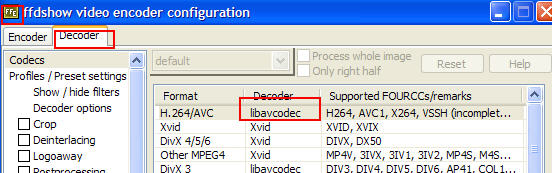
-
@poisondeathray - yes that helped! thank you!!!
Now that I am able to "edit" my Creative Vado HD videos in Virtualdub, I notice something very strange. Each video clip is approx 30 seconds long. The total combined/merged clips should be approx 2:30 long. However, windows media player (as well as right clicking for properties) says the video is WAY longer than it should be (like 11 min long)!!!
Anyone else notice this? Is this a virtualdub mistake or human error on my part? -
Has anyone found a solution to this issue yet? I can't believe Creative would release a product like this with almost no 3rd-party support. I really wanted to get this camera, but this is a deal-breaker. I managed to get a few raw files from the Vado HD to test. They work fine just for playing in WMP, but I cannot edit the videos in any program I tried. Adobe Premiere CS4 doesn't work. You see the audio but no video. If you try to do basically anything it crashes. Sony Vegas 9 doesn't work either. Same deal, audio with no video. Same issue in VirtualDub. I have ffdshow installed and H.264 is enabled (libavcodec). Do I have any other options here?
-
Thanks Xpenguin17. I installed the K-lite mega pack and now I can import the Vado HD raw avi files into Premiere. So far everything looks good. Thanks a lot.
-
Just installed K-Lite Mega Codec pack and Sony Movie Studio works GREAT with Vado clips now!! Thanks!!

-
hi all, sorry for bothering and my apology if this has been discussed somewhere.
i just got my vado hd today and it play very smoothly on the software that came along with it when u plug via usb.
i did download the x264vfw and it work perfectly fine on sony vegas version 5.0b. I tried to export it out after editing and using wmv and choose the hd template that comes along in vegas. the video appear choppy and not smooth playing in window media player version 9.
any guide ir setting on how to export crispy clear or lossless quality from sony vegas?
Thank you in advance!
Greetings to all.
Thomas -
I have had the best luck with exporting in AVI format using x264 compression. I usually set the ABR to 2400 single-pass. However this is just doing simple edits with VirtualDub, I haven't tried with Vegas yet. I did export WMVs from Premiere and they came out alright. I had to use the WMV version 10 with the advanced options and bump up the bitrate and other settings to get good quality. Also, do the raw files play smoothly on your computer?
-
x264 does not fit in WMV. You should export as MP4.Originally Posted by ngothyeaun
Have you installed any decoder for H.264 video (e.g. ffdshow, DivX 7, Cyberlink PowerDVD)? You need a fast one for HD playback. If you haven't, you can try installing DivX 7.
x264 does not fit well in AVI either. Single-pass is somewhat worse quality than 2-pass; I suggest using constant quality (CRF) if it's available, which is quite fast but higher quality.Originally Posted by cybereality -
Thanks poisondeathray, Xpenguin17 and All, I did not anticipate so many editing problems with Vado clips. I am able to trim individual clips using the software that came with Vado but i am unable to join all these clips. I tried YAMB but didnt work. I have used Virtual Dub only couple of times for converting clips. How do you "edit" using Virtual dub? Can someone help me with some instructions or a link to documentation/guide somewhere? Thanks in advance.
PS: I use Pinnacle and Roxio for editing -
For simple appending, you can use file=>append avi segment. Make sure video & audio are set to direct stream copy, the file=>save as avi
For simple cuts, you use the mark in/ mark out and delete to delete segments. The mark in/out look like little arrows at the bottom, and are the right most set of buttons. Or you can just copy the demarcated segment using the direct stream copy and save as avi
You can only cut on keyframes, so you have to the final mark by using the "key icon" buttons at the bottom -
It depends how old... Some of the really old builds had major bugs.
But it shouldn't hurt updating to a more recent build... -
Not sure if this is helpful to anybody, but I thought I'd share. I just bought a Vado HD 8GB model (nice Christmas sale at Amazon!), and the camera installed a codec the first time I plugged it in. I'm assuming this is what enabled Premiere Elements 3 to recognize the video, although I do have ffdshow installed as well, so who knows?
 That's my preferred editor, anyway, I'm certainly not interested in using the "muvee" software on the camera. And it's much friendlier than what other people here seem to be using! You shouldn't be reduced to using Vdub just because Creative decided to get "creative" with the codec!
That's my preferred editor, anyway, I'm certainly not interested in using the "muvee" software on the camera. And it's much friendlier than what other people here seem to be using! You shouldn't be reduced to using Vdub just because Creative decided to get "creative" with the codec!
Anyway, Elements 3 has to render these H.264 files to Mpeg2 in order to edit, which takes forever! So my personal solution has been to use Super to transcode the Vado files to a TS container, and then use MPEGStream to move the stream to an Mpeg file. Which doesn't need to be rendered in Elements. (For some reason, Elements wouldn't accept the TS file straight. I can't imagine why. If you have a later version of Elements, maybe that's been fixed and you'll be able to skip that step.)
It sounds like a bother, but it really doesn't take very long, and the quality of the Mpeg2 files is great, just as good as the original. Just to make it easier for you to play with this, as a starting point, I'll give you the little cheat sheet I created so I can remember what to do!
(I'm not technical, so I don't understand the reason, but my AVG antivirus software always warns me with an ominous-looking dialog box whenever I open Super. Just ignore it, it's a false alarm.)Code:Step 1 (This one takes a while!): -Open Super and add all files to be transcoded. -Use these settings: Output Container: TS Output Video Codec: Mpeg-II Output Audio Codec: MP2 Encoder: FFmpeg Video Scale Size: No change Frame/sec: 29.97 Bitrate: 19200 Options: Hi Quality, 48k Audio Audio: 1 Channel, Bitrate 192 -Click "Encode Files" -Choose "TS" in Dialog Box Step 2 (This one is fairly quick!): -Open MPEG Streamclip: -Select "Batch Processing" in List menu -Select "Simultaneous Tasks" = 4 -Select "Add Files..." and all relevant files -Select Convert to MPEG with MP2 Audio
[UPDATE:] I'm glad someone added to this thread, thereby reminding me that I wrote this! I've found that the above method is too cumbersome, and there are easier methods...
Method #1: The Vado HD files are encoded with H.264 for video, but the audio is some weird compressed WAV format that very few programs seem equipped to deal with, and most of them will throw the baby out with the bathwater when that happens -- i.e. won't even show the video. But you can convert the audio to a simple mp3 or aac stream, and suddenly those same programs will be able to display it! Once again, I use Super for this, since it's very easy. For example, if you want to edit the H.264 directly with, say, Quicktime, just open up Super, choose the MOV container for your output, choose "Direct Video Copy" for the video, choose LC AAC for Audio, drag all files to be encoded into the Super list window, and within a few short minutes all those files will be playable, and editable in Quicktime. There's no video transcoding involved here, so you're working at full quality, the same exact video stream that was recorded by the Vado. Personally, I'm not a fan of Quicktime, so I've kind of abandoned this method! I'd rather have full editing capabilities in Premiere Elements. So on to Method #2!
Method #2: I found the great difficulty for me, in Premiere Elements 3, working with Vado video was having to transcode the files to the native mpeg2 format used by Elements. It took forever to render those files! Before you've even begun editing, you've put in massive hours just getting the footage ready! But it turns out, there's a significantly quicker trick. The secret is that the Vado footage has a frame rate of exactly 30 fps, which is called "30p." Whereas mpeg2 (for NTSC) has a frame rate of 29.97. Well, the reason it was taking so long to render those files was that frame rate conversion. So: Bring the Vado footage into the media bin, then drag it all to the timeline. Set the work area bar over the footage you want to transcode. (If you want, you can just do the whole timeline at one go, but then you'll have a huge unwieldy file to deal with, so it's best to transcode smaller chunks at a time!) In the file menu, choose Export to Mpeg, then select the 720p HDV preset and click the "Advanced" button to create a custom preset based on it. In the windo that appears, you'll be able to change the frame rate of the output to 30 fps, thereby matching it to the input. Take this opportunity to increase the quality of the file as well! Might as well make it as perfect as possible, since this is going to be the "original" file you'll be using in your editing project! Save the preset, and click OK to use it. Now, just be careful when you click OK to save the file that you select "Work Area Bar Only," as the program defaults to rendering the entire timeline every single time you do this! Don't ask me why, but so be it.... Maybe you'll find it easier just to let it do that. Now, the rendering takes minutes instead of hours, far more manageable, and frankly, Adobe renders the mpegs way better than Super does. If you have another program already that renders mpeg2, you of course should use that. Just play around and see if the results are better than the Adobe results...
Obviously, I'm talking Premiere Elements here, but if you're using a different program, play around and see if you can't achieve a similar workflow. Anyway, that's where I'm at now with all of this, and I'm pretty happy with Method #2! Good luck to anyone else dealing with those pesky Vado files! Don't lose hope, it's a great camera! I hung it from my rearview mirror to get driving footage! Upside down of course, but I'll take care of that when I do the transcode! That'll probably add to the render time, however!
-
Here another simple solution:
1-cut the video with the internal vado editor
2-convert with anyvideoconverter to xvid avi (bitrate 8000) for the same quality
3-join the video's with video edit master
the best of all: it's all freeware!
http://www.any-video-converter.com/products/for_video_free/
http://download.cnet.com/Video-Edit-Master/3000-13631_4-10532986.html
If you just use video edit master, you get a video without sound, try it if you don't believe. -
Hi Friends,
I was able to drag my 120 Vacation clips on Vado HD into Moviemaker2 (MM) and edit (put titles & music) and it plays all in MM.
However, after MM does the entire 2.5 hour "Save for Burning to DVD" and I look at the DVD there is NO VIDEO only thing recorded is MM titles&music.
Did MM for "Save to MyComputer", same thing - only plays sound in Media player, no video.
Downloaded: NCH VideoPad and also NCH burner, same thing recorded sound from Vado - No video. (Can watch whole edited video on the VideoPad window).
I read all the complicated tech stuff you people are posting. Why should we have to go through all that just to burn our home video?
Has anyone found a way to BURN the vado edited video to a DVD? -
Hi folks, I think I have the solution for this issue, it's just a codec thing, many of you installed K-lite Mega Codec pack without any positive results, an that was my case but I found that installing just the H264 codec again (for the correct version of your OS, 64 bits or 32 bits) without uninstalling the K-lite Mega Codec pack solves the problem, now I can edit the files of my Vado HD "as-is" in Adobe Premiere CS5 and in After Effects CS5, without converting anything, I posted the links to download the codec on my blog http://www.tutodiarios.com/2010/08/18/codecs-correctos-camara-creative-vado-hd/. Hope this helps, greetings!
-
Hi Folks,
I have a similar camcorder. A DV41 from China, sold at Chinavasion.com or in the Netherlands at www.callium.nl or www.camcorner.nl . It makes excellent crispy videos in Full HD (1920x1080) however has the same problem as above. The Avi files are not compatible with any of the famous video editing products like Adobe, Pinnacle, Ulead and Sony. They can be edited only in Live movie maker from microsoft or AVS Video editor 4.0 with slightly more functionality. The solution to the problem is however quite simple. Use AVS Video Remaker. In this program you just convert the Full HD file to a .MOV file and they can be edited in all major programs like Adobe Premiere Pro CS5!!! Another good thing is that it converts very ...very fast!! 1 minute of Full HD video in just a few seconds!!!
http://www.avs4you.com/index.aspx to download the software package.
Happy editing to all!!!
Regards!! -
I'm using Sony Vegas 6.0b and I didn't have luck with some of the simpler tips offered above. I didn't like the idea of going through multiple apps to convert the video. So I tried nuts4nuts solution and it worked perfectly! Super simple!
I even checked the codec through VirusTotal.com and it was clean. See the report here
Good luck!
P.S. I wasn't registered for this board. After the solution worked, I had to register to share my great experience.
-
Can someone help me with this weird one?
I am trying to use virtualdub to make basic edits of a Vado HD clip. I have virtualdub (1.9.9) and ffdshow installed and have enabled h.264 in the ffdshow vfw decoder interface as seen in post #9. However, when I open the Vado HD file, I can not see the video portion. When I press play in virtualdub, I hear the audio, there is just no video.
As a test, I even tried to blindly cut out a section (at key frames) and save the "edit" as a new AVI. (Direct Stream Copy set in both Video and Audio) When I played the resulting clip in VLC, the edited clip played perfectly and the time was accurate!
Everything seems like it is working perfectly, with the exception of I cannot see the video in virtualdub. This means, of course, that I would not be able to practically edit Vado HD clips as I would have no idea where I am in the video.
Any ideas?
Similar Threads
-
Creative VADO HD Pocket camcorder restaring itself.
By Atasas in forum Portable VideoReplies: 8Last Post: 1st Nov 2011, 03:39 -
Am I being niaive? Creative Vado 3rd Gen and 2 external microphones
By Bobby2222 in forum AudioReplies: 13Last Post: 9th Nov 2010, 21:59 -
Convert H.264 from my Veho Kuzo to DV AVI for editing in premier 1.5
By guzzuk in forum Video ConversionReplies: 1Last Post: 27th Dec 2009, 05:28 -
Codec Conflicts with Vado HD H.264
By fastoy in forum Software PlayingReplies: 9Last Post: 29th Jul 2009, 11:39 -
Converting .avi (Xvid) to .mp4 or .mkv (H.264 or x.264) w/ subs
By Tensai in forum Video ConversionReplies: 4Last Post: 18th Jul 2007, 10:25




 Quote
Quote