Howdy, I have a canon hf100, I record to the SD card, copy the .mts files to my computer and CAN play them via VLC player, Windows media player OR nero showtime.. However the video is jerky and choppy, my system is a quad core 2.8GHZ w/4GB of DDR3 ram, and a ATI 4870 video card.. running vista 64. I'm running FFD show 64 and I've timidly tried changing a few things there but that didn't help, so I changed settings back to normal.
I know this is probably a newbie issue, I looked through some posts and also installed COREAVC and that didn't help so I uninstalled it.
Any suggestions? All I want to do is view the .mts on my PC smoothly.
+ Reply to Thread
Results 1 to 16 of 16
-
-
I don't have haali splitter installed, I thought that was for splitting files and I'm not trying to do that... I have ffdshow64 installed, don't know what ffd -mt is.. I seem to be using all 4 cores when the video plays according to my performance monitor...Originally Posted by poisondeathray
-
haali splitter is used to split the audio & video into their components to be decoded, not a "splitter" in the temporal sense of cutting up videos. The high cpu usage might be from the poor MS splitter trying to do it's job, not from decoding
ffdshow-mt is the multithreaded version. ffdshow 64 I think is based on a very old version of libavcodec, I suggest upgrading. Recent version of the main branch ffdshow have ffdshow-mt for avc included, you just have to "activate" it in the drop down menu
Another option is to use the 64-bit version of MPCHC, which has internal source filters and decoders, but you have to set it up in the options to enable multicore usage -
The lines are likely from interlacing, if you are shooting interlaced mode.
www.100fps.com
If you are using ffdshow to decode, you can use the deinterlacer, yadif works pretty well. I would use MPC over WMP11, it has less overhead and is less buggy
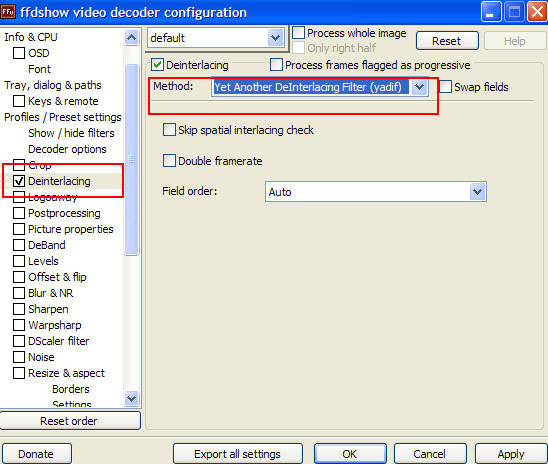
-
If you have haali installed, and have ffdshow-mt set in the configuration to decode h.264, it should automatically be active when playing the file, the icon should pop up. If not, something is configured incorrectly on your system. Render the video with graphstudio and it will show you what filters/decoders are being used - you may have some other "junk" on your pc

In graphstudio, you should see all the pins connected and ffdshow is being used as the decoder (you should also install ac3filter BTW, to hear the audio)
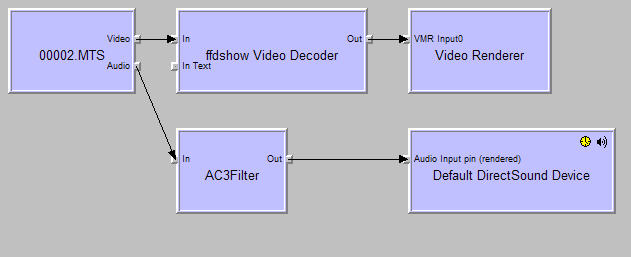
I should also ask if you have other stuff running in the background, e.g virus scan, other programs, that might be "eating up" you cpu cycles, you can check with taskmanager - or is playback smooth now, and you are just seeing the interlacing? -
Ok, I have Haali installed, I have ffdshow installed, and the have ffdshow-mt set in the configuration to decode h.264 I installed the graphstudio and here's what it shows:
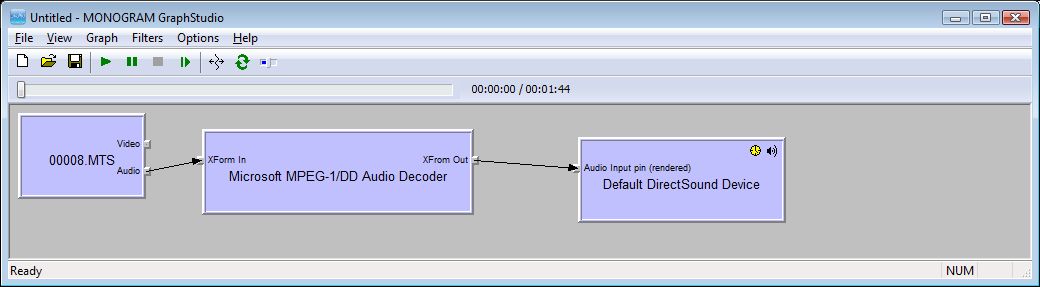
-
So obviously the ffdshow is not active when I play the .mts video... I have the haali icon in my system tray, but not the ffdshow icons.. I have no other programs actively running, my AVG anti-virus is active in the system tray, but it's not running a scan or anything. my cpus are all 4 being used but less than 25% during playback, the video does run, but the interlacing is bad.. also still more jerky than when I view the same clip on my camera.. I am running Vista ultimate 64-bit if that makes any difference.
-
I'm not using Vista or 64-bit, but I know there are lots of people that have this configured with the same setup as you without any issues
You can try a 64-bit build here, look at the builds by clsid, and 64-bit experimental builds
http://sourceforge.net/project/showfiles.php?group_id=173941 -
Thanks for the assist, I changed my recording mode to 24fp or 30fp and it looks MUCH better, I had been recording in 60i....
Similar Threads
-
Playback of AVCHD on Bly Ray Player Choppy
By andy90 in forum Authoring (Blu-ray)Replies: 7Last Post: 1st Oct 2011, 00:30 -
software to batch convert m2ts format avchd to mts avchd?
By masterpug in forum Video ConversionReplies: 0Last Post: 14th Aug 2010, 02:06 -
Choppy/jerky AVCHD/mts playback on my computer
By rlubocki in forum Camcorders (DV/HDV/AVCHD/HD)Replies: 4Last Post: 25th Dec 2009, 14:14 -
Exported Video is always choppy - CS4 and avchd
By 5942marine in forum Authoring (Blu-ray)Replies: 4Last Post: 23rd Dec 2009, 12:20 -
Choppy playback of HDTV to AVCHD
By Dr_Layne in forum Authoring (Blu-ray)Replies: 12Last Post: 18th Jul 2009, 10:17




 Quote
Quote