Since yesterday, my PC does not want to start. I have Windows XP with SP1.
The screen starts with IDE, etc. Then PCI device listing... Then it says: Verifying DMI Pool Data, Boot from CD: NTLDR is missing Press Ctrl Alt Del to restart, but it does not start up.
I then found the tutorial: How to fix: NTLDR is missing, press any key to restart:
I tried the USB way, but despite pressing escape, and trying to start with all three USB options, I could not get it going.
I then downloaded the CD version. I put it in the broken PC and started the PC. It gave your 10 options. Most of them say "Windows could not start because the following file is missing or corrupt: “Windows\System32\Hal.dll" I also got this message" Windows could not start because of a computer disk hardware configuration problem"
Next, I tried the following: When starting, I keep on pressing escape and then this screen appears:
If I go go to hard disk, the following appears:
The first option (Ch0) does not work, but Ch 2 starts the computer, and everything is working, but when I shut down, I get the same NTLDR message.
Hope someone can help
+ Reply to Thread
Results 1 to 5 of 5
-
-
I guess that download bit you huh? Put your Windows install disc in and run repair. If you're lucky, that will fix it unless that piece of slime you downloaded blew out something else as well.
-
http://www.computerhope.com/issues/ch000465.htm
common issue, use your xp cd may not solve the problem, but it will let you reinstall without deleting your files, but this is a format problemPAL/NTSC problem solver.
USED TO BE A UK Equipment owner., NOW FINISHED WITH VHS CONVERSIONS-THANKS -
Well, it looks as if I am going to fix it!
I asked the same question on another forum. The guy asked me to disconnect the Samsung hard drive. I did it and the PC started.
He told me to swap the SATA cables of both the drives so that Seagate drive comes on Ch.1 & Samsung goes to Ch. 2.
I did that-PC still working. Then he said "In BIOS, set the boot device as Seagate one on Ch. 1."
How do I that? Please explain step by step! -
Easiest way around this is to unplug all hard drives and then replug just the one with the o/s on it into the first sata or ide port.
Then load default settings in your bios,( usually press delete key on post screen then choose load failsafe defaults or whatever is similar in bios) and restart the pc.
If the pc then boots fine shut it down and replug any other hard drives while leaving the main one in the same location.
Windowes xp sometimes has trouble locating the Boot drive after installation of a secondary drive.
I am guessing that you have installed some new hardware prior to this fault occuring as I have had this issue before and this was due to the instalation of a new hd.
Hope this helps out.
BoBoThEcLoWnIf at first you don't succeed........
Ask someone that knows what there talking about !!!!!
Similar Threads
-
Where to start? I'm a amateur photographer and I want to start out in video
By James Wright in forum Newbie / General discussionsReplies: 14Last Post: 3rd Jul 2015, 15:12 -
How do I start?
By MrZ in forum SVCD2DVD & VOB2MPGReplies: 1Last Post: 3rd Dec 2009, 08:29 -
What is this start up ?
By DuBsTaR in forum ComputerReplies: 9Last Post: 20th Nov 2008, 08:53 -
NTLDR Missing on existing Windows XP
By kimco52 in forum ComputerReplies: 39Last Post: 21st Jul 2008, 18:41 -
NTLDR is missing on Clean Install (attempt) of W2K Pro
By louv68 in forum ComputerReplies: 84Last Post: 29th May 2007, 19:41




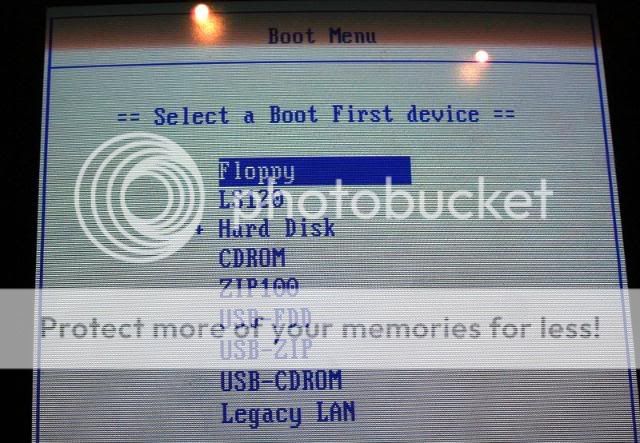

 Quote
Quote