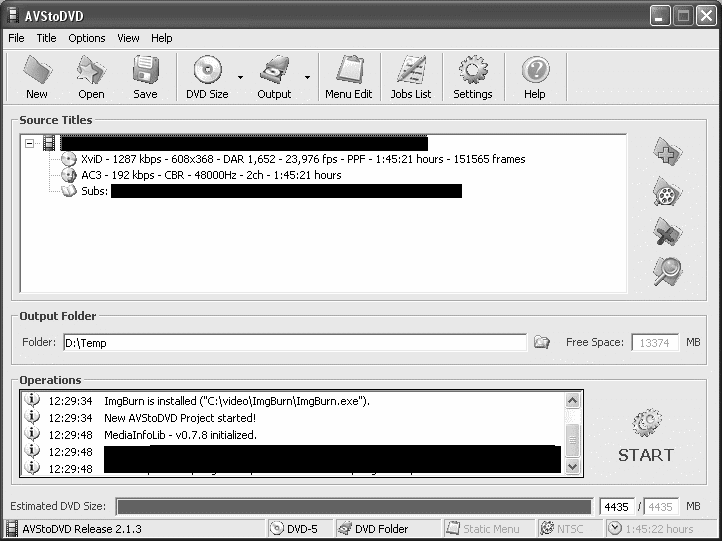Actually, it would be preferable to crop off the original subs.Originally Posted by carlmart
You can replace them on the new DVD.
Download from opensubtitles.org.
You may need to resync, use Subtitle Workshop if so.
Then you can format them as you like, in your authoring app, or Subtitle Creator.
+ Reply to Thread
Results 31 to 60 of 123
-
-
My Sony 46 inch "W" series Sony has settings for re sizing satisfactorilly, does your Panny TV?just trying to keep it simple for you, as I know from Experience that the complicated time consuming answer is no fun at all.
PAL/NTSC problem solver.
USED TO BE A UK Equipment owner., NOW FINISHED WITH VHS CONVERSIONS-THANKS -
He's saying that if he zooms the picture then the subs get lost. That's common when zooming a 4:3 DVD on a 16:9 screen. Try it sometime.Originally Posted by victoriabears
There's a 16:9 DVD of the film out for PAL R2, in case your player can play PAL DVDs, carlmart:
http://www.dvd.reviewer.co.uk/reviews/details.asp?Index=3389
http://www.dvdbeaver.com/film/DVDCompare6/smallchange.htm
He wants to convert a widescreen 1.66:1 ratio but 4:3 DVD to 16:9. It's a bit trickier than if movie ratio is 1.78:1 or wider. You can't just crop 60 pixels from the top and bottom and resize.Originally Posted by poisondeathray -
Sorry for the confusion. Let me explain. Everything started when I bought this new plasma TV, which is 16:9.Originally Posted by poisondeathray
It was then when I discovered that many of my DVDs were authored in letterboxed 4:3. No only that: many of the others, even if real 16:9, had very large subtitles. Large in character size, text positioning and text lines. About 1/5 of the screen was taken by the subtitles.
For the letterbox 4:3 videos I could zoom the TV and fill-up the screen, but then the subs would stay out. So I either re-author them, positioning the subs a bit higher, or convert the letterboxed image to real 16:9.
Far from my intentions to distort any image. I think a film or series should be watched in the size it was shot on, even if for looking at 4:3 images I would have bars on the sides.
No, I'm trying to make the imge to fill up the screen as much as possible, in its original size. After that I will see where I put the subs, which have now a size according to the 42" 16:9 TV.Do you want the subs displayed on the active image (it should be on a 16:9 TV). So you are trying to make the image smaller to display the subs differently on a letterboxed black area while maintaining the aspect ratio? - if so you will lose image pixels from cropping as pointed out earlier
Well, I don't know. That is what MediaInfo provides. The image is 1.66, so I converti it to real 16:9 it will be anamorphic if seen on a 4:3 screen.The frame size of the avi is 608x368, is it 1:1 pixels, or is there anamorphic display or DAR information set?
If the avi cropped the image, there's not much I can do. But in this case I have the original DVD too, which is the same size ratio.Do you want to preserve the aspect ratio of the avi (approximately) or the original source? (most avi's are cropped approximately to conform to mod16, and are not exactly like the original source, they are off by a bit)
Don't know how to answer that. What do you mean?What is the active area (the actual image cropped)?
Not really. My main player support Divx/Xvid and also upscales, but I didn't like the way it handles subs and all that. They are very limited in fonts, size, color, etc.I think victoriabears was saying get a cheap $35 DVD player that supports DivX/Xvid instead of converting to DVD. DVD only supports 4:3 , 16:9 so you have to do some math to make it display exactly how you want it. In contrast , you could make it display exactly how you wanted it to by hardsubbing an avi easily, even sub placement, styles, colors etc,....
OK. I will try that. Will it still work from AVStoDVD? Can I put a script there to activate it?You need to place the LimitedSharpenFaster.avsi (search the avisynth site for the link) in the avisynth/plugins directory. Read the documentation, the strength default is 100, you might want to adjust that. -
That's one way to do it. Involves less handling of the image, which might be a good thing.Originally Posted by AlanHK
I would just need to re-author the original DVD, positioning the subs much higher so, when I zoom in, they will be in position. But when you do that the subs are also zoomed and do not look as "clean".
That's why I am trying another way to do it, which in fact involves zooming the original image.
Thanks for authoring tools and where to find subs information. I do know a lot about that, as I am re-authoring my DVDs, adding subs I didn't have and modifying the text itself in many others.
In my case I am using DVDLab Pro to do the final authoring. -
Sorry, it was careless of mine to send the name of the film I was working on. I blacked it out on the other captured screen I posted above.Originally Posted by manono
In any case my DVD is the NTSC version, which seems to be better than the PAL on the comparison. So I disagree with the reviewer's comments.
As you can see the PAL version is also widescreen letterbox. There probably won't be another version for now, which is a pity because the film is quite a good one. -
Just now I tried to load the original DVD onto AVStoDVD to do the same processing I had tried with th avi file.
First I demuxed the DVD and then loaded the mp2 file on the program. Problem is it doesn't let me use Avisynth!
It simply says that Avisynth script is not editable.
Also tried the DVD files, and I couldn't load them.
What should convert the DVD to in order to run it with Avisynth within AVStoDVD? -
That's because if AVStoDVD recognizes input titles as DVD-compliant, by default it keeps them without re-encoding. If you want to force re-encoding, you have to go to 'Settings'/'AudioVideo' and toggle off 'Keep/Transcode DVD compliant Video' and 'Keep DVD compliant Audio'. AviSynth tab will return editable.Originally Posted by carlmart
About preview: you can access preview section from main window (magnifier glass icon) or from AviSynth tab (same magnifier glass icon). From 'Settings'/'Path' you can even customize an external preview app (i.e. Media Player Classic).

Bye -
Not sure what you mean by that. If you make new subtitles, they will be "clean" (presumably you mean not have jagged outlines) as they won't be zoomed, but made at the correct size.Originally Posted by carlmart
Or are the subtitles you refer to part of the image, "burnt in"? Then you really do need to crop them off and make new ones, which will be a separate file/stream.
Your screenshot shows a separate subtitle file. But what format is it?
If you want to try to manipulate the original image subtitles, see https://forum.videohelp.com/topic356496.html. Apparently it works, but you won't be able to reflow text (change linebreaks).Originally Posted by carlmart
But I think simpler and more flexible to make new subtitles from text. -
The first of the 2 reviews to which I linked clearly stated the PAL DVD was anamorphic 16:9. The second one at the DVDBeaver site is most likely in error stating that they're both letterboxed because the pics for the review were supplied by 2 different people, and the reviewer was in no position to know that the PAL one was 16:9. From the first review linked:Originally Posted by carlmart
I suppose it's a matter of opinion as to which looks better. You have to remember, though, that pics on a computer look more "drab" and colorless than they do on a properly calibrated TV set. If the PAL one looks too dull for you, then you haven't seen it on the TV where it should look more "normal". By the same token, if the NTSC one looks just right, then it likely will be too "bright" when viewed on a TV set. The reviewer knows his stuff when it comes to comparing different DVDs.Video Tracks Widescreen Anamorphic 1.66:1
If you want to keep the original menus and anything else on the DVD (not much, apparently), then you don't want to author using DVD Lab, but Muxman, replacing a reencoded and reauthored DVD back into the original using VobBlanker. Also, since it seems you know quite a bit about this process (making D2V files, scripting, and authoring) of converting to 16:9, you could always do the job yourself. It's not very hard.
Why? You own the DVD, and it's not as if it's a porno. It's a perfectly good and well thought of film.Sorry, it was careless of mine to send the name of the film I was working on. -
OK. It did work. I also accesed the preview, correcting the script for the crop numbers twice, until I got no image loss from the original. It left me with a thin black bar above and below, but preserved the original image intact.Originally Posted by _MrC_
I will leave it processing overnight, even it's quite fast. Tomorrow I will burn a DVD and see how it compares with zoomed original.
It would be nice if I could enhance something in the image, but I'm still not sure wht to use or how.
But things seem to be coming fine. -
No, the subtitles are not burnt in and I load three subs if I can: English, Spanish and Portuguese.Originally Posted by AlanHK
But when you zoom in on the TV, the subs are also zoomed, so they lose a bit of their resolution and they get larger too. Remember what I want is to make subs more "invisible" and less invasive.
That is not a sub I am using, and I edited new ones. I use srt format.Your screenshot shows a separate subtitle file. But what format is it?
If you want to try to manipulate the original image subtitles, see https://forum.videohelp.com/topic356496.html. Apparently it works, but you won't be able to reflow text (change linebreaks).
But I think simpler and more flexible to make new subtitles from text.
No, if by manipulate you mean working on their images, no. I edit the sub file in Subtitle Workshop, and I set the letter size, position and everything else there. -
If you really mean "TV" then the subs are already mixed in by the DVD player, to make a single image.Originally Posted by carlmart
So if you zoom in the TV the subs will enlarge too.
But if I zoom in the DVD player, it will enlarge the picture, but keep the subtitles the same size. -
My player does not zoom. The TV does that and everything gets larger.Originally Posted by AlanHK
-
The DVD was processed alright and the results are quite good.
Perhaps I could try some image improvement to diminish softness a little, which is inevitable in any enlargement. -
See previous post and Avisynth sharpeners.Originally Posted by carlmart
-
[quote="AlanHK"]
Originally Posted by carlmart
I have just had another look at the URLs and the question seems a bit difficult.
Even if I have put some avs files and some dlls in the avisynth plug-in directory, some others are filters required by LimitedSharpenFaster and I can't quite understand what todo with them, like MaskTools or Warpsharp. Things seem to be getting a bit complicated and I don't know if I will be able to handle them from AVStoDVD.
Probably you now what I mean. -
Maybe you can just try the built-in Sharpen filter. That doesn't need any plugins.Originally Posted by carlmart
The plugins are more sophisticated (and slow), but probably only marginally better.
See http://avisynth.org/mediawiki/Sharpen
Simply add a line to your AVS
Sharpen(x)
where x is a number between 0.0 and 1.0, more is sharper.
(Too sharp adds artefacts, outlines, etc, so don't get carried away.) -
That sounds very good. Thanks.Originally Posted by AlanHK
Don't worry that I won't be carried away, as in these things you rarely have a free lunch. Some questions:
1) Which would be an "average" improvement for sharpen value?
2) Do I write this on the script in which order?
3) How can I experience in small parts of the file so as not to convert it all? -
[quote="carlmart"]Some questions:
1) Depends on how "soft" your source is. But I often use a value of 0.8 after other cleaning operations that blur as a side effect.Originally Posted by carlmart
2) Generally I would put it before the final resize.
3) You should be able to view the results of the AVS on screen, using, eg VirtualDub, or MediaPlayerClassic.
You can also make a clip from the file by using Trim:
Trim(1000,4000)
for instance will give you a clip of 3001 frames, (about 2 minutes) starting at frame 1000. -
There's a problem that is happening that only tonight, while I was looking at the whole film, could find out: the audio is out of sync.
Apparently the sync slides off little by little as the film rolls on, so you don't quite perceive it at the beginning. Getting by the end, where there's a stone breaking a glass window, sync seems to be at least 2 or 1.5 seconds off (delay).
The original is fine, so the problem seems to be happening during demuxing. For that I tried PgcDemux first and then DVDLabPro, and the problem happens on both. PgcDemux shows no delay on its check.
Any suggestions on what I might do? -
Use Audioscale to stretch the audio file.Originally Posted by carlmart
The original site seems to be down, so I attach a copy.
Just unrar to a folder, run "AudioscaleGUI". or make a shortcut to it.
audioscale.rar -
Thanks. But why should I stretch the audio file? The length of the demuxed files is exactly the same, at least on what DVDLab Pro shows when I load them.Originally Posted by AlanHK
To start with why is happening this out of sync if the original file is in sync?
DLP shows the video file to be 3:2 pulldown (DF), so I converted the file with DGPulldown, to see if this corrected the problem, but it did not.
Are there other ways to demux the DVD files? -
A correction to my statement above: I just did a new demux with PgcDemux and when I load the files, as is, onto DLP it shows different timings to video and file.
Things get better in time length when I process the video through DGPulldown. But the out of sync prevails. -
DLP may be reporting an incorrect length. Regardless of the cause, if it's out of sync by a few seconds, one way to fix it is to stretch it by that amount.Originally Posted by carlmart
(Also it's common for a constant delay to be applied, but if the delay isn't constant, you have to stretch or compress the audio.)
NTSC MPEG video SHOULD have pulldown. DLP can apply pulldown, it can't remove it, so I don't know what you did there.Originally Posted by carlmart -
Well, apparently there's no way to avoid this problem to happen by doing something with the demuxing. I did try several methods to demux it and the out of sync was always there. So maybe I will have to do this stretch.Originally Posted by AlanHK
In my case the sound is late, so how do I work on that? It's by trial and error?
Oh, I did nothing.Shouldn't it be done in a less lossy "ambiance"? That is convert it to wav and work that file? Usually I convert older files, that are not mixed in 5:1 to wav and process them with Soundforge. Many times volume level is low and needs some boost. But I don't know if I can do any stretch with it.
NTSC MPEG video SHOULD have pulldown. DLP can apply pulldown, it can't remove it, so I don't know what you did there.Originally Posted by carlmart -
You open the video and the audio as speparate streams in Media Player Classic. You use the numpad + and - keys to adjust the delay until you find out what solves the problem, then you adjust the audio delay in DLP to create a new audio stream that lines up
Read my blog here.
-
Thanks. That's a very nice suggestion that I will apply in the future, even if now I will have to do it differently.Originally Posted by guns1inger
In this case the delay is not fixed: things look fine at the beginning and get worst by the end of the movie. What I may try is use your suggestion to see what's the total shift and stretch things more accurately.
My idea is, on this case, to use Soundforge to do it if it's possible. As I already use it to correct volume levels and adding some fades in non-5.1 files, I could time-stretch it there. Has anyone done that?
In this way things should be less lossy, I think.
Similar Threads
-
DV-AVI conversion to H.264 / MPEG2 - playback speed issue
By howardmg in forum Video ConversionReplies: 9Last Post: 28th Jul 2011, 00:07 -
AVI to MPEG2 Conversion Software
By cyberboy in forum Video ConversionReplies: 3Last Post: 7th May 2009, 21:54 -
DV-AVI conversion to mpeg2 or DVD
By obadvw in forum Video ConversionReplies: 6Last Post: 17th Apr 2009, 07:59 -
MPEG2 to AVI conversion.
By fl3tty in forum Video ConversionReplies: 5Last Post: 4th Dec 2007, 01:31 -
AVI to MPEG2 conversion
By Alexstarfire in forum Video ConversionReplies: 8Last Post: 6th Aug 2007, 19:42




 Quote
Quote