By fluke a screen came up while I was doing something today, and it showed my 2 Gig of memory but also showed the "Available Physical Memory" was only 1 Gig. This seems wrong to me. What diagnostics are there for me to see if one of the 1 gig modules is bad or is this a normal thing?
Thanks in advance.
Edited to add: I am running Vista 32 bit on a Toshiba Laptop.
+ Reply to Thread
Results 1 to 12 of 12
-
-
Simplest way is to download CPU-Z http://www.cpuid.com/download/cpuz_149.zip
Memory Tab will tell you
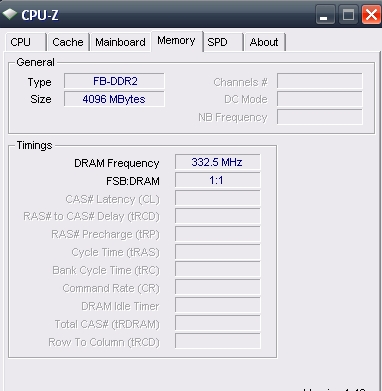
You can use memtest86 to actually search for bad RAM sticks
Download and unzip
http://www.memtest.org/download/2.11/memtest86+-2.11.iso.zip
Burn ISO file to blank CD
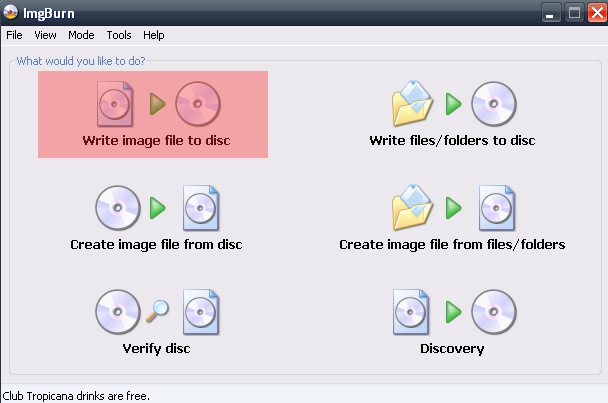
Boot your machine from the CD.
It will guide you through the memory tests -
Laptops share the installed RAM with the GPU,use dxdiag(type it in Run) to see what is being used.
If your laptop uses an ATI chipset you can go to the Display Properties>Frame Buffer to change:
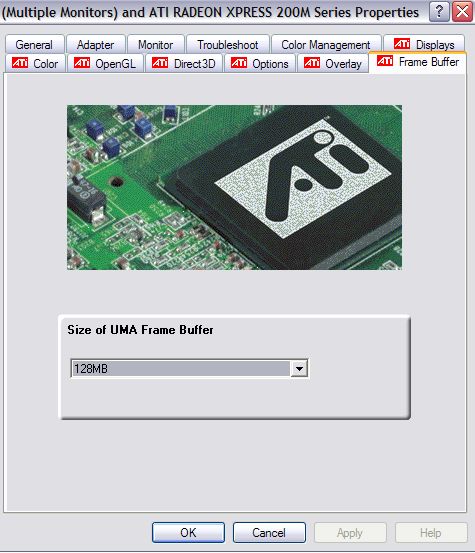
-
I did the dxdiag, but not sure what I am seeing. Thing is, you can never print nor cut and paste those kind of pages. What's was Microsoft thinking when the made those unprintable?
OOPS..found a new button...this is what I get:
Memory: 2038MB RAM
Page File: 1237MB used, 3053MB available
Windows Dir: C:\Windows
DirectX Version: DirectX 10
DX Setup Parameters: Not found
DxDiag Version: 6.00.6000.16386 32bit Unicode -
This is what I get:
Device Key: Enum\PCI\VEN_8086&DEV_27A2&SUBSYS_FF021179&REV_03
Display Memory: 224 MB
Dedicated Memory: 0 MB
Shared Memory: 224 MB
Current Mode: 1280 x 800 (32 bit) (60Hz)
Monitor: Generic PnP Monitor
Driver Name: igdumd32.dll
Driver Version: 7.14.0010.1132 (English) -
224MB is normal for the video,it sounds like your OS is using 50% of the installed memory which is normal for Vista.
-
I did the take one out and boot up....the laptop did it's thing each time.
How do I get the full benefit of the 2 gig I have installed. I should note, this machine came with 1 gig and I upgraded. -
You are getting the benefits of 2GB,the problem is Vista uses 50% of it.I'll bet if you take one of the RAM boards out it will use ~500MB.
You could change the Page File size but it's not recommended. -
In other words...the 'puter enjoys the 2 gigs...but the OS takes up one half for it's purpose?
-
There are tons of services running in the background that take up memory as well in addition to shared graphics memory, especially in vista. One of the first things I noticed about vista is how much ram it uses, and MOVIEGEEK is correct in that by default, windows vista uses about 1gig of ram or 50% in your case, at idle. I run vista as well on my main computer with 2 gigs and at startup it uses around 32-35% of memory but that's only because I've disabled a whole bunch of services that I don't need. If you have a computer geek friend maybe you could ask him to disable some of the processes you don't need to free up some of your ram if it affects the performance of your laptop that much. You do have to be careful though as some processes are essential for windows to run correctly.
Or you could just buy more ram
-
When you boot press whatever F key that shows bios post and see how much RAM it shows. Also go to start run type msinfo32.exe it gives you all the specs about your computer.
Similar Threads
-
DVD recorders and RF modules
By snafubaby in forum DVD & Blu-ray RecordersReplies: 9Last Post: 14th Nov 2011, 18:26 -
Test the memory stick
By alintatoc in forum ComputerReplies: 2Last Post: 13th Jun 2011, 14:52 -
Vegas 8 - "System low on memory. You may be able to reduce memory usag
By sdsumike619 in forum EditingReplies: 12Last Post: 12th Nov 2009, 06:16 -
Memory Test Program...which one?
By ron spencer in forum ComputerReplies: 5Last Post: 18th Sep 2009, 13:33 -
I just adeed another 2GB Memory and Total says 3.25GB Memory
By videocheez in forum ComputerReplies: 17Last Post: 11th Feb 2008, 07:19




 Quote
Quote

