Greetings guys and gals,
I got a strange problem that I was hoping you could shed some light on.
I just did a fresh format and certain things seem to be slow on my computer. For example, in explorer, clicking a + sign to expand a drive ...there is a 3 second "pause" before it does anything; when clicking on a drive (say C drive) and hitting properties, it took about 8 minutes to total up the amount of files/folders on the drive and even longer when choosing a specific folder (like Program Files, for example); starting up programs is slow as well (took about 45 seconds to start up winamp .. with nothing else running). While doing these things, I am watching the CPU usage ... it rarely ever spikes past 50% and the commit ram never goes about 400m out of 3900m. Temperatures are fine as well. Oh, before the format, I "cleaned" the case with a can of air and a vacuum.
I ran a virus and spyware check (adaware, spybot, and .. another one who's name is escaping me right now). Found nothing.
The strange thing is .. programs, once loaded, are running fine. It took less than 20 minutes to encode a 63 minute home video with a download going in the background and listening to music on winamp. Again, no spikes in heat temp. I transferred 4.5gb to an external USB drive in about 3.5 minutes (mind you, that seems ok to me but I dont know what speed it should be transferring at).
Im kinda lost as to what it could be. Any ideas?
Thanks in advance peeps.
LG
+ Reply to Thread
Results 1 to 13 of 13
-
-
It sounds like your drive is running in PIO mode, not DMA mode. PIO is handled by the CPU but may not fully show up in Task Manager as CPU usage.
Go to Device Manager and see if your IDE channels are running in PIO or DMA:
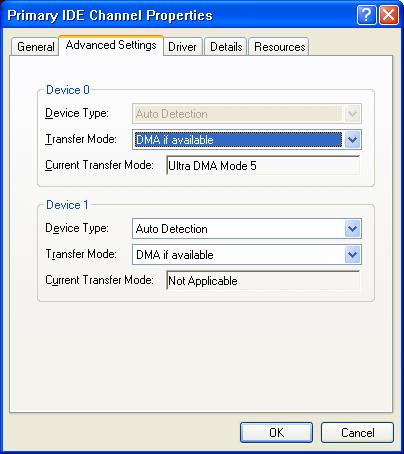
Set it to DMA If Available and reboot. If that doesn't work try removing the IDE device driver and rebooting. Windows will reinstall it. If even that doesn't work you probably need to install updated INF drivers for your motherboard. -
Sorry for the delay. Posted this at work.Originally Posted by jagabo
I checked the channel properties and it is set to DMA mode. In any event, I removed the driver, rebooted and it reinstalled. Still in DMA. Still slow. So odd.
Any other ideas? -
Have you done a CHKDSK and defrag?
You should also download CCleaner,it might speedup your PC. -
Are you sure that was the controller with the hard drive, not a DVD/CD drive?Originally Posted by Lucifers_Ghost
-
I was pretty sure, until you planted that doubting seed in my head lol. So, I went back and did it again just in case. Same result.Originally Posted by jagabo
-
Do you have the Disk Indexing Service turned on?
"Just another sheep boy, duck call, swan
song, idiot son of donkey kong - Julian Cope" -
HD might be dying. Run some HDTune tests for transfer rates, look at SMART data it will often warn you before your drive dies so you can backup your important files.
Dumb question: did you try rebooting?
When you "cleaned" the case, did you dislodge any cables? Double check. -
Lucifers_Ghost
You didn't say what OS you are using, but you might try looking at the system log in the event viewer under system tools - the system log. These are in the computer manager which can be found in Start/Programs/Administrative Tools/Computer Management. Or Control Panel/Admistrative Tools/Computer Management. Depending on the OS you might have to consult help to find out how to access it. I run XP Pro. You may have to turn on displaying Admin Tools option in the Start Bar/Properties/Customize/button to be able to access it. Yep MS makes it hard.
I was having trouble with a bad connection on an SATA drive and there were warnings in the Event Viewer/System folder that flagged intermittent problems with the drive. I have three drives - this particular one was running really slow. Sometimes apps would die or hang up when accessing the drive. Sometimes the errors are only flagged here if the HD is not totally dead. It's a long shot, but you might give it a try. Sata drives have a crappy data connector that can work loose. There are ones available with secure latches. I solved my problem by replacing the cable with a new one - although I haven't ruled out getting a secure one - they have a metal capture latch to make the connection more secure. You didn't say whether or not it was an SATA drive. I suppose the same thing could happen with a IDE cable, but less likely although the cable could be faulty.
There are ones available with secure latches. I solved my problem by replacing the cable with a new one - although I haven't ruled out getting a secure one - they have a metal capture latch to make the connection more secure. You didn't say whether or not it was an SATA drive. I suppose the same thing could happen with a IDE cable, but less likely although the cable could be faulty.
rcubed -
A very long shot but this has often caused me some of the symptoms you describe: have you connected to any network drives but that are currently offline? e.g., you have Z: mapped to a drive on another PC but that PC is turned off. Whenever any program tries to get a list of available drives etc, there will be a considerable delay (many seconds) before a timeout occurs and Windows decides the network drive is unavailable. If so, unmap the drive. A quick check - open My Computer and see what's listed. You can right-click on anything you don't want to be connected to and choose Disconnect.
John Miller -
That's a good point,you can also go to Explorer>Tools>Folder Options>View and untick.Originally Posted by JohnnyMalaria
Also go to System Properties>Advanced>Performance and untick unneeded services. -
Silly one this. Is it possible your main system drive is connected as "slave" instead of "master"? I have two system drives on the same IDE cable and when using the one connected as "slave" there is a noticable delay as described in the first post.
Similar Threads
-
What causes computer freezing and slowness?
By Obamargarine in forum ComputerReplies: 13Last Post: 19th Apr 2009, 23:44 -
Changing FPS for odd ones is this possible
By SUPERIOR in forum AudioReplies: 4Last Post: 29th Dec 2008, 03:23 -
Space requred seems odd
By jriker in forum RestorationReplies: 2Last Post: 2nd Feb 2008, 12:45 -
Odd audio reporting
By eon_designs in forum DVD RippingReplies: 1Last Post: 6th Sep 2007, 11:40 -
Odd rendering borders! Help!
By mv0930 in forum Newbie / General discussionsReplies: 4Last Post: 14th Aug 2007, 15:27




 Quote
Quote