I've used VirtualDub for video editing and I have AviSynth installed, but there isn't a program associated with Avisynth, no .exe file. Do I need a plug-in?
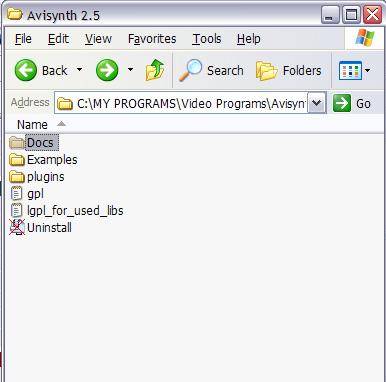
+ Reply to Thread
Results 31 to 60 of 62
-
-
AviSynth runs invisibly in the background. You use plain text scripts to access AviSynth functions. You can use a program like AVSP to create and edit scripts, or you can use Notepad (be sure to use .AVS as the extension). Then you open the .AVS script with VirtualDub or whatever encoder you will be using.
-
Yeah, i couldn't see how it could be used but I know it's needed for video programs. I do a little editing to put audio and video in sync and I'll use other programs to split or join and things like that, some ripping and converting, and now I know how to get the correct aspect ratio, but I don't think I'll want to go as far as to edit scripts. Thanks for the info.
-
A simple AviSynth script might be as little as:
AviSource("filename.avi")
AviSynth, along with all the available plugins, is the most powerful video processing tool there is. One of its important features is the ability to work in YV12 or YUY2 colorspace, the native colorspace of video. It's worth learning at least a little. -
If it was a program that I needed, I'd consider learning more about it but I won't be getting into anythng like that in the foreseeable future. If I ever have a problem that requires me to learn about it, I'll look into it at that time. For now, I learned a lot about changing the aspect ratio and what needs to be taken into consideration to get the correct aspect ratio. A few months ago, I learned how to fix a file when the audio and video are out of sync. What I would like to learn next is how to rip a DVD and crate an .avi file with 5 ch audio/surround sound. I tried it with GordianKnot, followed the instructions to the T, but when I tried to start the conversion, nothing happened. I got a preview, but that was all. I only tried it that one time so I'm going to get back to it when I have a dvd that I want to convert. The problem that I've found is that the screenshots aren't what appears on my screen when I open the program. Boxes that I'm supposed to check aren't available and settings that I'm supposed to set aren't available. But I don't want to get into that right now . . . I'm too busy right now with the holiday season to put time into it.
Thanks for the suggestion. -
Hi . . . I'm back
I got 2 more episodes of the tv mini-series, both 25fps. I ran them thru Mpeg4Modifier, first trying Pixel Ratio > Square Pixels, then 4:3 PAL. Each way, the video kept it's 16:9 ratio. I changed the name so they wouldn't overwrite the original file. Is there anything else I can do to correct the aspect ratio? -
I have never had Mpeg4Modifier not work on a Divx/Xvid AVI file. What are the frame dimensions of your sources?
-
Then of course setting the pixel aspect ratio to square pixels results in a 16:9 display aspect ratio. And setting pixel aspect ratio to 4:3 PAL will be pretty close to 16:9 DAR because 4:3 PAL pixels are nearly square.Originally Posted by HartsVideo
I've told you twice already in this thread: setting the pixel aspect ratio is telling the player the shape of individual pixels. Two square pixels lying side by side will make an image twice as wide as it is tall. Three square pixels side by side will be three times wider than it is tall. Setting 544 square pixels side by side and stacking up 304 lines of them will result in a 16:9 image. 4:3 PAL video has pixels that are about 9 percent wider than they are tall so telling the player the pixels are that size results in an image 9 percent wider than 16:9.
If you want a final display aspect ratio of 4:3 you should set the Display AR in Mpeg4Modifier. Setting that to 4:3 is telling the player to display the picture as 4:3 no matter what the frame dimensions are.
You could also do the math to figure out what shape pixels will make 544 by 304 of them turn out as 4:3.
DAR = SAR * PAR
DAR / SAR = PAR
(4/3) / (544/304) = PAR
1.33 / 1.79 = PAR
0.74 = PAR -
I'm sorry, I thought that I had included changing the Display AR to 4:3 in my post. I tried the 3 ways. I understand what needs to be done and know how the program works. It's very easy, great program and fast.
I tried taking a screenshot of the video but it didn't show the video playing on either VLC or MPC, with the View > Video Frame dropdown menu showing on MPC, it just showed a blank screen.
I was easily able to change the ratio to 4:3 for the second video.
Edit: I just tried PAR 1.33 / 1.79 but it didn't change the ratio for the one video. I didn't know what to do with PAR 0.74. -
Mpeg4Modifier PAR/DAR settings always work for me (MPCHC with VMR9 output screen caps so the video shows):
512x288 square pixel source:
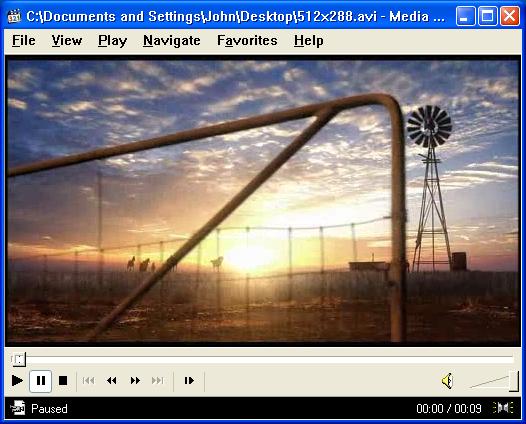
marked PAR 4:3 PAL (notice it's wider):
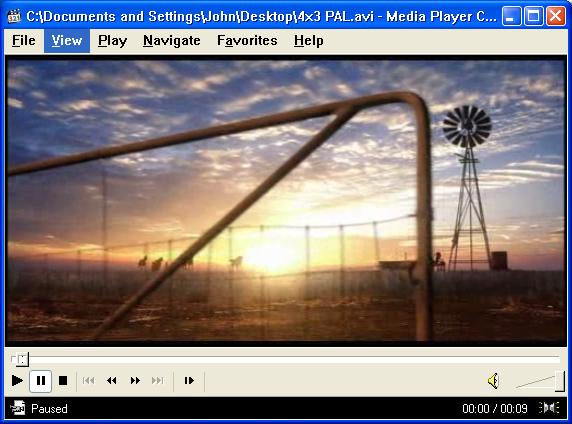
marked PAR Custom 3:4 (very close to 0.74, 133:179 gave the same result):
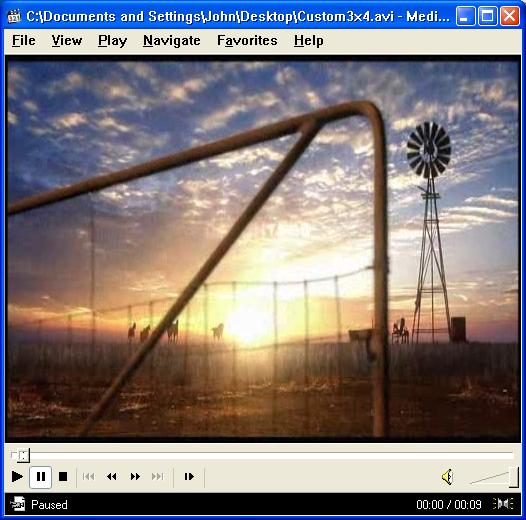
marked DAR 4:3:
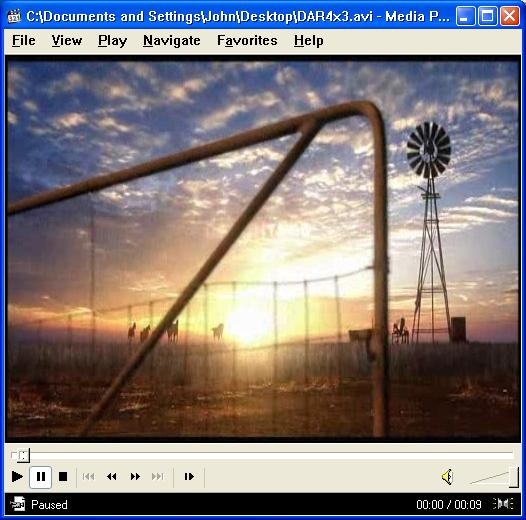
Of course, this video was square pixel to start with so the only the first image is correct. -
I didn't have the Homecinema version. I was using Media Player Classic 2kxp6490. I just downloaded and installed the Homecinema version and the video plays the correct aspect ratio. VLC does now too but not Media Player Classic 2kxp6490. Could it be because I rebooted?
Thanks again
-
-
The setting to override aspect ratio would play the file correctly but I had to change the setting for the next video so that the aspect ratio was correct again. I wanted to have the correct aspect ratio settings in the file itself so that I didn't need to change the settings on the player for different videos. MPEG4Modifier changes the video so that the correct aspect ratio is automatic for playback using MPC Homecinema and VLC so I deleted Media Player Classic 2kxp6490.MPC seems to have a bug where you sometimes have to pause or resize the window for the PAR/DAR settings to take effect.
I had problems playing videos on Media Player Classic 2kxp6490 anyway. Some of them played slightly choppy so that I needed to view them on VLC, and then they played ok. My videos aren't compressed to save room on my hdd, it was the player. Maybe it's because I have XP Pro x64, I don't know. It never did that when I had a 32-bit os and it didn't do it when I first got my new pc with x64. It started to do it a few months ago. I uninstalled it and reinstalled it a couple of times but it didn't fix the choppiness.
I also wound up having to do a Repair of Windows because I couldn't get MS updates any longer. The problem had to do with the wups file. MS email Help told me that SP2 had been changed so that the wups file was installed during a previous Repair but SP2 didn't include a registry entry for it. The batch file that I was given didn't fix it. When I did the second Repair, I no longer had the problem. I get automatic updates now but I can't get any updates when I go to the MS update site and my History shows that I have no updates but I've received about 40 automatic updates since I did the second Repair. -
I can't get MediaPlayer Classic HomeCinema to open a file. It's not listed in the Open With programs. I would have to open MediaPlayer Classic HomeCinema first, then search and choose a file to open. (this screenshot)
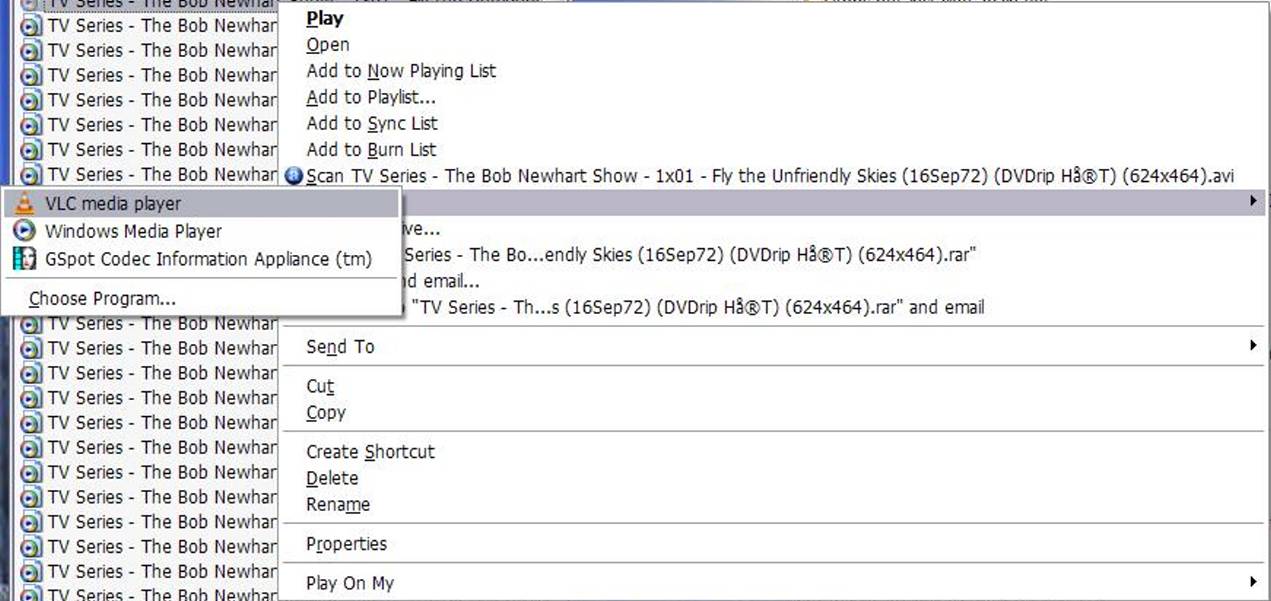
-
I tried to fix it, first by leading "Open With" to the MediaPlayer Classic HomeCinema program file that I installed, shown in this screenshot.

-
But it went right back to VLC Media Player and MediaPlayer Classic HomeCinema wasn't included in the "Open With" programs.
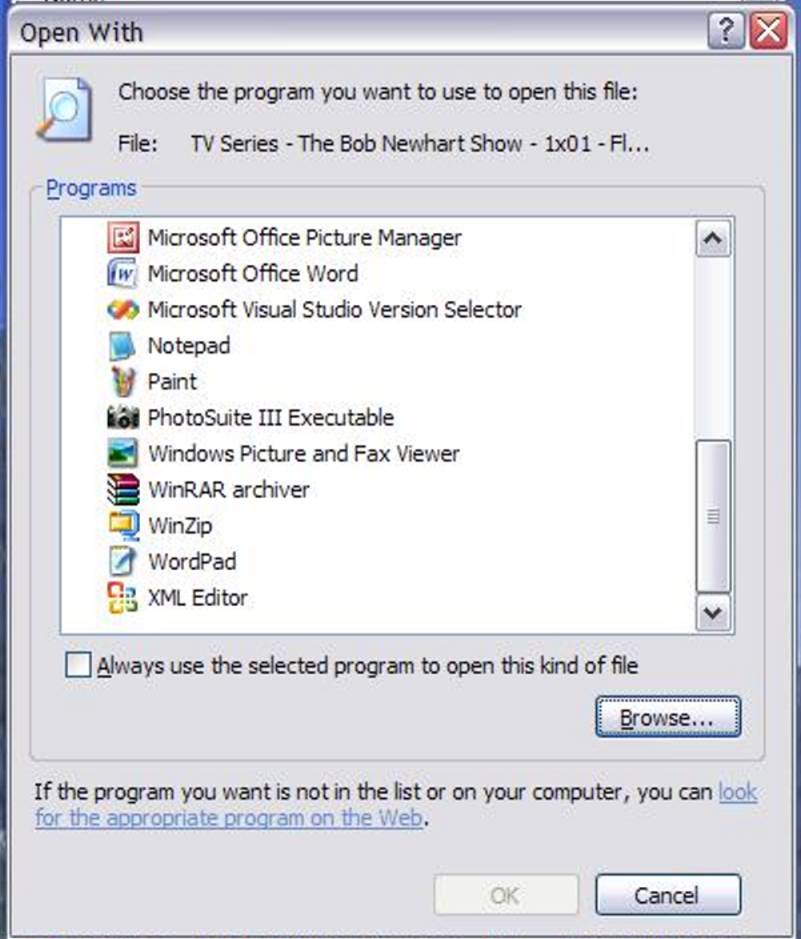
-
So then I tried to lead it to the program on the internet, clicking on "Media Player Classic Homecinema" under "Tool" on the left in the screenshot. But it didn't take.
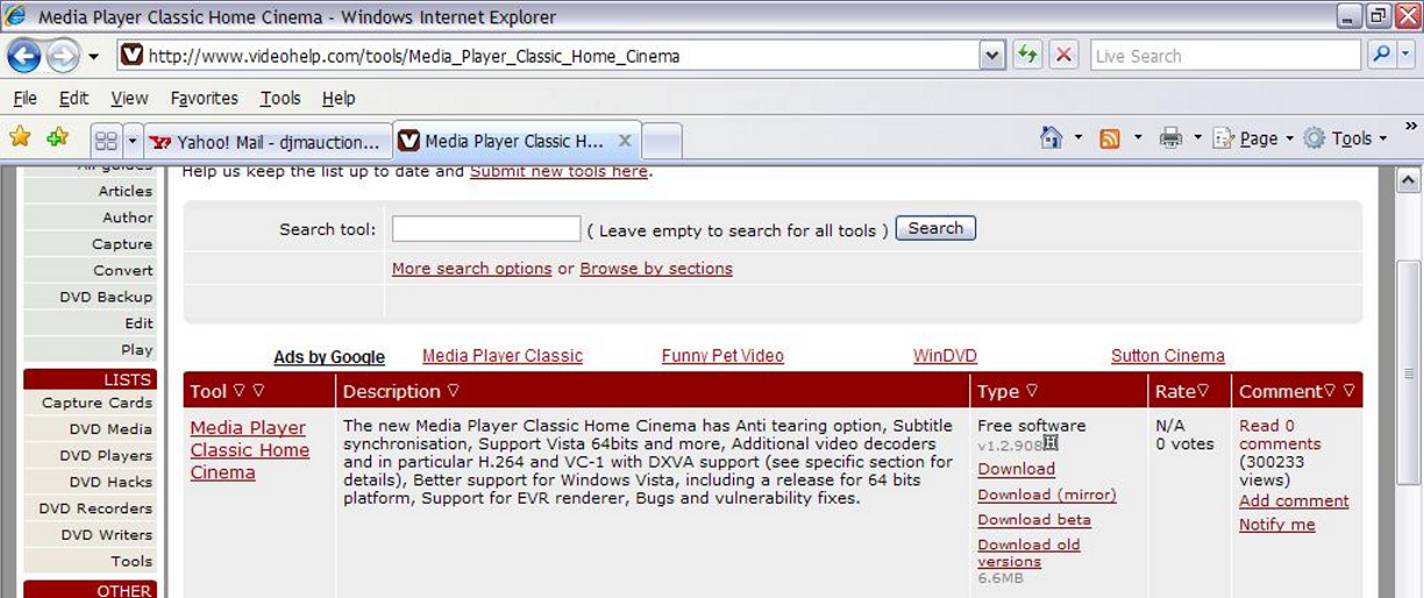
-
I then tried to open it using the file's Properties. Where it says "Change," I led it to to MediaPlayer Classic HomeCinema program file that I installed.
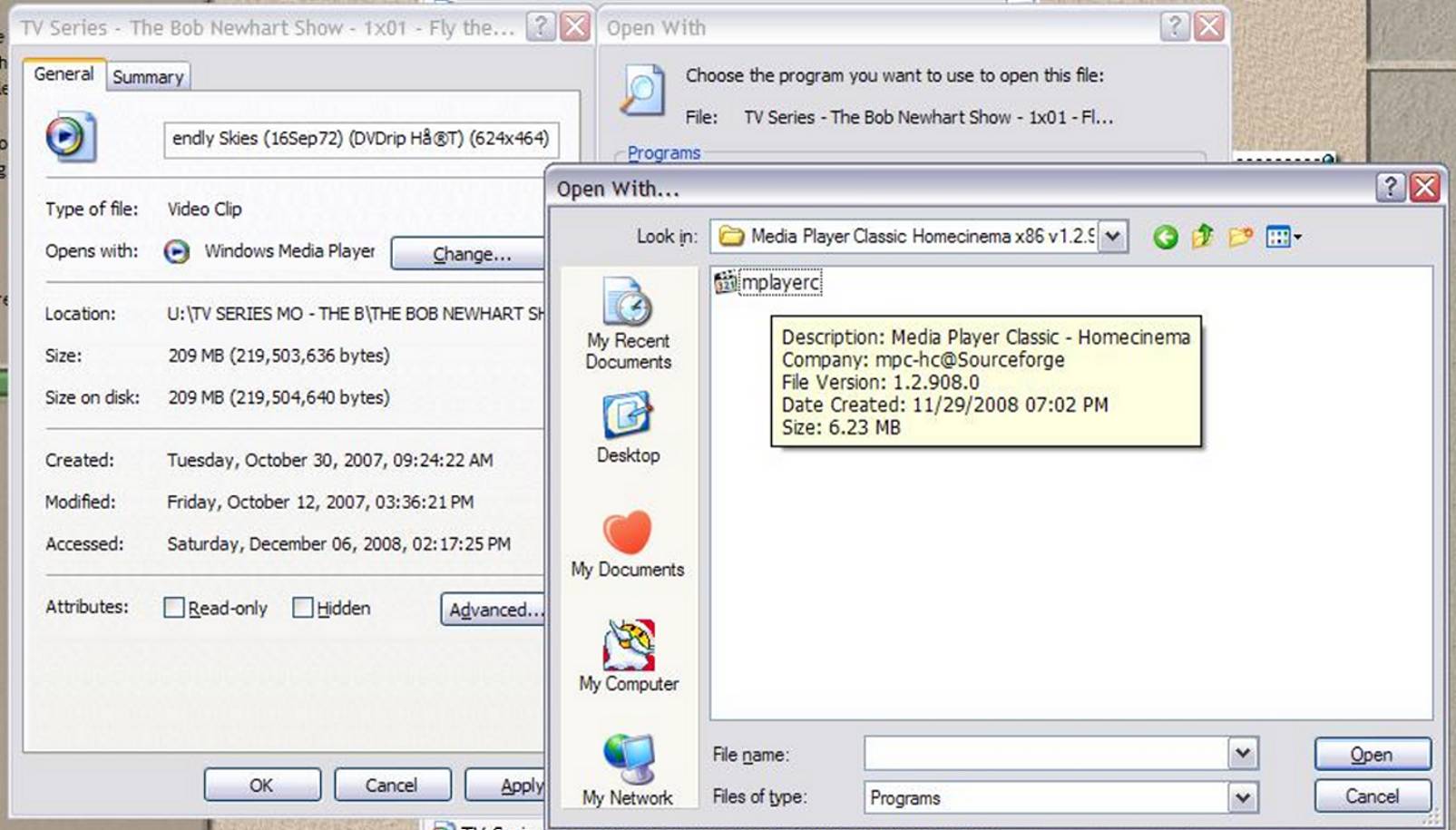
-
And again it went back to VLC Media Player and MediaPlayer Classic HomeCinema isn't an option in "Open With." Is there anything else I can do to add MediaPlayer Classic HomeCinema to the "Open With" list of programs?
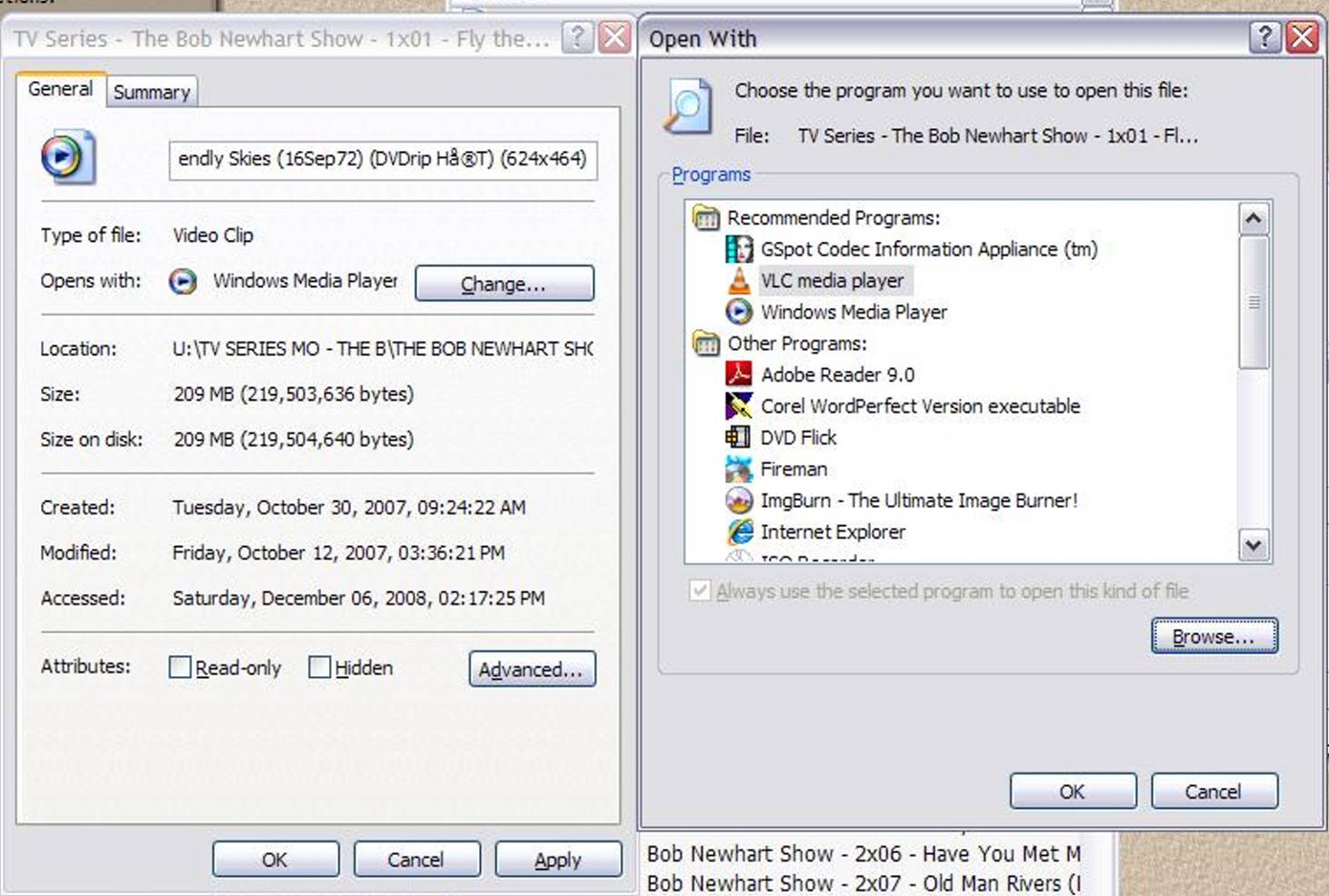
-
I uninstalled MPC. I'm hoping to find a way to make it either my default player or a way to add it to my Open With list. As you might have noticed from previous posts, I like to make things permanent so I don't have to do things the long way around.
Can it be made a default player on a 32-bit os? Just wondering if it won't do it because I have x64. -
In MPCHC go to View -> Options -> Formats. Select all the file types for you want it to be the default player.
If that doesn't work. Right click on a video and select Open With... If MPCHC doesn't show up in the list select Choose Program. If MPCHC doesn't show up in the list select Browse. Navigate to the EXE and select it. Back at the Open With dialog tick the "Always use the selected protram to open this kind of file" option if you want MPCHC to be the default player for that file type.
If none of that works uninstall VLC. Try all those options again. Once MPCHC is the default player reinstall VLC but make sure you disable all the default player options when you install. -
At first, choosing all the files types that I want MPCHC to open didn't work. It kept trying to open with WMP this time. I opened the Properties of a file and MPCHC was already selected as the default player, I clicked OK, double clicked on a file, and now MPCHC is the default player! It's also listed in "Open With" now too.
Thanks jagabo
-
Windows has a problem with file associations sometimes. I've had things like this happen many times.
-
Hi jagabo . . . You've included a lot of very good and helpful directions and instructions in this thread, with easy to understand explanations that paint a picture of what's happening with video aspect ratio/pixel ratio, PAL and NTSC, and MPC and MPCHC settings, with easy fixes. I'm very happy that you stepped up to help me with this. All of it will help a lot of people who are new to video editing, and there are a lot of us out here. You're a credit to this forum, jagabo.

Many thanks to you and others who responded to my questions with good advice.
I still get a black screen when I take screenshots of videos that are playing when I pause them.

-
Change the renderer. I believe it uses Overlay by default, which gives you blank screenshots. If you go into View-Options-Playback-Output you can see your current renderer nd choose a new one. If you are using System Default at the moment it is most likely using the overlay renderer.
Read my blog here.
-
When using the graphics card's video overlay feature the video isn't really playing on the desktop. The player creates a "hole" in the desktop (a particular color) and the video is seen through it. The video is actually elsewhere in video memory and special electronics places it in the hole as the desktop image is sent to the monitor. This allows the graphics card's hardware to perform contrast and color adjustments, colorspace conversion, scaling, etc. All that work is offloaded from the CPU. Video overlay is the default video renderer in most systems. When you use the print screen key in Windows you only get a picture of the hole, not the video that's seen through it.
Note that video overlay has it's origins far in the past when video was too demanding for normal PCs and their graphics cards. Video was handled by a specialized card or an external device. VGA output from the graphics card was routed to the video device via a short VGA cable. The video device looked for a rectangular hole of a specific color, placed the video in that hole, then sent the image to the monitor via another VGA cable.
When using video overlay there is a trick you can use to get screen caps: play two videos at the same time. Only one player is able to use video overlay at a time. The first player will get video overlay, the second player will end up writing directly to the desktop. You will be able to see the second player's video in screen caps. You can pause the first player if necessary.
Modern graphics cards can use their 3D rendering engine to perform the same operations. These are the VMRL options in MPC. When using these video renderers frames are sent to the 3d hardware, processed, and finally copied to the desktop. So screen capture works with the VMRL renderers.
Similar Threads
-
Wgat would be the proper folder structure to add movie cover to a folder
By VoodooEvil in forum Newbie / General discussionsReplies: 1Last Post: 9th Feb 2012, 20:09 -
[solved]What is the proper way to fix an ac3 synch issue in a h264 mkv file
By yoda313 in forum AudioReplies: 0Last Post: 16th Apr 2011, 10:46 -
getting my avi to display on my tv. in proper AR
By Lola Marigold in forum Newbie / General discussionsReplies: 2Last Post: 7th Jan 2010, 09:56 -
wmv VS H264 for YouTube? Also, dimentions.
By vid83 in forum Video Streaming DownloadingReplies: 6Last Post: 6th Jan 2009, 22:09 -
Aspect Ratios / Dimentions / HD Problems
By Aviewanew in forum EditingReplies: 8Last Post: 21st May 2007, 23:23




 Quote
Quote