I made a DVD with GUI For DVDAuthor. When you insert the DVD, the simple menu appears (can choose from 4 videos and there are no further menus or pictures) with the background picture that I inserted with GUI For DVD Author. I still have the DVD on my hard drive. I am wondering if there is a way to replace the background picture with another one.
I don't want to re-author the DVD. Below is screenshot of DVD file structure.
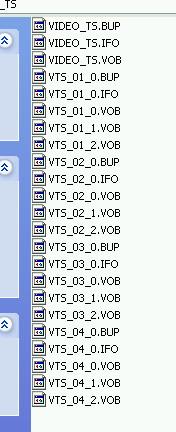
+ Reply to Thread
Results 1 to 16 of 16
-
-
Maybe my menu editing guide can help:
https://forum.videohelp.com/topic313743.html#1606732 -
Actually it is much more work to replace a background picture in a 'ready' DVD than it is to reauthor.
GUI for dvdauthor:
https://www.videohelp.com/~gfd/ -
OK, if I re-author, I have to use something like TMPGEnc DVD Author to extract the 4 mpeg1 videos on the DVD, then use something like TMPGEnc to separate into video and audio, then re-author with new menu picture using GUI For DVD Author. It will take several hours of hard disk time to do this. I was wondering if something like VobBlanker could do the job (swap out the background menu still picture) in a flash. If so, if you could give me a general outline, that would be helpful. My contribution (bounty?) to this will be (if I am successful) to write up exactly how to do this (with screenshots) so that the next person will be able to follow my click by click directions.
-
There is no simple replacement process for a menu. Menus are just like other assets in a DVD video - essentially a video with subtitles and a little more interaction. You can do a replacement with something like PGCEdit, however you still have to create the menu in an authoring program before you can drop it in place.
Read my blog here.
-
Read manono's guide. If I remember correctly, it should cover what you want to do.
Please, let's not mention the word "bounty" ever again.
-
You can easily replace a still menu background with VobBlanker.
No reauthor of title sets is required.
- Open the DVD with VobBlanker
- Navigate to the menu you want to replace
- Select to still it
- Select "File" from the drop down menu and choose the new .bmp you want as your new background from your hardrive.
- Then process and let VobBlanker do its magic
(Path to free MuxMan needs to be set) -
Well, I'm close but still haven't figured it out. I followed the above directions and also those at
http://www.goonix.biz/download/tutorials/replacebackground.htm
I can replace the still photo, no problem, but the bottom text disappeared and also the other text buttons disappeared, except when I hover the mouse over the (invisible) text button, that text button will appear. Screenshot 1 is the original menu. Screenshot 2 shows the replaced picture menu and you can see how the bottom text disappeared and also the buttons (where the mouse is NOT pointing) have also disappeared. I would certainly like to figure this out and any help is greatly appreciated. It takes VobBlanker about 2 seconds to process this, compared to over 2 hours that would be necessary with re-authoring. (Note: the bottom text was originally inserted in the picture using GUI For DVD Author. I suppose I could use a photo editing program and insert the bottom text into the photo before processing with VobBlanker, but I wouldn't know how to deal with the top button text. The top text buttons were automatically placed when I authored with GUI For DVD Author.)
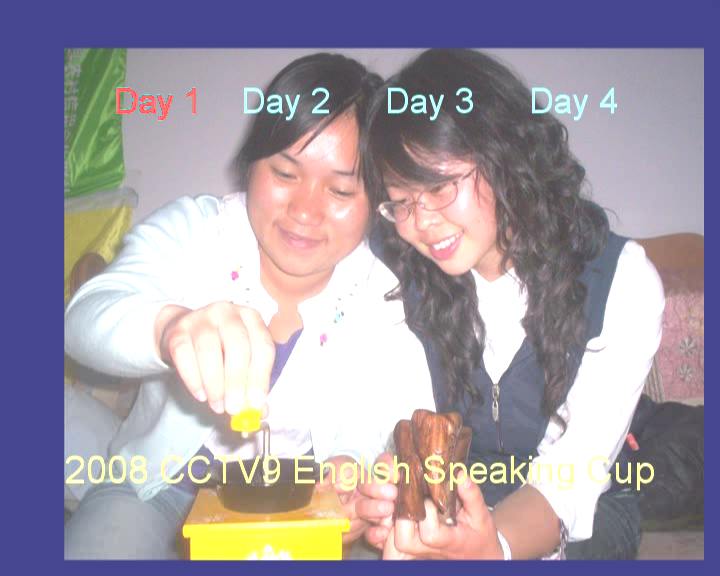

-
You need to add the text for the buttons to the new bitmap. You will need to use the same font and placement as for the original menu so everything lines up.
The easiest way to do this is to use GFD. Open the original project in GFD. Replace the old background with the new one. Click "View" on the top menu bar. Click "Menu Preview" and select "Normal" in the view window. Click the Save button. Use the bitmap you have just created in the replacement process. -
Unless you replace the text exactly where it was before (your "Day 1" is lower than originally), you'll also have to edit the underlying subpic. I was hoping you didn't want or have to mess with that because it makes the project exponentially more difficult. If you want to, you can extract the subpic BMP using DVDSubEdit, edit it, and then replace it also with DVDSubEdit. If you go that route, you'll be opening a whole new can of worms. Also, if the text is in a different location than originally you'll have to adjust the button placement using PGCEdit. My guide shows how to get to those buttons, but doesn't explain how to adjust their location, but it's not so hard to figure out.I suppose I could use a photo editing program and insert the bottom text into the photo before processing with VobBlanker, but I wouldn't know how to deal with the top button text.
But if you go to all that trouble, it might just be easier to reauthor the whole thing. -
The text in the first and second screenshots look like they are in the same place to me. The first picture has a frame around it. but the second fills the entire area.
If he saved his original project, using GFD as I suggested will make it much easier to ensure that buttons and subpicture highlights are properly aliigned with the text. -
Oh yeah, you're right. Thanks for the correction and sorry for the mistake. Then I don't really see what his problem is, if all he has to to is recreate the original text over the new pic.Originally Posted by usually_quiet
I'm also assuming the original project file is long gone. Otherwise, what's the reason for this thread? -
Assumption correct that the project file is long gone. But in future I can see the reason to save project files.
-
The OP didn't say that the project file was gone earlier. Even if he had saved the project file, it might still be desirable to avoid reauthoring for the sake of time and disk space, which are the reasons the OP gave us for doing this.
I habitually save my project files because I know I will probably make a very similar project later, and the existing project file gives me a head start.
If the OP doesn't have a good graphics program, GFD might still be helpful. Make a screenshot of the original menu. Load that into a new GFD project. Use it as a guide to align new text to match the placement of the original buttons. Replace the background with the picture for the new background. Use the procedure in my other post to make a bitmap including the text for the replacement menu background. -
Actually, you can extract the MPEGs from the VOBs very quickly. It takes about the same time as a file copy.Originally Posted by jimdagys
Similarly demuxing is very fast. Some apps like ReJig can extract directly to elemental streams.
Finally to reauthor in GfD takes me about 20 minutes on my unimpressive machine.
I keep all my authoring files (GfD project file, and all the Avisynth files, SRT subtitles, menu images, any text notes), except the actual videos, in case I have to reauthor. I make a rar archive of these (usually 1-2 MB, most of that images) and stash them in a data folder on the DVD. So if I notice some awful fault, or just want to repurpose, I can extract the video files and the project and very quickly make a new version. -
SUCCESS!!! I opened a new instance of GUI For DVD Author (this time using only as photo editor)and inputed the new picture and typed in the bottom and top button text (Day 1, Day 2 etc). I clicked View> Menu Preview> Copy (to clipboard) to save the new bitmap picture. Then I compared (original and new bitmaps) the position of the top button text with the original menu button text. Of course the text wasn't in the same position. But GUI For DVD Author only allows you to position the text in 16 pixel increments, so it was easy to go back to Gui For DVD Author and move the button text in the correct place. Then I could look at the first bitmap picture and then the second, and see that the text was exactly in the same position. Then I used VobBlanker (as indicated above) and after one second of processing, the menu picture was correctly replaced. Burned, tested and works perfectly. Thanks for everyone's help. So easy and fast, I swapped another picture in about 3 minutes total.
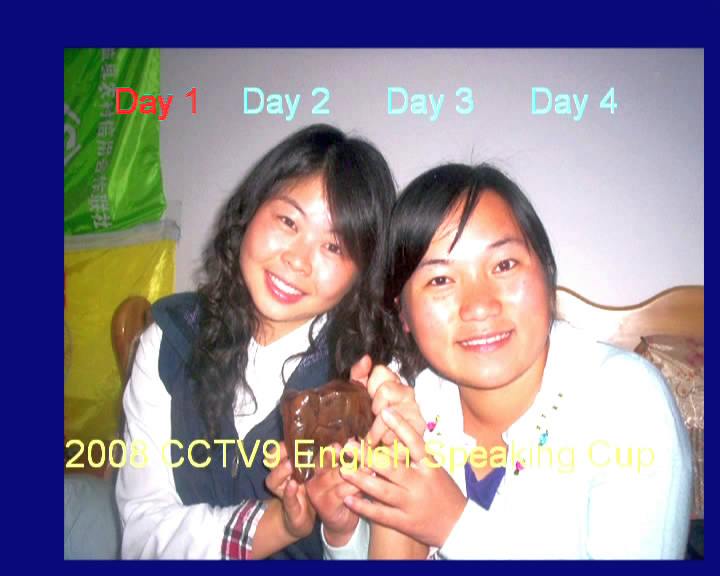
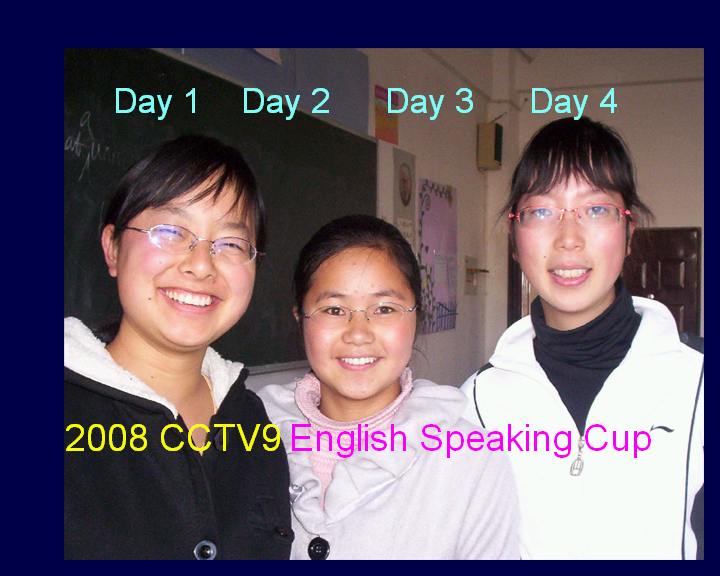
Similar Threads
-
Question on DAR and best image size for a pal movie menu background
By perfection in forum Newbie / General discussionsReplies: 3Last Post: 12th Mar 2011, 11:42 -
DVDLab Pro problem, menu background colors change when rendered.
By PSPGamer in forum DVD RippingReplies: 19Last Post: 2nd Mar 2011, 21:42 -
Background picture looks bad DVD authored with GUI for dvdauthor
By stars in forum Authoring (DVD)Replies: 10Last Post: 10th Feb 2009, 04:32 -
Picture as Menu Background in Adobe Photoshop
By boofer in forum Authoring (DVD)Replies: 3Last Post: 16th Oct 2008, 02:41 -
Moving Picture and background question.
By video_enthusiast07 in forum EditingReplies: 3Last Post: 21st Jul 2007, 23:22




 Quote
Quote