I pulling out my hairs, please help me out...
I recently purchased Canon HF10 and were shooting outdoors most of the time. A couple days ago I shot a video indoors and noticed that some colors look a like while being totally different.
I made a couple tests and saw the same. Please see attached the picture of the carseat and my wife's shirt. First picture is a still picture taken by HF10 - note the orange color of the carseat and pink color of my wife's shirt. Next picture is a captured frame from video clip - both colors look almost as red!
---indoors (still from camcorder)---
---indoors (frame capture)---
Second set of pictures were shot outdoors. Better but still far from still picture:
----outdoors (still)----
----outdoors (frame capture)---
I see a lot of people saying on forums how great and bright colors are on HF10/HF100, but what I see is a total mess...
I tried to change White balance, applied custom color settings like color depth - some of them helps a bit, but still pink looks like red and orange like another red
I like the colors on still image but I cannot get the same colors shooting video.
Appreciate any comments or help
+ Reply to Thread
Results 1 to 22 of 22
-
-
How are you taking the frame grabs (screenshots of the video) ? What software?
What decoder are you using? (e.g. coreavc vs. ffdshow, did you use PC Levels or TV Levels for color) ?
What renderer? (e.g. VRM9 renderless, Haali, overlay) - these all make a difference in color
Judging by the "faded" look I would guess you are using VMR9 renderless -
I have an HF100..
All I see in your pictures is 2 were taken in bright light and 2 were taken
in not so bright light..
The word is lighting...
Otherwise I don't see what your complaining about.. -
I have canon and fuji and afga. canon does not take the best pictures(fuji does) but it is more reliable.
-
Hi poison!
The video clip was copied from SD card using USB reader to my desktop. I use my favorite KMPlayer to play the video and also capture frames.
It turned out that KMplayer used its internal decoder. You gave idea and I forced it to ffdshow - looks much better now! progress! but still not so great as a still image.
Renderer is Overlay Mixed (not sure what it means), but when I switched to Haali - not that much of the difference though
I did adjust monitor levels using test chart a while ago, but I noticed when I connect the camcorder directly to TV, colors are more vivid and bright than on my 19 sumsung LCD.
I have uploaded video clip here
http://www.filefactory.com/file/ed6e64/n/post_-_indoors_MTS
Would you be so kind to download it and see if you get bright colors as on still image and what did you use?
Thanks a lot for helping me out -
Hi JimboS, the difference is orange and pink colors that look like red on video clip but does not look so on still pictureOriginally Posted by JimboS
-
Yes, the underlying video is fine. It's how you decode, and render the data for viewing that make the difference.
Just use overlay mixer (instead of VMR9 renderless) in MPC with ffdshow. It looks exactly like the vibrant picture. You can probably fiddle around with the options in your media player to get similar results.
You can adjust different color/gamma/saturation/levels/force rgb, and many other options through ffdshow, but even at default it looks fine
VMR9 renderless (resized)

VMR9 renderless with RBG forced (looks similar if overlay mixer was used) (resized)

Cheers -
you are awesome! orange is orange now and pink is a pinkOriginally Posted by poisondeathray

Thanks a lot, you made my day
-
still not so great as still image
 but anyway it is better now with your help
but anyway it is better now with your help
-
The problem has to do with colorspace conversion from video levels to computer levels. The software you were using was not performing the expected contrast expansion when converting YUV video to computer RGB. I think the software also used the wrong matrix for the conversion. Your AVCHD video was encoded with rec709 and the software used rec601 to convert to RGB. Hence the slightly off colors.
If you upload a short video sample I can verify this for you and give you and AviSynth script that will correct the problems. -
yeah, I was thinking about colorspaces too, but I am not that knowledgeable yetOriginally Posted by jagabo

I have uploaded video clip here
http://www.filefactory.com/file/ed6e64/n/post_-_indoors_MTS
If you can look at that, it would be great -
According to DvAvcIndex the MTS file uses rec.709. Using AviSynth to convert to RGB with the rec709 matrix:
Gives this:Code:DirectShowSource("file.MTS") ConvertToRGB(matrix="rec709") LanczosResize(800,450)

The colors appear more accurate but it's still lower contrast and less saturated than your still image but that may have to do with the framing. The still image has a brighter portion of the white wall at the top of the frame. If the camera was set to auto exposure that would have caused the rest of the frame to darken and become more saturated. Or the camera may simply push the contrast and saturation more for stills. -
Further to what Jagabo said about color space, most of the difference is explained by simple luminance scaling.
Your still is scaled to 0-255 with black at approximately zero. The whitest part of the still falls to ~220 but this is the resultof the camera's auto exposure choices. The waveform monitor shows digital zero at -7.5% and 255 at +108%. 0% corresponds to digital 16 and 100% to digital 235.
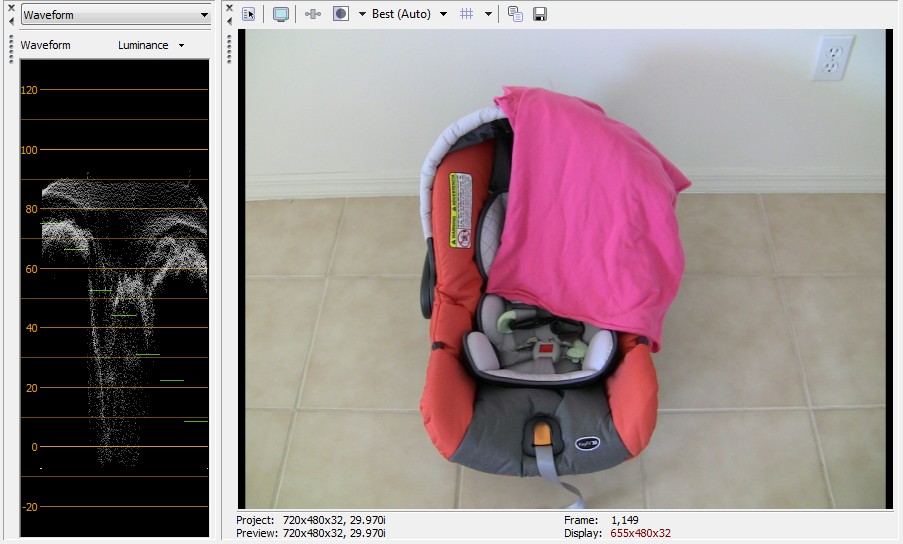
The video frame is scaled 16-235 with black at ~16. Anything under 16 shows as black on a properly adjusted TV monitor. The whitest part of the scene shows about 217.
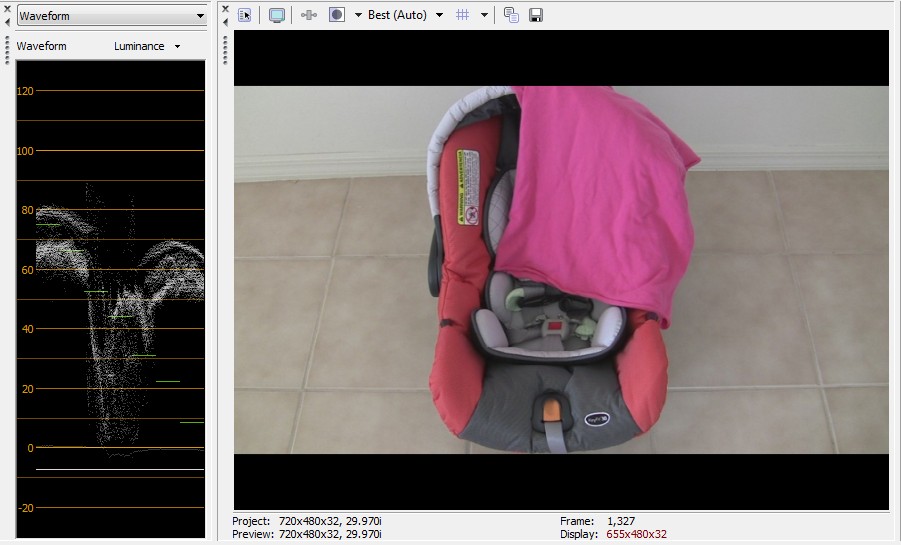
If we simply rescale the black and white luminance levels of the still to match the video frame, most of the diffference is explained. Much of the remaining difference is explained by the difference of linear gamma for RGB (stills) vs video gamma. Minor color shifts are due to color models and the camcorders exposure/white balance choices. This scene has little true white reference. Camcorder auto white balance reference is usually center weighted so the white decision is mostly coming from the grayish child seat and the warning label.
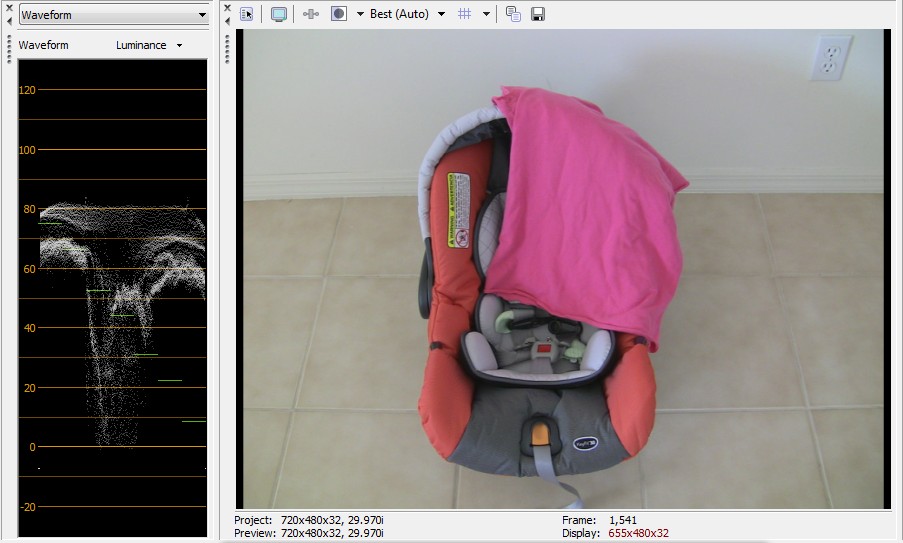
We should be making this color match judgement off a video monitor, not a web page.Recommends: Kiva.org - Loans that change lives.
http://www.kiva.org/about -
thank you very much, guys! I think I am getting this now
so to get closer to still, I would have to convert from 16-235 to 0-255 that may make the image brighter but not necessarily looking "better" on the TV due to increasing highlights -
I adjusted settings of Haali renderer to convert to 709 colorspace (it was 601) - thank you, jagabo, for the idea.
Now I am happy Orange looks almost like orange on still picture.
Orange looks almost like orange on still picture.
Also I will keep in mind what edDV said about 16-235 range.
Thank you very much again, you guys are great!

-
The 16-235 luma to 0-255 RGB is only for conversion ov video to computer RGB. If you are encoding with MPEG family encoders you leave the video in the YUV colorspace and leave the luma as it is. 16-235 is the normal luma range for video.
-
@edDV - what program are you using for the luminance graphs?
jagabo - dgavcdec has a luminance filter where you can adjust gamma & offset which is actually served (unlike the PC/TV scaling setting which only affects the display). I'm wondering if and when this should be used (when encoding for example)?
Also, the reported colorimetry is BT.709, but if it isn't reported in the stream it defaults to reporting rec.709 for HD streams. Since it was asterisked "*" it means it wasn't actually reported in that sample. So my question is how to determine the actual colorimetry? -
He uses Vegas. I use VideoScope() in AviSynth.Originally Posted by poisondeathray
When encoding to a video format you wouldn't ever use them. Unless you were using it to correct some deficiency of the video. For example, a lot of NTSC DV camcorders record with the levels too high -- you could use the offset to bring the levels down.Originally Posted by poisondeathray
Sorry, I forgot that the asterisk meant it was assumed. I believe HD should be assumed to be rec709 if no colorimetry is specified. SD should be assumed rec601.Originally Posted by poisondeathray
http://forum.doom9.org/showthread.php?t=133982#post1090068 -
If your TV is properly adjusted 16-235 is the correct range. The 236-255 range is reserved for overshoots* in digital video with nominal white at 235. The 16-235 range will match DVD, Blu-Ray, ATSC/DVB broadcast and DV standards. If you convert a video to 0-255, zero to 16 will be squashed to black and white will be over bright unless you adjust your TV just to that video.Originally Posted by boriskey
* Many consumer video and digital transmission processes assume digital video is 16-235 so will clip any whites over 235. This is a problem for consumer camcorder video because these devices normally produce white detail in the overshoot range (e.g. clouds in bright sky). Pro camcorders control whites closer to 235. It is good practice during editing to manage whites down to 235 for better exposure on a properly adjusted HDTV. Avoid using a computer monitor for judging video quality. Good levels look faded and dark when direct viewed on a computer monitor. Video players like VLC or PowerDVD automatically adjust playback levels to look right on an RGB computer monitorRecommends: Kiva.org - Loans that change lives.
http://www.kiva.org/about
Similar Threads
-
Canon HF100 battery
By magillagorilla in forum Camcorders (DV/HDV/AVCHD/HD)Replies: 8Last Post: 26th Jul 2011, 16:05 -
Canon HF10 vs HF20
By jazu in forum Camcorders (DV/HDV/AVCHD/HD)Replies: 15Last Post: 2nd Jun 2010, 13:29 -
Help with Canon Vixia HF100
By dustinw in forum Camcorders (DV/HDV/AVCHD/HD)Replies: 10Last Post: 16th Mar 2009, 14:02 -
When will the Canon HF10 and HF100 be available to buy online ?
By thecuban in forum Camcorders (DV/HDV/AVCHD/HD)Replies: 4Last Post: 8th Jan 2008, 10:31









 Quote
Quote%20haali.jpg)