Create a Blu-ray Slide Show
With ProShow Gold 3.5 you can create and output high resolution Blu-ray slide shows from start to finish. No complicated formatting or conversions - simply create your show and output directly to Blu-ray.
Most cameras take photos at HD resolutions, meaning you don't need special content to create a Blu-ray slide show. You are likely already sitting on hundreds of photos that haven't been shown at their true potential. To create a slide show and output to Blu-ray you'll need a Blu-ray burner, disc, and a Blu-ray player.
Learn More About ProShow Gold 3.5: http://www.photodex.com/products/eid8897/proshowgold/bluray.html
Download ProShow Gold 3.5: http://www.photodex.com/eid8897/downloads/go_proshowgold
Burn your Slide Show to Blu-ray
Simply open your show in ProShow Gold and follow the steps below.
- Click on Create Output in the toolbar.
Select Blu-ray from the Create Output menu.
Choose your preferred Video Size from the drop down list.
Select your Framerate. By default this will be set at 24fps.
Select your preferred Quality level.
Click Create and ProShow will automatically start rendering your slide show and will burn your disc.
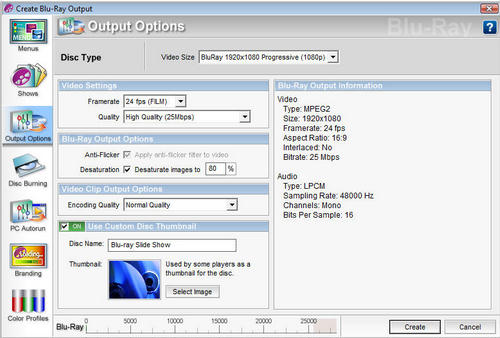
Learn More About ProShow Gold 3.5: http://www.photodex.com/products/eid8897/proshowgold/bluray.html
Download ProShow Gold 3.5: http://www.photodex.com/eid8897/downloads/go_proshowgold
Video Size Options
Note that the Video Size determines the resolution of your Blu-ray slide show. If you want to create a Blu-ray slide show that matches your HDTV perfectly, consult your TV documentation to verify the maximum resolution of the display. You can produce a Blu-ray slide show in a variety of resolutions. This includes 720p, 1080i, and the highest resolution - 1080p.
Framerate
The Framerate refers to the number of frames that are displayed per second. It's a measure of the rate at which pictures are displayed on a screen. 24fps is the default setting for Blu-ray output and provides crystal-clear quality and smooth playback.
Quality Level Settings
Quality Level settings determine how much data is used to encode your video. The more data you use the better your show will appear. Using the default setting of High Quality results in a good balance between a shorter rendering time and a sharp looking show.
Need Additional Help with ProShow Gold? Contact the Photodex support department for free, 7-days a week at:
1-800-37-PHOTO or support@photodex.com
+ Reply to Thread
Results 1 to 1 of 1
Similar Threads
-
slide show video with proshow producer to avchd on blu ray disk
By LEONESVIZZERO in forum Authoring (Blu-ray)Replies: 1Last Post: 21st Apr 2008, 04:39 -
Occasional D.O.A. slideshows made with Proshow Gold
By Seeker47 in forum Authoring (DVD)Replies: 2Last Post: 25th Nov 2007, 19:33 -
Photodex ProShow Gold or Memories on TV for DVD Slideshow
By jet757f in forum Newbie / General discussionsReplies: 13Last Post: 8th Nov 2007, 13:44 -
Proshow Gold Chapters
By marioval in forum Authoring (DVD)Replies: 1Last Post: 30th Oct 2007, 13:38 -
Does ProShow Gold hate -R blanks ?
By Seeker47 in forum Authoring (DVD)Replies: 4Last Post: 26th Aug 2007, 21:11




 Quote
Quote