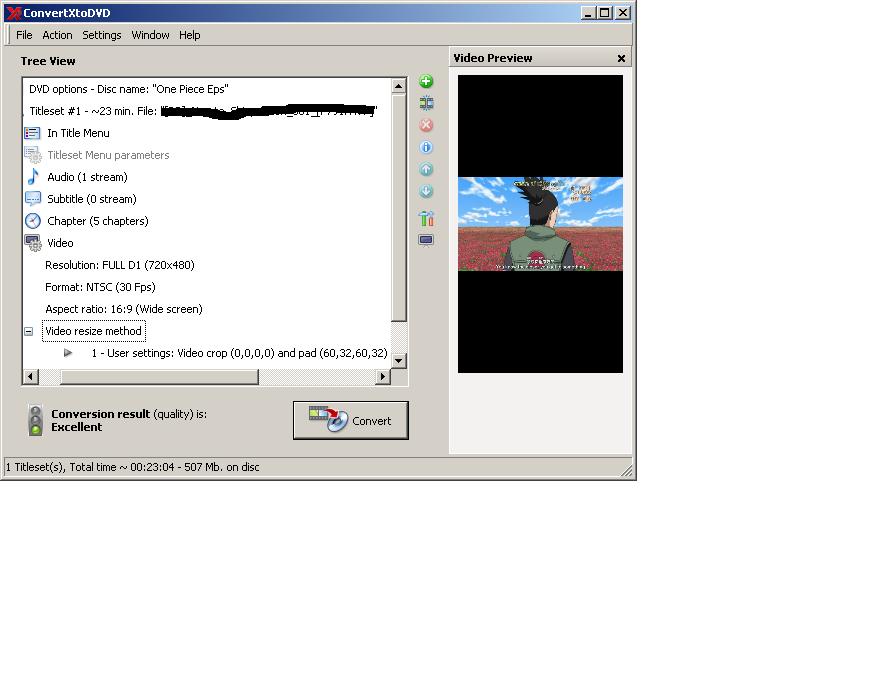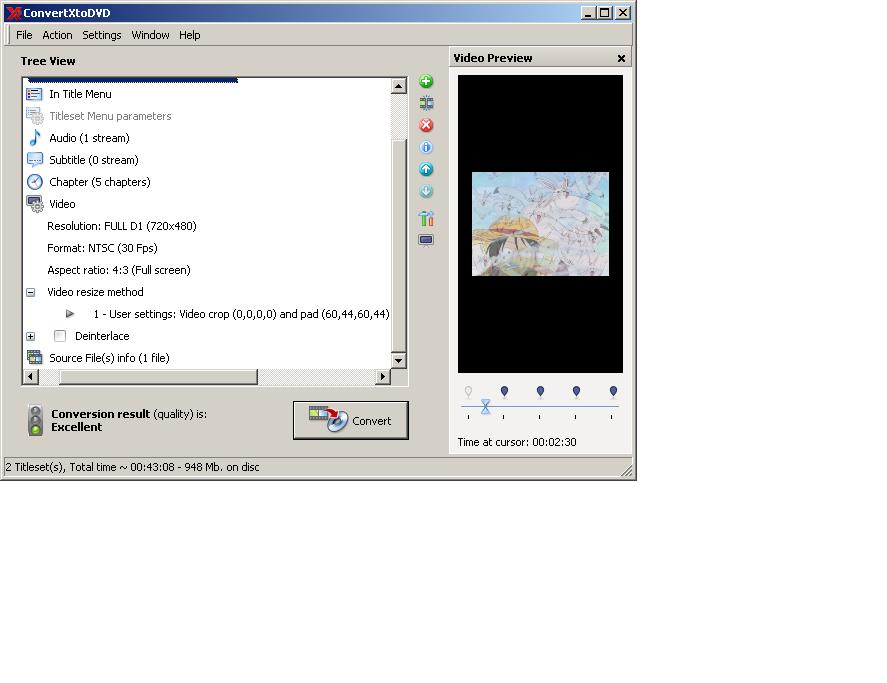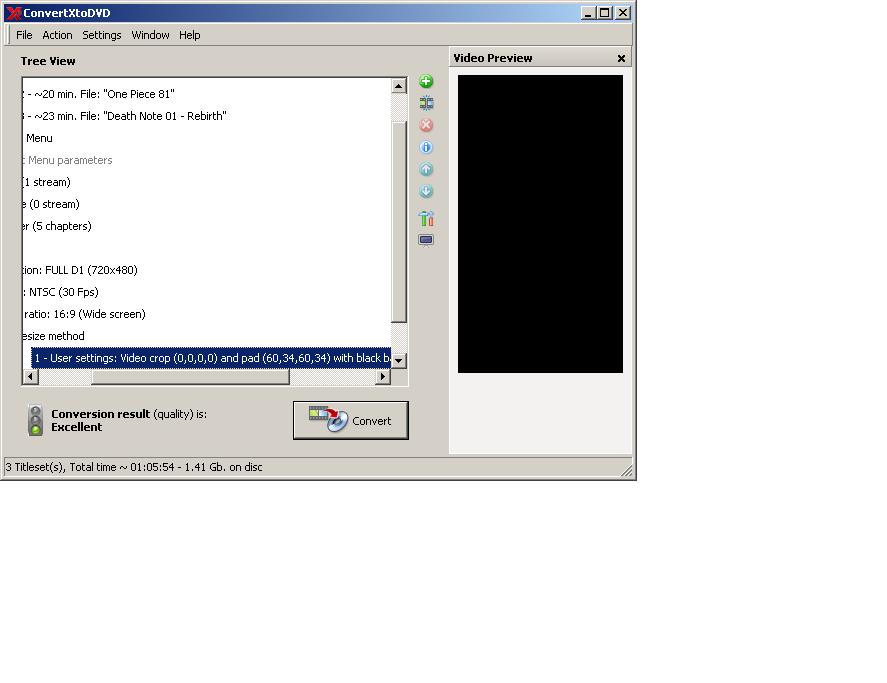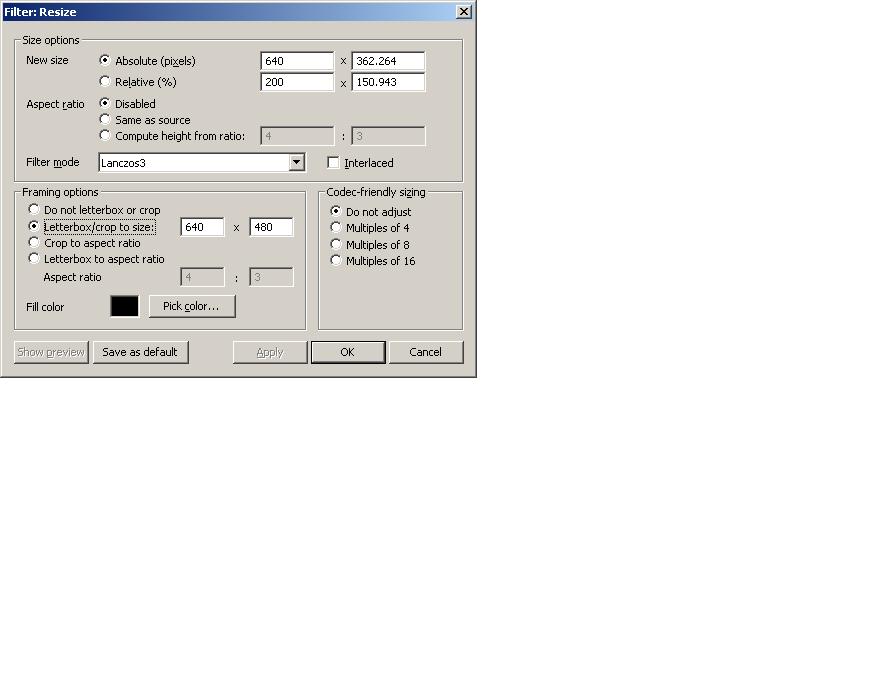Your choices are to make the bars in Avisynth with the AddBorders() command, then simply encode with virtualdub, or use the resize filter in virtualdub to add the borders, then encode.
All you probably need is
DirectShowSource("pathtovideo/video.avi")
Lanczos4Resize(NewHeight, NewWidth)
AddBorders(25,25,25,25)
Note : You change the values in AddBorders to reflect the size of the borders. Resize first. You have to get the width under 720, and scale the height to match, making sure you leave enough space for the borders.
Yes, you will need a new script for each video.
+ Reply to Thread
Results 31 to 60 of 62
-
Read my blog here.
-
If you use VirtualDubMod you can use a template to automatically create the script for you. You can include the AddBorders command too. Copy the following text into a text file called AddBorders24x16.avst and put it VirtualDubMod's Template folder:
#ASYNTHER Add Borders 24x16
[DirectShowSource("%f")]
AddBorders(24,16,24,16)
Now when you open a file with VirtualDubMod you can use the "Use AviSynth template" pulldown at the bottom of the dialog to select that template.
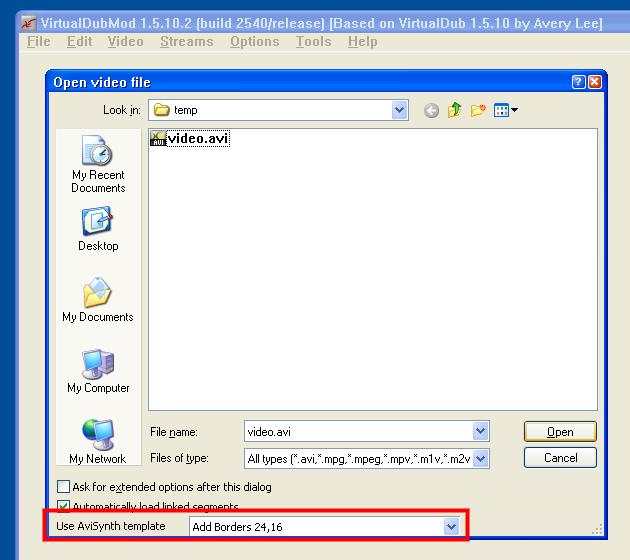
VirtualDubMod will automatically create the AVS script with the commands to load the file and add the borders:
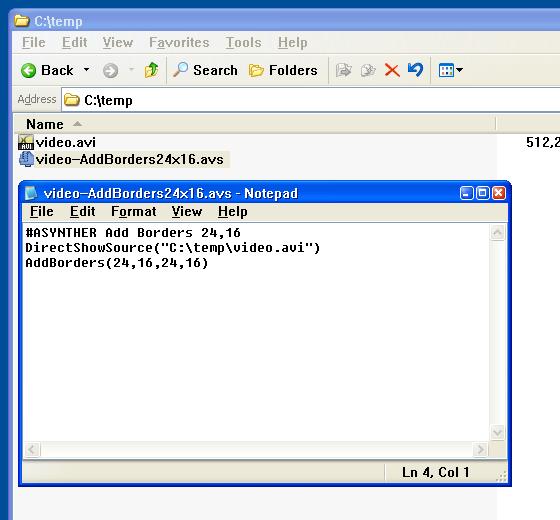
You can always edit the AVS script later to add other commands if you want. -
So here is what I got..Is this the right size for my Anime Episodes...I loaded up one of my Anime Episodes into FitCD and found this...at the bottom left corner. The One picture of VirtualDubMod (Below) is the the settings you gave me...I copy and pasted the 24x16 AVS Script into Notepad and saved it as .avst I tried posting it as .avs but got an error when trying to load it into VirtualDubMod. Also I posted the script below and the results picture what it looks like in VirtualDubMod.
*EDIT* When I put in these settings I got a good looking box but I had an issue with trying to save it with the Xvide Codec...I keep getting these error messages...Pictures posted below.
# -= AviSynth v2.5.7.0 script by FitCD v1.2.8 =-
AVISource("D:\Mozilla Downloads\Anime Series\Naruto\[DB]_Naruto_Shippuuden_081_[F791A47F].avi")
LanczosResize(688,352,0,2,848,476)
AddBorders(16,64,16,64)
#Trim(0,33197).FadeOut(150)
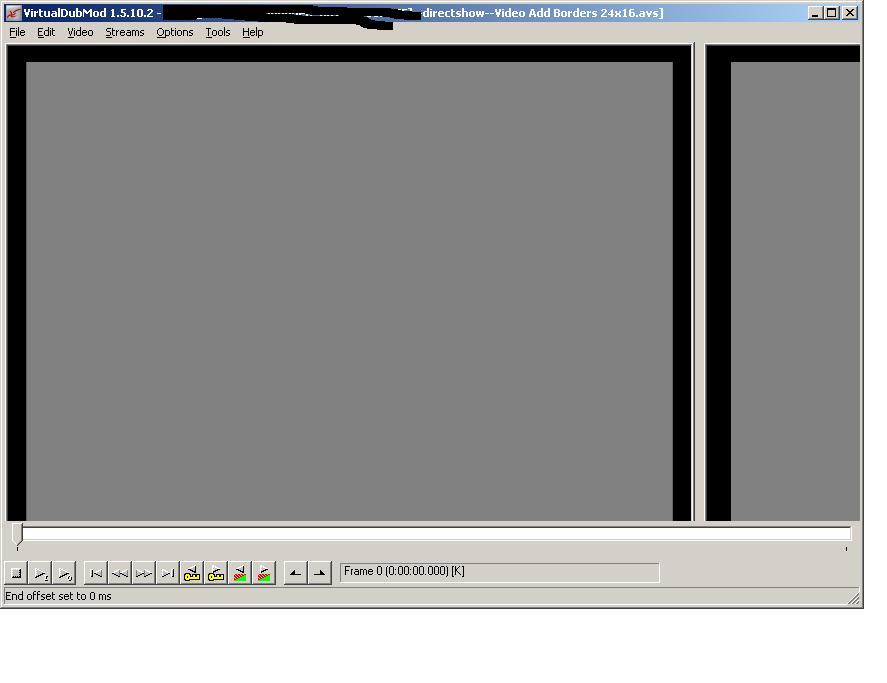
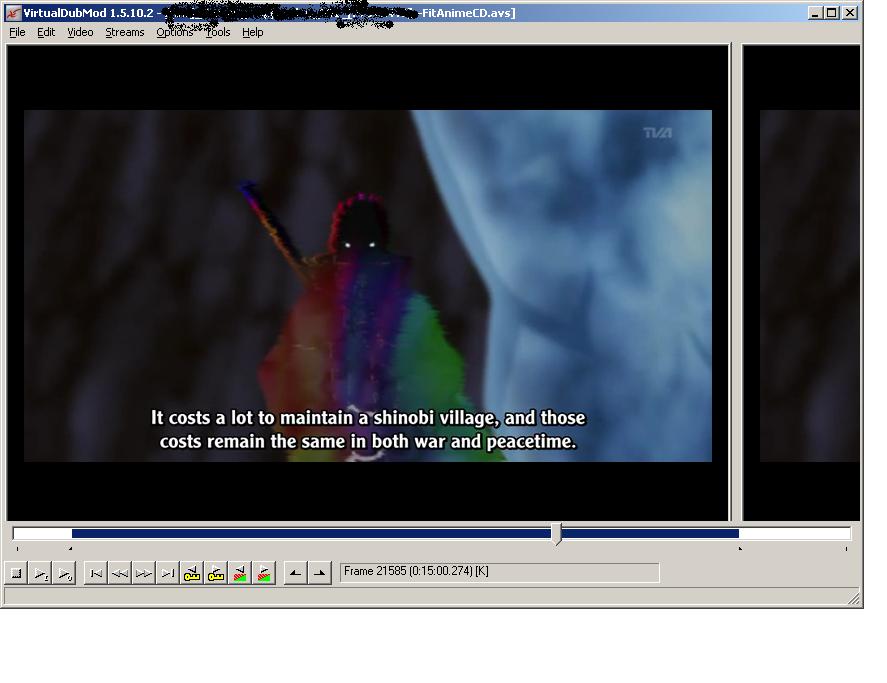
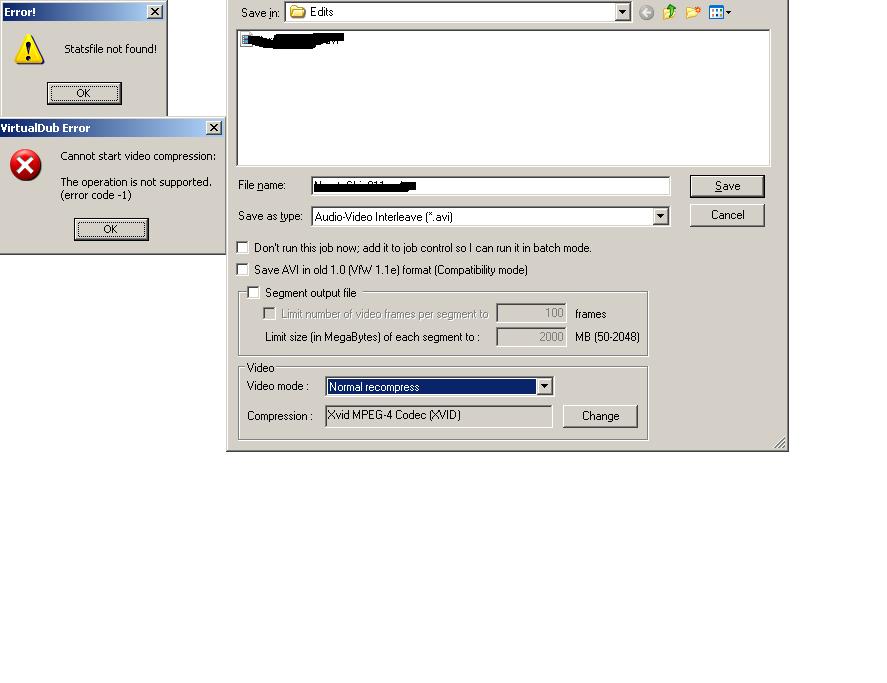
-
If you're going to use 2-pass VBR encoding you have to run the first pass first "Twopass - 1st pass", then the second Twopass - 2nd pass". The first pass creates the stats file, the second uses it to apportion bitrate.
-
I want what is ever the fastest while maintaining video quality...I have like 300 Episodes I need to convert.
Also I have heard of 2pass but no clue how to use it...
I am close...I got the video with borders in VirtualDubMod now I need to be able to save as AVI Xvid file and keep it under 1GB so like 175MBs.
Every time I move foreward I get knocked back two steps. This is so frustrating but I want it to work so bad. -
On the Xvid Configuration dialog press the Load Defaults button in the lower left hand corner. Up top, to the right of the Target Quanizer button change the value from 4 to 3. That should retain most of the quality of your source and should be pretty fast.
-
I will try this out...
I tried it out but it seems like it is 400MBs for 20 Minute episode. It is 175MBs Already. -
Well just tried it out and the padding seemed like a lot on the bottom with this setup..
AVISource("D:\Mozilla Downloads\Anime Series\Bleach_192.avi")
LanczosResize(688,352,0,2,848,476)
AddBorders(16,64,16,64)
#Trim(0,34566).FadeOut(150)
The padding was good on the sides but to much on the bottom and top...Actually to me it felt like it was setup for widescreen...It was hard to read the subtitles...It felt kind of distant. -
Change the numbers then. If you are happy with the sides, change the top and bottom values from 64. However remember that your player/TV will still add whatever bars are needed for this to fit the correct aspect ratio. As this is already widescreen material . . . . .
Read my blog here.
-
I think I just got a winner but not sure... 1 Block of Overscan...
Here is the picture...
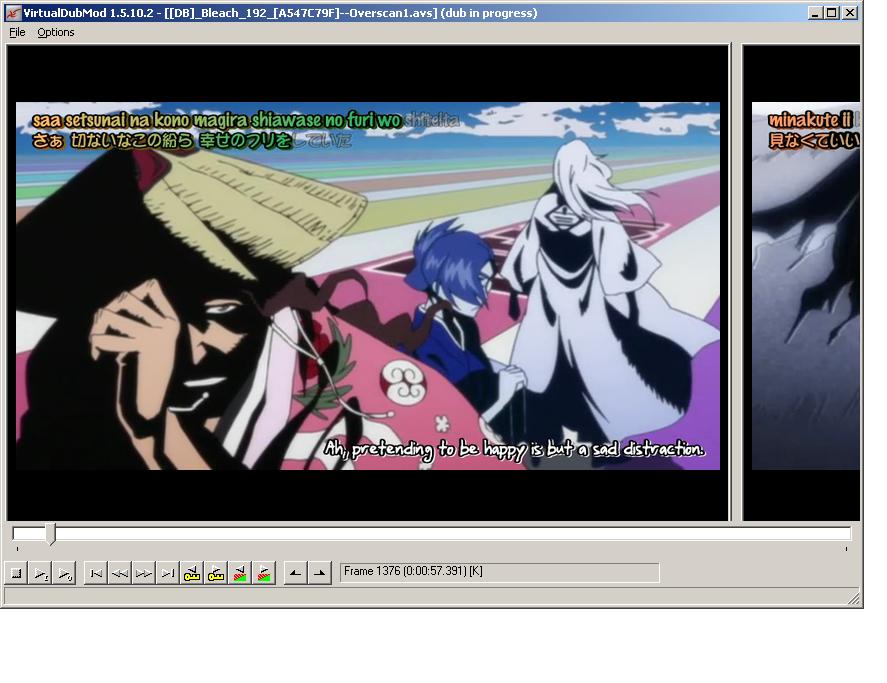
I just want it to be easy like this...
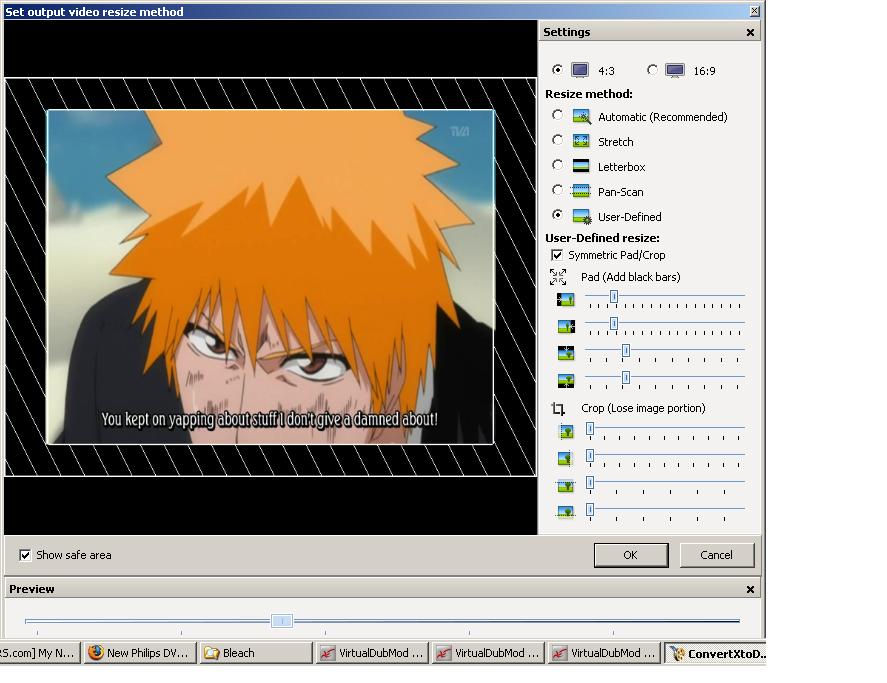
I wish it could be this easy...Widescreen
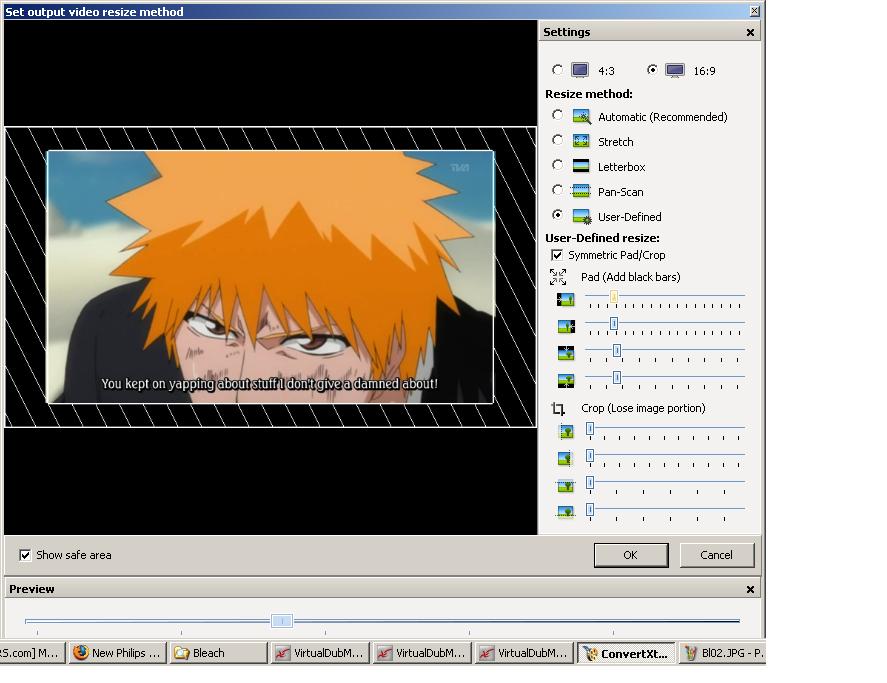
I found these settings in ConvertXtoDVD...
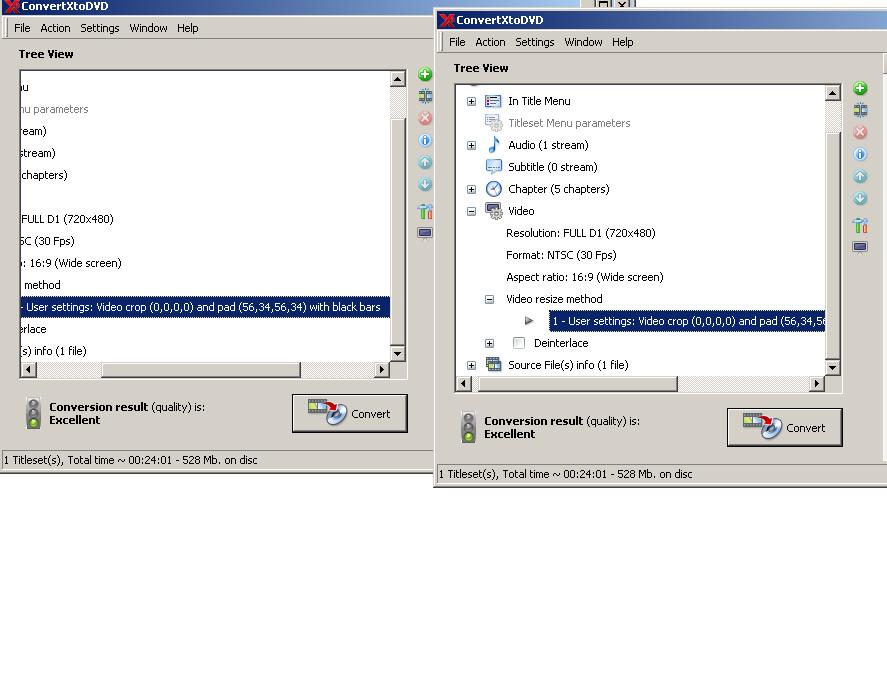
-
You won't know certain until you encode one and try it out on your TV. The overscan on every TV is different.
You can use the numbers in ConvertXtoDVD if you want, so long as you know how much to resize your image down to first.Read my blog here.
-
-
Again, the numbers will vary from video to video depending on the source aspect ratio and how it has been cropped. One of the many problems with downloaded source, and fan-subbed anime is one of the worst offenders, is the lack of consistency and the need to for every little splinter group to do it their way.
You have been show the "how" for solving your problem. You know have to apply this in the manner that best suits your situation. You have to find the balance that suits your viewing, on your TV, of your particular video collection.
However there is on other thing you might consider before you go completely nuts on the encoding. Xvid4PSP will open avisynth files, which means you could use Xvid4PSP to do your resize and borders, and then use the AVI Hardware setting for your encoding. It might simplify things for you.Read my blog here.
-
I am trying to make scripts for each of these...I think the best setup to be safe is...
for Widescreen 16:9 60,32 or 60 x 34
for Letterbox 4:3 60 , 44
640 x 480 are One Piece Eps...
640 x 480 Bleach Eps
704 x 396 Death Note
848 x 480 Naruto Shippuuden videos...
So is it possible to make a script for Widescreen Anime and Letter Box 4:3?? -
It seems like making my videos to 704 x 396 or 640 x 480 with the Overscan would work but still it would be nice to get script made for each Anime posted above.
-
Thanks GunSl1inger I looked up at the older posts and noticed this...
your player/TV will still add whatever bars are needed for this to fit the correct aspect ratio. As this is already widescreen material
I have my DVD Player set for 4:3 Letterbox and I have Pan Scan and Widescreen in my Settings for video...I tried taking a video I got encoded and tried watching it on Letterbox and it seemed to work ok the only issue I had was some of the text got cut off on the left side of the screen and it seemed like the text was smaller so it was hard to read.
When I switched from Letterbox to widescreen the image got squished together into a box. When it was on 4:3 it seemed to do widescreen.
I forgot to mention..I think...I am watching on a 13 In CRT TV... -
Well here we go...I tried the filter Resize in VirtualDub and This were my settings...
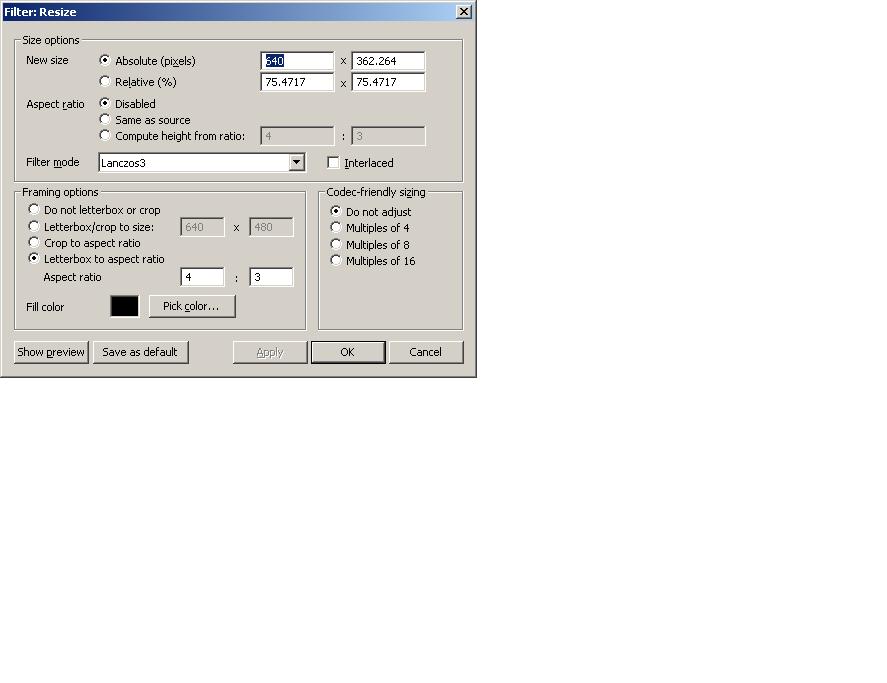
Also Here were my results...I thought the Top Bars were great...But still getting cut off here is some pix I took with the Digital Camera...Sorry if they are hard to see...



-
You didn't add black bars to the sides. You want to use the "Letterbox/crop to size" option.
-
-
Same Issues I tried making Letterbox/Crop Size to 640x480, 720x480
I see the filter within VirtualDub...See..
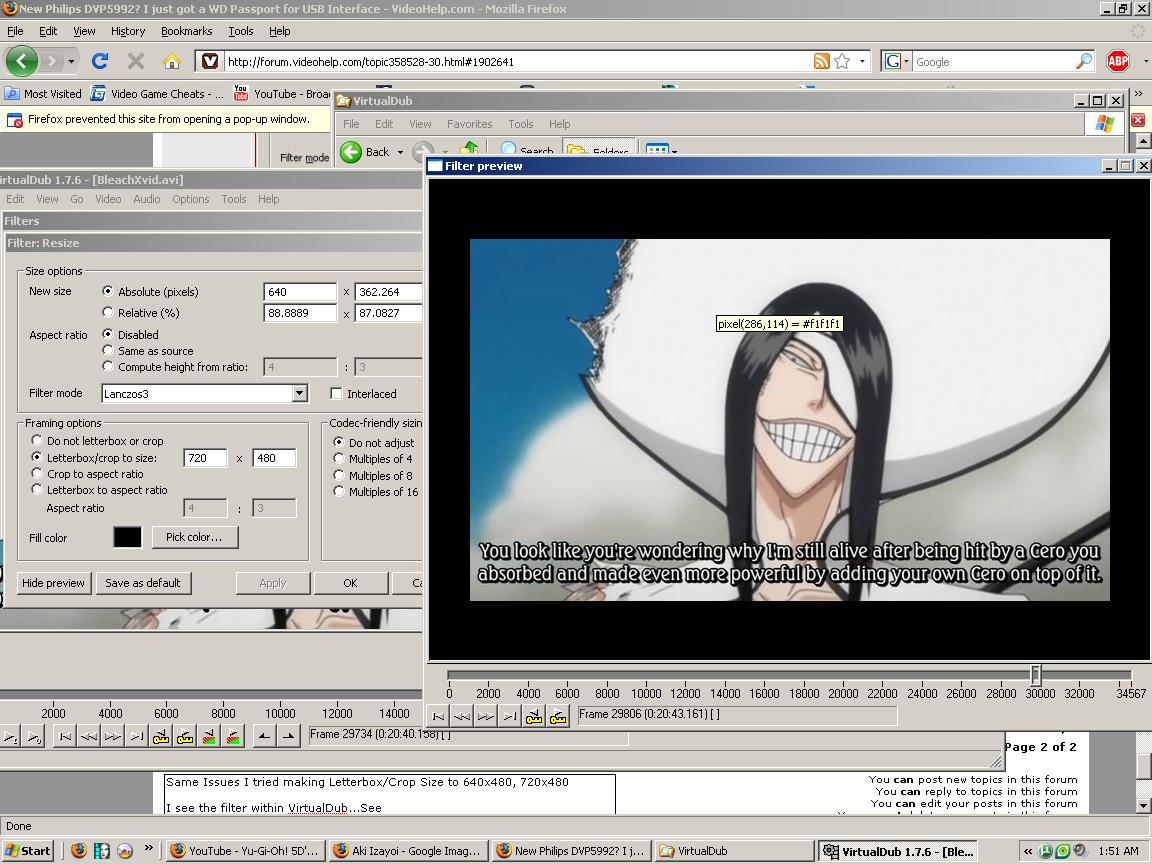
-
That's what you're supposed to see. What's the problem?Originally Posted by sandman423
-
Well the problem was that the left and right still get cut off when I end up watching it on my TV...I tried your Borders you recommended and 32 seems like it was the best so far...It still needs a little bit...So if I add 34 would it give me a little more borders...
Also in the pic above that you say that I am supposed to see. But it seems like the filter doesn't add on...
I go to filters...
Select Resize...Put those settings above in and say ok...
then I hit Ok Again and I make an AVI...which comes out to like 60GBs so then what I did is opened virtualDubMod bring in the HUGE Video and make it into Xvid with the settings you recommended to make it into an Xvid...
But when I put it on a USB it looks the same with the sides cut off though...
But the Border Script 32 you recommended seem the closest so far.
So I guess I will try to add 34, I think is to add a little bit more. -
It's best if you stick with multiples of 8 for the borders: 8, 16, 24, 32, 40...
Keep in mind that TVs differ in the amount of overscan and it's not always even on all four sides. Even a single TV will vary depending on the temperature, age of the TV, how bright the picture is, etc. So there's no point in trying to get a perfect fit on your current TV.
You can add borders and compress in the same session. You don't need to save to a 60 GB intermediate file. -
Well I tried the settings for my One Piece Eps...
#ASYNTHER Anime Wide
[DirectShowSource("%f")]
AddBorders(32, 0, 32, 0)
I named the file AnimeWidescreen.avst because VirtualDubMod didn't open the .avs. I am using VirtualDubMod 1.5.10.2 Build 2542. the Avi Works fine and loads up fine without trying to select script...
And the first one Opened up no issues in VirtualDubMod and I was able to save it as a 175MB Xvid...took 10 minutes to encode...
Now it is strange...
When I tried the do the same thing over again VirtualDubMod Locked up and Froze and I had to try to reopen it and it is still locking up...
Why would it be doing this when the script just worked for the first video the videos are from same source and they are the same setup... -
Your main problem is that your television has the largest overscan area in the known universe - and this is not something to be proud of. When you replace it (eventually), you will hate the fact that all your videos have these huge black borders all the way around.
It is time to get a new TV.Read my blog here.
-
well it is cool for now...How do I prevent my VirtualDubMod to stop freezing locking up and closing...
It was working so well...I can't get a new TV due to the prices of the stupid TVs...All I see these days is HUGE TV's not 13 In CRT's or anything...
It would be nice to have a new TV with HDMI Capabilities but can't find a TV that is a decent price and not huge. -
It's weird to me...it worked fine with this video...VirtualDubMod worked with my OnePiece Episode 81 no problems now whenever I try to load the others it freezes and VirtualDubMod gives me an error and closes..
Here is the pic of the Gspot for video that worked no Problem 81 One Piece. I am sorry I was thinking on posting another thread but I was told to keep it in one spot.
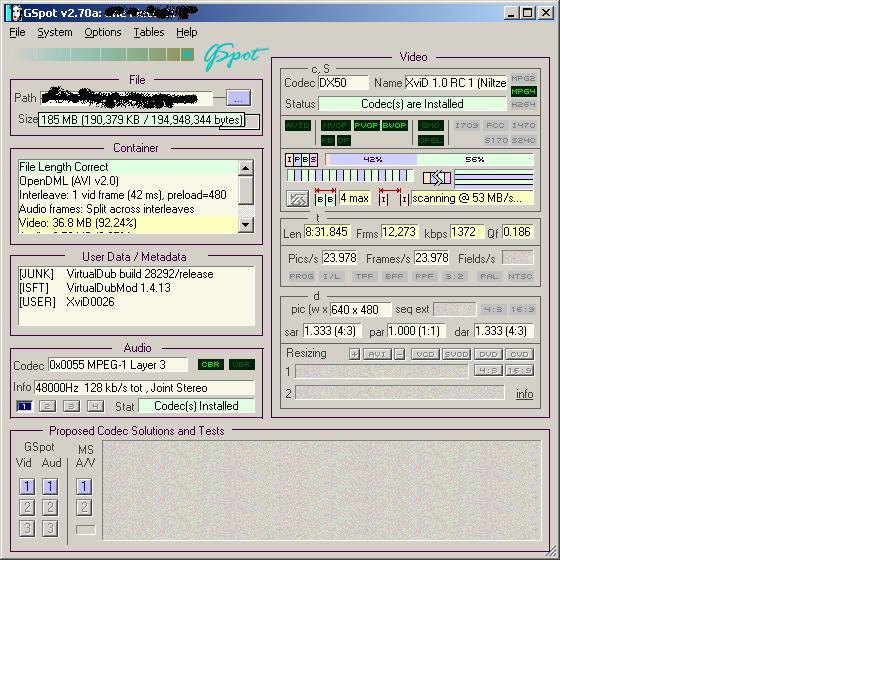
And the Other one that does the same thing...
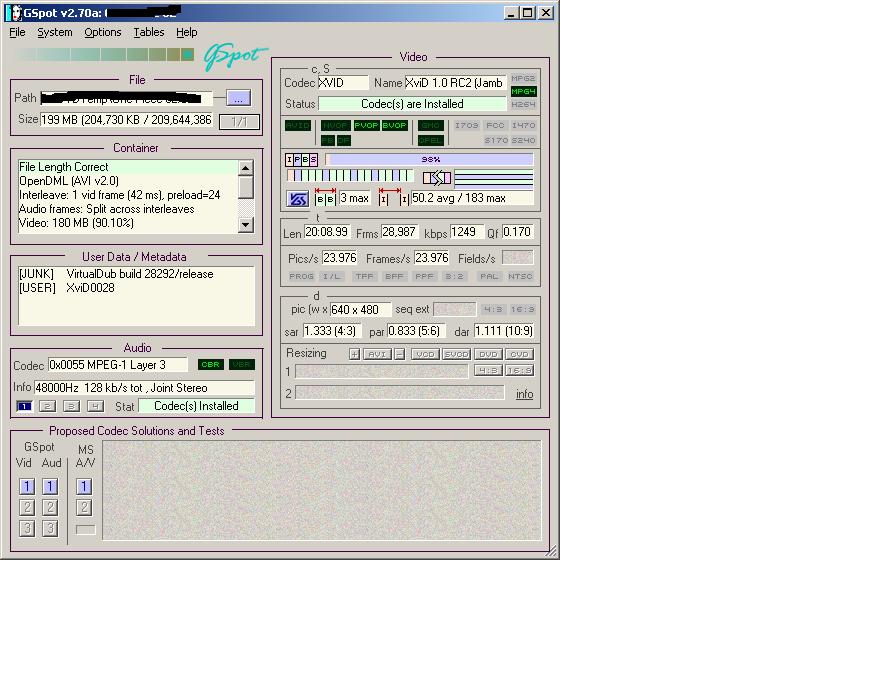
-
I am a little confused by the title of this forum & its content. I use a HDD on my DVP5982 to AVI video. I want to get another dvd player like the DVP5992. Has anyone used it with a HDD, the specs don't seem to say it is supported
Similar Threads
-
how do i install/upgrade firmware using usb stick? dvp5992?
By mike69 in forum Newbie / General discussionsReplies: 14Last Post: 29th Jan 2012, 01:05 -
New Philips DVP5992 DVD player with USB 2.0 feature!!
By agidol in forum DVD & Blu-ray PlayersReplies: 173Last Post: 30th Jul 2011, 11:25 -
DVP5992 Philips sound issue
By udidwht in forum DVD & Blu-ray PlayersReplies: 11Last Post: 21st Nov 2010, 22:58 -
[HELP] Philips DVP5990 and WD Passport Problems
By atoria in forum DVD & Blu-ray PlayersReplies: 6Last Post: 4th Jan 2010, 13:04 -
Is my Passport Pocket USB 2.0 dead?
By htp367 in forum ComputerReplies: 5Last Post: 23rd Aug 2007, 15:15




 Quote
Quote