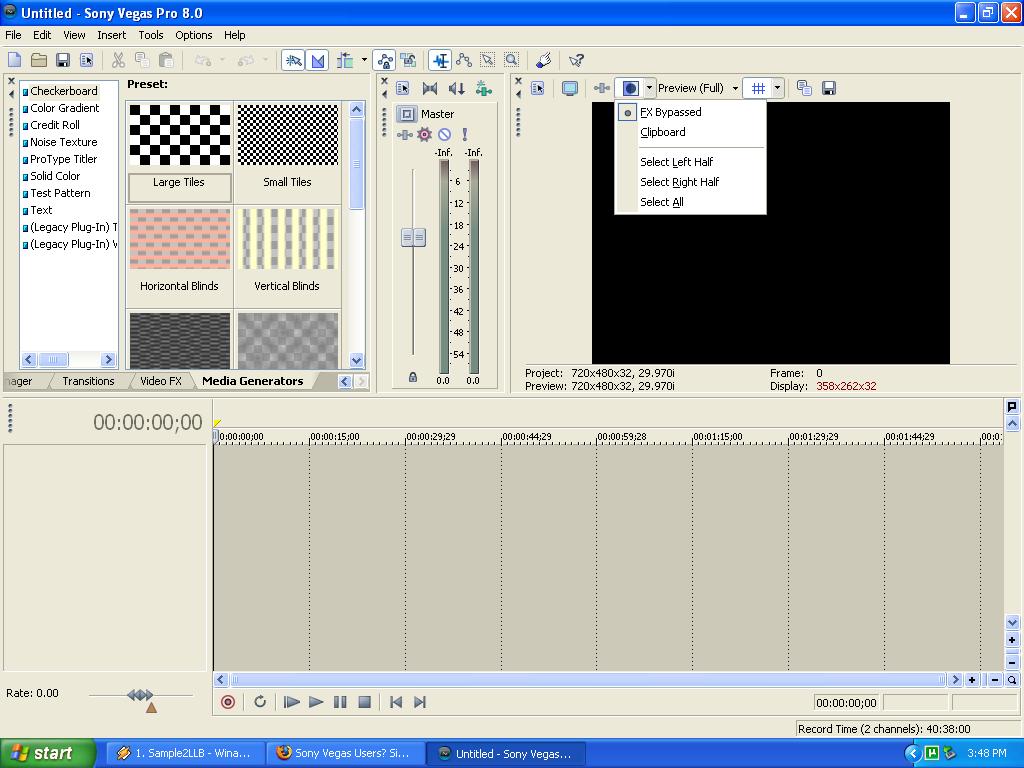I was using Sony Vegas Pro 8 and I can't seem to do a simple maneuver that I've always been able to do in just about any other editing program, drag and drop another clip between 2 other clips.
I attached a visual of my problem, as it's probably easier to see than read about:
http://img139.imageshack.us/my.php?image=vegaspro8problemgj7.gif
(Sorry for my John Madden drawing skills...)
One slightly different problem now with Vegas Pro 8, without a visual... After I copy a perfectly lined up chunk of media (video clip, and music clip), the music clip may not paste with it. This can be a pain when you're copying over and pasting alot of stuff.
Any thoughts? Any techniques or keyboard shortcuts? Or is this just how Vegas is?
Thanks!
Try StreamFab Downloader and download from Netflix, Amazon, Youtube! Or Try DVDFab and copy Blu-rays!
+ Reply to Thread
Results 1 to 13 of 13
Thread
-
-
One way to insert the extra clip is to...insert time of the length of the clip which will move all the other clips along the time line...
Go to time line join and make a slight gap...click on video track...then go to insert top left of page and from drop down menu click time and put in the amount of time of the clip...or keep inserting small amounts of time to keep moving the rest of the clips along to allow the clip to be put in the time line.
There maybe another way ...but I have acheived your same problem this way....
Hope it is of help. -
If you have a video with a separate audio track you have to copy both pieces, audio and video where you want them to be. If you're working with an imported track that has audio attached to it (like a type 2 captured DV clip) they will stay together when you move the video.
What's happening in your picture is that when you drop the clip in that gap it is simply going on top of the clips that are already there. It does not move the clips that are already there. You have to move the clips out of the way before you put that new clip there, then move them back in the order you want. Vegas does not move anything automatically. -
I appreciate the help! Thank you.
Do you happen to know if there are any simple tricks to closing time gaps on the timeline instead of just moving everything all the way over? -
OK.
Seems like a big drawback, at least for me, having been used to Studio 11's very user friendly timeline. Before I began on an hour long project timeline, I wanted to see these problems before I ran into them and I think I have, so thank you.
One last thought:
So if I have over 500 clips on the timeline and say, video clip #23 is no good, and I delete and now have a 2 minute gap, I have to spent 20 minutes moving over 400 individual video and sound clips that was following clip #23 over in place of that gap, hoping to perfectly re-sync everything together again. Or is there a way to select and move large amounts of clips over and around without screwing up a perfect sequence? (Kind of goes back to the copy and paste question, but not exactly.)
Just want to identify these kind of headaches before they happen and what can be done before I even start, because I know I'll run into lots of scenarios like this with the new project I need to do. -
I suggest you download the Vegas manual on line from their web site and hopefully you will find your answers that you require and have the imformation at hand to refer to......
-
Select the clips you want to move then press G. That will make them a Group. Move as needed.
If you just want to slide clips on the same timeline over, right click on the first clip you want to move and click Select Events To End.
Silvas -
The help has been great! Got me over a few speed bumps.
Now I ran into a new problem. When I apply a video effect, only half the filter is applied on the right side of the video only. I attached a picture of the problem.
I'm assuming its in preview mode or something like that and not fully applied.
Thoughts?
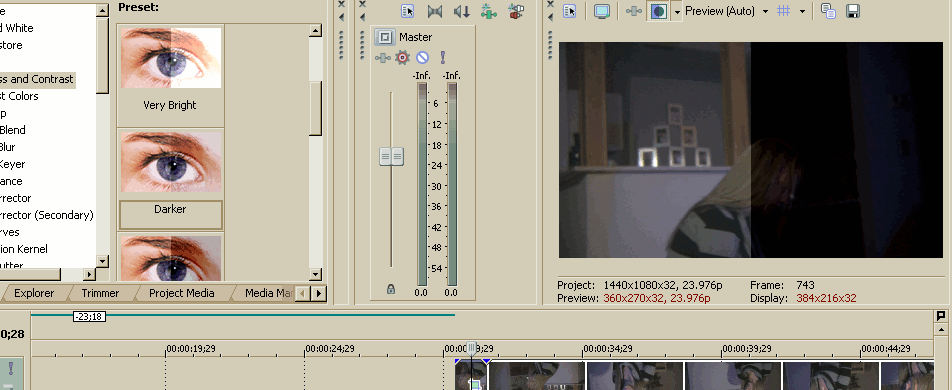
-
-
The third button from the left on the top row of editing icons is the "Auto Ripple" function. This does what you are looking for.
I suggest you do a couple of things. The first is to spend some time studying the Vegas manual as well as the "Help" tool in the program itself. If you want some more qualified help, go to Vegas specific forums. Here is the link to Sony's forum http://www.sonycreativesoftware.com/forums/default.asp
There are other Vegas forums as well that you can find by doing a Google search for "Sony Vegas Forum".
The help you can get on Vegas specific forums will be a lot more useful. Some of the help you will get here will be too superficial and "hacky" and it can either not help or even misinform you like some of the unqualified misinformation you received in this thread.
Similar Threads
-
Sony Vegas Editing help
By blecap in forum EditingReplies: 2Last Post: 30th Mar 2011, 02:08 -
Sony Vegas Movie Studio editing question
By viking5 in forum Newbie / General discussionsReplies: 0Last Post: 28th Nov 2010, 04:01 -
Sony Vegas + proxy editing - help
By sterankin in forum EditingReplies: 0Last Post: 24th Jan 2010, 14:05 -
Sony Vegas or Editing programs
By nextoss in forum EditingReplies: 2Last Post: 13th Jan 2010, 14:00 -
Need input from SONY VEGAS 8 PLATINUM users -- not pro
By jg0001 in forum EditingReplies: 0Last Post: 23rd Nov 2007, 11:10




 Quote
Quote