I'm currently using Sony Vegas Movie Studio 8. My captures (from Hi8 camcorder to DVD camcorder to PC) look good on my PC and monitoring TV, but when I burn DVDs and play them on a big-screen TV, the video looks somewhat pixelated.
I've been using the Make Movie / Burn it to DVD wizard. This generates an MPEG-2 video. The wizard doesn't give me any options as far as CBR vs VBR or bit rates.
Question: Does anyone know the video settings used by the Burn it to DVD wizard?
Before that, I tried rendering to AVI and then had DVD Architect compress, but that looked even more pixelated, probably because back then I was using about 100 minutes of footage and had to use "fit to disc", which meant I had to compress more. I haven't tried rendering to AVI with my current test videos (less than an hour each).
I've seen people and books recommend using 2-pass VBR for rendering. Vegas doesn't seem to let us use this (or anything other than the mysterious defaults) if we are use Burn it to DVD or render manually using one of the DVD Architect (DVDA) templates. If we use a non-DVDA template, then DVDA will recompress, which is likely to make the video worse.
Question: Which of Vegas (Movie Studio)'s rendering options result in optimal video?
Question: If Vegas (Movie Studio) doesn't let us render optimally for DVD, what tools should I use instead?
Thanks a ton!
+ Reply to Thread
Results 1 to 30 of 41
-
-
Play the generated MPG on the PC. This will isolate for burning and media issues.
Use a different encoder which will allow for VBR bitrates and more specific control, there are several available.
A compressed file is generally not going to look as good as an uncompressed file. Fact of life. The amount of compression is dictated by the desired file size. Consider two disks, or a DL disk.
You could try compressing to MPG in Vegas without specifying a DVD as target, set the bitrate to achieve the desired quality, and try some different settings. This will tell you what the file size will have to be to retain the desired quality.
Also, use an Editor to Edit, an Encoder to Encode, an Authoring prog to Author, and a Burner to Burn. There is a reason the phrase "jack of all trades, master of none" is a common one. -
Thanks for the response!
Good idea. I did that. The MPG looks fine on my 19" monitor. However, when I view the DVD on a 40" HDTV, there's lots of pixelation, more than usual for DVDs. Is this because of the limiations of my source media (standard 8mm)? Or my compression?Play the generated MPG on the PC. This will isolate for burning and media issues.
Of all the commercial DVDs I've tried on that HDTV, maybe 10% are pixelated enough for me to notice. Man vs Wild is one example; I think they are squeezing about 3-4 hours of footage on those DVDs. I've been assuming that [over]compression is the cause of pixelation for Man vs Wild. However, my test video is less than an hour long, and I'm sticking with the default (minimum, I assume) compression.
Could my source video (standard 8mm) or my analog-to-digital conversion (via DV camcorder) be contributing to the pixelation? If so, why does the MPG look pretty smooth on the monitor but pixelated on the HDTV? Hmm...
I'm new to both DV and HDTV, so it's hard for me to get a sense for what parts of the capture/edit/burn/view process are likely to be contributing to pixelation. Part of me wonders: If the producers of Man vs Wild (and Endless Summer too) haven't been able to master the digitization process, what chance do I have?
This can be taken to an extreme, however. Using a Mac for video editing, Windows for playing games, Linux for file storage, etc. We'd spend so much time switching platforms that we'd never get anything done. It'd be like learning multiple languages so we can use German to talk about science, Italian to talk about food, English to talk about movies, or whatever. Or having a fleet of bicycles, a fleet of cars, a different pair of shoes for each occasion, etc. All our time would be spent acquiring and learning, and none spent creating and producing. That isn't how I want to spend my life.jack of all trades, master of none
That said, I do use WinDV for capturing, mostly because it's free and people said it's more reliable than Vegas. If there's a more reliable (and ideally free) app for rendering video for DVDs, I'm definitely interested. Do you have any specific recommendations?
Also, if I do use a non-Vegas/DVDA app to render MPEG-2 files, then what format do I want Vegas to output? DV-AVI? If so, what settings? Or does each rendering tool work best on certain input formats?
Thanks again! -
I've been reading reviews of MPEG-2 encoders. Here's an example list:
http://www.digitalfaq.com/dvdguides/convert/intro.htm
Most of the reviews and "shootouts" I read like TMPGEnc a lot. Do you think that does a better job than Vegas? I'd like to test it out, but I've read that the encodings are verrrrry slow.
Also, there are several versions of TMPGEnc, and I'm wondering which one is more appropriate for what I'm trying to do. TMPGEnc Plus is the one most people end up using, right? Should I ignore the other products (except of course the freeware)? -
I just realized that maybe this topic should go in the "Video Conversion" area instead...
Would it be a faux pas for me to re-post it there, perhaps in edited form? Or can a moderator move this? -
Your hi8 recordings are probably pretty noisey and shakey. Both of those are killers of MPEG compression.
MPEG2 encoding is a pretty mature technology. You won't find huge differences between any of the major encoders. Be sure you are using as high a bitrate as possible, 8000 to 9800 kbps. -
I used TMPGEnc to create a 2-pass VBR file (.m2v) of my test video. I then used Vegas to render the audio portion (.wav).
DVD Architect won't let me use the .m2v file, even if I rename it .mpg; it says the format is unsupported.
Is there another (free) authoring program which I can try in order to see if my 2-pass VBR looks better than my last test? I need an authoring program which will not recompress the .m2v file.
Thanks! -
HCEnc should be able to do it happily, although you will have to learn some (basic) avisynth scripting to use it.
usually all you need is a script with one line in it
AVISource("pathtoyourfile\filename.avi", false)
You could also try renaming your .m2v file with .mpv as the extension instead, and also make sure your project settings are correct in DVD Architect.Read my blog here.
-
Thanks for the info!
Before I read your responses, I loaded my .m2v file into DVD Flick (an authoring program which I have used before). Right now DVD Flick says that it is encoding my video. I wonder if that means it is recompressing, or if it is turning it into .VOB files... I can't tell by looking at the temp files. It says it's 30% done, after 5 minutes, at "Best" settings, and my video is about an hour long. That seems awful fast for mpeg recompression, right? Hmm.... I don't want it to recompress. -
What does the Mpeg2 plugin for TMPGEnc do? TMPGEnc already lets me create an MPEG-2 file; it just named it .m2v for some reason. Does that mean it's not a "standard" MPEG-2?
Does DVD Architect only accept certain types of MPEG-2 files? If so, how can I find out what format they need to use?
For example, if DVD Architect can only use constant bit rate (CBR) files without recompressing, then that means I should forget about using TMPGEnc to create 2-pass VBR files, correct? (My understanding is that I want to avoid recompression at all costs.) -
Mux your audio and video together with TMPGEnc's MPEG Tools. That will create an MPEG2 program stream that DVD Architect will probably accept.
-
Update: DVD Flick is still cranking along. Now I see a 0.0.m2v file, about 50% larger than my original m2v. I'm guessing this means that it did indeed recompress.
 So much for that idea.
So much for that idea.
As soon as DVD Flick stops, I'll try using the TMPGEnc MPEG Tools. They are part of the program already, rather than the "MPEG Editor" listed on the TMPGEnc download page: http://tmpgenc.pegasys-inc.com/en/download/index.html -- right? -
Trying to compare a commercial DVD to your Video8/Hi8 project is a stretch. Start with 35mm film or a $35K Digital Betacam camera and go from there. Your source footage is going to be soft and noisy and you probably didn't shoot from a tripod, so there will be jerky camera movement and un-necessary zooms. All of this will make MPeg2 encoding difficult to say the least.Originally Posted by tripecac
For consumer handheld video, you should start tests with encoder bitrates set high ~8000-9200 Kb/s. Defaults for Vegas MS are down around 6000Kb/s. I assume you are using MPeg audio? PCM audio reduces bit rates available to video. When you go high the differences between CBR and VBR narrow. The idea is to set a reference with the encoder set for near highest quality, then if necessary test higher compression against this standard. I'd suggest you don't drop bit rates for this type of source and a HDTV as target.
Have you told us what MPeg2 encoder settings you are using?
As I told you in one of these threads, Vegas Movie Studio is heavily grayed out for encoder and DVDA settings and is frustrating to use for one used to full Vegas. I don't have VMS loaded anywhere but recall the way to expand encoder setting options is to do this in the project settings menus, then set the encoder setting to "use project settings" or some such. Like I said this is frustrating for a full Vegas user.
You aren't going to get much quality difference chasing different encoders. The issue is encoder settings. The Mainconcept MPeg encoder bundled into Vegas is among the best available. If you have money to spend, upgrade to Vegas Pro.
Sources of pixelation?
0. Source quality
1. Encoder settings
2. HDTV deinterlace processor - upscaler (did you tell us your HDTV model?)
You can isolate TV issues by viewing on a quality standard definition interlace TV.Recommends: Kiva.org - Loans that change lives.
http://www.kiva.org/about -
One of the reasons to use seperate programs is to Isolate parts of the process. As you have seen, many authoring progs re-encode or re-compress the video, degrading it. A very simple cause of pixelation can be low-quality disks.
Take that MPG you played on the PC. Zoom in to simulate the larger TV. Find an identical area where pixelation appears on the TV, and search for it on the monitor. It is quite possible you have a perfectly good quality MPG file, and the problem lies elsewhere.
Your ".mpV" file contains video only, hence the "V". Some authoring progs demand seperated audio and video, some will handle them together. My favorite author, GUIforDVDAuthor, wants them seperated. This program is NOT CAPABLE of re-encoding your video, this ELIMINATES a major source of quality reduction. IMGBURN is similarly NOT CAPABLE of re-encoding. If you use these two progs, on an MPG which plays fine on the PC, even when Zoomed, that leaves you with only disk media or player as the problem. You might guess that an author and/or burner which CAN re-encode video opens the door for another source of degradation.
At 60 minutes or so, you should be able to create a file on DVD that is very nearly identical to the original source. Now if you run it thru 15 processes and have a problem, there is only one way to proceed. Start with process #1, check quality in detail. If OK, move on th Process #2. If not OK, then do it another way.
Can you output to a TV from the PC? Is there another player and/or TV available for test? WHat brand of disks did you use???
In Vegas, the selection of audio type is very important, PCM is good audio but leaves less bitrate for the video. As mentioned, check in "Project Settings".
TMPGENC is a good encoder, but no better than the one you have now. or the free HCENC. Don't start throwing money at the problem until you have determined exactly where the problem actually is. I would take another very hard look at the original MPG on the PC, next the disks, player, and TV itself. -
Ah! I've been wondering what Vegas Movie Studio is using for defaults.Defaults for Vegas MS are down around 6000Kb/s.
According to gspot, if I encode using the Make Movie / Burn it to DVD wizard, then I end up with two files:I assume you are using MPeg audio?
a) .mpg -- MPEG-2, 5999 kbps
b) .wav -- PCM Audio, 48KHz
DVD Architect Studio is happy with these files, and does not recompress.
However, I wish the video quality were better. I'm hoping that increasing the bit rate to 8000 will help. The hard part is figuring out how to get Vegas (or something) to produce a higher quality MPEG-2 that DVD Architect Studio can use without recompressing.
If I use FrameServer -> TMPGEnc with 2-pass VBR I get the following file:
a) .m2v -- MPEG-2, 6018 kbps
I then need to use Vegas Movie Studio to render the audio file:
b) .wav -- PCM Audio, 44.1KHz
I'm hoping that the .m2v is higher quality, despite the nearly identical average bit rate. However, I can't load the .m2v file into DVD Architect Studio without an error, even if I rename it .mpg or .mpv.
The Project Properties window lets me tweak the following video properties:the way to expand encoder setting options is to do this in the project settings menus, then set the encoder setting to "use project settings"
- width (720)
- height (480)
- field order (lower field first)
- pixel aspect ratio (0.9091 (NTSC DV)
- Full-resolution rendering quality (best)
- Deinterlace method (blend fields)
It doesn't let me select CBR vs VBR or the bit rate.
This is what I'm trying to figure out. If all these fancy fiddlings can't improve the video quality, then I will probably just sigh and go back to the basic Burn it to DVD wizard for the rest of my tapes.You aren't going to get much quality difference chasing different encoders.
Vegas Movie Studio uses MainConcept too. Do you think this is the same encoder that Vegas Pro uses or a watered-down/older version?The Mainconcept MPeg encoder bundled into Vegas is among the best available.
I plan to, but I'd like to wait until Pro 9 comes out (in August?) so that I don't have to buy it twice.If you have money to spend, upgrade to Vegas Pro.
My source quality is pretty rough. It's standard 8mm video, filmed in 1997. The camcorder cost around $800 at the time, so it wasn't super-cheapy, but the video was never as crisp or colorful as my dad's digital camcorder, which he got a few years later.Sources of pixelation?
0. Source quality
When I view the original footage on my HDTV (via composite cables), it looks blurry, but not pixelated. I'd like to get my DVDs to look as close to that as possible.
I think this is what we're addressing in this topic. I'm trying to find encoder settings that minimize pixelation, without preventing me from authoring the project with DVD Architect. I'm not very loyal to DVD Architect, however, so if there are other (cheap or free) authoring programs which handle more video formats, I'm willing to switch.1. Encoder settings
The HDTV is a Samsung ln40a650: http://www.amazon.com/dp/B0014175NE/2. HDTV deinterlace processor - upscaler (did you tell us your HDTV model?)
Man vs Wild and Endless Summer look very pixelated on it, but most other DVDs look okay.
The video looks pretty good on my normal TV (which is smaller), although I sometimes notice slight jaggedness on diagonal (or nearly horizontal) lines. It's only when I take it down (on DVD) to the HDTV that it looks noticeably pixelated.You can isolate TV issues by viewing on a quality standard definition interlace TV.
Thanks so much for your repeated help! -
I wish there were a way to disable encoding in DVD Architect!This program is NOT CAPABLE of re-encoding your video
I can monitor Vegas on my standard TV, but not the HTDV. I need to take DVDs (or a camcorder) to the HTDV in order to check out video.Can you output to a TV from the PC?
In the "Project Properties" dialog, I can change the audio bit rate and depth, and stereo-vs-mono, but not the compression.In Vegas, the selection of audio type is very important, PCM is good audio but leaves less bitrate for the video. As mentioned, check in "Project Settings".
In the "Render As" dialog, I can select different audio formats (aa3, mp3, ogg, pca, rm, w64, wma). However, I do not see the recommended "AC3" format.
The Vegas Movie Studio encoder might be high quality, but it's not letting me increase the bit rate to 8000, or switch to VBR. I'd like to see if those settings will get rid of some of the pixels.TMPGENC is a good encoder, but no better than the one you have now.
I hope that Vegas Pro lets me use different bit rates which DVD Architect can use (without recompressing). However, I won't get to find out until I upgrade, which will be after Vegas Pro 9 comes out (and I've read some reviews). Until this, I'm hoping that a free or cheap encoder (like TMPGEnc or HCENC) will let me get a feel for how different bit rates (and other settings) affect pixelation. -
Generally, you should avoid deinterlacing. A blend deinterlace will blur the image and look like double exposures when there is a lot of motion.Originally Posted by tripecac
-
We need somebody with Vegas Movie Studio to give the menu instructions. I don't have it loaded. In full Vegas, all the encoder settings are under "Render As" and then under "Custom".
You would select MPeg2, then DVDA NTSC video stream, then custom to modify audio/video encoder settings.
You should use compressed mpg or ac3 audio so that video bit rate can be raised above 8000Kb/s to 9000Kb/s or more but 8000 should improve quality over default 6000.
The Mainconcept MPeg encoder comes as a software development kit to the Vegas developers. It has many features with a license fee for each. Movie Studio uses the same core encoder as Vegas Pro but doesn't offer as many user menu features. Here are the video and audio "custom" tabs for Pro. Tell us what you see.
Audio set to 224Kb/s MPG stereo
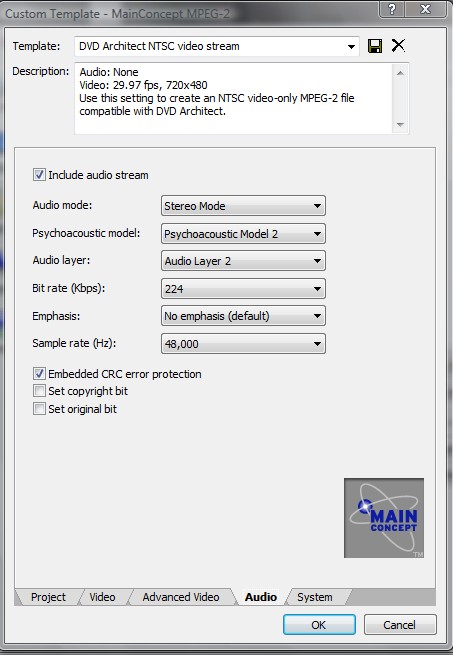
Video set to CBR 9,500Kb/s.
VBR settings for 8,000Kb/s ave. are shown too. That is what you would use when audio is PCM stereo.
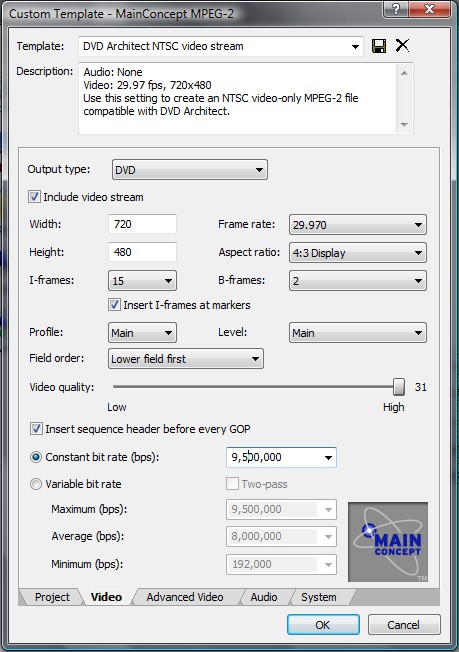 Recommends: Kiva.org - Loans that change lives.
Recommends: Kiva.org - Loans that change lives.
http://www.kiva.org/about -
You can use the bit rate calulator at
https://www.videohelp.com/calc
to relate bit rate and audio mode to minutes recorded.
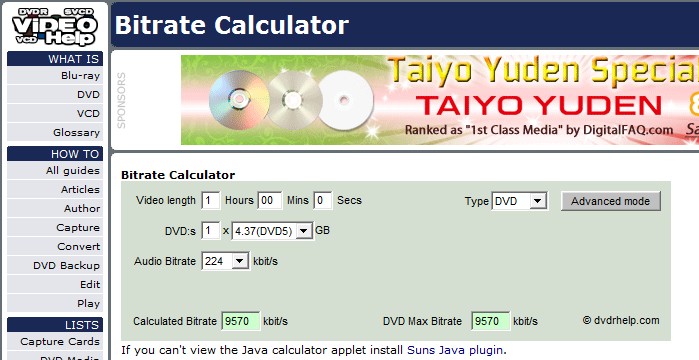 Recommends: Kiva.org - Loans that change lives.
Recommends: Kiva.org - Loans that change lives.
http://www.kiva.org/about -
I have Vegas Movie Studio Platinum 7, which I bought mainly for the AC-3 enccoder. There does not appear to be any bitrate control whatsoever, I've never used it to make an MPG. Good - Better - Best is about all the selectability you got. If the OP's version doesn't make AC-3 either, then other than an editor IMO it has little value, at least for his current needs.
-
Okay, thanks. I turned it off.Generally, you should avoid deinterlacing.
In Vegas Movie Studio, "Custom" is grayed out for MPEG-2 files, so I can't see the equivalent of the screen grabs you posted. I think this is why I'm supposed to use "Project Properties" instead, but that page doesn't let me change bit rate, either.select MPeg2, then DVDA NTSC video stream, then custom to modify audio/video encoder settings.
... Here are the video and audio "custom" tabs for Pro. Tell us what you see.
I can't use AC3 in Vegas Movie Studio, but I can try mp3. Does that count as mpg audio? Update: If I try to load an mp3 created this way in TMPGEnc, it says "illegal MPEG audiostream". So much for that idea!You should use compressed mpg or ac3 audio
I don't think I can make AC-3 using non-Platinum Vegas Movie Studio 8. Maybe version 9 will have it.If the OP's version doesn't make AC-3 either
Question:
When Vegas creates a VBR 8000 or CBR 9500 MPEG-2, can DVD Architect use it without recompressing? If so, does that mean the "Pro" version of DVD Architect can handle more MPEG-2 formats than my "Studio" version? Or are Vegas's VBR 8000 and CBR 9500 MPEG-2s a different format (somehow) from the ones created by TMPGEnc?
Taking a step back, I have tried the following approaches:
a) Vegas Movie Studio ("Burn it to DVD") -> .mpg/.wav -> DVD Architect Studio
- PRO: easy, works
- CON: DVD video is pixelated
- CON: MPEG-2 is stuck at 6000 kbps, so I can't try other bit rates
b) Vegas Movie Studio (Render As MPEG-2) -> .mpg/.wav -> DVD Architect Studio
-- CON: need to render .wav separately
-- CON: MPEG-2 is same format as "Burn it to DVD" (so same pixelation)
c) Vegas Movie Studio (Render As Frameserver AVI) -> TMPGEnc -> .m2v [and Vegas -> .wav or ???] -> DVD Architect Studio
-- PRO: TMPGEnc lets me use VBR and higher bit rates
-- CON: need to purchase TMPGEnc (after 30 days)
-- CON: flow isn't as smooth (since I need to manually open TMPGEnc)
-- CON: need to render audio separately
-- CON: DVD Architect cannot read .m2v video (even if I rename it)
-- CON: TMPGEnc's MPEG Tools can't read the .wav so I can't create a .mpg -
Wow, Sony has really gone out of their way to make Vegas Movie Studio useless!
The M2V file from TMPGEnc is an MPEG elementary stream, not a program stream (MPG). It looks like DVD Architect doesn't accept elementary streams. As I mentioned earlier, you can use TMPGEnc Plus or Free's MPEG tools to multiplex elementary video (m2v, mpv) and elementary audio (mp2, mpa) streams into a program stream (mpg).
MPEG audio streams aren't really legal in NTSC DVDs. But since it is legal with PAL DVDs most NTSC players can handle it. -
TMPGEnc lets me select the .m2v video, but not the mp3; it says the mp3 is an "illegal MPEG audiostream". Vegas doesn't let me export .mpa files.use TMPGEnc Plus or Free's MPEG tools to multiplex elementary video (m2v, mpv) and elementary audio (mp3, mpa) streams into a program stream (mpg).
-
Sorry, you need MP2, not MP3.
MP2 = MPEG 1 Layer 2
MP3 = MPEG 1 Layer 3
As a quick test, multiplex just the video stream and see if Architect will accept the MPG file. -
Unfortunately, Vegas Movie Studio doesn't export .mp2 files either.Sorry, you need MP2, not MP3.
Yes, if I mux the .m2v, dvd architect accepts it. I can then add the .wav within DVD architect, so that I have both video and audio. They seem to be synced well, too, which is good.multiplex just the video stream and see if Architect will accept the MPG file.
Unfortunately, my markers are gone. I guess this means I need to export some sort of markers file from Vegas, and then import it in DVD Architect? I can try that later, but first I want to see how a DVD created with this method (TMPGEnc, VBR) looks on the HDTV... -
Okay, done testing. And guess what... I can't tell the difference between the new VBR 6000 DVD and the old CBR 6000 DVD. They both have the same amount of pixelation, from what I can tell.
For my next test, should I try VBR 8000 or CBR 8000? And if that looks the same, should I just conclude that pixelation is here to stay? -
Just go straight to CBR 9800 (and no audio). That is as good as you will ever get on a DVD. See what the quality is like. Then work down from there.
If you post a small sample of the DV AVI and MPG files I'm sure someone will take a look. -
Thanks! I'll try CBR 9800. If that still looks like it has (roughly) the same amount of pixelation as what I've already done, then I think I'll have ruled out encoding as the weak link.
Is it safe for me to add audio to the CBR 9800 once I get to DVD Architect, like I did for the last test? Or would the presence of audio somehow degrade the video? -
Only if the audio is MP2 or AC3 and under -- I forget the exact rate -- 224 kbps?Originally Posted by tripecac
https://www.videohelp.com/dvd#tech
10080 - 9800 = 280Total bitrate including video, audio and subs can be max 10.08 Mbps (10080 kbps)
But I believe there is some overhead in the VOB stream so you can't go all the way up to 280 kbps with the audio. Also note that it's not a good idea to go with the max possible bitrate all the time. Any small read error may cause the player to try reading the sector again. With the max bitrate the video is likely to get jerky when this happens.
Similar Threads
-
Does Converting MPEG1 2 MPEG 2 improve quality?
By purpleronnie in forum RestorationReplies: 10Last Post: 7th Aug 2009, 16:47 -
VHS to DVD - is there any way I can improve quality of conversion?
By rairjordan in forum Capturing and VCRReplies: 21Last Post: 13th Feb 2009, 13:32 -
Will an up-scaling DVD Player improve quality?
By W_Eagle in forum DVD & Blu-ray PlayersReplies: 15Last Post: 4th Jul 2008, 16:23 -
Can a DVD recorder improve TV quality?
By Try4ce in forum DVD & Blu-ray PlayersReplies: 6Last Post: 21st Jun 2008, 22:16 -
will changing bin files to dvd improve sound quality?
By motleycool in forum Newbie / General discussionsReplies: 1Last Post: 15th Sep 2007, 05:40




 Quote
Quote