Hey Guys sup everyone. Newbie here. I have Sony Vegas 8.0b installed on my pc. I have worked a bit with to understand the editing and stuff. The point which i want to ask you Gurus out there is like i have a clip of lenght 2.00 minutes. I can add filter on that clip. Lets say i want to add Noise reduction Effect on that clip. When i select the filter and apply the effect it applies itself on all the Clip. What i want is to apply the Video effect only on some specific Time like from 1.00 to 1.25. Also keep in mind i dont want to split the clip as i have a ton of clips loaded in a single project. So if i have to do the filters like this i would have to split each clip in to 30 parts which will be hard job.
Any help or Tips would be appreciated.
Thanks
Fahad
+ Reply to Thread
Results 1 to 8 of 8
-
-
When you apply a filter (Event FX) and the filter window opens, you should see a mini timeline at the bottom of the window. if not, hover the mouse pointer over the bottom edge until it becomes a drag point, and drag the windows down.
With this window you can add keyframes and adjustments that affect what the filter does, and when. Set the filter values to zero at the beginning of the clip, and add a keyframe. Add a new keyframe where you want the filter to start working, then adjust the settings to thwat you need. Add a new keyframe where you want the filter to stop having an effect, and set the values to zero again.Read my blog here.
-
Thanks for a fast reply mate. And Yeah i tried that Keyframes thingy but cannot understand them much better. It would be really cool if some one get in a deep intro to the keyframe thing.
-
I am trying to understand why you would have to split all of the other clips into 30 parts -- can you describe your timeline a little bit more, and how the fx should apply?
Vegas often has many different ways to accomplish the same thing, so depending on your timeline, we might be able to offer additional options to achieve your goal...
Regards,
George -
Yeah thats what i am talking about i want to apply a video FX without splitting all the clips. My time line is not much complicated. I have like 4 or 5 Clips of average 2:00 minutes each and a Audio Track of lenght 6.00 minute. What i want is Like where i put the First clip which is of 2 minutes lenght i want to apply a Video FX From 1.10 to 1.25 without splitting the Clip. To do so i would select the Puzzle button at the end of the Clip and add the FX but the problem is the FX get it self applied to whole Clip as i dont know how to use the Keyframes as guns1inger said.
-
I'm still not sure why you would have to cut the other clips into 30 parts (unless you have to apply the filter to multiple sections of the same clip?).
For me, I usually duplicate the track, and then get rid of anything but the section(s) I want the fx to apply. The fx track should be the one that is on TOP of the original (when looking at your timelines).
Regards,
George -
Hopefully this will be enough to get you started
Add an Event FX to the clip, and the FX dialogue should open and look like this (this i s the light rays filter - actual parameters will vary)
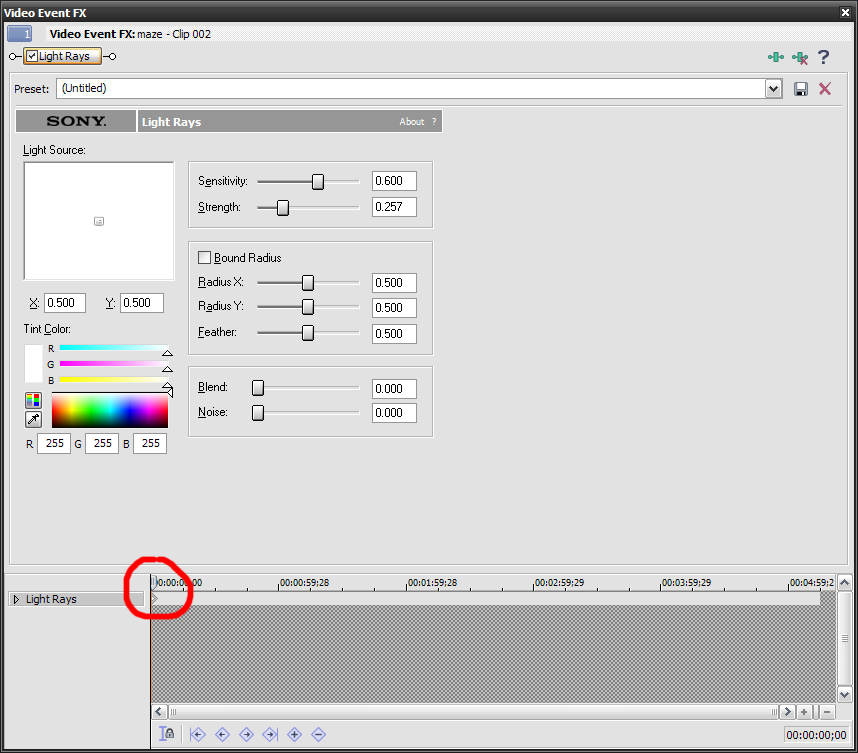
Notice that you already have a keyframe on the first frame of the clip. Right click on the keyframe, and select Hold.
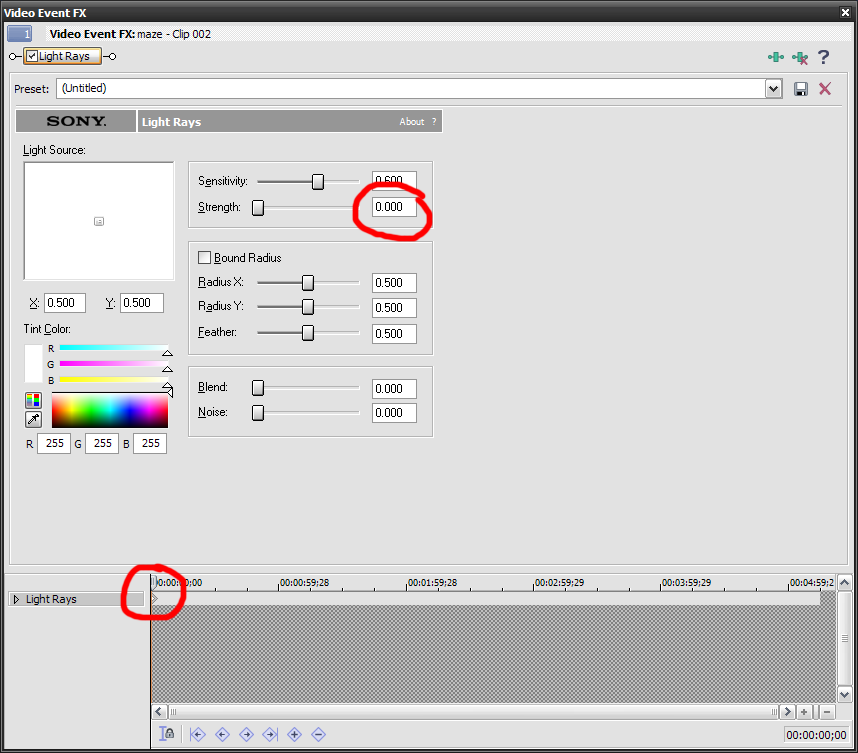
While you are still on the keyframe, set your values to whatever is appropriate. In this case, I have set the strength to 0, so the filter will have no effect.
Next, move along the timeline to where you want the effect to start having an influence.
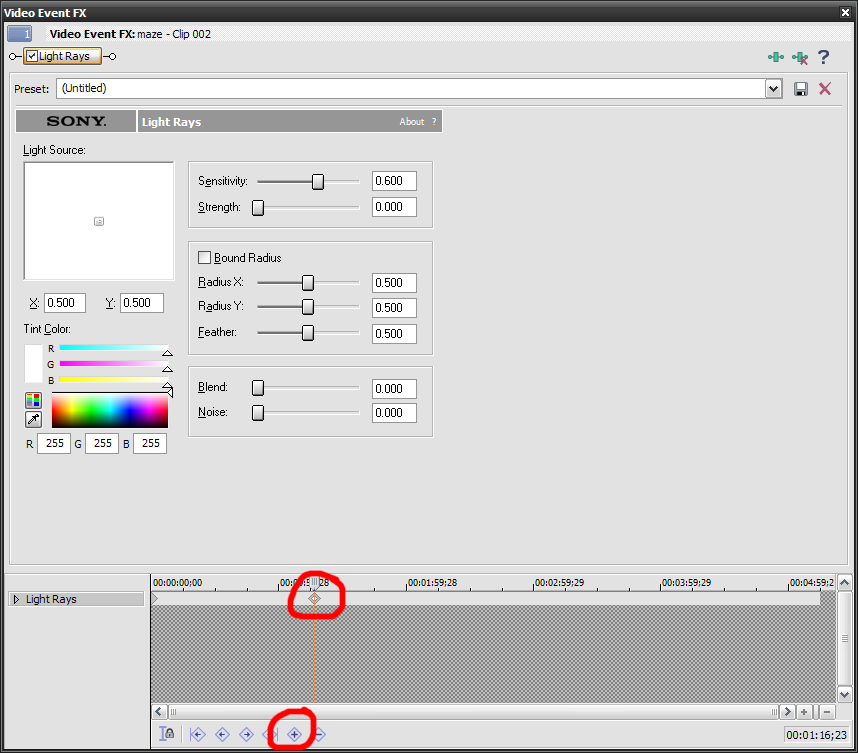
Add a new keyframe, right-click and select Hold. This will be the last frame before the effect begins. Move forward one frame and add the next Keyframe
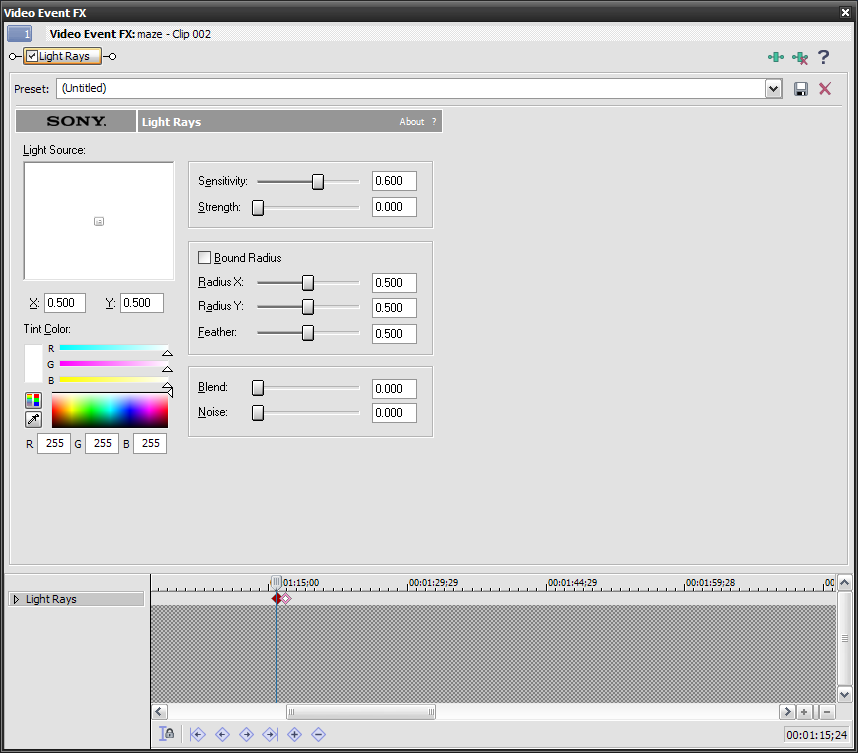
While still on the new keyframe, set your parameters to whatever is needed for the effect to look the way you want.
Now if you preview this, you should see the clip play without the effect until the third keyframe, when the effect suddenly kicks in. If you want the effect to gradually fade in, leave a longer gap between the second and third keyframes.
Stopping the effect is achieved by reversing what you have done so far.
I know this is very brief, but it is getting late here. It should get you started and if you also read the help files a couple of times it should start to make sense.Read my blog here.
-
Thanks a lot mate . Now it make some sense for me. I will try the above method as you said. If i had any queries i will post back. again thanks a ton buddy. Hope i get started with the above info.
Similar Threads
-
Sony vegas video failure
By hells3000 in forum EditingReplies: 33Last Post: 22nd Oct 2010, 21:00 -
Sony Vegas+.ts=no video
By TheCryptiiC in forum EditingReplies: 9Last Post: 19th Jun 2010, 08:34 -
Importing from SONY HDR-SR1 to SONY VEGAS 8 MPEG Video resolution
By UltimateEnd in forum Camcorders (DV/HDV/AVCHD/HD)Replies: 0Last Post: 19th Oct 2009, 12:00 -
Scaling down video in Sony Vegas 8
By jnaizer in forum EditingReplies: 2Last Post: 20th Feb 2009, 04:25 -
sony vegas filters
By thecrock in forum Newbie / General discussionsReplies: 1Last Post: 15th Dec 2008, 16:58




 Quote
Quote