I am watching tv through my Vaio vgc-rb44g. The problem is that the video gets grainy when watching full screen. The video is clear, however in a window. I am using windows media center 2005 version 5.1.2700.2230. The monitor is a 19 in lcd connect through the dvi interface. resolution is set at 1280x1024. Does anyone have a suggestion?
+ Reply to Thread
Results 1 to 3 of 3
-
-
This Vaio vgc-rb44g review doesn't ID the tuner other than a "standard" tuner. Graphics card is an ATI Radeon x300.
http://www.pcmag.com/article2/0,2817,1854563,00.asp
A standard NTSC tuner card will horizontal super sample ~27-54 MHz but then downsize and filter to 720x480, 640x480 or 352x480 depending on the card and settings. Actual NTSC broadcast/cable/sat resolution ideally is equivalent to about 524-580x480. Composite or S-Video input may reach 640x480 (~6MHz analog bandwidth).
So when you view 1:1 in a small window everything looks fine. When you ask for "full screen" the Radeon x300 must upscale from ~640x480 to 1280x1024 (your display resolution). That amount of upscale produces the artifacts you see. Upscale also magnifies noise.
Normal TV sets scan the ~640x480* line by line. This may look blurry up close but has no upscale artifacts.
* Actually normal TV sets scan analog horizontal lines but the maximum resolution is ~ equivalent to 640x480.Recommends: Kiva.org - Loans that change lives.
http://www.kiva.org/about -
An ATI X300 is able to do a decent job of resizing video but you could have some problems with the setup. First make sure Video Overlay is enabled in the graphics card's setup applet and in the player software. Depending on the drivers and software you are using you may or may not have explicit access to the video overlay controls. At least make sure the video hardware acceleration is enabled (via the setup applet from control panel).
From Control Panel select Display. Go to the Settings tab, press the Advanced button. From the new dialog select the Troubleshoot tab. Hardware Acceleration should be set to Full.
The location of explicit overlay controls varies depending on the hardware, drivers, and other software. You'll have to hunt around for them. There may be some choice of scaling algorithms. If you find them try the different settings.
In Windows Media Player 9 for example go to Tools -> Options -> Performance -> Advanced. You will find a lot of settings there.
Here's an example of a small test pattern enlarged (approximately the equivalent of enlarging a 720 pixel wide image to 1280 pixels) with a poor point resizing algorithm and a much better precise bicubic algorithm. Your X300 is capable of something close to the latter.
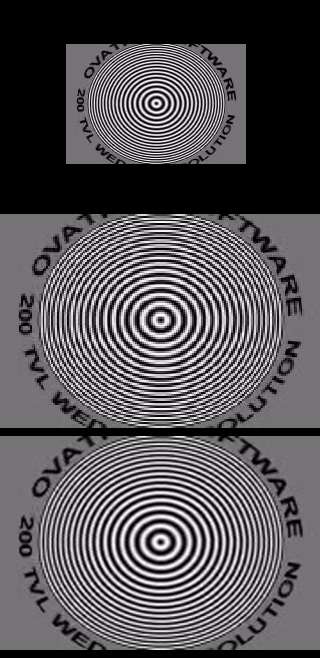
Similar Threads
-
Full Screen Ripped DVD is not Displaying Full Screen on Widescreen TV
By jgciamarra in forum DVD RippingReplies: 3Last Post: 23rd Jan 2012, 18:42 -
Windows Media Player 8 full screen DVD playback not full screen
By brassplyer in forum Software PlayingReplies: 1Last Post: 3rd Jan 2012, 16:43 -
Blank screen when playing video on 'full screen'
By RAYPEV in forum Newbie / General discussionsReplies: 6Last Post: 4th Aug 2011, 20:40 -
best audio video quality of youtube poor quality and not hq flv videos.
By nusratjaveid in forum Video ConversionReplies: 3Last Post: 20th Jun 2010, 20:23 -
Video Quality for full screen on Media Player Classic?
By mimioreo in forum Newbie / General discussionsReplies: 4Last Post: 7th Jan 2010, 19:33





 Quote
Quote