Ok first of all im a noob >.>
My problem is I'm trying to use DVD LAb Pro 2.5 to burn 6 episodes of a show i watch. At this points i have all movies and there audio uploaded in there right spots but dont know how connect them or how to add the play all futures and how to ad the play button so my dvd player knows what to do when i put the dvd in the dvd player.Also dont want chapters for each movie
i guesss if someone could make a giud using DVD lab pro 2.5 that would be very good. I have been using this guid but it uses an older version of dvd lab pro ( https://forum.videohelp.com/topic338985.html)<--guide i used
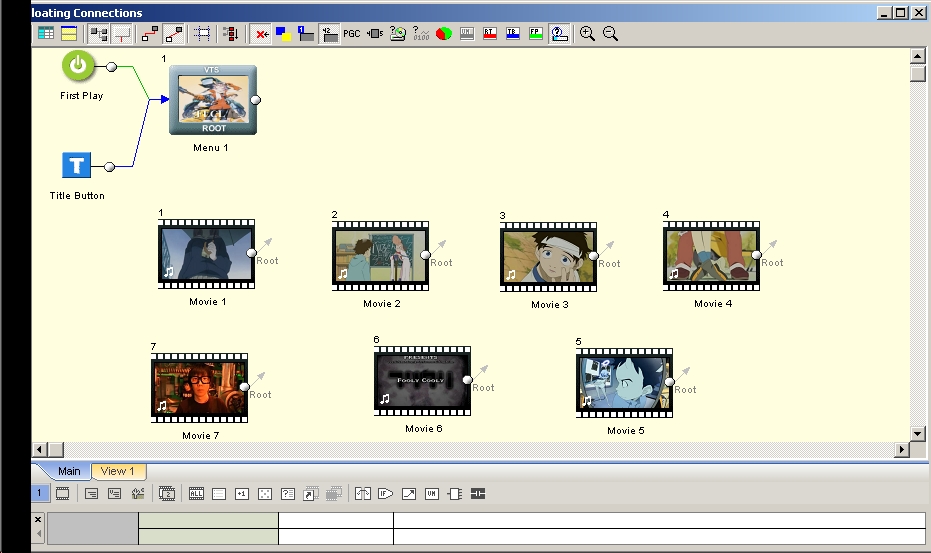
+ Reply to Thread
Results 1 to 16 of 16
-
-
Well, there are several ways to get to where you need to go.
Go take a look at this post: https://forum.videohelp.com/topic220092.html
That should get you through making chapters and even chapter menus for each episode, if you want them.
To get your links from the main menu to the episodes, go to the bottom of the screen (where you imported the videos into DVDLabPro) and click on the different tabs. You're looking for buttons.
Once you find the button you want to use, double click "main menu" in the directory tree. That'll bring up the menu you're working on in the veiwing area. Then just drag the button from the bottom area to the menu. You can resize them once they're there. You'll need one for each episode. You can then insert text to label them. Then, select the button you want to link to episode 1. Right click it, go to "link" and it'll give you options. Select "movie 1" and there's your link. Now that button from the main menu will activate the beginning of movie 1 (episode 1). Repeat that process for each episode button.
You can also make chapter menus for each episode. In this case, you can link your movie 1 menu button to "chapter 1 of movie 1" and the button will function the same way.
By creating chapter menus for each episode, you can make buttons that will lead to each episode AND a button that will "play all."
You can also draw links on the connection screen (the one you posted up a shot of), but that can get a little confusing. If you choose to go that way, pay close attention to where you're drawing your links. Click on icon on the LH toolbar that looks like a + sign. That's your "draw links" button.
By the way, hovering your mouse over any button will tell you its function.
Now, back to your "play all" button scenario. If you want to do this, you'll need to go on the connection screen and draw the links from the end of each episode to the beginning of the next. That way, one button will, conceptually, play the whole disc.
DVDLabPro is a great tool, but I had to play with it for a good while to get the hang of it; but I'm not very smart, so you may get there quicker than me.
-
from the asset bin yu add the audio to the audio track above the asset bin and video to video track. after adding the movie one (one episode) press alt M for getting the second movie. add the ssecond a and v. repeat till u end up with ur episodes. then double click on connections above the left window pane. now you get a picture as shown above. if you want the episode play one after the other you click on the table like icon on the top left corner of the connection window. you get a table. now you can control the navigation of the episodes.. as stated above , yu have to sit for a long time to understand all the features of dvdlab. good luck.
-
What you want to do is not that complicated, you are almost there.
To add buttons, click on Root menu to open.
Find icon "Aa" on left side of the menu window. Once you click on it, you can type text in menu, like 'Play movie 1' or what you prefere.
Once done, right click on text box and link to movie1-chapter1.
You do this for each movie.
To play all, open your connection window as you are showing and on the bottom of it is an icon, looks like film with ALL written in it. Click to insert it in connection window. It will open with 6 movies text in it.
Create button in Root menu, like "Play All" and link it to Play all box.
Movie will play in order from 1 to 6 and at the end come back to root menu.
If you want to play them in different order use "Play List" icon next to play all icon, than you can add movies to play in order you want. -
ok i connected all the movies to there proper links even the play all one but i having a new problem when i try to burn the the movie with DVD lab i get the message below in the pic. instead of burning the movue to dvd disc it burns it to a directory on my pc . Guess ill use a different tool to burn the files .
but anyway looked at the files that got burned to my pc and everything turned out great thanks guys
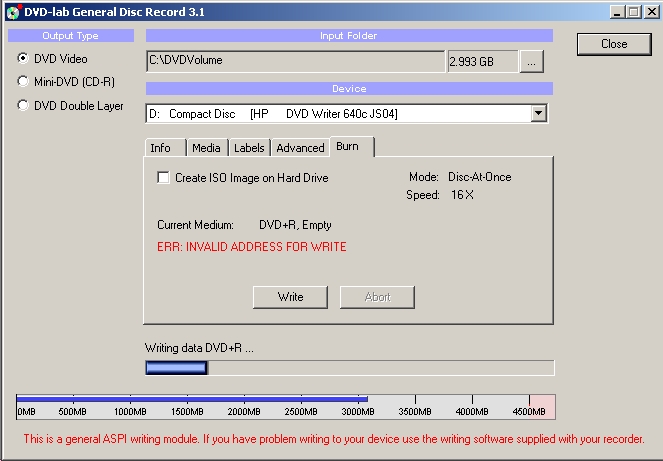
-
The message in red at the bottom of the screen is a clue to your problem.
Personally I only ever burn to disc after I've written to a hard drive folder. -
Not only do I always burn to a folder first, I always create an ISO file with IMGBurn first and burn from that.Originally Posted by ntscuser
Slow down a little.
I don't use the burning engine in DVDLabPro. Perhaps you should try going into the Video TS folder and burning with the above referenced software - free and good. -
one more question . I was wondering if its possible to add pics like 3-5, i mean like just a link that showed different pics when i clicked it. Would that deal with the slide show feature?would i add it like the connections i made to the different movies?
-
Yep and yep.Originally Posted by lucid_dreams
You'll have to set timing for the slideshow as I don't believe you can advance the frames by clicking. I may get corrected on that, but the ones I've done so far have had music background tracks and set timing on each frame. The timing is adjustable, but not clickable, I don't think. -
Yes you can do it using Menu Hot Spot and link Hot Spot to next menu with picture or use an arrow buttons on the bottom of the picture to go to next and back.
You can find arrows and other items in asset bin under "Objects" tab. -
But, doesn't that involve basically making a menu screen for each "clickable" slide?Originally Posted by tinker
-
Yes it does, but VTS can have 250 menus and I think he want to see picture by picture of his choice, not a slide show. May be I am wrong.Originally Posted by dadrab
-
Still learning...
I thought you could only have 99 menus in one VTS. Thanks for clearing that up for me. -
No, you can have 99 movies, but 250 menus.
Only problem is that all menus in one VTS together can not be larger than 1GB. So if you make motion menus you have to be careful. -
There is a practical aspect to the DVD structural complexity to keep in mind when authoring. Some players may not be able to keep up with an overly elaborate structure even though it might be within the DVD spec. There is very limited caching in a DVD player. This means that the data streams for motion menus and other menu components are being read from the DVD disc. If you have too much going on, it can slow things down or in some cases even choke the player. It's a good idea to test a disc in a player (preferably a cheap one) to make sure nothing untoward is going on.
Similar Threads
-
help with DVD Lab Pro
By medo_256 in forum Newbie / General discussionsReplies: 1Last Post: 22nd May 2010, 22:02 -
Help with DVD Lab Pro
By blacksheepdownunder in forum Authoring (DVD)Replies: 12Last Post: 1st Jan 2010, 00:01 -
DVD Lab Pro
By Flying Doctor in forum Authoring (DVD)Replies: 6Last Post: 16th Jun 2008, 10:00 -
DVD Lab Pro 2 help
By jonghyunchung in forum SubtitleReplies: 1Last Post: 17th Jan 2008, 08:53 -
Q, for those who use DVD Lab Pro...
By GangstaRap in forum Authoring (DVD)Replies: 3Last Post: 1st Nov 2007, 07:15




 Quote
Quote