Hi,
I have both VLC Media Player and Media Player Classic installed on my pc. I prefer MPC over VLC so my default is to open files using MPC. But, in Properties, it says that the "type of file is VLC media player."
This may be nit-picking but I want the "type of file" to be Media Player Classic, not just "opens with MPC."
Can anyone help?

+ Reply to Thread
Results 1 to 12 of 12
-
-
You can change the icon for the file type in 'Tools>Folder Options>File Types'.
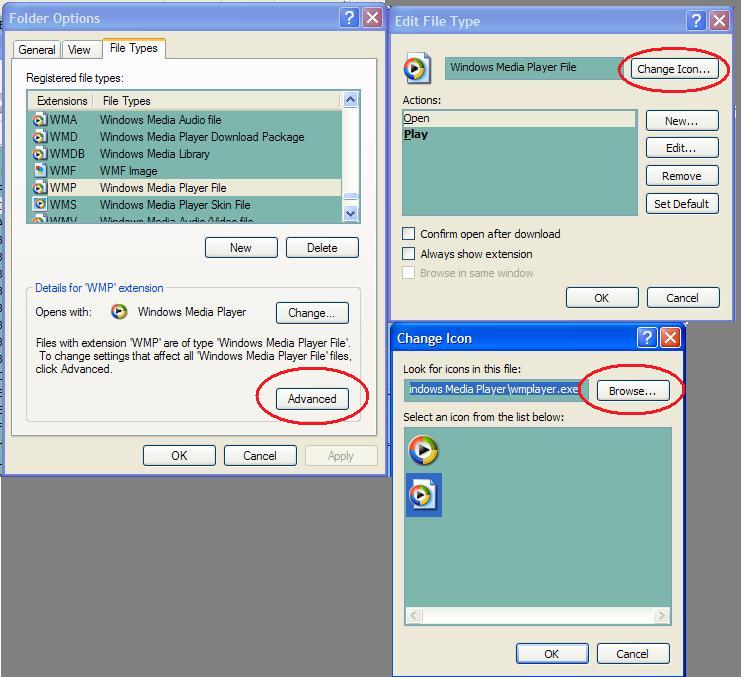
Just browse to the MPC folder and click on a file that shows the MPC icon. From the illustration above, I could use any icon to replace the one for that file type.
You can also modify the file type attributes. But your screenshot seems to be a generic type that doesn't show the video extension. -
I probably should have given you more info. I have Windows X64 Pro and that option isn't available under Tools. The files that I want to play are .avi and some .mpg.
Do you know where the setting is located for X64?
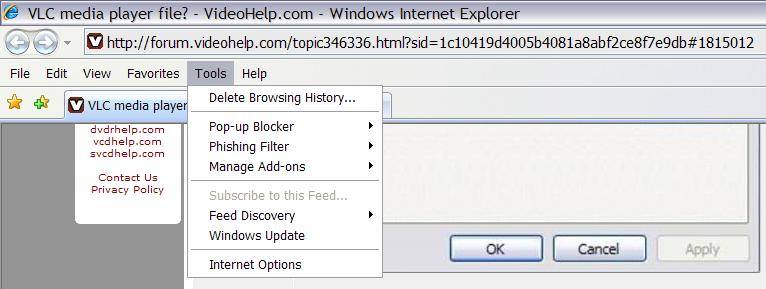
-
Use Explorer (when you're browsing your files), not Internet Explorer, and the options will be under the Tools menu, there.
If cameras add ten pounds, why would people want to eat them? -
And I should have given you more information.
 That 'Tools' is in 'Folder Options', in any folder or in the 'Control Panel'. It's not in a browser, sorry.
That 'Tools' is in 'Folder Options', in any folder or in the 'Control Panel'. It's not in a browser, sorry. 

-
Hmm... I forgot Folder Options can also be found in Control Panel. Too used to just accessing it through Explorer, I guess.

HartsVideo, you might also want to disable the "Hide extensions for known file types" setting, if it's enabled. (Unfortunately, I'm not on the XP system at the moment, so I probably can't give an exact location of it within Folder Options. On the Win98 system I'm on, it's under the View tab.)
(Edit: It's under Folder Options > View tab, in the Advanced Options box.)If cameras add ten pounds, why would people want to eat them? -
I'm using Vista and I don't know where they put 'File Types' or if it even exists any more.
 I had to log onto my XP computer in the back room to get those screenshots.
I had to log onto my XP computer in the back room to get those screenshots. 
-
I tried both ways, using Control Panel > Files and Explorer, and they're one and same in the end. The VLC icon is used for about 20 different types of files. I changed the icon for .avi files but the icon didn't change. I rebooted and it still had the VLC icon for all .avi files.
The box to check to Hide extensions for known file types, but it's not the extension that's causing me the problem. It's the icon.
It had switched the icons to Microsoft Media Player one time and it didn't bother me but all of those orange cones are annoying. I don't know why they're switching to a different icon without me doing it.
I uninstalled and reinstalled Media Player Classic but that didn't help either. -
I took a good look at Properties. The file type is "video clip" and video clip isn't listed in Registered file types. I uninstalled VLC Media Player which changed all the icons to Windows Media Player. In Properties, they're listed to be opened by Media Player Classic.
-
That's because when you're installing the most recent versions of VLC, the installer will automatically take all the file extensions VLC can theoretically play, and associate them with VLC (giving the files the orange traffic-cone icon and the "VLC Media File" file type), supposedly if you let it. (I haven't installed VLC in a while; someone said it does give you the option, but I honestly don't remember if it does.)
Media Player Classic doesn't have an installation/uninstall routine, and doesn't automatically associate files with it, as far as I recall.
If "Hide extensions for known file types" is checked, you won't be able to see the extensions for any of those 'Media File' or 'Video Clip' files - you might not be able to tell even from the icon whether it's an AVI, MPEG, MKV, or even an ISO disc image (yeah, VLC associates those as well, as I recall.)
When you were changing the icon(s) in folder options, do you know whether or not you changed the icons for the specific file type you were looking at? (For example, if you know your video is an AVI, did you change the icon for the AVI filetype?) Also, sometimes it doesn't 'take' right away, yes. You might have to reboot once or twice, or better yet, refresh the icon cache. (Windows doesn't provide an easy way to do that, but there's an option for it in TweakUI... though I'm not sure if they have a 64-bit XP version of TweakUI.)
I'll have to take a look around later, when I can get on our Vista system, then.Originally Posted by redwudz
Edit: Found it.
Control Panel > Default Programs > Associate a file type or protocol with a program
You might already have Default Programs on the main Start menu, though (it's an option you can choose when customizing the Start menu).If cameras add ten pounds, why would people want to eat them? -
75% of my files are .avi and the other 25% are mpg, mpeg. I've checked the box to unhide known file types many times for different reasons. Movies and tv shows are 99% .avi while cartoons are .mpg.When you were changing the icon(s) in folder options, do you know whether or not you changed the icons for the specific file type you were looking at? (For example, if you know your video is an AVI, did you change the icon for the AVI filetype?)
I changed .avi file type to play using Classic Media Player. Even though the files are movies, the type is named "Video Clip." Video clip files are not listed in folder options so that I can't change the type of video clip files.
I uninstalled both VLC and CMP and reinstalled them, installing VLC first, then CMP. The icons are now Windows Media Player icons. There were no options to set CMP as my default player. When I reinstalled VLC, I unchecked the boxes that would make it a default player for anything.
In the screenshot, you can see that "Advanced" isn't an option nor is "Apply". What you can't see is that Media Player Classic is not an option in the list.
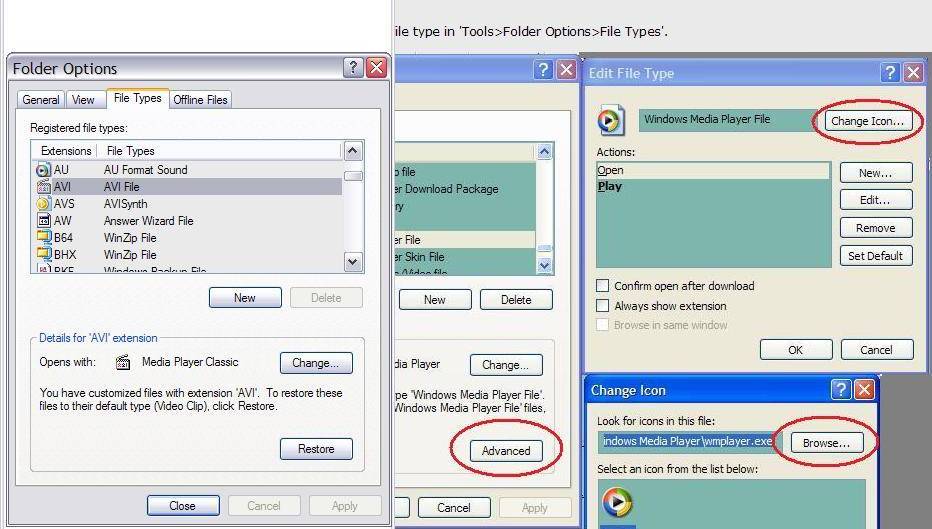
-
That's because Media Player Classic doesn't really add anything to those lists. It's designed to be a simple, no-install EXE-only player that you can just unzip and use.
The only thing you can do with Media Player Classic, in this case, is associate files to play with it, and you'll likely have to manually change the icons to reflect MPC's icon. However, assuming you've told other players not to claim any of those associations (even Windows Media Player), you can try (in MPC) going to View > Options, then click the Formats sub-heading under Player (in the left pane of the Options window), and try checking the boxes next to the video formats you want MPC to play, to see if it'll claim them and 'stick.'
With the way a number of audio/video players try to aggressively claim all the filetypes, though, I'd wonder if clsid/gabest should add an option to Media Player Classic to take them back. If cameras add ten pounds, why would people want to eat them?
If cameras add ten pounds, why would people want to eat them?
Similar Threads
-
Cannot play avi file with vlc player/divx player or GOM Media Player (GAVC)
By texasdontholdem in forum Software PlayingReplies: 11Last Post: 5th Aug 2016, 08:28 -
display size between windows media player and VLC player
By kool_k in forum Software PlayingReplies: 4Last Post: 6th Aug 2011, 16:18 -
Better media player than VLC?
By meneedit in forum Software PlayingReplies: 5Last Post: 16th Nov 2010, 08:32 -
vlc media player
By natty in forum Newbie / General discussionsReplies: 5Last Post: 30th Aug 2010, 14:10 -
File created with sub2divx will not play on vlc or windows media player
By brattychiq in forum SubtitleReplies: 0Last Post: 23rd Jan 2009, 10:32




 Quote
Quote