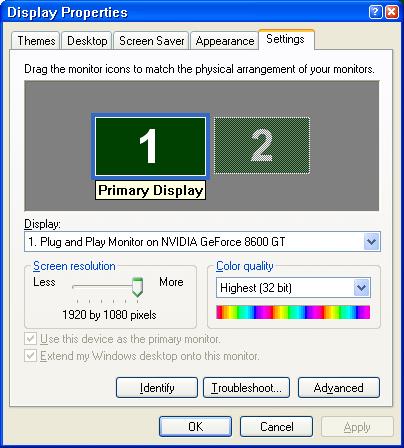Hello everyone.
My PC has 2 DV outputs in backside. I see that, one is them is active, so the another one, is not active. So no pichture or signal is coming into my monitor, from the second DV output. How can I make the second DV output active? I use Windows Vista. My PC is HP media centre....
Thanks in advance
Try StreamFab Downloader and download from Netflix, Amazon, Youtube! Or Try DVDFab and copy Blu-rays! or rip iTunes movies!
+ Reply to Thread
Results 1 to 14 of 14
Thread
-
-
Do you get any video on the second screen - before Windows starts? Swap the connections to the monitors.
-
I am tryng to use the second DV output from my PC, for the LCD TV. The first DV poutput from my PC, I am usnign normaly for PC-monitorOriginally Posted by Soopafresh

-
You mean DVI outputs.
To get both working you have to go to the graphics driver's setup applet and enable the second display. Turn off your computer, plug the second monitor in, boot the computer, go to the display setup applet and enable the second display. -
Yeah I mean DV outputs. How to do that in Windows Vista? Beacuse, in fact, seems to me very difficult. Help please.Originally Posted by jagabo

-
Right click on the desktop, select Personalize, select Display Settings. From there on out it varies depending on the graphics card and drivers.
-
Yeah I did it. Thanks. But I still do not know how can I activate the second DV output that mean second monitor line...Originally Posted by jagabo


-
Right click on the second monitor and enable it if it's not. Enable "Extend my Windows desktop onto this monitor" if you want to have two desktops (or one big desktop). If you want to see the same thing on both monitors look through the settings for a "clone" or "mirror" mode.
You can drag and drop the two monitors to make their logical orientation match thier physical orentation (when not in clone/mirror mode). In the sample image the second monitor is to the right of the first monitor. To drag a window onto it you would drag to the right from the first monitor. If your second monitor is to the left of the first (or above or below) you want to move it in this dialog. -
In Windows Vista the properties are design differently. So, till now I do not know how to do that my friend. Anyway, thanks.Originally Posted by jagabo

-
No they're not. I have Vista running on one machine and it works the same way as XP:
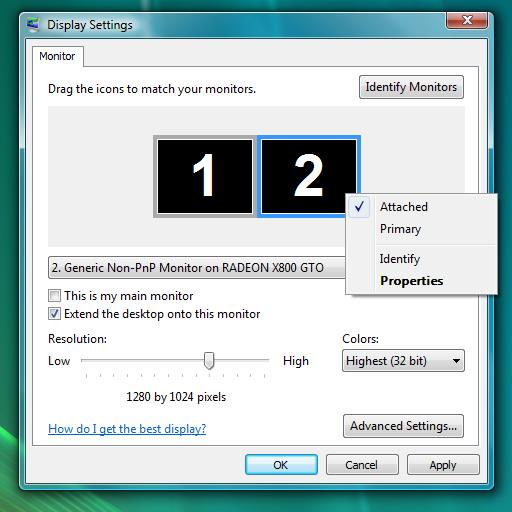
Exactly what options you see may be different depending on what graphics card, driver version, and extra configuration software you have installed. You may need to install full function drivers from the graphics chip manufacturer. -
Ok, thanks a lot, my friend. So, to activate the second monitor port, I have to right click and te select the activate link? So, after that, both ports are able to send signal to the monitor?Originally Posted by jagabo

-
Yes, you may also have to select "Extend the desktop onto this monitor" or dig through the Advanced Settings and enable mirror/clone mode (usually both displays have to be set to the same resolution for mirror/clone mode to work).
Similar Threads
-
Help with simultaneous video outputs
By Rob #3 in forum Media Center PC / MediaCentersReplies: 0Last Post: 7th May 2010, 21:53 -
activating a Comcast DVR
By yknot2 in forum Newbie / General discussionsReplies: 8Last Post: 22nd Apr 2009, 19:34 -
HDTV Tuner Cards with outputs
By jbartosh in forum CapturingReplies: 0Last Post: 24th Jun 2008, 16:49 -
re-activating my account
By loopylee1965 in forum SVCD2DVD & VOB2MPGReplies: 2Last Post: 23rd Apr 2008, 18:11 -
problem activating svcd2dvd
By tecker in forum SVCD2DVD & VOB2MPGReplies: 5Last Post: 20th Mar 2008, 21:20




 Quote
Quote