Actually looks like it costs 2.99

+ Reply to Thread
Results 31 to 35 of 35
-
You can't get YPbPr off a normal VGA port. You need a PC/VGA port on the TV set that looks like this.

VGA Pinout http://pinouts.ru/Video/VGA15_pinout.shtml
It is doubtful your Celeron M has YPbPr on the TV port.
So, if you don't have VGA on the TV or analog component on the laptop, then you are stuck with S-Video.Recommends: Kiva.org - Loans that change lives.
http://www.kiva.org/about -
As edDV pointed out, that cable won't do anything for you unless you have a graphics card that has component video on the VGA port (several pins on the standard VGA port are not used).Originally Posted by czern
But, if you were seeing the desktop wallpaper on the HDTV whatever cable you were using was working. It's just a configuration issue on the computer. -
Found control panel, windows mobility center, external display and presentation settings can turn on monitor background.
Tried my VGA out to a BNC/VGA monitor, same results.
I will look at vista Presentation utilities I guess.
Thanks for the help -
Then it's working. Can you drag a window or icon onto it?Originally Posted by czern
Right click on the desktop. Select Personalize. Then select Display Settings. You should see something like this:
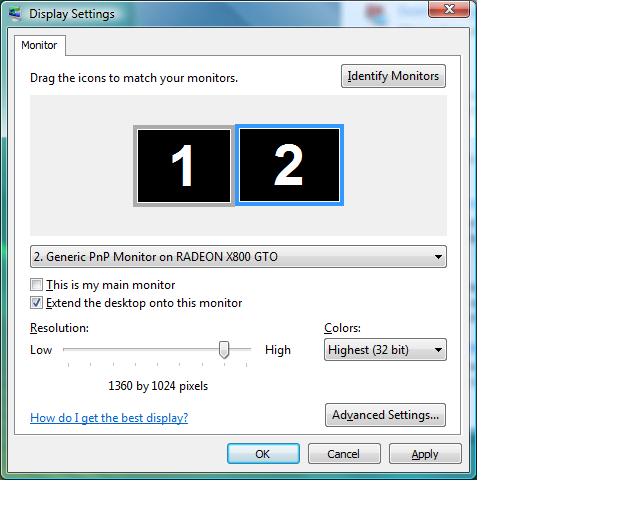
Press the Identify Monitors button. Do you see a number on each display? If you want both monitors to show the same desktop turn off the "Extend the desktop onto this monitor" option.
Note the two monitors in the dialog show the logical position of the monitors. You can move them around via drag and drop. In the above image the second monitor is to the right of the first. So if you wanted to drag a window from the first to the second you would drag it to the right.
Similar Threads
-
Panasonic Plasma TH-42PZ80U - No Video/Audio But Menus Display
By hip_school_preppie in forum DVB / IPTVReplies: 1Last Post: 2nd Dec 2011, 20:40 -
Plasma HDTV failure (no video)?
By Stealth3si in forum Media Center PC / MediaCentersReplies: 11Last Post: 2nd Mar 2011, 22:32 -
New to Plasma/LCD/LED. Should I buy this plasma screen if I'm a gamer?
By Hank Kinsley in forum DVB / IPTVReplies: 4Last Post: 1st Nov 2010, 16:33 -
Should 16:9 video fill the entire screen on a new HD Plasma TV?
By Rkevin in forum Newbie / General discussionsReplies: 3Last Post: 1st Jan 2008, 18:17 -
Making Plasma Video
By MI6 in forum EditingReplies: 0Last Post: 28th Jul 2007, 08:07




 Quote
Quote