i have connected my laptop to the plasma using a 4 pin svhs cable and i have set the tv to the pc input channel . i have connected my laptop to tv by pressing fn + f5, but it says no input ? anyhelp.
+ Reply to Thread
Results 1 to 30 of 35
-
-
What are you trying to do? Record TV on your laptop? Or watch your laptop on the TV?
-
The TV will need to be ON before you power up the PC. Also, your desktop resolution will likely need to be set to 800x600 (or possilby 640x480) at 60hz.
Google is your Friend -
Do you mean VGA cable? VGA cable can be used with the TV set to PC input mode. If you connect the laptop's S-Video output port to the TV's S-video input port through a SVHS cable (S-video cable), then you need to set the TV to S-Video mode. I hope this may solve the problem.Originally Posted by krisyrfc
-
yes av connected it using s video cable but i dont know how to put my tv into s video mode, i have a pc mode an av1 and exit 1 and exit 2
-
You will get a better picture using a VGA cable and PC mode on the monitor. In both cases the TV needs to be connected and on before you boot the laptop. Display card settings differ by chipset. Consult your laptop manual for display properties and dual monitor setup.Originally Posted by krisyrfcRecommends: Kiva.org - Loans that change lives.
http://www.kiva.org/about -
S-Video will probably be one of the Ext inputs, see what it is marked on the TV itself. Fn+F5 will not turn on the S-Video output but will route the video to the external monitor (15 Pin D Sub) socket on your laptop. To enable the S-Video output you will need to go into your graphics options (right click on the desktop, select Properties, Settings, Advanced, Monitors).
Your alternative method is to use a 15 pin D Sub cable to go from the external monitor socket on your laptop to the pc socket on your plasma. Then Fn+F5 will do something.
What make/model of plasma and laptop are you using? -
i am not sure about model m8 but its a phillips 42", i will check the model on friday night
-
"Display Properties" under XP or "Display Settings" under Vista (right click "Personalize").Originally Posted by krisyrfc
From there on it depends on your display chipset.Recommends: Kiva.org - Loans that change lives.
http://www.kiva.org/about -
i have a generic pho monitor nvidia gforce go 7300 and a (default monitor) nvidia geforce go 7300, what do these mean?
-
It means that the proper drivers for your laptop haven't been loaded and it is using Microsoft generic ones. Because of that you won't have the option of selecting the TV as an external monitor on the S-Video port. Did the laptop come pre-loaded with Vista, in which case you should have the required drivers on a disc that came with it. If you have updated to Vista, you need to find out if the laptop manufacturer has an Vista drivers for the graphics.
-
i dont have that vista disc, surely they must be another way? i have an acer aspire 5633, and will i have to do this with any cable? or will it just work straight away with maybe a hdmi or vga?
-
Go to the aspire 5633 support website and download the proper driver.Originally Posted by krisyrfc
When you get the driver loaded VGA will get better results than S-Video by far. So long as your TV has a VGA "PC Port" use VGA. Use S-Video only if you need longer cable length.Recommends: Kiva.org - Loans that change lives.
http://www.kiva.org/about -
Go to here http://support.acer-euro.com/drivers/notebook/as_5630.html and download the Vista drivers and utilities. Then you should have the ability to select your TV as an output device on the S-Video port.
But, as has already been said, the quality will be better if you use VGA and set your desktop resolution to match the native resolution of the TV (usually 1366 x 768). -
there are several drivers and utilities, what ones will i download
-
I have a similar issue, thinkpad z60t with vista upgrade, to a panasonic VIERA plasma. I can get as far as seeing my background photo up only. (no icons or mouse) can't watch videos.
The Panasonic has no VGA in that I can see.
Any ideas??

-
Connected how? S-video maybe?Originally Posted by czern
It sounds like the TV is set up as a second monitor, either two desktops or one desktop spread over two monitors. If so, try dragging a window from the laptop's display over to the TV display. The TV's logical position could be off any of the four edges of the laptop display.Originally Posted by czern
I don't know if the Intel graphics chipset supports them all but there are several possible ways of using multiple displays.
1) Mirror mode. The second display shows the same thing as the first display. It might be scaled to a lower or higher resolution to accomodate the display.
2) Dual displays: The second display can be a second monitor that displays an additional desktop or an extension of the first desktop. In some situations the resolution on the second desktop must be the same as the first, in others, not.
3) Theater mode: The second display shows the contents a what's playing in a media player. The video will be full screen on the second monitor regardless of the size of the media player window on the first monitor. The name for this mode varies depending on the manufacturer (of the graphics chipset). ATI calls it Theater mode, Matrox calls it Pure Video and/or DVD Max, I don't remember what nVidia calls it, and I don't know if Intel supports it. This mode may be in addition to the others -- for example, the second monitor may mirror the first when video isn't playing but go to full screen video once a video is playing. Video overlay must be enabled for this feature to work.
In my experience, Windows' built-in graphics drivers often don't support any or all of these features. You have to download full featured drivers from the manufacturer (ATI, nVIdia, Intel, Matrox, VIA, etc.) -
I dunno guys. I have a basic $400 Compaq (Vista Premium) with GeForce Go 6100 and mine does S-Video and Analog Component YPbPr High Def off the TV connector plus VGA up to screen resolution 1280x800. YPbPr will scale to 1920x1080i or 1280x720p.
I don't understand why Acer or Lenovo wouldn't install the NVidia Control Panel. On mine I can right click on the desktop and see the control panel there. Otherwise you can select "Personalize" then Display Settings, then Advanced.
The connections must be made and the TV must be on before NVidia configures the options.
Mine has a 9 pin Din connector for "TV Out". To get to analog component I used the TV adapter that came with my 7600GT. It looks like this and can be ordered online.
Pinouts 9 pin
http://pinouts.ru/Video/nvidia_vidout_pinout.shtmlRecommends: Kiva.org - Loans that change lives.
http://www.kiva.org/about -
To get HDTV YPbPr, here is the laptop Display Settings screen.
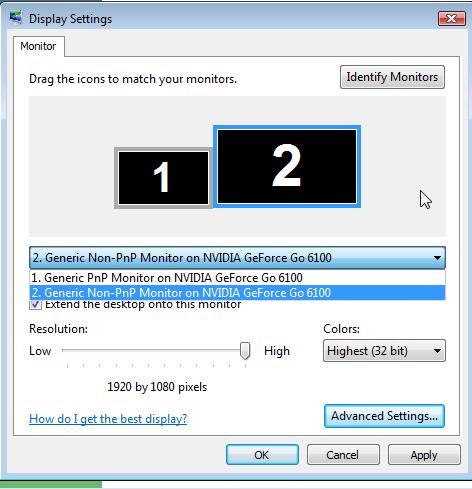
Then go into the NVidia Control panel and select 1080i or 720p
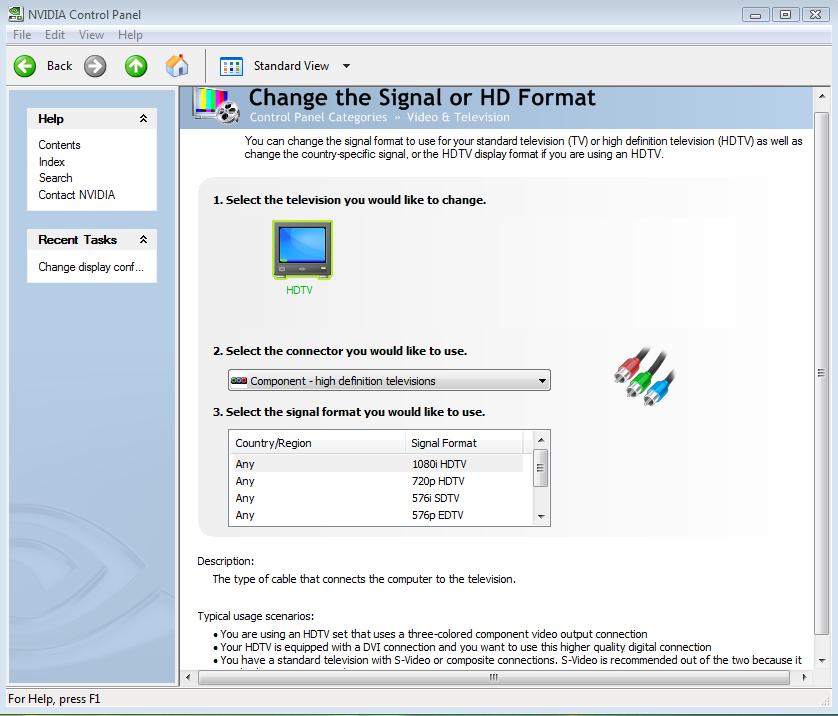
Works like a charm. Especially when you program MCE to output to the HDTV.
DVD playback looks fine.
All this on a $429 laptop.Recommends: Kiva.org - Loans that change lives.
http://www.kiva.org/about -
Here're the display settings using VGA to a Samsung native 1680x1050 LCD Display.
Optimal resolution is auto detected.
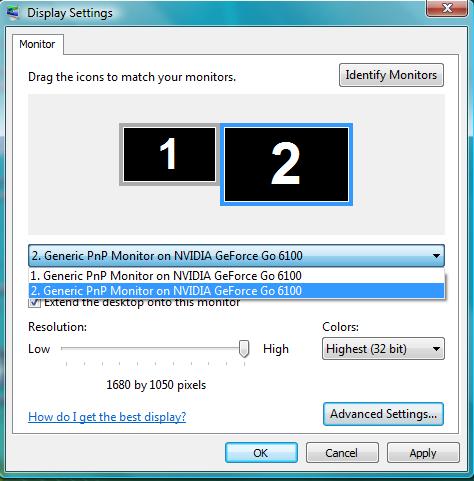
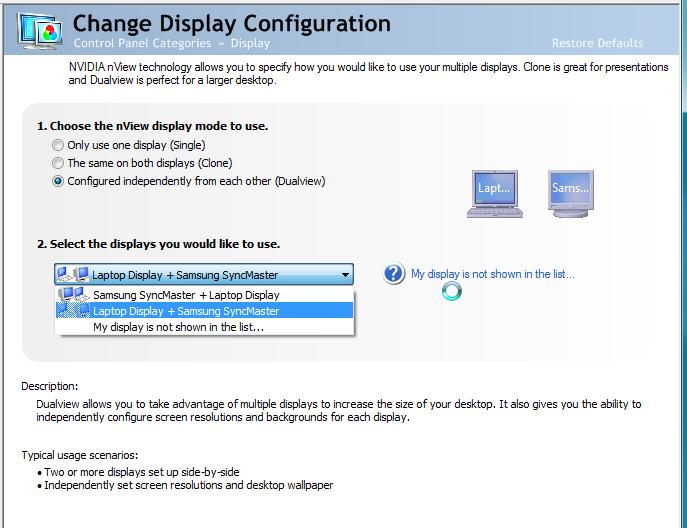 Recommends: Kiva.org - Loans that change lives.
Recommends: Kiva.org - Loans that change lives.
http://www.kiva.org/about -
S-Video settings. You may need to force detection.
Use S-Video only if the TV lacks VGA or YPbPr.
Recommends: Kiva.org - Loans that change lives.
http://www.kiva.org/about -
Thanks for the info I have some homework to do now.
I have a VGA to RBG with the red, blue, green, black, grey connectors I might try -
Sounds like the ATI HD adapter. It won't work on an NVidia card. Use VGA if you don't have the 9 pin TV port.Originally Posted by czern
PS the thinkpad z60t is an older model with an Intel graphics chip. It has nothing to do with the above which is NVIDIA GeForceGo. Only the VGA reference would apply but with Intel style menus.Recommends: Kiva.org - Loans that change lives.
http://www.kiva.org/about -
It sounds like a VGA cable with BNC connectors. If so, it's still VGA (R, G, B, horizontal sync, vertical sync), just different connectors.
-
Yes, the color cables did not work.
In display settings I have generic TV, 60hz 960x600.
On e-bay I can get a VGA to RGB adapter for 5 bucks.
Not sure if it would be any different.
Similar Threads
-
Panasonic Plasma TH-42PZ80U - No Video/Audio But Menus Display
By hip_school_preppie in forum DVB / IPTVReplies: 1Last Post: 2nd Dec 2011, 20:40 -
Plasma HDTV failure (no video)?
By Stealth3si in forum Media Center PC / MediaCentersReplies: 11Last Post: 2nd Mar 2011, 22:32 -
New to Plasma/LCD/LED. Should I buy this plasma screen if I'm a gamer?
By Hank Kinsley in forum DVB / IPTVReplies: 4Last Post: 1st Nov 2010, 16:33 -
Should 16:9 video fill the entire screen on a new HD Plasma TV?
By Rkevin in forum Newbie / General discussionsReplies: 3Last Post: 1st Jan 2008, 18:17 -
Making Plasma Video
By MI6 in forum EditingReplies: 0Last Post: 28th Jul 2007, 08:07




 Quote
Quote
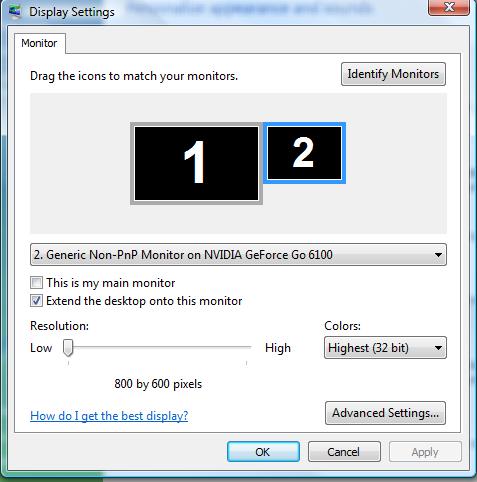


.jpg)