Great.... I am looking for the same option, hope will get it soon. Watch Folder you have mentioned is capable of accepting any source files or same format source files?
+ Reply to Thread
Results 901 to 930 of 1190
-
-
Will accept any source file format but converts everything to the same destination format as set by the user.
It will also have the option to supply mixed sources. E.g. if a source has no audio, it doesn't throw an error but automatically disables the audio for that source and continues.
It may take a while. Didn't check things out on Windows 7 yet. That often requires al lot of source code swapping before it's stable.
Chris -
deleted
Last edited by Chris K; 16th Dec 2014 at 11:16. Reason: Forum editor corrupted filter chain
-
Adapted the filter chain a bit for a 640x480 output and added it to the end of the filter chain (after resizing).
The given font folder is on XP. You'll need to change that to the font folder of your OS else FFmpeg uses a default font.Code:-vfout "drawtext=fontfile='c\:/Windows/Fonts/arial.ttf':fontsize=30:x=440:y=430:rate=29.970:fontcolor=0xffffffff:timecode='00\:00\:00\:00':box=1:boxcolor=black@0.9"
edit: forum editor seems to remove double quote at end of filter chain code (if not there add it).
Last edited by Chris K; 16th Dec 2014 at 11:30.
-
Chris K
A little test with the Avanti with a pure video 4k, converted to h265/Libx265 -yuv422p - using ffmpeg version N-68482-g92a596f
Input #0, mov,mp4,m4a,3gp,3g2,mj2, from 'C:/Users/Cracker_Marchand/Downloads/
Video/4k_QHD_RoastDuck_30p.mp4':
Duration: 00:00:42.09, start: 0.000000, bitrate: 50302 kb/s
Stream #0:0(eng): Video: h264 (High) (avc1 / 0x31637661), yuv420p(tv, bt709),
3840x2160 [SAR 1:1 DAR 16:9], 50030 kb/s, 29.97 fps, 29.97 tbr, 29970 tbn,
59.94 tbc (default)
Stream #0:1(eng): Audio: aac (LC) (mp4a / 0x6134706D), 48000 Hz, stereo,
fltp, 317 kb/s (default)
---------------------------------------------------------------------------------
Output #0, mp4, to 'C:/Users/Cracker_Marchand/Videos/00200.4k.mp4':
Stream #0:0(eng): Video: hevc (libx265) ([35][0][0][0] / 0x0023), yuv422p,
1920x1080 [SAR 1:1 DAR 16:9], q=2-31, 7000 kb/s, 30 fps, 15360 tbn,
30 tbc (default)
Stream #0:1(eng): Audio: aac (libvo_aacenc) ([64][0][0][0] / 0x0040),
44100 Hz, stereo, s16, 128 kb/s (default)
---------------------------------------------------------------------------------
Stream mapping:
Stream #0:0 -> #0:0 (h264 (native) -> hevc (libx265))
Stream #0:1 -> #0:1 (aac (native) -> aac (libvo_aacenc))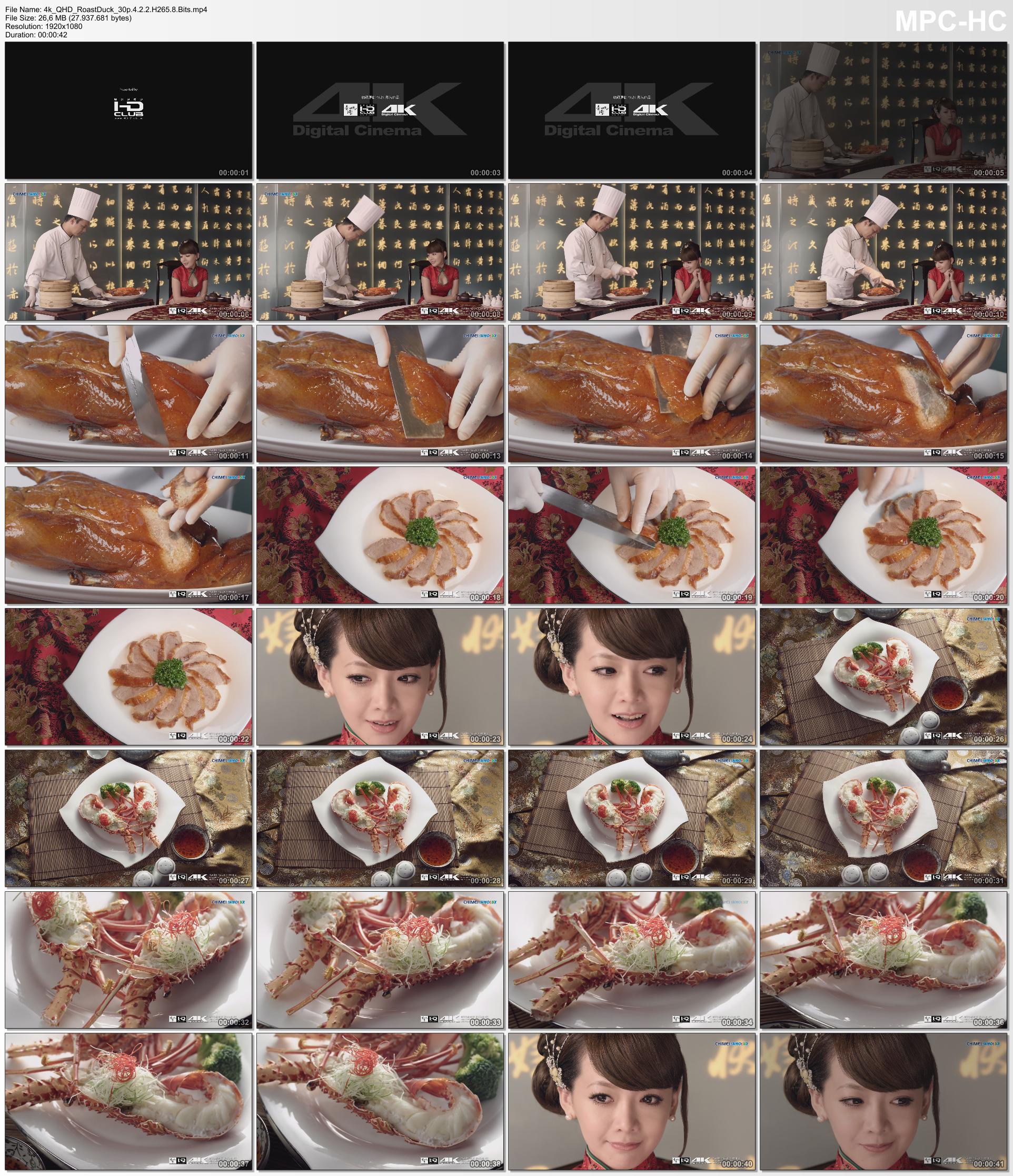
Download Sample Converted in Hevc/H265 - 26,6mb:
Video original: https://e-nautia.com/vanden/disk?p=2148840
Info video original:
Geral
Nome completo : C:\Users\Cracker_Marchand\Downloads\Video\4k_QHD_R oastDuck_30p.mp4
Formato : MPEG-4
Perfil do Formato : Base Media / Version 2
ID do Codec : mp42
Tamanho do arquivo : 252 MiB
Duração : 42s 42ms
Taxa de Bits Total, Modo : Variável
Taxa de Bits Total : 50.4 Mbps
Data da codificação : UTC 2011-12-11 19:33:31
Data rotulada : UTC 2011-12-11 19:33:31
©TIM : 00:00:00:00
©TSC : 30000
©TSZ : 1001
Vídeo
ID : 1
Formato : AVC
Formato/Informações : Advanced Video Codec
Perfil do Formato : High@L5.1
Conf do Formato, CABAC : Sim
Conf do Formato, Quadros de Ref. : 3 quadros
ID do Codec : avc1
ID do Codec/Informações : Advanced Video Coding
Duração : 42s 42ms
Taxa de bits : 50.0 Mbps
Largura : 3 840 pixels
Altura : 2 160 pixels
Proporção da imagem : 16:9
Modo de taxa de quadros : TConstante
Taxa de quadros : 29.970 fps
Padrão : NTSC
ColorSpace : YUV
ChromaSubsampling : 4:2:0
BitDepth/String : 8 bits
Tipo de Scan : Progressivo
Bits/(Pixels*Quadros) : 0.201
Tamanho da Faixa : 251 MiB (99%)
Idioma : Inglês
Data da codificação : UTC 2011-12-11 19:33:31
Data rotulada : UTC 2011-12-11 19:33:31
colour_primaries : BT.709
transfer_characteristics : BT.709
matrix_coefficients : BT.709
colour_range : Limited -
Dear Chris,
I am able to Burn TC, but working on how to get MXF source TC.
Have you gone through any thread which will cover step by step process of Watch Folder job processing? I have to start some jobs which I wanted to process through Watch folder.
Regards
Vijay -
Can you explain what you exactly need to extract from the MXF. Accoridng to the thread below, the OP only wants the start timecode which seems to be stored as metadata. To be honest, I know very little about MXF format.
https://forum.videohelp.com/threads/364382-batch-to-extract-with-ffmpeg-%28initial%29ti...-to-a-txt-file
I hope to get it ready and release a new Avanti version with the watch option after the weekend. I tried the "Watch 4 Folder" application with Avanti but it doesn't allow to launch it with the required command line arguments. It can run a Windows bat file in which you could set the Avanti launch command line arguments but that's quite a hassle.Have you gone through any thread which will cover step by step process of Watch Folder job processing? I have to start some jobs which I wanted to process through Watch folder.
http://leelusoft.blogspot.nl/p/watch-4-folder-25.html
Chris -
I have MXF files with non fixed TC's, sometimes source TC start with 10:00:00:00 or 09:59:50:00 or 00:00:00:00. I wanted to use source TC as it is. I can check the source TC and define the same in FFMPEG command but is it possible to define the command which will take source TC automatically?
-
I have a collection of about 100 (crappy) test clips for debugging purpose during development and finally found a few original MXF clips with timecode so I can take a closer look.
Above what MediaInfo shows. But if you enable the "Metadata Manager" in Avanti and load the MXF clip you'll also find the timecode there.Code:Other #1 ID : 1 Type : Time code Format : MXF TC Time code of first frame : 00:48:19;12 Time code settings : Striped Other #2 Type : Time code Format : SMPTE TC Muxing mode : SDTI Time code of first frame : 00:48:19;12
You could copy that to the burn filter chain as start time...
-vfout "drawtext=fontfile='c\:/Windows/Fonts/arial.ttf':fontsize=30:x=440:y=430:
rate=29.97:fontcolor=0xffffffff:timecode='00\:48\: 19\:12':box=1:boxcolor=black@0.9"
I'll take a look to see if this could be automated but it wont be easy.
Chris -
I am doing the same thing, wanted to do it automated. Link you had provided previously have the option to burn source TC but not able to understand his command.
Link: http://miblog.alma.ch/2013/08/burnt-in-timecode-with-ffmpeg.html
Command he used in his script:
# get the timecode, and escape the ":" to be able to use it in the burn-in filter
timecode=$( ffmpeg -i "$in" 2>&1 | awk '$1 ~ /^timecode/ {print $NF}' )
tc_escaped=${timecode//:/\\:} -
No! This is to complicated and it is a example for linux and/or mac. He pipes FFmpeg to a tool named "awk" that seems to print the timecode.
The easiest way for Avanti is to take it from the metadata manager. I'm probably able to put the MXF metadata timecode into a variable that can be used in the filter command. Something like;
-vfout "drawtext=fontfile='c\:/Windows/Fonts/arial.ttf':fontsize=30:x=440:y=430:
rate='$ff_rate':fontcolor=0xffffffff:timecode='$mxf_start':box=1:boxcolor=black@0.9"
$ff_rate already works in the current Avanti version but I suppose you always work with the same frame rate so that isn't very useful. I'll try to add $mxf_start to the next version.
You only have to be a little patient. ;)
Chris -
I had tried above command, it's showing "Error opening filter!" error. I used below command.
-vfout "drawtext=fontfile='c\:/Windows/Fonts/arial bold.ttf':fontsize=80 =750:y=900:
=750:y=900:
box=1:boxcolor=black@0.5:rate='$ff_rate':fontcolor =white:timecode='$mxf_start'"
Is there anything I am doing wrong? -
-
Chris need you help on creating image file .png, I wanted to captured one frame and wanted to crop as per my requirement. I had tried below command to capture but doesn't help.
-vfout -ss 00:00:14.435 -f image2 -vframes 1
Is there something which I am missing? If you have time please suggest. -
There are probably a few different ways but I tried this...
First add the png extension to the container list. Type png in the container field and press enter. It then is added to the list. Then clear the script window and copy this to the script editor...
Then start the process. FFmpeg generates an error on it because it expects it has to output a sequence of png's but in the mean time it wrote one singe image.Code:[USER_VIDEO_OPTIONS] -new -ss 00:00:14.435 -i "@source1" -frames:v 1 -f image2 -y "@destin1"
You currently cannot use -vframes in a script because Avanti "thinks" it's a video filter command. It's a bug I have to fix which I didn't know. So your question is at the same time a bug report. Thanks.
edit: Do you want to do the cropping with Avanti?
edit2: Looked into the Avanti code... -vframes gives an error but -frames:v can be used. I changed the script above and now FFmpeg doesn't generate the error anymore.
ChrisLast edited by Chris K; 18th Dec 2014 at 10:03.
-
Thanks for your help.
I have also found image size is fixed 640x360, can I change the resolution? I have require 2048x3072 Portrait. -
-
Thanks Chris...I am able to transcode to require resolution.
Need some more help on below. Is it possible to crop image as per below requirement?
My source video is 1920x1080 letter box, as per below screen shot.
[Attachment 29182 - Click to enlarge]
I wanted to crop the image as per below screen shot in full frame 2048x3072 resolution.
[Attachment 29183 - Click to enlarge]
Is it possible through Avanti?Last edited by vijm1972; 19th Dec 2014 at 01:41.
-
Since this concerns just a single png. I would output the image with...
-vfuser "scale=-1:3072"
This creates a image of 3072 height and keeps the original aspect ratio (5461x3072). Gives a very large png of 33.8 Mb in my case.
Then cut out the required 2048 width section in something like Photoshop.
You can crop it off with crop commands but Avanti preview is basically for video where width > height. -
Hi Chris,
Is this a correct command to add Logo or channel bug on video?
-i logo -filter_complex 'overlay=10:main_h-overlay_h-10'output
Thanks
Vijay -
Sorry but I haven't tried out every possibility with FFmpeg (yet). You'll have to do some research and trial and error yourself.
This is from the FFmpeg help...
You can load the input at the "Source 1" field and the logo at the [USER_SOURCE_PATHS] section.Draw the overlay at 10 pixels from the bottom right corner of the main video:
overlay=main_w-overlay_w-10:main_h-overlay_h-10
Using named options the example above becomes:
overlay=x=main_w-overlay_w-10:y=main_h-overlay_h-10
Insert a transparent PNG logo in the bottom left corner of the input, using the ffmpeg tool with the -filter_complex option:
ffmpeg -i input -i logo -filter_complex 'overlay=10:main_h-overlay_h-10' output
Then try... -filter_complex 'overlay=10:main_h-overlay_h-10' at the [USER_VIDEO_OPTIONS] section and see what it does.
Chris -
Hi Chris,
I am not able to get channel logo on output file using above command. I am trying to create MP4 file with 640x360 resolution and channel logo but after transcoding I am getting output 1920x1080 without logo, my source file is 1920x1080.
Need your suggestion.
Thanks
Vijay -
First set up your video and audio format on the main page. Avanti has no 640x360 on the list but you can enter it in the frame size field like you did with the png extension. Set desired audio/video codec, bitrate, mp4 container and so on.
Load your source clip as usual at "Source 1". Then at the FFmpeg script editor load the logo and add the command. Not with single quotes like the FFmpeg example but with double quotes.
This should do. You may only need to adjust the logo position to your needs.Code:[USER_SOURCE_PATHS] -i "F:/your_logo.png" [USER_VIDEO_OPTIONS] -filter_complex "overlay=10:main_h-overlay_h-10"
Chris -
I am getting channel logo now but my output is still 1920x1080, is there something I am missing?
-
-
Output frame size is 640x360 and logo is 97x35. I have also tried 640x360 source but after conversion output file resolution is 1920x1080. If I used same settings with TC Burn command it's converted to 640x360.
Also wanted to know how to use below mentioned two commands together.
1) TC Burn: -vfout "drawtext=fontfile='c\:/Windows/Fonts/arial bold.ttf':fontsize=30:
x=250:y=280:box=1:boxcolor=black@0.5:rate='$ff_rat e':fontcolor=white:timecode='09\:59\:50\:00'"
2) Logo: -filter_complex "overlay=1100:main_h-overlay_h-600" -
I am able to use both the command together, but still working out resolution 640x360.
-
About the FFmpeg filter options...
You have -vf (or -filter which is an alias) and -filter_complex.
Although -filter_complex works fine when used in Avanti/FFmpeg scripts, I do not use it because FFplay has no support for more than one input and therefore cannot preview the filter chain with this command.
Avanti need to use the -vf command internally for scaling, display aspect ratio and a few more things. For the user to be able to add filters to the internal filter chain, it offers -vfin and -vfout. This way filter chains composed out of both internal and user filters can be previewed with FFplay.
To combine both the logo and timecode filters and preview the results, you can use this as example...
-vfin "movie='c\:/your_logo.png',scale=40:40 [over];
[in][over]overlay=40:90,
drawtext=fontfile='c\:/Windows/Fonts/arial.ttf':fontsize=30:
x=50:y=50:rate='29.97':fontcolor=white:
timecode='00\:00\:00\:00':box=1:boxcolor=black@0.9 "
At the first line you can set your logo size or scale it to another size.
At the second line you can set the logo position.
At the fourth line set the time code postion (currently top left).
edit: If there is a space before the last double quote, you must remove it. The forum editor adds that space. It seems to have problem with quotes, also if I post it as code.Last edited by Chris K; 23rd Dec 2014 at 11:08.
-
If Avanti functions normally, you should see the processed percentage on top of the window as...
Processed 62% (Press "In progress" to view details at status line).
If you press the "In progress" button you should get info about the estimated and remaining process time. Is it the info on top that doesn't show up or the other?
I checked it out and there's no bug in it but assuming you're on Windows 7/8, I'm afraid you use a install path that causes the known issues on these OS'. If so, you may also encounter other issues. Did you follow the install suggestions from the Avanti web site ...
http://avanti.arrozcru.org/windows7.htm
I had version 0.8.7 stable on on all my test paths (11). Try the "traditional" paths like "Program Files" on 32-bit or "Program Files (x86)" on 64-bit Windows. I kept it in the "Avanti-ffmpeg-GUI-087" folder as from the zip.
Chris
Similar Threads
-
TEncoder 4.0.0 - Multithreaded GUI for FFMpeg and Mencoder (Support thread)
By ozok in forum Video ConversionReplies: 104Last Post: 4th Jun 2014, 11:10 -
GUI Encoders with Avisynth support?
By shagratt71 in forum Video ConversionReplies: 4Last Post: 13th Dec 2011, 06:27 -
AVANTI (FFMPEG) Question
By erichollis in forum Video ConversionReplies: 1Last Post: 18th Aug 2011, 16:54 -
Avanti - FFmpeg verison
By ABBrittain in forum Newbie / General discussionsReplies: 2Last Post: 22nd Jun 2011, 05:01 -
I need a supported build of ffmpeg for Avanti 0.4.8
By flashandpan007 in forum Video ConversionReplies: 1Last Post: 23rd Jun 2010, 10:28



 Quote
Quote
