ok - ok - before you all hammer me for NOT looking up the correct previous posts -I have looked for 25 minutes and searched................
the best I can figure is that I have an interlace problem.
but I really dont understand any of this.....
WHAT I am Trying to do: Create a DVD that my father can watch on his TV....
I have put together a video compilation of still images and car show footage I shot this summer of cars driving around - some of them are going about 55 MPH. I have set this to music and everything seems to be fine except......
THE PROBLEM: when the cars go by going fast - they are very blurry - almost like there are 2 cars on the screen at one time.........
when I FOLLOW the cars with the camera as I was shooting - the cars are not blurry or AS blurry - and the still shots (meaning images I took with my camera) of the cars look fine - in fact they look REALLY REALLY good..........all the more frustrating when you see the quality of the blurry cars
I have read on these forums about interlacing - and I think that may be the problem - however everyone seems to have the problem of blurry images on the computer - MY problem is that the TV images are blurry........
I really hope that you people can help me out - I have already given up hope of getting this out for a Christmas gift - but if there is just some simple thing that I need to do - then perhaps it can still happen.
I am using Adobe Premire Elements 4
Windows Vista (I am assuming these are compatible since Dell shipped these to me together in a bundle) I have a Dell XPS 420, Intel Core 2 Quad CPU Q6600 @2.40 GHz RAM = 3070MB and a 32 bit operating system I hope this is enough info
I had transferred the raw footage to a DVD in the summer and it looks just fine on the TV so the probllem may be the capture rate from that DVD to the computer.........or this interlacing thing that people are talking about.
OK
there you go - I hope you will take mercy on me and at least point me in the right direction
THANKs
+ Reply to Thread
Results 1 to 6 of 6
-
-
It sounds like "jaggies",if you still have the video on your PC then try changing the field order and encode.
The problem is DV camcorders usually film in even order(Field B) first and NTSC TV's are odd order(Field A) first. -
OK here is how much of a newbie I am- is it possible to change the field order on Adobe Premiere?
but if DV camcorders are odd and TVs are even - why do they like not have any problems when you hook them up directly to TVs and watch straight from the camera? (actually - dont bother answering this question - cause I really dont need to know UNLESS it has to do with my initial problem - ha - I dont wanna get sidetracked) -
i'm just guessing from what is here that you transferred the cam tape to the computer then encoded to a dvd. then you took the video off the dvd added stuff and re-encoded it? what you probably need to do is not re-encode the second time. go back to the original tape, transfer it again and then start making the new dvd from the raw DVavi.
--
"a lot of people are better dead" - prisoner KSC2-303 -
really?
so re incoding two times really makes that much of a difference? -
No. Reencoding MPEG to MPEG will generate another layer of MPEG artifacts but blurring fields isn't one of them. You probably deinterlaced at some point.Originally Posted by coolstuffiniowa
Each frame of video from your camcorder contains half of two separate pictures -- called fields. One field is in all the even numbered scanlines, the other in all the odd numbered scanlines. When these are watched on a standard definition interlaced TV you see one field at a time. You never see an entire frame.
Since each frame contains two pictures taken at different times, the DVD player has to know which field to display first. This is the "field order". The frames can be either even-field-first or odd-field-first. Both field orders are supported by the DVD spec. When viewing interlaced video on a computer screen you will see interlace comb artifacts -- unless the viewing program is hiding them from you (many players do this automatically).
If the DVD MPG data is flagged with the wrong field order you get fast-jerky motions. Often described as strobing or shaking.
If you see what looks like double exposures when there is motion you probably used a blend deinterlace at some point. The two fields were blurred together into one picture. This may have happened inadvertently if you resized the frames, or with some noise reduction filters, etc.
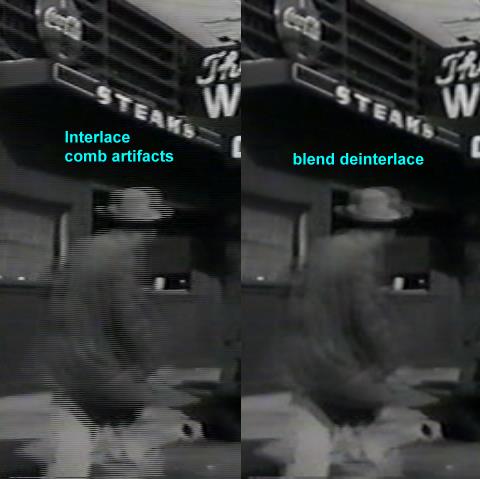
By the way, there are editors that will let you cut/paste MPG video without reencoding. Womble's MPEG Video Wizard for example.
Similar Threads
-
Capture Images from HD video clip
By amigo_rk in forum Newbie / General discussionsReplies: 1Last Post: 30th Oct 2011, 22:22 -
Fast moving scenes show multiple images
By Acg in forum Authoring (Blu-ray)Replies: 3Last Post: 20th Jun 2010, 18:00 -
How to capture still images from video using mencoder?
By kkol123 in forum Video ConversionReplies: 4Last Post: 26th Nov 2009, 05:00 -
MiniDV blurry images
By bupeshtandan in forum Newbie / General discussionsReplies: 15Last Post: 16th Mar 2009, 16:20 -
Best program to capture still images from a DVD?
By sdsumike619 in forum Software PlayingReplies: 1Last Post: 11th Nov 2008, 01:58




 Quote
Quote