I'm using USB to transfer from my Panasonic camcorder to the harddrive of my computer. I'm using USB2 because I don't have firewire. The videos transferred nicely but I can't find the date time stamp on the video. Is it somewhere hidden in the file that I can at least look at that information? I would rather have it on the video itself like you see when you play back old VCR tapes. Any ideas?
+ Reply to Thread
Results 1 to 15 of 15
-
-
Does your camcorder transfer the video in DV format when you use the USB option?
If not, it probably isn't there since the information is part of the DV stream.
If it is DV format, you can use our Enosoft DV Processor to burn the date/time onto the video. It uses a simple font. If you want fanciful text, there are other tools available, too.
Please post the model of camcorder - it will help determine what format your captured video is in.John Miller -
Well it says Panasonic mocel PV-GS320 Digital video cCamera 3CCD Mega OIS. Is this enough info? thanks.
-
I found the manual online but it doesn't say what format the video is via USB.
Do the files have an .avi extension or an .mpg one? Or possibly .mov?
If they are .avi, hover over one in Windows Explorer to get the size and the duration of the file. Calculate the number of megabytes per second. If it comes out close to 3.5MB/s, then it is probably DV format. If the value is nothing like this then it is a different format and you will need to invest in a FireWire interface for your computer in order to get the time/date information. -
The initial file off of the camcorder is .avi. I checked one that was 151Meg and it was 40 sec so that's about 3.5 M per sec. So I"m still not sure what to do next. Does it mean the date time info is transferred? If so, where do I find it? I don't see it on the .avi files so I don't know how to get it on the final file after using windows movie maker or Nero or whatever.
-
If you have a desktop computer, spend $15 and get a firewirecard...
I have a GS-320...the time and date is NOT on the captured video..
It is in the file though.
It is not "part" of the video...
If you find it's necessary to stare at the time and date while your watching a video, there are programs that can add it.. -
orduser - it sounds like your camcorder sends DV format video via FireWire and USB. As I mentioned above, the time/date information are embedded in the DV stream and can be retrieved using the right software.
We have two products that can do that.
The first is a DV decoder that burns the time/date onto the video whenever the DV file is being used by, say, Windows Movie Maker or a host of other applications including VirtualDub. There is a How-To guide here.
The second is a program designed to process DV streams (live and AVI). One of its many functions is to overlay time/date, timecode, camera settings etc. It is very easy to set up. Because it is designed for realtime use including timecode, it deliberately uses a simple, fixed font for the digits:

There is also a logo added.
If you need more fancy text then you can use a number of other tools that you can find listed on this site.John Miller -
OK, I am missing something big here. Why do you see the time and date when you just replay a video on the camcorder itself? Where IS that information if it is not on the captured video? I guess I do understand that you can turn that display on or off when you are replaying the video on the camcorder. But when you transfer the video, even with USB, where does that info go?? If it "is in the file though" then how else can I see it if not on the picture itself? Like, if I just want to use some standard editing program, is there a strip that shows the date time somewhere other than the video picture? Someone help me out... :(Originally Posted by JimboS
You're rigth, idont' find it necessary to stare at the date and time while watching the video, I just want it somewhere when, years from now, you want to know how old that kid was or what vacation I was on, or whatever. -
The date/time are stored in a separate part of the DV that's on the tape (like the "strip" you mention). The DV contains the video, the audio and other data that include recording time, recording date, timecode, whether it's widescreen or not, camera settings (shutter speed, gain etc).
When the camcorder plays the tape, it reads the time/date and displays it on the screen. It's like when you turn the menu on for a TV - what you see isn't part of the video signal that the TV is receiving - it's put on at the last minute before the video reaches the display.
To see the time/date on the computer, you need something that does the same thing. In the example I posted above, the software looks at the DV data - the other strip (not the video or audio part), finds the date and time and then adds it to the video when it is decoding it.
The good thing about the way DV does it is that you can watch the video without the time/date permanently on it and then press a button to see it displayed when you want it.
What you have to decide is whether you want it to be permanent or not. If you are always going to watch the tape itself, you will have a DV player (e.g., the camcorder) and you can turn the date/time on and off as you like.
If you want to create a DVD, you will need to permanently add it or create subtitles.John Miller -
JM, thanks. So when I did make files with Windows Movie Maker, I played them back but couldn't find a way to turn on the date time, then someone tells me since I transferred with USB that I "lost" all that info and it didn't get transferred. So a question - a)did I lose that information when I transferred the information from the camcorder to .AVI file using the Panasonic software, b) did I lose that info becasue I transferred with USB instead of Firewire, or c) did I lose that information when I went from .avi using Nero, or d) is that information still there but I just dont' see it because I'm playing the files back using a non-optimal software package that doesn't show it either on the picture or on some other place?
thanks again a ton! I am a newbie here, in case you can't tell...... -
From what you have told us, answer d)
Some camcorders with FireWire and USB only send DV on the FireWire and using MPEG on the USB.
It sounds like yours sends DV via USB.
A very easy way to find out is to open one of the AVI files in our DV processor software. You don't even need to play it.
When you open a DV file, there is a display that shows the time, date, timecode, audio type along with audio meters.
If it doesn't show the information, move the small scrollbar to the right until you are about halfway. If it still doesn't show then it most likely doesn't exist.
To open a file, just click the large down button to show a list of options and select "DV AVI file..."
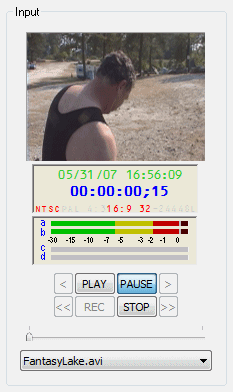
-
I tried installing and running the software and got this error
"RegOpenKeyEx(..) failed with error 0: The operation completed successfully"
but it won't run. -
That's very odd - I've never heard of that before.
Are you logged in as an administrator on your computer for installation?
The error message isn't coming from our program (I just checked the source code) so it must be a Microsoft thing. If it persists, there are some things we can do to find out exactly what is causing it. -
Are there any other viewing programs that can display that same information, just to know if I'm capturing the DVs correctly? It just seems I'm going in circles trying to find that out.
Similar Threads
-
New camcorder - require datestamp
By amaru96 in forum Camcorders (DV/HDV/AVCHD/HD)Replies: 4Last Post: 5th Aug 2011, 11:21 -
Need Urgent Help - Timestamp/Datestamp
By ItsNotMyProblem in forum Newbie / General discussionsReplies: 2Last Post: 9th Sep 2010, 18:19 -
Transferring files between 2 PC's using ieee
By dbanimal in forum ComputerReplies: 22Last Post: 30th Dec 2009, 03:27 -
Transferring Music Files
By mccoady in forum ComputerReplies: 5Last Post: 14th May 2008, 12:41 -
Transferring files to ffmpegX
By Bigdaddy04 in forum ffmpegX general discussionReplies: 2Last Post: 7th Mar 2008, 14:42




 Quote
Quote