I know this topic has probably been covered many times, but I still am not clear on this point. First off, I have a number of AVI files in various resolutions, e.g. 512x384, 480x352, etc, with a 4:3 aspect ratio. I just started using a trial version of Tmpgenc DVD Author 3 which I probably will buy since it has a lot of functions I am looking for. My main issue is: I would like to create a DVD with an aspect ratio of 16:9 from these 4:3 files. When I import a file and then convert to a DVD compliant format, the resulting output looks stretched a bit. Do I need to figure out the correct settings on my SOURCE files before I import them for conversion? Under the video settings tab in DVD Author is a pulldown with source properties info. Since my source is 4:3, how do I convert the source file to be 16:9 with no stretching? I have been using these forums for awhile and I have learned much from the contributors; however, this aspect ratio issue is driving me insane. Much appreciation to those who can help me. Thanks in advance
+ Reply to Thread
Results 1 to 11 of 11
-
-
Hi-
You've found one of the 3 ways to convert 4:3 to 16:9, and probably the worst. Another is to add black bars to the right and left sides and encode for 16:9. That way you keep the aspect ratio, but you've added black bars to the sides. This way is usually used when the end result, like some documentaries, mixes different source aspect ratios. The third way is to crop off the top and bottom of the video to maintain the aspect ratio when converted to 16:9. This is the usual method of converting widescreen 4:3 sources to 16:9. Since your sources are 1.33:1, this will mean cutting off a lot of actual video. Maybe you like headless people talking, but I don't. This is a very dumb idea, in my opinion.Since my source is 4:3, how do I convert the source file to be 16:9 with no stretching?
The second and third ways can easily be accomplished by way of frameserving into TMPGEnc using an AviSynth script file with the cropping and/or adding of black borders already taken care of. I don't know if either can be accomplished from within TMPGEnc, as I don't use it, but I doubt it. -
Thanks for the quick reply, manono. This conversion is still very new to me so let me see if I understand you correctly. If I were to add the borders on either side of my source file using AVISynth or comparable program and then encode to 16:9, would my output file be true 16:9 with no visible side borders? I must add that I will be burning these files to DVD-R. Thanks for any clarification you and others can offer me. P.S. Is it correct to assume that the borders PLUS the original file dimensions should add up to a 16:9 output, i.e. 640x360?
-
No, there WILL be borders. What he was saying was
a) add black borders, have proper AR, full video frame or
b) cut the frame down, no black borders, but highly likely you'll end up cutting off something important (ie: heads) -
Thanks, kush.
JoeMuskie, you didn't say why you were interested in doing this. I can speculate and guess that you have a nice widescreen TV set and don't like to see black bars any more. And I say in response, don't worry about the black bars, whether they're on the sides of the video, or above and below the video, and just enjoy the picture. Everything you ever watch, unless it's close to the exact dimensions of your widescreen TV set (1.78:1), will have black somewhere around the picture (or else have bad AR). I say, "So what?"
But maybe there's another reason for your thread. -
Manono, I understand your point, and I agree up to a point; the media watched is really all that matters. However, a lot of my burns are also for friends and family. My rationale is if you are going to do something, it should be done as good as can be. I mean no disrespect; I just want to make the DVDs as watchable as I can; for their pleasure as well as mine. I figure I am missing something really obvious in my encoding process and I just want to be clear on the procedure. I do appreciate all responses to my questions and I hope I can get this issue resolved. However, it is what it is; just a video, not the end of the world. Thanks again for all responses.
-
You cannot do what you want to do without sacrifice.
You have four options
1. Encode 4:3 material as 4:3 and let the player and TV sort out the display. This is the best option, and gives the best quality while preserving the whole image. Yes, you will get pillarboxing, but that is how it is supposed to be.
2. Encode the 4:3 material as 16:9. As you have found, you get a squashed image and it looks like crap.
3. Correctly encode the material as 16:9 with the pillarboxing built in. This is not better than option 1, and harder to get right.
4. Crop the top and/or bottom off the image to a total of 120 lines, resize the image to 480 lines, and encode as 16:9. This can be done, however material shot 4:3 rarely crops to 16:9 without a lot of work, as you have to manually align the image throughout the cropping to keep the important parts of the image in the centre of the new frame. Time consuming and needs to be done in a program that supports keyframing.
That's it. There is no magic way to do it. In the same way a widescreen film doesn't fit on a 4:3 TV without bars, so a 4:3 image cannot fit in a 16:9 frame without bars. There is not great secret process that we are keeping from you that only we know.Read my blog here.
-
Ty, guns1inger, for providing the response that I was looking to see. As long as I know that my issue can not be resolved to my satisfaction, I can focus on more important things. I guess I was waiting for a magic bullet when one doesn't exist. To simplify my question, what is the best way to make a DVD file that is least offensive on the eyes? Should I just encode to 4:3 and let our hardware do the work? Thanks again
-
I can't answer that because there is no answer. To me, watching the film in it's original aspect ratio is not offense to the eye. I don't see the black bars, be they horizontal or vertical, when watching a movie. I see the movie. I encode widescreen source as 16:9 and fullscreen source as 4:3.
The magic bullet that you are after is a TV with a flexible screen that grows upwards for 4:3 material, and sideways for 16:9 or wider. That way the screen will always be filled, no matter what the source. The closest that exists to that is a projector.Read my blog here.
-
It doesn't have to be a single video file.
You can convert each AVI separately, making each 16:9 or 4:3 as appropriate.
(Though there is no good way to make a 16:9 from 4:3 unless you can go back to the negative film.)
Finally you can have either a menu for individual features, and/or a "play all" button that will play them all in sequence, changing aspect ratio when each feature does.
Unless you point it out, your audience will probably not even notice this, as it's common for aspect ratios to change when watching broadcast TV, as it changes from one show (or advertisement) to another.
If you look at your DVD player setup, it probably has a setting to force all video to widescreen, if you really want that. Looks silly though. -
How to put a 4:3 peg into to 16:9 hole (same order as guns1inger's list).
4:3 source:
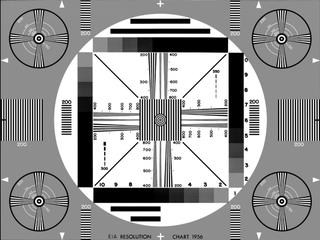
Stretch:
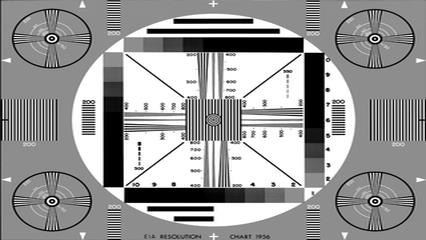
Pillar Box:
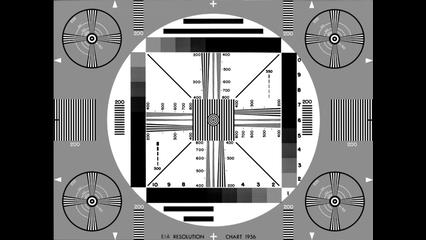
Enlarge and Crop:
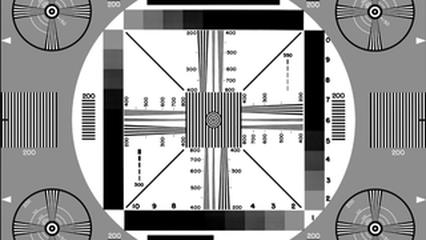
If you encode 4:3 the DVD player/TV will stretch, pillarbox, or enlarge/crop depending on the user's selected settings.
Similar Threads
-
deinterlacing source mpeg2 when transcoding it to dv
By codemaster in forum EditingReplies: 14Last Post: 20th Apr 2012, 14:18 -
Any source to MPEG2 Transport Stream with multiply audio streams
By traaance in forum Video ConversionReplies: 4Last Post: 6th Jan 2012, 07:50 -
29.970 source avi
By daz2712 in forum Video ConversionReplies: 2Last Post: 7th May 2009, 17:44 -
ffmpeg choppy audio from large avi but not small avi source file
By cybertheque in forum Capturing and VCRReplies: 9Last Post: 13th Oct 2008, 16:38 -
RealVideo Source to MPEG2, problems.
By mattstan in forum Video ConversionReplies: 5Last Post: 4th Aug 2008, 06:06




 Quote
Quote