This is actually a variation on a theme. With many thanks to theMatrixx and Boooomers.
Many wonder how to add subtitles to DVDs. Many wonder how to add them to DVDs made with Nero Vision Express or Nero Vision 4 (NVE)
This guide is about showing you the easiest way how to add subtitles, AFTER you've made a DVD with NVE, containing four episodes of any TVshow.
Of course, this will work with any ripped DVD as well.
This also my first guide, so go easy on me. It might need more work to make it even more accessible to newbies.
This is NOT a guide for the pros, the seasoned DVD-authoring crowds, the programming- -coz-it's-difficult lovers. This guide is intended for those who don't wanna dive in too deep and learn about PGC's or whatever. For those who find the use of VobBlanker or VobEditr or IfoEdit and IfoUpdate confusing. In other words, for dummies who rather drag and drop than type and ponder.
The dilemma I faced was the following: I could make a DVD with Nero, but I couldn't add sub(tit)s, or I could make a DVD with some other program WITH subtits, but then I had no or limited menus. Naturally, I wanted my cake and eat it too, and now I have discovered an easy way of not having to choose.
Tools needed:
- Nero Vision Express or Nero Vision 4 (NVE)
- DVD-lab PRO (DLP)
- A software DVD player for result checking (I recommend VLC)
Three folders, named:
- AA_OldDVD
- BB_Demuxed (with subfolders 01, 02, 03, 04)
- CC_NewDVD (with subfolders 01, 02, 03, 04)
Step 1. Make your DVD with NVE (to get VOB files with a menu structure)
Step 2. Adding subs to the VOBs
Step 3. Replacing the VOBs
============================================
Step 1 Make your DVD with NVE
Just use NVE as you'd normally would, and create a DVD.
NVE is very easy to use. You can make a DVD from AVI's, NVE will do the demuxing stuff. When making an episodic DVD with four episodes each You can have different background for every episode, with different sounds, a different layout, less or more chapters to the page. Every chapter icon, or Main menu title icon can be a short 10 second film.
You can set the chapters very easily, visually and with a intuitive click and point method.
At the Burn Options screen, in the Set the parameters for burning-section choose the option Write to Hard Disk Folder. Name the folder "AA_OldDVD"
This will create a VIDEO_TS folder inside the AA_OldDVD folder with the following, usual and familiar, structure:
VIDEO_TS.BUP
VIDEO_TS.IFO
VIDEO_TS.VOB
VTS_01_0.BUP
VTS_01_0.IFO
VTS_01_1.VOB
VTS_01_2.VOB
VTS_02_0.BUP
VTS_02_0.IFO
VTS_02_1.VOB
VTS_02_2.VOB
VTS_03_0.BUP
VTS_03_0.IFO
VTS_03_1.VOB
VTS_03_2.VOB
VTS_04_0.BUP
VTS_04_0.IFO
VTS_04_1.VOB
VTS_04_2.VOB
Each VTS relates to a an episode of the TV show. So:
all VTS_01 files are about the first episode on the DVD,
all VTS_02 files are about the second episode,
all VTS_03 files are about the third episode,
and finally, all VTS_04 files are about the fourth episode.
Step 2 Adding the subs
Start DVD-lab PRO (DLP)
2.1 In the opening screen, choose Simple (Movie only)
2.2 Add the first VOB file VTS_01_1.VOB into the
Asset bin, the lower left window. You can do this by simply dragging and dropping it from your favorite filemanager (I prefer Total Commander, but use Windows Explorer if you must) If you try to drag and drop the VTS_01_2.VOB too, it will yell at you, so don't do that. It will start demuxing into its .mpv and .ac3 components
The red exclamation mark in front of the VTS_01_1.VOB indicates that it is busy demuxing (aka demultiplexing).
2.3 In the upper right window, titled MOVIE 1, generate the subtitle from the .SRT-file by clicking the purple Sub 1 button. It will result in a .SP1 file.
2.4 Drop the .mpv, .ac3 and .SP1 component into the upper right MOVIE 1 window and
compile the movie with by choosing Project | Compile DVD
Save in in the BB_Demuxed folder, in the matching subfolder
This should result in this:
VIDEO_TS.BUP
VIDEO_TS.IFO
VIDEO_TS.VOB
VTS_01_0.BUP
VTS_01_0.IFO
VTS_01_1.VOB
VTS_01_2.VOB
Move these to the NewDVD\01 folder
Test this 'standalone' first episode in your software dvd-player to see if the subs are added.
2.5 Now, start a new Project (with File|New) in DLP and repeat steps 2.1 to 2.4 for every episode. I start a new project because then we'll end up with a 'structure' which resembles the Nero file structure of the DVD the most. If you're low on disk space, you could delete the .MPV, .AC3 and .SP1 components.
Step 3. Replacing the VOBs
3.1 Go to the CC_NewDVD folder and rename the files according to their subfolder. See below. The VIDEO_TS.BUP, VIDEO_TS.IFO and VIDEO_TS.VOB in each of the four subfolders are not renamed and en fete are not used anymore.
3.2 Go to AA_OldDVD folder and replace each episode specific file with it's new renamed counterpart. In case of space, you should consider backing up the old ones, before replacement.
You can see that renaming in case of the first ep is actually not necessary, but I added it for completeness.
We should end up with a folder containing VIDEO_TS.BUP, VIDEO_TS.IFO and VIDEO_TS.VOB from the AA_OldDVD folder and 16 VTS_XX_X.XXX files from the CCNewDVD folder, 4 each per episode. This folder could be burned to a DVDCode:NEW NEW(RENAMED) OLD ================================================================= VIDEO_TS.BUP VIDEO_TS.BUP VIDEO_TS.BUP VIDEO_TS.IFO VIDEO_TS.IFO VIDEO_TS.IFO VIDEO_TS.VOB VIDEO_TS.VOB VIDEO_TS.VOB VTS_01_0.BUP VTS_01_0.BUP == replaces ==>> VTS_01_0.BUP VTS_01_0.IFO VTS_01_0.IFO == replaces ==>> VTS_01_0.IFO VTS_01_1.VOB VTS_01_1.VOB == replaces ==>> VTS_01_1.VOB VTS_01_2.VOB VTS_01_2.VOB == replaces ==>> VTS_01_2.VOB VIDEO_TS.BUP VIDEO_TS.BUP VIDEO_TS.IFO VIDEO_TS.IFO VIDEO_TS.VOB VIDEO_TS.VOB VTS_01_0.BUP VTS_02_0.BUP == replaces ==>> VTS_02_0.BUP VTS_01_0.IFO VTS_02_0.IFO == replaces ==>> VTS_02_0.IFO VTS_01_1.VOB VTS_02_1.VOB == replaces ==>> VTS_02_1.VOB VTS_01_2.VOB VTS_02_2.VOB == replaces ==>> VTS_02_2.VOB VIDEO_TS.BUP VIDEO_TS.BUP VIDEO_TS.IFO VIDEO_TS.IFO VIDEO_TS.VOB VIDEO_TS.VOB VTS_01_0.BUP VTS_03_0.BUP == replaces ==>> VTS_03_0.BUP VTS_01_0.IFO VTS_03_0.IFO == replaces ==>> VTS_03_0.IFO VTS_01_1.VOB VTS_03_1.VOB == replaces ==>> VTS_03_1.VOB VTS_01_2.VOB VTS_03_2.VOB == replaces ==>> VTS_03_2.VOB VIDEO_TS.BUP VIDEO_TS.BUP VIDEO_TS.IFO VIDEO_TS.IFO VIDEO_TS.VOB VIDEO_TS.VOB VTS_01_0.BUP VTS_04_0.BUP == replaces ==>> VTS_04_0.BUP VTS_01_0.IFO VTS_04_0.IFO == replaces ==>> VTS_04_0.IFO VTS_01_1.VOB VTS_04_1.VOB == replaces ==>> VTS_04_1.VOB VTS_01_2.VOB VTS_04_2.VOB == replaces ==>> VTS_04_2.VOB
In case of space. you could of course also make a fourth folder. DD_MergedDVD
with the 19 files in total copied to it. You choose.
+ Reply to Thread
Results 1 to 2 of 2
-
Looking for subtitles of: Höök tt0997023, Lime tt0269480, La clé sur la porte tt0077348. tt=iMDb.com Found Desideria tt0081724 subtitle! :-)
-
Troubleshooting
The different parts of Your DVD might not talk to eachother.
then do this (thanks to ManeSteiner):
1. Get the software program VobBlanker.
2. In VobBlanker, Settings, More Settings, under Replacing put a check in all the options ending in "...from replacing IFO". Apply. Close.
3. In the Input Video Manager input box on the top, browse to the VIDEO_TS.IFO from the CCNewDVD folder. As Output Folder, make a new folder for the destination, call it for example EE_RepairedDVD.
4. Select the main movie, e.g. VTS_01_*.vob. In the bottom window select PGC 01. Then Replace, and browse to the VTS_01_0.ifo from the remuxed folder. This is your DVD folder with the subs. Then Process!!.
Your new folder now has the DVD files, original menus, and newly added subs.
In case the subs have a F-ed up color, use DVDsubEdit to correct that. Follow their own guide if you have to but it's like using Notepad: very easy.Looking for subtitles of: Höök tt0997023, Lime tt0269480, La clé sur la porte tt0077348. tt=iMDb.com Found Desideria tt0081724 subtitle! :-)
Similar Threads
-
Off-sync subs in DVD Lab Pro
By carlmart in forum Authoring (DVD)Replies: 4Last Post: 17th May 2011, 23:22 -
Can i actualy preview the subs in the movie in DVD Lab ?
By mordor in forum SubtitleReplies: 0Last Post: 22nd Mar 2008, 10:02 -
Add a menu to a DVD without re-authoring, using DVD-Lab Pro
By petar in forum User guidesReplies: 38Last Post: 12th Mar 2008, 13:22 -
Add Subs to DvD With Menus
By zoranb in forum MacReplies: 0Last Post: 9th Nov 2007, 05:23 -
I need to locate subs and add them to a DVD
By renosgurl85 in forum SubtitleReplies: 5Last Post: 16th Sep 2007, 05:50




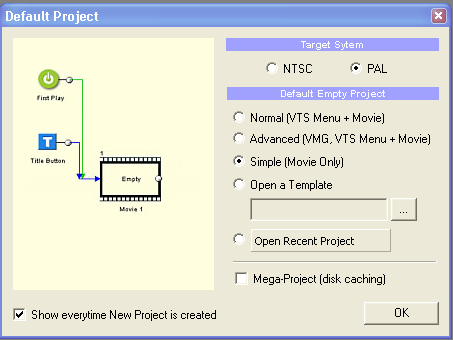

 Quote
Quote