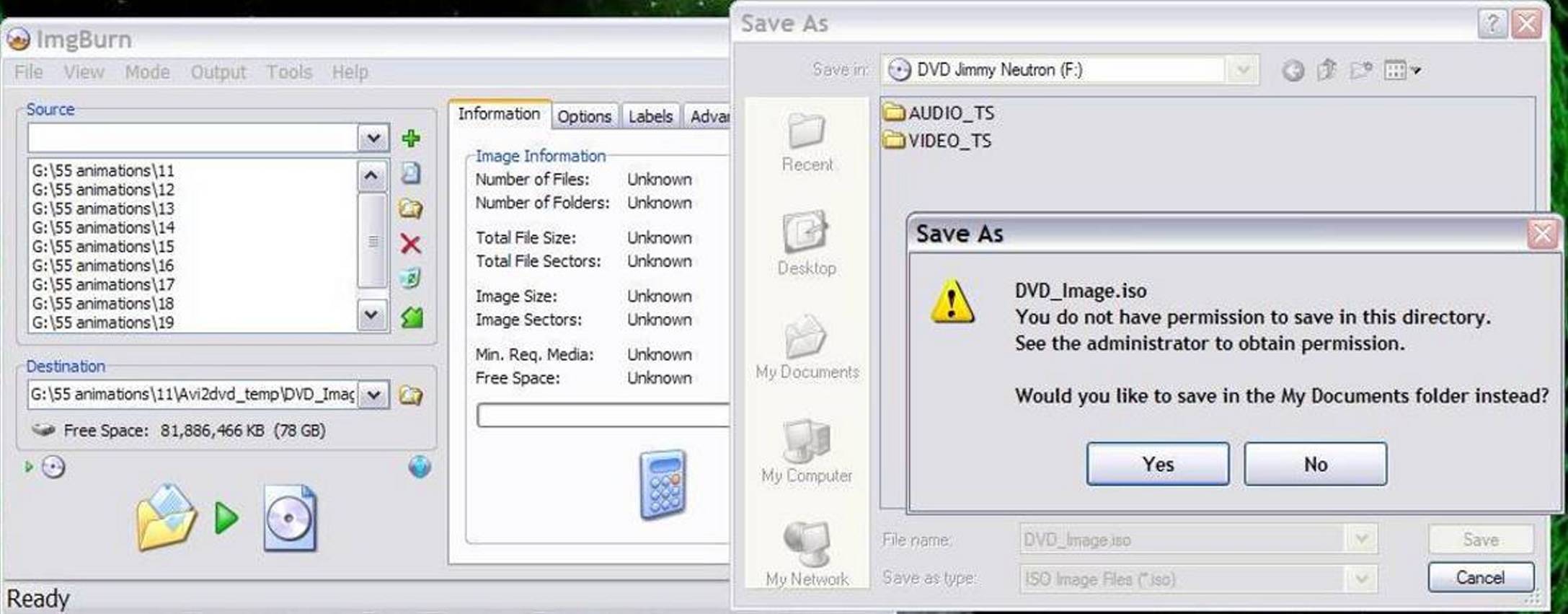AVI2DVD processed about 10 cartoons the first time around, and put each one in a new folder. When I opened DVD Decrypter, I placed the first one in que and it burned it to DVD but it didn't pick up the rest, as AutoGK will do with converting files from vob to avi. When I que up with DVD Decrypter, it'll only accept one at a time, but I'd like to tell it that there are a string of files that I want to put on the DVD, like when burning vcd with Nero.
Does anyone know how I can get DVD Decrypter to pick up a string of files to burn?

+ Reply to Thread
Results 31 to 50 of 50
-
-
That's not how DVD Decrypter works. Use ImgBurn in Build Mode.
Want my help? Ask here! (not via PM!)
FAQs: Best Blank Discs • Best TBCs • Best VCRs for capture • Restore VHS -
-
In Output, I tried to save it in Device, as it was the only other option.
saved%20as%20output%20device%20c%20r.bmp -
I posted the screenshot and it uploaded but it wouldn't open so I deleted it.
-
I couldn't upload anymore images . . . I received an error message that said
The error message that ImgBurn gave said:Error - No double posts, you have already posted this message before here. If you want to edit your post click on the EDIT button on your post here
So in the first step, it shows that I used only 89% of free disc space but in the next step, it says that there's not enough space on the disc.There doesn't appear to be enough space on the disc to burn this image.
Image size: 6,579,984 Sectors (12,581Mb)
Disc size: 2,298,496 Sectors (4,489Mb)
I deleted 1/2 of the folders but I still didn't have enough disk space.

-
I think you're adding the folders incorrectly.
Instead of adding "G:\55 animations\11" add "G:\55 animations\11\DVD" into "Build" mode. Add one directory at a time until you get close to 4.37GB, the capacity of a SL DVD. (In your last screen shot, it's saying 89% of a BLU-RAY or HD-DVD disc, not a a "regular" DVD - look at the "Min. Req. Media" line.) -
I'm beginning to feel like we are eating this pig a limb at a time. We probably should have expended some time up front identifying exactly and completely what we were trying to accomplish here. I may be stepping past my knowledge level here - but here goes anyway . .
So - the new (more fully understood?) desires . .
convert numerous avi's to something that can then be assembled and burned onto dvd resulting in readily playable dvd's in most standalone dvd players . . .
I've used Imgburn - and it is a great burning program - but I've always given it what I wanted to burn already formatted, etc.
When I want to string together a number of videos to burn to a dvd, I always set everything up using DVDShrink (or something like that) then pointing my burning program at the folder I created in DVDShrink. Describing further - for purposes of this discussion:
. convert avi's to dvd format files (ie. the files in the video_ts folders described earlier). This will result in a number of folders with dvd formatted files in them. Make sure you do not write over previously created video files when running AVI2DVD by paying attention to folder names, etc. Hopefully you set AVI2DVD for best quality (slower - but you only do this once - and watch it numerous times?).
. launch dvdshrink, switch it to reauthor mode, and click the right hand panel "Browser mode" tab. Doublecheck "Preferences" to make sure the program is assembling a DVD-5 (ie. single layer dvd) for purposes of space calculations. Select the videos you want to burn via the right hand panel - and drag them over to the left hand panel. Click the compression settings tab. I suggest you set everything to "No Compression" to preserve whatever level of quality you were able to get out of the original avi files via AVI2DVD. You can pay attention to the green bar running across the 2 panels I mentioned to see how much of the space provided on a single layer dvd you have used up so far.
If you right click titles in the left hand box, you can set default audio tracks and subtitles, if that is an issue. When you get done, click "Backup!" in the top menu bar - give it a folder to write the compiled videos to - and off it goes. When it is finished, you should have a completely organized and legitimate dvd video_ts folder sitting under the folder you originally created in DVDShrink. You can then launch ImgBurn and burn from there.
Now - this will not give you menus of any type - it will simply string the videos you chose for playback in the order you listed them in the left hand panel of DVDShrink. If you want menus - that is a whole other kettle of fish - doable - but needing different software options than we have discussed so far. -
Ok, the dumb program couldn't recognize the disk that was in the DVD drive and it gave me the wrong info . . . I won't take the blame for that one.
I checked Build Mode but I also checked to save it in Device because it wouldn't accept anything without Device checked.
I'll que up the DVD folders and hopefully that'll work. If not, I'll try DVD Shrink.
I like pork . . . pork chops, pork cutlets, spare ribs, roasts, bacon, and my dog loves pig ears . . . yum . . . but I draw the line at pickled pigs feet . . . yuck, bugh, gag . . .

-
Sigh, you're quite right, Rich86 (on several points
 )
)
My tools used and methodology are totally different, and what I suggested above won't quite achieve the desired result. Your suggestion makes more sense.
Sorry for any confusion.
Jim -
No, the "dumb program" (ImgBurn, I presume you're referring to) calculated the size required for the files *you* gave it.Originally Posted by HartsVideo
Rich86 seems to have a better handle on the tools you're using than I do, so please follow his suggestions.
Good luck and happy burning,
Jim -
And programs such as Nero will tell you when you've added too many files for the media in the drive. This one says "You're doing great! (if you have BLU-RAY or HD-DVD disc, not a a "regular" DVD)No, the "dumb program" (ImgBurn, I presume you're referring to) calculated the size required for the files *you* gave it.
I believe that I explained exactly what I want to accomplish in my first post so I thought that we were all on the same page. I gave the information that I had and the info that I got from ImgBurn
I need to burn backups of movies that're on my hddMany times it was mentioned that I have .avi files that I wanted to convert and put on disc.The instructions at ImgBurn say "This will cover a full set of Vob, Ifo and Bup files on your Hard Drive to Dual Layer Media."
I'm going to try both ways because I like to see what all the programs I have can do.
Thanks for your help Jim. I appreciated it. And thanks for your input also, Rich.

-
I use ImgBurn for data and for DVD-Video. It's not hard to use.
Want my help? Ask here! (not via PM!)
FAQs: Best Blank Discs • Best TBCs • Best VCRs for capture • Restore VHS -
Did you burn DVD video starting with .avi files? If you did, please let me know how you did it. Starting with .avi files is different than starting with files on a DVD.

-
I urge you to try out the brief set of steps I gave you:Originally Posted by HartsVideo
. convert your avi's to dvd compliant files in separate folders (I like AVI2DVD for this).
. assemble your custom compilation of those videos from those folders into 1 properly formatted video_ts folder using dvdshrink
. burn from that video_ts folder created in dvdshrink to dvd using imgburn
I suggest you experiment using just a couple of your videos to see if the process works ok for you and the final output is what you envisioned. Use some rewritable dvd media until you have the process down so you aren't making coasters for no reason. -
Not sure who you're asking, but yes, as a matter of fact I do convert .avi files to DVD-Video. 3-4 times a week, actually.Originally Posted by HartsVideo
(And before I go too far, you may not be aware, but some .avi files can be burned *directly* to a DVD and watched on a DVD player. Some newer players can play Divx or Xvid .avi files, WITHOUT having to convert them first. It may sound like "semantics", but there is a real difference between "burn .avi files to DVD" and "convert .avi files to DVD").
Anyway, here is the basic procedure I happen to use to convert .avi files:
- Encode to DVD-Video spec with TMPGEnc Plus. This encoder lets me adjust the bit-rate used for encoding, and hence how much I can put on a DVD disc. This allows me to adjust things to get typically 2 or 3 video podcasts on a DVD (a small picture of this part of TMPGenc can be seen here: http://i.afterdawn.com/articles/tmpgenc_project_wiz_4_of_5.gif )
- Author the DVD using DVDAuthorGUI;
- Burn, using "Build" mode with ImgBurn.
Same thing applies for the .avi files from my MiniDV camera, although there's typically some editing involved prior to encoding.
I hope that helps in some way.
Jim -
My post was in response to lordsmurf's post. He said
He didn't say whether he started with .avi files or if he used a DVD, as the instructions at ImgBurn explain. When using a DVD, the program uses Vob, Ifo and Bup files to burn a DVD. That would explain the ease of burning a DVD from a DVD using ImgBurn. The instructions don't mention if it would work the same way if it were an episodic DVD. I'll be trying that also.I use ImgBurn for data and for DVD-Video. It's not hard to use.
Since I wanted to burn several files to one DVD and because they are .avi files with no Vob, Ifo and Bup files, I couldn't follow the directins at ImgBurn. Since lordsmurf is able to burn a DVD from .avi files using ImgBurn (I believe that's what he's saying since this is what this thread is about), I would like to know how he does it so that I can also do it. I don't know why he hasn't explained the procedure since, on two occassions, he's said that it's easy, unless he doesn't understand what this thread is about.
Thanks, Jim for giving me another procedure to try. I thought that I had made my intent clear when I said that I have .avi files in my computer that I would like to burn to discs. Evidently, I didn't.

-
Thanks Rich. I'm going to use your system also. The more I try, the more I learn, the more I can do.


-
ImgBurn is burning software. It puts whatever you give it directly onto a disc.
- If you give it an AVI, it burns a data disc.
- If you give it a VIDEO_TS folder with IFO, BUP and VOB files authored properly, with UDF or UDF/ISO burning mode, it will burn a DVD-Video compliant disc.
If you start out with an AVI file, that's not a DVD-Video file. If you want to play it on a DVD player, in DVD-Video format, it has to be converted to MPEG and then authored.
You're really getting ahead of yourself, instead of learning each separate process. Stop looking for a "do it" button, and look at each step.
You have an AVI file? Okay.
You want to make a normal DVD? Okay.
But a normal DVD uses spec MPEG files that are authored. First you need to convert that to a proper to-spec MPEG. Then you'll have to author it to folders (create menus at this step). Then you'll have data ready to burn.Want my help? Ask here! (not via PM!)
FAQs: Best Blank Discs • Best TBCs • Best VCRs for capture • Restore VHS -
You keep quoting this as if these were the only directions and as if this is the only thing ImgBurn is able to burn. It's not.Originally Posted by HartsVideo
Yes, you could have followed those directions, once you had your .avi files converted to vob, ifo, and bup files, going through the encode and authoring steps, such as using AVI2DVD or my procedure, or many others.
What set some of us in the wrong direction in helping you (or at least me), is that your later question of "burning .avi files to DVDs" is a perfectly legitimate thing to do, without making vob, ifo, and bup (and something ImgBurn can do as well), but as I found out was not what you wanted to do.
For my part, I'll apologize for confusing the situation and taking what you wrote literally (which, as an engineer I can't help but do ).
).
Jim
Similar Threads
-
Another DVD Speed Newbie Questions
By bobelk99 in forum Newbie / General discussionsReplies: 3Last Post: 16th Jun 2011, 01:25 -
Newbie questions on saving, converting, burning, etc..
By osb_tensor in forum Newbie / General discussionsReplies: 2Last Post: 1st Feb 2010, 23:42 -
Newbie Questions DVD to ????
By swezey in forum Newbie / General discussionsReplies: 10Last Post: 25th Dec 2008, 10:19 -
Newbie questions on converting avi to mpeg2 and dvd authoring
By mlcampbe in forum Newbie / General discussionsReplies: 3Last Post: 4th Mar 2008, 14:08 -
Ultimate newbie questions concerning DVD saving and editing
By quickpick in forum Newbie / General discussionsReplies: 7Last Post: 31st Dec 2007, 16:59




 Quote
Quote