

I am at my wits end trying to figure out why the DV i capture over firewire from a panasonic camcorder is A) Darker B) the colors are off..some look washed out and others are overly bright and C) the video overall looks "warm" and is no longer sharp (i.e. i can see sharp blades of grass in the LCD and after capture they are fluffier). Here is the story...the video looks great on the camcorder LCD...but after i pull it off the aformentioned problems occur both when the AVI is played on my computer monitor AND it doesn't improve much when burned to a DVD and played on TV. I have used the following software to try and capture
Ulead 10
Roxio 9
VirtualDub
WinDV
It is the same problem everytime...darker video and colors look blech. What is weird is that when i use WinDV to record the avi BACK to the camcorder the resulting video once again looks fine. So i know the problem is on my machine and that the problem gets "translated" to the burned DVD......I have no clue what it is. Here is what i have done
Uninstalled Xvid & DiVx codecs. no other codecs i know of. Ulead 10 is still installed.
My system is 6600 C2D/2x 7800 gtx w/ latest NVidia drivers, SB XFi, XP SP2.
I'm really stumped...i'm willing to try anything...Do i need a different codec/program (Panasonic Codec...TmpGenC). If the capture is digital...and looks the same before it is taken off the camcorder and then after it is put back on there must be SOME problem while it is on my system. PLEASE HELP!


+ Reply to Thread
Results 1 to 14 of 14
-
-
The LCD on the camcorder is back lit, and produces a much brighter, richer image than what is actually on tape. Conversely, the gamma curve on your monitor, unless you have calibrated it correctly, will produce a darker, less colourful image. What is actually on the tape is probably somewhere in between.
Ulead should be fine. Do not apply any filters, and use the highest bitrate you can afford.
DV to PC is a data transfer exercise, so the image quality should not change.
Finally, you might try using the enosoft DV codec, which can brighten the image as you transfer, and also might consider using a software vector scope to confirm if the image really has changed.Read my blog here.
-
So what i see on the TV which is probably in between is what is really there? I will try out the enosoft and hope it can give that richer image. Are there any camcorders out there that are WYSIWYG? Would i have to go high definition to get the kind of sharpness i see on the LCD?
More suggestions on this issue/questions are more than welcome.
Originally Posted by guns1inger -
You have nothing calibrated and thus the computer display is totally arbitrary. Lets look at all the points where you have calibration issues
Camcorder LCD brightness and contrast.
TV set adjustment
DVD player output adjustment
Computer display card overlay settings
Computer display card desktop settings
Then there are technical issues why computer display generally looks darker for a correctly adjusted video signal.
Computer monitor gamma vs. TV gamma
TV Colorimetry vs RGB24
Analog NTSC 7.5 IRE setup reference for analog black.
System calibration takes first an understanding of the problem and then a discipline to adjust everything to objective standards.
If you want I can guide you through it.
Bottom line the computer monitor makes a poor reference for judging how video will look on a TV. Genereally, if you adjust the picture to look good on a non calibrated computer monitor, it will come out looking over bright on the TV with poor detail in dark grays.
First step, you need to decide whether you want video to be optimal on a typical computer display or match broadcast TV (and commercial DVD) characteristics. If you choose the computer monitor, TV brightness and contrast will need to be adjusted every time you play a home made DVD or VCR tape.
An ideal system calibration will allow switching at the TV between broadcast TV, commercial DVD, home DVDR and VCR without levels or color shift. It also means that all DVD and VCR recordings that you make will match broadcast levels.
If you do this calibration, the camcorder and computer will still look darker by the 7.5% IRE setup when analog inputs are used. There will also still be gamma and colorimetry differences. For these reasons, the TV monitor needs to be the evaluation point for image quality.
It's a complicated subject.
PS: This issue is far less complicated for those in PAL regions where 0-100 IRE levels are used for analog video. Most NTSC uses 7.5 IRE for black and 100 IRE for white. For digital broadcasting and DVD, 8 bit YCbCr levels are the same world wide with black at level 16 and white at 235. Problems arise when converting analog to digital or visa versa. Additional problems occur at the bridge between digital broadcast YCbCr and computer RGB24 that uses digital zero for black and digital 255 for white. -
The IEEE-1394 digital transfer from the DV camcorder to the computer will be correct for nominal levels when used in an editor with DV project settings. The data that goes to the DV-AVI file is identical the the data on tape. ULead Video Studio 10 defaults to DV levels. If you author in Video Studio 10 to DVD MPeg2 settings then the DVD will have proper nominal levels. Next step is to get a proper calibration for the DVD player and TV.
To get that right you need a reference test signal. 99.99% of home users don't have an analog reference color bar generator to adjust the TV. Some would say, "Why not use the DVD player?" The answer is most DVD players have errors in the analog output levels that need to be corrected in user video level profiles. If you have a DVD player with DVI/HDMI out, it should be correct for levels and can be used to adjust the TV.
Lacking a local reference, better to adjust the TV to your best broadcast source. Local DTV stations are much better for levels than analog but use what you have. Ideally it would be an NTSC color bar if they put one up at night. A prime time network broadcast would be the next best. We are just getting levels close here. A reference generator would be needed for tighter precision.
I. TV set adjustment:
1 Set black level with the "Brightness" control. The idea is to lower brightness until black parts of the scene just reach black. If you reverse the direction, blacks should go slightly gray. The idea is to find the point where black areas of the scene just reach black.
2 Set white with the "Contrast" or "Picture" control. Set white to just below blooming for CRT sets or to the brightest whites you can tolerate for LCD/Plasma.
On many TV sets these controls interact so readjust black to make sure it is still just on the edge of going gray.
3 Adjust color saturation and hue controls to comfortable levels. Exact levels will be set from the DVD player test signals.
II. DVD Player adjustment
Get a commercial DVD that contains the THX Optimizer.
Here is a list of DVDs with the THX Optimizer. Select "Entire List"
http://www.thx.com/home/dvd/search.html
And here are the instructions.
http://www.thx.com/home/dvd/optimizer/index.html
The instructions are to adjust the TV. We have already set the TV for best broadcast TV watching, so the THX Optimizer should be set using DVD player user video setting controls in the DVD setup menu. Eventually you will want your best personal compromise between broadcast and DVD sources so you don't have to readjust the TV when switching from TV to DVD.
That should keep you busy. Next will be edit system calibration from camcorder to DVD encoder.
The THX Optimizer can be used to get it close or you can go totally anal. At the extreme end, you use the Optimizer to adjust for the directors desired color mix from DVD to DVD. Most of us will be happy using an average setting. -
Here's another overview of THX Optimizer.
http://www.engadgethd.com/2005/07/29/hdtv-calibration-done-dirt-cheap/ -
Make up your mind, is it a transfer or is a codec involved?Originally Posted by guns1inger
Answer: no codec.
Maybe this codec can be used after the transfer, but you were correct the first time, it's a transfer. -
No codec for a simple transfer (except for monitoring).Originally Posted by MpegEncoder
If the Enosoft program is changing levels, then a codec is envolved in the video path. -
What edDV said!
In my experience, calibration is key. I've learned not to trust what I see on my monitor 100%. It's not a TV, it's not even interlaced.
I've calibrated my monitor as best I can but I also have a 14" flat CRT TV close by for sanity checking before I spend hours sweating stuff that is not really a problem!
I've also got a mini-DV cam, a hi8 cam, an ADVC 300 and cheap and nasty video switcher in this lashup but it works for me! Now, if I could just get my big screen TV to calibrate as well as my 14" TV I'd be happy! -
If you do a straight transfer, then it is a transfer. If you use the Enosoft DV Processor then the image can be changed on the fly using it's video enhancement features. It would take the place of a standard transfer tool like WinDV. Perhaps you should check it out first.
If video was so simple and black and white as you think it is, then we wouldn't need videohelp. Lots of shades of gray.
Originally Posted by MpegEncoderRead my blog here.
-
Forgot to add to my previous post.
I have 2 spare DVD players hooked up to my 14" CRT TV, just garden variety players. I've found that my big screen TV / DVD player picture looks like crap. I'm having a lot of trouble getting a decent picture on that due to calibration issues.
So, when you burn a DVD, where are you testing it? On the PC or on the target TV?
What I've taken to doing is burning on RW media first. I then play that on my 2 spare DVD players / CRT TV. If it's all good, then I'll burn it permanently, knowing that it (currently) won't look as good on my big screen.
I've got 3 x different DVD players in my home (not including a PS2) and they are all different and all have their quirks. -
That is why you need to go through the calibrations procedure with THX Optimizer or burn a standard SMPTE color Bar to the DVD disc.Originally Posted by fredfillis
Here is a DV format standard color bar (480i) that can be added to the timeline for reference.
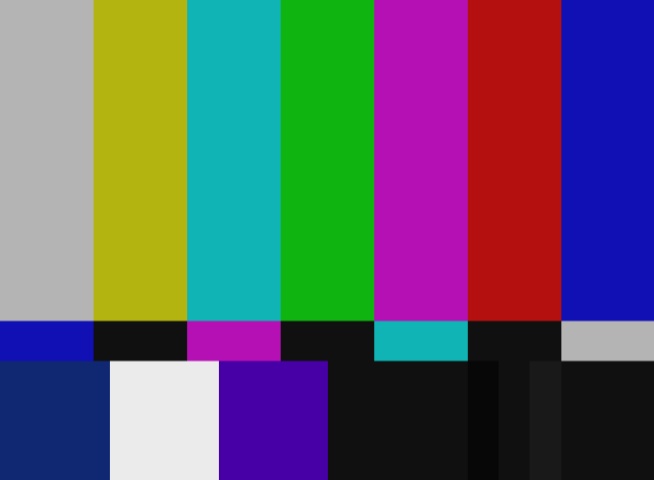
SMPTE_NTSC_DV-DVD_16-235a.jpg


The three steps on the black level are know as "pluge".
Pluge is used to set black level on your monitor. The idea is correct black ("Brightness) is set when the left and center bars appear black but the right bar is still visible as dark gray.
If you include a color bar on your time line and if it doesn't match the THX levels set above, that indicates something is wrong with source levels or MPeg2 encoder settings used to make the test DVD. The easiest way to analyze this is from the scopes but over time you can eyeball the levels problems. -
Thanks edDV. What I meant was that while they are all ostensibly DVD players they are NOT all the same. One plays PAL and the others won't. Two play mp3's and the other won't. Two play +R DL media and the other won't etc.Originally Posted by edDV
Regarding Cal, thanks but I've been there. Tried DVE, Vegas "test patterns" and a collection of test patterns that I've harvested from other sites. My problems are that I can't adjust "contrast" correctly (ends up close to 100%) and my colors are not close (using the SMPTE color chart and the correct blue filter). My lousy $100 TV calibrates better than my $2000 big screen! -
If the DVD is properly encoded, you can get everything to match at the monitor without touching monitor controls. That is the goal. If something doesn't match, investigate why.
Similar Threads
-
MiniDV capture too dark!
By johnb41 in forum Camcorders (DV/HDV/AVCHD/HD)Replies: 22Last Post: 7th Feb 2010, 13:21 -
dark video during capture from MDV
By guppie in forum Newbie / General discussionsReplies: 7Last Post: 16th Aug 2009, 16:52 -
wired case of mini dv capture too dark
By devdev in forum Camcorders (DV/HDV/AVCHD/HD)Replies: 5Last Post: 3rd Jun 2009, 17:44 -
VHS to DVD conversion- capture is way too dark
By kzip in forum Capturing and VCRReplies: 11Last Post: 2nd May 2009, 22:39 -
MiniDv Capture Advice
By afoote@acslink.net.a in forum Camcorders (DV/HDV/AVCHD/HD)Replies: 1Last Post: 13th Nov 2008, 07:22




 Quote
Quote