Thanks everyone especially redwudz! I ordered the WD OEM drive and cable you provided the link to so should get it in a few days. I'll post back when I find a time to try to install and reformat it and let you know how things went or if I had any problems. It may be a few days though since we're trying to harvest wheat.
+ Reply to Thread
Results 31 to 51 of 51
-
-
Well, heres hoping to high yields and good grain prices. Get back to us when you can.

-
Since it is windows XP then the next available drive letter will be assigned to it. IOWs if you have C: & D: it will become E:
You can change the drive letter of the optical drive and then make the hard drive D: if desired. That could cause problems for example if you installed any games or an encyclopedia that will still be looking for the Disc on D:
Good Luck -
From personal experience:
Unless you're doing some supremely heavy video editing & other disc-intensive stuff, the raw transfer rate and disc speed won't matter much. A plain 7200rpm on USB2 will be fine. I'm currently using a spare 180gb disc from wayback in 2002 (yes, it was pricey!) hooked up to a USB2 adaptor I got for about £7.99 off eBay, and it's just fine transfer speed wise. Bit thrashy and slow-access when it comes to muxing for authoring, but this drive was always like that even when it was C:\...
What's maybe more of an issue, if you don't want to be splitting your files every 2Gb, is whether it supports NTFS. I'll tell you for now that neither of the adaptors I have (this plain one, and another which *supposedly* has NAS capabilities..) can manage it - from frustrating and baffling experience trying to hook up my brother's second, NTFS hard disc to his upgraded PC when it turned out his new mobo only had 4x SATA and 1x PATA sockets...
Given that the commercial products may be little more than one of these chinese jobbies with a drive already included, in a shinier case and a box with all the english spellings corrected (at a much higher price!) you'd be advised to make absolutely sure of this before purchase.
Also as regards the actual disc inside, I haven't a clue who Fantom are. They could make the best hard discs in the world for all we know, but until / unless you find out more, I'd stick with Seagate, as I've never had one of their HDs go bad - aside from one that suffered quite major shock damage; and even then it was limited to a platter surface scar that evidenced itself as bad sectors, rather than an outright failure...
(in fact, there's both a 540 and a 600mb model from the early/mid 90s sitting in the cupboard awaiting some kind of interesting use... both still work 100% fine, notwithstanding that a £6.99 flash drive can outpace them in terms of speed and storage capability these days)
edit: doh, "neither" got changed to "both" somewhere twixt brain and finger -= She sez there's ants in the carpet, dirty little monsters! =-
-= She sez there's ants in the carpet, dirty little monsters! =-
Back after a long time away, mainly because I now need to start making up vidcapped DVDRs for work and I haven't a clue where to start any more! -
Thanks for that link, Wile_E. I've been looking at adding an external drive for storage/backup and that a nice one. Of course, I don't have a spare SATA connector on my MB at the momentOriginally Posted by Wile_E
 I like the Antec stuff - my current system is in an Antec case.
I like the Antec stuff - my current system is in an Antec case.
Jim -
Redwudz (or anyone else) I'm attempting to install the drive but it must not be recognizing it, I ordered the 500GB WD drive and cable you linked to. There was an extension (with a plug) of the power cable that was plugged into my old drive so plugged that into the new WD drive and fit perfectly. Next I plugged in the SATA cable to one of the two remaining SATA sockets and other end to WD. My board appears to have 4 SATA sockets, one for original harddrive and beside it another one that has the dvd drive plugged into it. In the middle of my board are two more side by, I just picked one to use but didn't try the other one.
Started computer up and no Wizard appeared saying it had found a new drive so went to My Computer but did not show another drive there. Then per your instructions went to Disk Management (local) and it only showed:
Partition Basic fat 47mb Capacity
Partition Basic fat32 3.10GB Capacity
(C:) Basic NTFS 145.86GB Capacity
My original drive is a 160GB so I'm assuming that's what the above is. So what do you think is wrong and more importantly what do I do next? -
The 145GB is about the right size for a 160GB hard drive. I believe the OS and possibly the drive software reserves part of the space. Your 500GB should show up as about 460GB or so.
Can you tell if the drive is running? It should be warm to the touch. You may be able to hear it spin up as the computer boots also.
What the problem may be is that the BIOS is not set to recognize new drives.
What you might try is going into BIOS when the computer first starts and check usually the first BIOS page. On that it should show the hard drives and the DVD drives as they are detected. The new drive should show up there. Most computers boot into BIOS by using the 'Delete' key on your keyboard when you first turn on the computer. You click it every few seconds until it shows the BIOS page. Usually the startup black screen tells you which key if it's not 'Delete'.
If the drive doesn't show in BIOS, the solution varies by motherboard. Usually what you will see is your first drive, the boot drive and the other lines below may show 'disabled' or similar or just be blank. And further down, your DVD drive(s) should show. Most motherboard BIOSs will have a scroll down selection for each drive position. What you are looking for is a 'AUTO' setting. That would detect the drive. If you have six total SATA connections, and they are all shown, you might have to temporarily set them all to 'AUTO' to find the one connector you are using. Then if your new drive shows there, disable the others. Or return them to the original settings.
This is from a Asus MB, so it may look different, but you may get the idea:
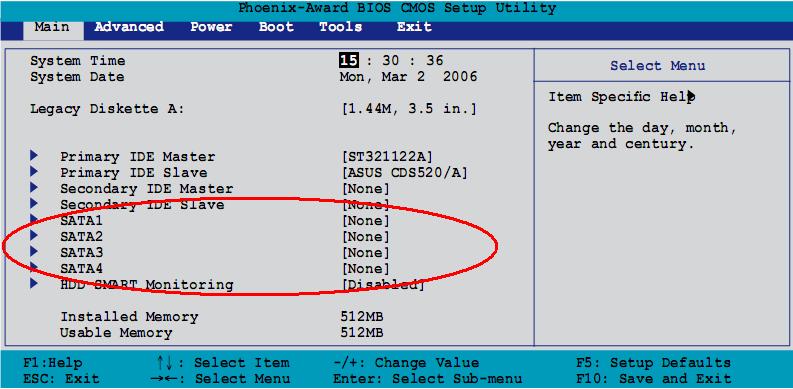
If you scroll down to each entry, and change the selector to 'AUTO', hopefully it will show up. If it does, just change the others back to 'disabled' or whatever they were before, then save your settings and it will reboot and hopefully show up in Windows.
Sorry, that's a very quick explanation and hopefully you can follow it. I'm not familiar with the Dell BIOS that much, so I am somewhat guessing.
As long as you make no changes other than turning 'Auto' on, you should not cause any problems. If you are in doubt when in BIOS about changes, you can leave and not save any changes and nothing will be done. Just look and don't touch, if in doubt.
The BIOS should have instructions at the bottom of the screen to move around and make selections. This format is a throwback to the early days of computers before we had mice and a graphical interface. It just uses the keyboard to move around. A interesting area to explore if you haven't been there.
Get back to us on your results. I'll see if I can find some Dell specific information. Good luck. -
Thanks my son is on his computer now but I will try your suggestions in the morning and post back. Yes the drive is warm to the touch so I assume it is working.
-
While you're at it, could you tell what brand DVD Drive comes with DELL PC?
Thanks. -
Samsung drive came with the Dell. Redwudz I went into the Bios and was able to find the right SATA drive to turn on. There were SATA's 0-5, 0 & 1 set to On (and in use), 2 & 3 not available on this chassis, 4 & 5 turned OFF. I turned both 4 & 5 ON and it recognized 4 so I then turned 5 back OFF. Any reason why these were turned off and would it have hurt to have left 5 ON?
The Initialize and Convert New Disks Wizard came up and at first confused me because I thought it was automatically converting it to Dynamic but it wasn't. I then started the New Partition Wizard and followed your pointers and it is now formatting. I chose the longer way to do this as you suggested so I guess this will take awhile.
Do you recommend not using the computer while it is formatting even though I would still be using the old drive?
I can't tell you how how you've helped me and have been patient with my lack of knowledge with these things. I have learned alot although since my memory is not what it used to be how much I retain is another story (lol). Anyway many thanks! I'll post back if I have anymore questions but I think I'm home free. -
I ran into that myself, but I don't remember the exact sequence to select basic there instead. Ms does that for some obscure reason. You don't need the Wizard, though. Just go to 'Control Panel>Administrative Tools>Computer Management>Storage>Disk Management (Local)' and scroll down to your new drive. Right click on it and select 'Partition' and it should give you a choice of basic or dynamic.
Worst case, partition it as dynamic if that's the only choice, delete that partition and it should then give you the choice of basic. It only takes a few seconds to partition, so no big deal. As long as there is no data on the disk, you can change if from basic to dynamic or back with no problems. Here are the instructions from MS if needed: http://support.microsoft.com/kb/309044
Once you get the basic partition, then you can format and you are done. Everything is going well so far.
I would probably recommend you do a full format, but I warn you, it may take a few hours.
A full format throughly scans the disk and remaps any bad sectors, which every drive has. If you want to do this, I would start it in the evening and let it run overnight. And don't forget to change the drive letter as mentioned earlier to avoid conflicts with your existing drives. You can do this anytime if wanted.
EDIT: I forgot to ask, what size does the new drive show? -
You've probably noticed I edited my earlier post after I figured out what the Wizard was doing. The second screen already has the drive selected to initialize, the third screen is where it converts to Dynamic but the drive is unselected so you just click next and go on. It took me awhile to figure it out and that's why I posted for help.
I started formatting ( I did not check quick format) about 15 minutes ago and it's already at 25% so it's not going to take long at all.
The Wizard let me change the drive letter so I changed it to M and new drive shows up as 465.76GB. -
That's the sequence I couldn't remember.
 I hadn't read your updated post when I typed my last one. I sounds like everything is going well.
I hadn't read your updated post when I typed my last one. I sounds like everything is going well.  You should be able to use the computer with no problems while it is formatting. I don't usually as I like to keep an eye on the progress and since it takes a while, I just do something else.
You should be able to use the computer with no problems while it is formatting. I don't usually as I like to keep an eye on the progress and since it takes a while, I just do something else.
I just assembled a server computer with eight 320GB SATA drives and I did a quick format with those. Maybe not the best choice, but it would take a long time to do a full format on all of them.
-
Just finished and now I plan to drag the "My Music" folder from old drive to new one so hopefully it won't take too long.
Another question if I wanted to add another drive to my main office computer so I could keep a backup of it's harddrive what should I do:
1. Use an internal or external drive?
2. If internal could I use the exact same 500GB WD drive I put in my sons as long as it uses SATA?
3. Would I need any specific software to always keep a backup of my main harddrive? -
You could put the backup anywhere you want, I put it on a second hard drive. You can also put a copy on a data DVD or two for better security. I use Acronis True Image. It should be about $40US and is easy to use. Another popular one is Norton Ghost. There are freeware backup programs also.
If your other computer has a free SATA socket, sure, you can use most any SATA drive. If is only has PATA (IDE) then you need to check if you have room on the controller for another drive. Or you can add a PCI controller card for either PATA or SATA drives.
Before you back up, you might want to clean extra junk out of your computer hard drive, then defrag it so you get a good backup. One problem with a backup is you get a exact copy. And it can have exactly the same flaws as the backed up drive.
Re-installing from the backup is fairly easy. The program should lead you through the steps. -
Okay I may wait on that for now but just wanted the info.
Two last questions, I copied all my son's music from the old drive to the new one and probably wasn't necessary but I put it all in a folder called "My Music 2". Now is there anyway to change the "My Music" on the Start Menu to point to the new drive (M), it's still pointing to my old drive (C)?
Also when I transferred all his music files I also transferred his iTunes folder and guess what all the songs disappeared from inside itunes. I had to import the iTunes folder from the M drive back into iTunes which worked but it also put the folder into the C drive again thus being on both drives. I don't know if it will let me delete the iTunes folder from the M drive (without loosing the songs again) but the idea was to have all my music on that drive. Is this just a quirk with iTunes or am I doing something wrong? -
More like a Windows 'quirk'. You can remap 'My Music' to the new drive by using tweakui: http://www.annoyances.org/exec/show/tweakui
First create a new folder on the new drive named 'My Music'. The reason is that this will protect your files in 'My Music 2' in case there is a problem. When you get it all working you can move them all to the new 'My Music' folder.
Then move all the files from your old 'My Music' folder to your 'My Music 2' folder, as the old 'My Music' will be renamed or may disappear. Mine was just renamed as my 'Merlin's Music', and stayed in C:\Documents and Settings\Merlin\My Documents'
Download and install the tweakui program. You will then find it under 'PowerToys for Windows XP'' in your program menu. When you have it running, click on 'My Computer>Special Folders'. You will see a new window on the right. Left click on the arrow at the top. It is probably showing, 'CD Burning'. Scroll down till you see 'My Music' and left click on that, then left click on 'Change Location'. You will see a warning popup. Left click 'Yes'. Find your new 'My Music' folder on your new drive and select it.
Now you have remapped 'My Music' to your new drive.
If it is working, you can drag and drop all the files from 'My Music 2' to the new 'My Music'. This is just a index transfer, so should only take a very short time. Then you can delete 'My Music 2' if wanted.
Problems: There is no guarantee that your music programs will be able to find this new folder automatically, if any save to the default 'My Music'. As long as you can point them to the new folder, it should work fine. You can test your programs before you do all this and point them to the new 'My Music' folder and see if they save to it. If so, should work. But there is always a risk. I have been able to move the mapped location back to the original location with tweakui, so it seems you can 'undo' it if needed.
But any change in to OS has some risk. (So don't blame me. But I have done this several times and it always worked.
But I have done this several times and it always worked.  )
)
EDIT: Sorry, I know nothing about itunes.
-
If there is a Seagate drive in the computer the Seagate Disc Wizard is Acronis, However it will not run unless there is a seagate drive in the computer. Seagate must have licensed it. I used it last week and it worked perfect from non Seagate drive to a Seagate drive.Originally Posted by redwudz
Seagate Discwizard is located here
http://www.seagate.com/www/en-us/support/downloads/discwizard/discwizard-eula
and the manual is here http://www.seagate.com/support/discwizard/dw_ug.en.pdf
Note page one of the pdf shows Powered by Acronis, 56 page manual Maybe you can compare and see if it is truly the whole package or a lite version. Not having the Acronis package i can not compare myself.
Cheers -
Was able to change My Music on Start Menu so it points to My Music folder in new M drive without any problems and it appears that the music programs are able to find this new folder so far, so good. Pretty easy to do, thanks!
-
Okay thought I was done but ran into another problem and my son's none to happy with me so hopefully I can still straighten it out.
I copied all his music from his C drive to the new Drive I labeled M drive and then deleted the music on the C drive. Everything went fine but I had forgotten all the compilations he had made with Nero and saved on the C drive in My Documents.
Now when he clicks on any of the compilations Nero made and saved to the C drive in My Documents it says it cannot find the music files. How do I now get Nero to find the songs on the M drive so his compilations still work?
Similar Threads
-
Video bitrate for modern harddrives
By tke444 in forum Newbie / General discussionsReplies: 5Last Post: 13th Mar 2011, 08:00 -
How to shut down harddrives after 20 minutes
By mysts in forum ComputerReplies: 2Last Post: 20th Jan 2010, 03:19 -
Is internal EIDE the same as older ide for harddrives?
By yoda313 in forum ComputerReplies: 18Last Post: 10th May 2009, 16:28 -
Are there any standalone downloadable harddrives available?
By yoda313 in forum ComputerReplies: 17Last Post: 14th Feb 2009, 00:53 -
OS won't recognise harddrives
By mysts in forum ComputerReplies: 6Last Post: 9th Mar 2008, 14:57




 Quote
Quote
