Hi there,
I've been searching desperately for a capture card (preferably a PCIe x1) that will capture Component input (RGB) at an aspect ratio of 16:9. I also need the card to support scheduled capturing using Huffyuv encoding. I currently use VirtualVCR and VirtualDub but am happy to use other software for scheduled recording.
I'm running Vista (64 bit) and would appreciate it if anyone could suggest which cards I should look at.
The Canopus cards that I've come across seems to be able to capture component input but does not support VirtualVCR for scheduled recording. Also, I'm not sure if Canopus supports 16:9 captures.
Compro VideoMate E800 has component input but does not seem to support 16:9 capture.
I'm not fussed if the card has a built in TV tuner or not. If the card can work with Vista's MCE schedulers, that's even better.
Thanks in advance.
+ Reply to Thread
Results 1 to 22 of 22
-
-
You don't need 16:9 support for capturing, at the very least you need software that supports it for authoring. The aspect is determined by the header of the file. For example if you were capturing from a 16:9 DVD you would first set the DVD player to display full screen so it doesn't letterbox the video, this is the most important part. From there you would select 16:9 as the aspect in your capture app providing it has that option. If it doesn't it's not that important.Originally Posted by edt
Even if flagged improperly you can change this during the encoding or authoring stage, DVD compliant MPEG also uses 720x480(576) which can be flagged as 16:9 or 4:3 . -
Thanks for your reply.
I'm actually capturing from a cable TV set top box. The box can output the following:
1) 4:3 which displays 16:9 programmes as
- Letter Box
- 14:9
- Centre Cut
2) 16:9 which displays 4:3 programmes as
- Pillar Box
- 14:9
- Stretch
So which mode do you suggest I use on the box?
Thanks again. -
As you are sending an analogue signal out for capture, you have the flexibility of using whatever is needed at the time.
I don't believe Huffyuv honors or supports the AR flag, so 16:9 support doesn't matter. The real question is what will the final outcome be ?
If you are ultimately encoding for DVD, I would set the output of the cable box to 16:9 for 16:9 material, capture and edit it with the vertical stretch, then encode as 16:9. This will give you a true 16:9 anamorphic disc at the end of the process. For 4:3 material I would set the cable box to output as 4:3, and encode as 4:3.
If you are heading for Divx/Xvid output then you will have to either resize or crop 16:9 material, so you can choose which works best for you. Simplest would be to output as 4:3 with 16:9 letterboxed, and then just crop off the black bars.Read my blog here.
-
You want to set it so it doesn't letterbox or pillarbox, in other words you don't want the device creating any black bars that are not already present. For example you set a DVD player to letterbox 16:9 for dispaly on a 4:3 TV if you're going to watch it, otherwise the aspect is wrong because it would be playing full screen. The black bars are part of the signal sent to the TV but they are generated by the DVD player.
The opposite is true for capture, you don't want the black bars generated by the DVD player because your capture will be a 16:9 video on a 4:3 matte. If you capture a letterboxed video the black bars are now part of the video which is what you want to avoid. -
Thanks for the input guys.
To sum it up:
Set the device's output to 4:3 for 4:3 content. If the content is 16:9, set the device to output 16:9 and then crop the video capture.
One last thing: If the resolution for 4:3 content is 720 x 576, which is also the max resolution my card can capture, does that mean that I'm losing quality if I capture 16:9 content using the same 720 x 576 (720 x 576 is before cropping the horizontal black bars)? -
Check what happens when the cable box is connected. If the card doesn't see the 16:9 flag, and the cable box outputs true 16:9, then there will be no black bars. What the card will see, and capture, will fill the screen top to bottom, but appear stretched. When you encode to mpeg-2 later on (assuming this is what you want to do), you can set the 16:9 flag, and get true widescreen.
You will only get black bars if you set the cable box to output letterboxed 16:9.Read my blog here.
-
Iíve have done something similar to what you just have descried.
I capture to AVI DV instead. With the help of an ADSTech PYRO A/V Link and WinDV. Using a scheduler I set up a job to start WinDV to start capturing from the Pyro at the specific time. I recorded video from a cable decoder box using component output.
The Pyro is limited to 480i. -
I believe you're missing the point, 16:9 and 4:3 both use 720x576(480 for NTSC) at least as far as DVD goes, it's referred to as anamorphic. If the cable signal is anamorphic too you would want to follow the same guidelines you would for capturing from a DVD.Originally Posted by edt
I'm not familiar with how cable boxes work regarding aspect so I'll stick with my DVD explanation.
This is a full 720x480 frame from a 16:9 DVD displayed at the raw resolution, there are no black bars. Notice how the round signs on the top have a oval shape and the people look tall and skinny.

If for example you play this on 4:3 TV and have the DVD palyer set to letterbox 16:9 video it will look like this, the black bars are added by the DVD player.

Now although the video is 16:9 to get the full frame from my first example for capture you have to turn off letterboxing so the DVD player outputs the full frame. We don't want black bars added.
As I mentioned above what you flag it at initially is really irrelevant providing the authoring software you have allows you to set the flag to whatever you wish. During the authoring stage set the flag to 16:9, your DVD player will adjust the aspect accordingly. -
Gunslinger: Yes - The screen is filled completely without any horizontal black bars when I set the device's output to 16:9 (for 16:9 content).
For 4:3 contents, I tell the device to "stretch" to 16:9 so that no black pillar bars are added (and I do not have to switch the device settings for different contents).
Ofbarea: I assume the Pyro is limited to 480 because of the NTSC format?
TheCoalMan: Got you now - its just the flag that's different between 16:9 and 4:3. Would you happen to know how to set the flag within VirtualDub?
Thanks for all the input guys. Now I just have to decide on a decent capture card that accepts Component input. I'm rather keen on the Compro VideoMate E800 but its not available for a while I don't think. -
Correct if you don't want black bars created by the device, :POriginally Posted by edt
I don't use virtualdub that much except for filtering and few other specific tasks so I couldn't really tell you, to tell you the truth I don't even worry about the flag because my material is either 16:9 coming from a DV cam or 4:3 from a canopus ADVC. Both already have the flag set properly. Really makes no difference except for playback on computer anyway and then only if the player supprts it. In any event I make sure the flag is set correctly when encoding it to MPEG. My DVD authoring package reads the flag and sets the flag accordingly for the DVD.TheCoalMan: Got you now - its just the flag that's different between 16:9 and 4:3. Would you happen to know how to set the flag within VirtualDub? -
I don't believe you can change the AR flag in virtualdub, and I cannot see the need.
If you are encoding to mpeg2 for DVD, then you set the flag when encoding.
If you want to output as an avi file - Divx, for example - then you can either resize to correct for the stretch, and use 1:1 pixel aspect ratio (this is the normal method, and most universally playable), or encode it stretched, then use mpeg4modifier to change the flags.
Note : many standalone Divx players and many software players do not honor the aspect ratio flags in avi files. Most avi files are resized to have square (1:1) pixels so the display aspect ratio is not relevant.Read my blog here.
-
You can set the DAR directly in Divx or Xvid while encoding.Originally Posted by guns1inger
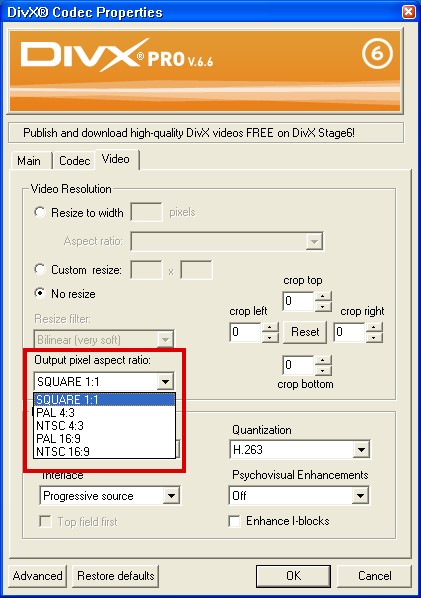
Divx limits you to a few choices but Xvid and MPEG4Modifier have much more flexibility. -
The setting I referred to only sets the DAR flag, the same thing MPEG4Modifier does.Originally Posted by guns1inger
-
True - but changing the dar to 1:1 on a widescreen video will just force distorted playback, not correct for it. I have had to use mpeg4modifier in the past to change the 1:1 to 16:9 to compensate for true 16:9 material encoded with 1:1 flags with out resizing. Thankfully my player handles this, but others don't.
Read my blog here.
-
You originally said:
I was simply pointing out that he could set the DAR flag in Divx rather than setting it later with MPEG4Modifier.Originally Posted by guns1inger -
Thanks again for the feedback guys. Very much appreciated. This is what I have done:
I noticed that my Cable TV box had another option, which is to let the TV decide on the Aspect Ratio (hence it just outputs "raw" or whatever it has to output with no changes - I think!).
Using this setting, my capture window (720x576) is always completely filled (without vertical nor horizontal black bars). I have been capturing 16:9 (or close to it) with the above settings using VirtualVCR with NO compression (YUV2 at 25fps). The stuff I capture are Interlaced (which I have started to hate!).
I then use VirtualDub to crop to 720x572 (to eliminate the flickering edges, I can't remember the proper term for it). After cropping, I resize it to 976x576 (stretches it to the correct aspect whilst adding a 2-pixel bar on top and bottom). Before you start abusing me about the horizontal width, let me say that I came up with the figure by trial and error. If I resized it to 1024x576, the aspect seems vertically squashed i.e. people look fat. I don't know why this is the case, but I think its probably because my source is not true 16:9. Also, I am stretching it horizontally because I want to keep it interlaced (as I can't seem to find any decent deinterlacer - I'm fussy, I know!).
Okay, enough about the resizing bit, my real question comes after encoding it with DivX at
- High Definition Profile
- 2 passes at 6000bps (I'm just testing my limits) Also tried 4000bps.
- Single Pass attempts at Quantizer set to 2.
- Encoding Mode: Extreme Quality
- Enable Enhanced Multithreading
- Output pixel aspect ratio: Square 1:1
- Interlace: Preserve Interlace
- Quantization: MPEG-2 (and H623 and H263 Optimized)
- Psychovisual: Off
The rest of the settings on DivX is default.
Now, my problem is, the resulting video for some reason seems to play a "fraction" quicker than it should. It is not noticable unless you're paying attention to the video. Watching a football match, you'll notice after a few minutes that the players seem to move quicker than they normally do. I want to emphasize that this is not very obvious (or not to me anyway) and it takes a while to notice that the picture is moving ever so slightly faster than it should. The sound is not distored (again, not that I can detect) and the video and audio is in perfect sync.
Is there any explaination to this? No frame rate changes were applied during the video processing in VirtualDub. I captured at 25fps from the source and worked in VirtualDub using 25fps as well. Even more bizzare is that the original file and the new file both runs for the same duration! i.e. the new video is not running shorter even though it seems to be moving slightly faster.
Any opinion would be appreciated. I apologize for the length of this post. -
I suspect you are dropping frames during capture. Using HuffYUV to compress while you capture should take care of this.Originally Posted by edt
You should mask the noise (cover it wil black using the Fill filter) rather than cropping and resizing. Resizing interlaced video will cause problems.Originally Posted by edt
What are you playing this with? Set-top Divx/DVD players generally can't play anything over 720x576. They also don't handle interlaced Divx video very well. On the computer you may be using a player that deinterlaces on the fly but there's no need for the larger frame size -- most players on the computer can use the Divx DAR flag to resize on the fly too.Originally Posted by edt -
Perhaps I should be capturing at a higher frame rate?According to VirtualVCR's stats, there was only 1 dropped frame which is right at the start of the capture. Watching the raw capture, I have not noticed the faster movements. I have also tried Huffyuv but ended up with the same results.Originally Posted by jagabo
This is what I do, maybe I didn't explain it properly. I first crop out the noise then replace the cropped pixels with black bars.You should mask the noise (cover it wil black using the Fill filter) rather than cropping and resizing.Originally Posted by edt
I realize this and that is why I resized it horizontally and not vertically.Resizing interlaced video will cause problems.
I was trying to get the aspect ratio right without messing with the interlaced horizontal lines by resizing it that way. I'll try using DAR instead of stretching it horizontally then. But I doubt this is causing my problem I explained above though.What are you playing this with? Set-top Divx/DVD players generally can't play anything over 720x576. They also don't handle interlaced Divx video very well. On the computer you may be using a player that deinterlaces on the fly but there's no need for the larger frame size -- most players on the computer can use the Divx DAR flag to resize on the fly too.Originally Posted by edt
-
Because I have tried converting my captures to 24fps and they seem to play pretty well (more natural movements). So I thought if I captured at a higher frame rate, then I could convert it down to 25 fps and have it play at what I think it the correct speed.
Silly I know... but I don't have any other ideas at the moment.
Similar Threads
-
Good HDMI or Component Capture Card for Game Consoles?
By jargus in forum Capturing and VCRReplies: 18Last Post: 26th Jan 2011, 11:37 -
HD capture card, component inputs, record to PC?
By BOMOON in forum Capturing and VCRReplies: 9Last Post: 27th Dec 2009, 17:29 -
DVI-I to RGB Input Help...
By DJDoubleXl in forum Capturing and VCRReplies: 2Last Post: 16th Oct 2009, 13:07 -
Capture card with HD input?
By DiabloTerrorGF in forum Capturing and VCRReplies: 19Last Post: 3rd Jul 2009, 15:18 -
Trying to find Capture Card - w/ Component input
By tS_veXed in forum Capturing and VCRReplies: 63Last Post: 21st Nov 2008, 08:08




 Quote
Quote