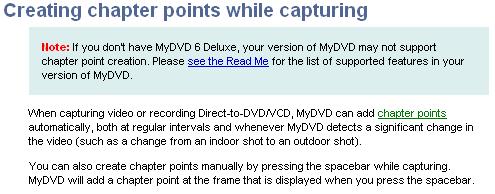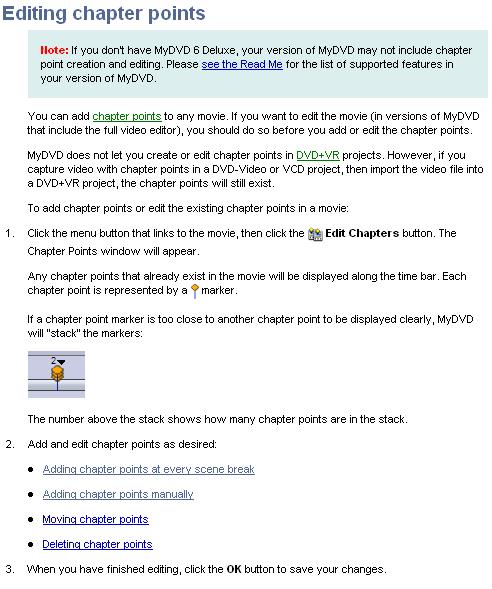Hi, as you may have noticed I opened a thread about capturing VHS tapes and transferring them onto DVD about this time last year.
The old thread can be found here:
https://forum.videohelp.com/topic301820.html
Some of you warned me at the time that capturing in the MPEG1 format is not the ideal or the quickest way of transferring VHS tapes onto DVD. I have now found from my own experiences that capturing into the MPEG1 format takes far too much time to convert and author into DVD format files. And the quality could be better if I'm being completely honest.
I eventually decided to follow the advice of some people here and have now made a number of changes to my PC since I opened that thread last summer.
1. The system RAM has been upgraded from 256 MB to 1024 MB.
2. I have added a second Hard Drive. the Master drive now has 160 GB capacity and the Slave drive is now the old 40 GB Hard Drive that was previously the Master. The 40 GB Hard Drive is now dedicated to TV Recordings. Total Hard Drive capacity is 200 GB.
3. I have replaced the old WinTV Go (Model 607) TV Tuner PCI Card with a WinTV HVR-1300 PCI TV Tuner Card (and paid top-dollar for it too).
This is the new PCI TV Tuner Card that I've installed:
http://www.pcworld.co.uk/martprd/store/pcw_page.jsp?BV_SessionID=@@@@0098065101.118149...ory_oid=-29779
As I understand it, the new WinTV Card I've recently installed has a built-in Hardware MPEG2 Encoder as well as a DVB-T Digital TV Tuner. The VCR is currently connected to the WinTV Card via a regular RF A to B (Male to Female) Aerial cable.
The built-in Hardware MPEG2 Encoder should save me a lot of conversion time now. But what do I need to do with the .mpg files after I've finished capturing?
I mentioned in the earlier thread that I would like to insert chapters. I know that adding chapters can be done via authoring software but what I would really like to know is if it's possible to add chapters while capturing.
Or maybe there is some other capturing software available that can add chapters while capturing the video into the MPEG2 format? Then hopefully, I can just simply make my own menu in the authoring software of my own choosing and then burn to DVD.
All replies will be much appreciated.
+ Reply to Thread
Results 1 to 30 of 32
-
-
I don't believe there is any way to edit the mpg file while its being captured at all. But you can do quick chapters by adding auto segments like five equal chapters over the whole video or chapters every so many minutes. Those usually work really fast. BUt you can still manually add chapters.
You load the mpg file into your authoring program and then make the dvd.
It should be pretty straightforward depending on which application you are using. Just ask around if you have more specifics - be sure to mention the program you are using.Donatello - The Shredder? Michelangelo - Maybe all that hardware is for making coleslaw? -
My authoring software is TMPGEnc DVD Author.Originally Posted by yoda313
EDIT: Ideally, I would like to add chapters every 5 minutes. So is it possible to add chapters every 5 minutes while capturing? -
It would be fast providing you are capturing at VCD spec, this is already DVD compliant except the audio. Providing you use a editor that doesn't reencode there's no conversion necessary, note that this alos applies to MPEG2 that is DVD compliant. The key being that you use and editor/authoring tool that works well with MPEG.Originally Posted by soneman
the first step really is to determine tha amount of footage you want to get onto a DVD and test for quality, and make sure you are going about it right. For one hour on a DVD and maximum quality capture at 720x480 8000kpbs, author this to disc and test on a TV. Using the software I mention below this quite a fast process, you only need to drop the clip onto the first play and burn away. You can keep on dropping the kbps until you find it unacceptable, once you get to 4000kbps at that resolution the quality will start dropping off quite a bit as you begin to get macroblocking. You can also capture at 352x480, for that you can start at 4000kbps. The lower the kbps the more amout of video you can get on a disc time wise. Use a RW for testing, preferably a portion of tape that has a lot of motion.But what do I need to do with the .mpg files after I've finished capturing?
As I mentioned you need software that supports editing MPEG, Ulead makes two consumer grade apllications. Ulead Movie Factory and Ulead Video Studio. The former has more editing options and the latter more authoring options, both have editing and authoring capability. There's other products too TDA , Womble ...etc.
this is done during the authoring stage, I beleive both of those products have a auto chapter feature. Most new applications will, generally you just set a time limit and it sets markers automatically at the interval you select.Or maybe there is some other capturing software available that can add chapters while capturing the video into the MPEG2 format? -
I think your setup is good except that I would probably use the 40GB for the master and the 160GB for the recording drive. The 40GB would be plenty to hold your operating system and programs. The 160 would be ideal for your capture drive.Originally Posted by sonemanDonadagohvi (Cherokee for "Until we meet again")
-
Ideally, I want about 4-6 hours of video on one Single Layer DVD. There is a Encoding option already available in my WinTV software called DVD Extra Long Play. As I understand it, this setting is for 6 hours worth of video with a 720 x 576 capturing resolution. And yes, I will be using DVD-RW and DVD+RW media for testing purposes as I have plenty of them lying around.Originally Posted by thecoalman
Can you let me know which one of those Ulead programs will allow me to capture video and automatically create chapters every 5 minutes please. I would prefer to use just one of those programs but not both. So I would appreciate it if you could tell me which one is better for my specific needs.Originally Posted by thecoalman
I think the 40 GB Hard Drive is more than enough for TV recordings because after all, I'm only going to be using a potential 4-8 GB for each DVD I've authored.Originally Posted by freebird73717
The 160 GB Hard Drive is really only there for storing newer and future OS's. I am planning on upgrading to Vista Ultimate at some point in the next year or two. It will probably eat up a lot of Hard Drive space, probably 10 Gb+ so at least my PC is ready for an OS upgrade now. The 40 GB drive might have had a problem with an install of Vista Ultimate. -
Sorry didn't realize you're in PAL country , the resolution is my above post should be 576.
You won't have enogh bitrate to use full resolution if you want to get 4-6 hours on a single layer DVD. For 4-6 hours you need to drop the resolution down to 352x756, and try 2000kbps. That will get you about 4 hours on a single layer DVD. I'd advise you to compatre the quality to the full resolution at around 6000kbps which will give you about 1.5 hours on DVD.
As I said I think they both have a auto chapter function ,download the trials and see. Movie Factory will most likely have that feature bwetween the two but it may be on both. -
I agree with others here, never heard of a way to add chapters while capturing but it is literally a 10-second operation while authoring, is there some objection to this procedure?
40 Gb will get eaten up real quick if you edit the file, export audio to wav, convert that to AC3, and then author, a single DVD could easily use up half the available space. Also, that drive is likely fairly old and of low performance. I would reverse the drives as suggested. -
To get 4-6 hours on a single layer DVD then I would capture at a high bitrate, at least 6000 kbit/s in MPEG-2 and then re-encode to 352x576 DVD compatible format with a 2-pass VBR capable encoder like HCEnc and then 4-5 hours would probably be fine. To get 6 hours then I would use 2 discs. The alternative to fit 6 hours on a single layer DVD is 352x288 resolution but personally I don't like that low resolution and it can not keep the interlacing.
-
It used to take me 4 hours to author the chapters and menus for my MPEG1 TV recordings. That's why I asked whether it's possible for a program to add chapters while capturing and then with the same program later on, I can make a menu and author the DVD files.Originally Posted by Nelson37
I'm guessing that it would save me processing time.
I think I'm gonna give Ulead DVD MovieFactory a go. -
GuiforDVDAuthor will make chapters every 10 minutes, or whatever interval you choose, or a given number of chapters, in literally less than 10 seconds, then let you author any menu you like.
Sonic mentioned above reportedly has this capability but the capture is so godawful bad I didn't mention it.
Do you need the chapters at specific points? This would take maybe 5 to 10 minutes, as oppossed to watching the entire video during capture and what happens if you miss one, or indeed how will you know where the chapter point should be until AFTER it displays during capture? I cannot fathom this process taking 4 hours, though perhaps you are referring to VCD, which is a completely different process?
GFDA makes this a piece of cake and its free. -
Creating chapters is not CPU intensive.Your video most likely was being reencoded by the software,Originally Posted by soneman
-
MyDvd should not have any effect on the quality of the capture if it is being used with a dvd compliant hardware mpeg encoder. It is used to author under such circumstances and not to encode.Sonic mentioned above reportedly has this capability but the capture is so godawful bad I didn't mention it
The WinTV Go PCI captures to avi so encoding to mpeg must be done in software whereas the new HVR-1300 PCI is a hardware mpeg encoder. That alone should do away with those four hour encodes. Tmpgenc Dvd Author is another popular program as well and might be worth a look. It has free trial period of 30 days. -
Hi
If you're capturing VHS footage to place on DVD, I'd recommend a few changes. First, 1GB RAM should be your min. If you're using XP, then it has a sweet spot at about 2GB. Shut down all other apps when capturing, including LAN, Internet, etc (you could create a hardware profile to accomplish this) I don't use this step, but your mileage could vary. A 40GB video drive, although having enough space, could pose a speed bottleneck, as I'd assume the drive is rather old. Specially if its still and IDE drive (at least make sure DMA is enabled, but write-behind caching is disabled) You'd do better with a S-ATA drive for video. I use a dedicated 320GB drive just for video projects, my sys drive is a seperate 120GB S-ATA. I then have an old 20GB for documents, etc images, sound bits, the rest is stored on my LAN. You should ideally have a 2GHz CPU, but faster is always better (and with newer OS's, multi core is great) I use a capture setting of between 6000 and 8000 kbps for video ( its better to capture to AVI / DV if you plan to make any edits other than jsut a trim, due tothe keyframe nature of mpeg) I set my audio to non-compression, and then go back and do this later (takes a minute ro encode as AC3) This keeps the CPU usage down. Your hardware encoding to MPEG2 would be a big help thouhg. Onc eyou have your .mpeg files on your HDD, then you can import them into your fav DVD authoring app, and create your disc.
I'd recommend using at least RCA composite connections for you VCR - PC connection. You adding a lot of un-needed steps there; now your VCR is reading the tape, creating the RF signal, send to PC (and very prone to EMI noise, PC then reads RF signal, and thats a whole few additional steps you can skip. Composite is the least of the better conenctoins (S-video, then component after that) Sound is the same, especially for stereo, or Pro Logic sound. You capture in the best format, as you can always render to a smaller, lesser bit rate, but you can't add what isn't there, adn you can cut down on mpeg artifacts from encoding.
Make sure your video drive is defragged. I'd suggest making your windows swap file min adn max sizes the same, and making it 2048MB. Put this either on a different dive to your system drive, or at leas a seperate partition.
Be careful wiith Vista. Check you system hardware, your software, adn your future plans for video work. Vista Ultimate comes iwth both 32 adn 64 bit versions. 64 would be great on the right CPU, but there hardly any drivers, or softare that supoorts it. MS has a hardware and vista readiness check tool you can download.
When not acting, I do video work for fellow models and actors. Your usage may vary, but this is a good template to work from, even if you only use some of the tips, it'll aid in lowering dropped frames, and a better overall disc quality.
Good luck
AndrewG
-
Hi Soneman,
I'd agree with most of the points above - can't honestly say that you'll see any improvement having 2 gigs of RAM over 1 gig unless your system has loads of rubbish permanently running in the background.
You very definitely don't want to capture through RF. Big NO NO! Connect via composites AT THE VERY LEAST! (You may actually find that you get slightly cleaner captures from video with the rf cable unplugged.)
Forget about this obsession with creating chapter points during capture - creating chapter points will literally only take a few seconds in TMPGenc DVD Author.
Do try and get as clean a system as possible (always a good idea regardless of what you use it for). If you're running XP then boot-up your PC, wait until it's finished loading and the hard drive has settled down and then press Ctrl-Alt-Del (the three-fingered salute!). In the bottom left corner of the Task Manager dialog box it will tell you how many processes you have running. If this number is over 50 then you definitely have a fair amount of unnecessary things running in the background. If it's between 40 and 50 processes then you've probably got some unnecessary things running, but probably not too bad. If you've got less than 40 processes running, then you're doing quite well.
While you've got the task manager window up, keep a check on the CPU usage. After a clean boot, and not having run any additional programs, you should really have less than 5% CPU usage. If it's more than 5% then you may have something running that could slow your capture/processing down and possibly even cause you problems with your resulting video.
I'm not sure if things have improved, but when I was using my old Leadtek PVR2000 TV/MPeg capture card with hardware encoding and it's replacement Hauppauge PVR150 card, I used to get quite a lot of audio sync problems. A lot of this was cured by running the captured mpeg files through the free PVA Strumento before editing and authoring. (I think Project X and VideoRedo amongst others would also help here)
If you end up doing much processing of your captured video, it can save a lot of time by having your source and target files on different drives - preferably different controllers. e.g. ideally not both on the same ribbon cable.
Final thing, I seem to remember that both of my hardware encoding capture cards only had a few combinations of resolution and bitrate that gave decent results. Again, this might've changed in the last couple of years, but it might be worth your while checking the help files, FAQs, and any user reviews for your card that you can find.
2nd final thing Don't start out by making looooong captures - 5 - 10 minutes should do fine to test. Once you're happy enough with your results then start making the longer captures. (Trust me!) and if you're mainly going to be watching your resulting DVDs on the telly, then burn your tests onto a re-writable disk and judge them by watching them on your telly. There can be a big difference between how something looks on a PC and how it looks on your TV when it's played from your domestic DVD player.
Don't start out by making looooong captures - 5 - 10 minutes should do fine to test. Once you're happy enough with your results then start making the longer captures. (Trust me!) and if you're mainly going to be watching your resulting DVDs on the telly, then burn your tests onto a re-writable disk and judge them by watching them on your telly. There can be a big difference between how something looks on a PC and how it looks on your TV when it's played from your domestic DVD player.
Good Luck and have fun!
p.s. when you come to burn onto dvd, just because your disk and burner are both rated at 16X write, don't. Try burning at 8x. I have problems with some of my players if I try to burn disks at 12x or higher and even if they do eventually play, they always take significantly longer to read the disk before showing the front menu.
Hope this helps. -
SFAIK, the ONLY way to make captures with Sonic MyDVD is to create them DURING capture, the versions I have used have NO CAPABILITY to make chapters any other way.
-
Yes! Good point that. Burning at the slower speed. I use 8x too (actually, I've had problems with buffers burning at 4x, might have been why they did a firmware update)
The 2GB RAM suggestion was for a clean system. I've just seen, and read in the many PC journals that 2GB is a good sweet-spot for XP Pro SP2. However, with video rendering of a big edited project, you should only have the NLE running, so the additional RAM would not be helping with multi-tasking, but aid in a speed increase with the render (every little bit counts on a 36 hour render I guess) If you're running mulit-core CPU's this additional RAM would also help. BUT, not disagreeing here with your statement TimA-C, just more of a qualification of my own. I'm currently also running 1GB. Am getting a video workstation sometime soon, and that will have the oodles of RAM I'm looking for. What I have found, is that disabling my LAN connection, allowing me to disable AV, firewall, etc and bringing my system down to the bare min did also provide a good speed boost. There are plenty of tweeking sites, and some good info on the 3dgaming sites. Try www.tweakguides.com for some info, and visual tuts. Oh, and the RAM comments are all based on XP. Vista will be another story...
Does your GeForce have T.V. out? I have an old Creative Encore card on my PC, which, along with my GPU, allows me to use dual monitors for video editing, and play back the files to my T.V. via the Encore. You can get GPU's that allow triple-head, but the cost outlay might not be worth it for you. However, nVidia's quick method of changing between displays could allow you to view your output on a T.V (use dual-mode here, along with WMR-9).
Regards,
AndrewG -
soneman,
What you're asking for, adding chapters while capturing, is not possible. There maybe software that makes it look like it can be done, say DVD recorders or software like MyDVD or Move Factory, but they only hide the process in order to make it easier for novices. (A group in which I still include myself, so keep that in perspective).
The whole process, with each step having its own set of preferred or useful tools, from start to finish is:
1 - Capture: Simply getting the video on the hard drive. Many people find quality perfectly exceptable to combine the encoding process with capturing, say to mpeg2. However, editing or otherwise filtering the video becomes more complex and difficult. If quality or ease of editing is at all a concern, capturing to a lossless codec (avi, huffyuv...) is the way to go. Much larger file sizes but much easier to edit and use filtering.
2 - Encode: Usually (see number one) the last step in preparing the video for authoring. You take your uncompressed video and compress it (using filters and/or multiple passes if necessary) using your final codec. For DVD this is usually mpeg2 though can be mpeg1.
3 - Author: You take your finish project and add things like menus, chapter points, transitions. Anything that is not your basic video. Some authoring tools provided burning capabilities. Many times authoring tools will re-encode if not told otherwise even if the video is within dvd specs.
4 - Burn: Takes the finished ISO or video_ts folder and does the physical burning of the video to the DVD.
In your case 1 and 2 are being done at the same time. Your capture card/software is taking the capture and encoding it to mpeg1 or mpeg1 for you. To add chapters you need to do this in the authoring process.
That's the absolute basics. And, I didn't even touch upon audio... Take this for what its worth. However, realize that there are pros and cons for any shortcuts.
Have a good one,
Take this for what its worth. However, realize that there are pros and cons for any shortcuts.
Have a good one,
neomaine
NEW! VideoHelp.com F@H team 166011!
http://fah-web.stanford.edu/cgi-bin/main.py?qtype=teampage&teamnum=166011
Folding@Home FAQ and download: http://folding.stanford.edu/ -
There are some good 'recommended steps' on the Ulead forums. I use their video and DVD software, and although their steps are the 'long' route, you're way better off using them, than shortcuts. Every project is different, as Neomaine says, there are pro's and con's. Experimentation is the best, you'll get to know your hardware, software, and work methodology...
Enjoy!
AndrewG -
AndrewG, my 7600GT graphics card has two DVI oputputs and an SVGA output (haven't tried that one yet - waiting until after July when all the car insurance, road tax, RAC membership, and MOT has been dealt with before replacing the old 14" portable telly by the PC with something a little newer with a few more inputs.)
Soneman, the other route you could take would be to get a DVD recorder, connect it to your VCR and transfer to DVD that way. If you want to do extra stuff (note the technical term here ) to your recordings then record onto a re-writable disk, rip that onto your PC (I still use DVD Decryptor) and then put the ripped video into the editing/authoring package(s) of your choice. In my experience most DVD recorders do a pretty good job of analogue to digital conversion and my Liteons always give me good, clean, compliant mpeg2 files. (Something my Hauppauge PVR150 card rarely did! As I said earlier, things might well have changed since then.
) to your recordings then record onto a re-writable disk, rip that onto your PC (I still use DVD Decryptor) and then put the ripped video into the editing/authoring package(s) of your choice. In my experience most DVD recorders do a pretty good job of analogue to digital conversion and my Liteons always give me good, clean, compliant mpeg2 files. (Something my Hauppauge PVR150 card rarely did! As I said earlier, things might well have changed since then.
-
According to Sony, the maximum RAM that my PC can support is 1.5 GB. But I doubt I could see much difference in performance between 1 GB of RAM and 1.5 GB of RAM.Originally Posted by andrewgerm
This is a pretty old PC we're talking about here. it must be going just past 4 years old. So yes, the Hard Drive is IDE and DMA is enabled by default. Both Hard Drives are operating in UDMA5 mode at the moment.Originally Posted by andrewgerm
I already have the Vista Upgrade Advisor installed on my PC. My PC only has a couple of issues with the Printer and my Digital Camera software. My Graphics Card is too old to run the 3D Desktop but there is a Vista driver available for it. And my WinTV Card definitely has a Vista Driver so I shouldn't have too many problems in running Vista.Originally Posted by andrewgerm
Like I said, I don't plan on upgrading to Vista for a while. I'm basically waiting for Microsoft to iron out the driver and software issues. I'm also waiting for a Service Pack to be released for it before I even think about upgrading.
I was planning on capturing, authoring and then burning onto a DVD-RW or DVD+RW disc anyway, see it how goes. I understand what you mean though by how the picture quality will be very different on the PC when compared to the TV. Lots of original DVDs that I've played on my PC, the picture looks a bit fuzzy. But when I play it on the TV, it looks very sharp and impressive.Originally Posted by TimA-C
I tend to burn my 16x DVD media at 12x and my 8x DVD media at 4x. I've noticed differences in burn quality when burning 16x media at 16x and 8x media at 8x.Originally Posted by TimA-C
Yeah, my Geforce Graphics Card does support TV-Out. It has one of those S-Video ports on it. I only really use it for viewing DivX AVI movies which I can't view on any of my DVD Players.Originally Posted by andrewgerm
Wouldn't having both the WinTV card and my Graphic cards TV-Out function be too CPU-intensive? I would've thought so.
I already have a DVD Recorder. It's a basic, cheap brand, low features, no frills DVD Recorder. It doesn't accept RGB inputs or so I've heard.Originally Posted by TimA-C
It does a good job of recording from the Sky though. Recording from the VCR is another kettle of fish all together. It improves the sound but the picture quality is poor.
I was hoping that with the purchase of the WinTV HVR-1300 PCI TV Tuner Card, I could capture VHS tapes into the MPEG2 format and then either author them and burn straight to DVD or edit the video using video editing software, and then authoring and burning to DVD. So I'm hoping for some kind of improvement on the picture quality I get when recording from my VCR with the DVD Recorder.
UPDATE:
I've given Ulead DVD MovieFactory a go and I've also tried Ulead VideoStudio and both have an issue with capturing anything at all. It mentions something about the driver - "Failed to connect to driver".
Nero Vision also gives me a similar message. However, I can capture and record okay from within the WinTV software.
So it looks like I'm gonna have to capture from my WinTV software after all and then author the menus and chapters after capturing the individual .mpg files.
I have to admit that I like the look of Ulead DVD MovieFactory and Ulead VideoStudio. MovieFactory has a lot of DVD Menu options and VideoStudio has lots of video editing options.
VideoStudio will probably come in handy for me the most. I'm guessing I can greatly improve the picture quality with VideoStudio as it is an Analog source I'm recording from. -
Your GPU would only support 2 displays at a time, any combination of CRT, LCD or 1 TV and a monitor. For capturing from VCR, I will have the onscreen preview on 1 of my LCDs, and will the VCR connection directly to 1 of the TVs. This is great for monitoring. For editing (or at least reviewing, before you create your DVD, you could then swap to 1 CRT or LCD, and the TV, via your GPU (if I recall, your GPU is a GeForce 4) Use dual-view here, and that, along with WMR-9 will let you view your preview full screen on the TV, along with in a preview window.Wouldn't having both the WinTV card and my Graphic cards TV-Out function be too CPU-intensive? I would've thought so
This should in any case be handled by the respective cards, so won't add much to your CPU load. It's not a good idea for 3D apps, and games, but will be fine.
(Or did I miss how you were planning to run these?)
What sort of driver are you using? WDM?I've given Ulead DVD MovieFactory a go and I've also tried Ulead VideoStudio and both have an issue with capturing anything at all. It mentions something about the driver - "Failed to connect to driver". -
I'm using the original Hauppauge driver provided on the WinTV software CD-ROM that came with the PCI card.Originally Posted by andrewgerm
-
Is that driver a WDM driver? You should be able to tell this from the control panel / system properties app (device manager). Most software would be able to use the WDM driver, including the Ulead products. If you are still stuck, do a search of their forums for any known issues: www.ulead.com.
Be sure to have all the latest drivers for your hardware. Also make sure you are not running any other programs at the saem time that might access that driver / hardware. Failing this, try again after a reboot, so that nothing has used the hardware before the Ulead software.
Just a few thoughts / suggestions. I'll pass on any more info shouild I come across it.
Good luck... -
Device Manager doesn't mention anything about WDM. I'm assuming that all is okay with the driver because it works fine with the bundled WinTV software.Originally Posted by andrewgerm
I might have a look at those Ulead forums.
My guess is that I need to download and install the latest drivers from the Hauppauge website. -
Most video software will want to use WDM (some specialised apps, such as DScaler use their own to directly access the hardware)
WDM = Windows Driver Model. This would probably be on any piece of hardware purchased within the lifespan of Windows XP, so you should be fine, but worth a check, to at least check that off your list for trouble shooting.
Good luck!! -
My general advice is to always use the software that came with the card for capture. Import your files into whatever application you are using afterwards.
Similar Threads
-
Best Compro product for capturing VHS tapes?
By kingmustard123 in forum Capturing and VCRReplies: 0Last Post: 12th May 2011, 20:06 -
Question about capturing Doctor Who VHS tapes
By fatcharlie in forum Capturing and VCRReplies: 30Last Post: 4th Apr 2011, 00:42 -
Capturing NTSC tapes on PAL VHS and DVR
By ramrod1234 in forum Capturing and VCRReplies: 0Last Post: 23rd Oct 2009, 22:08 -
Capturing VHS tapes on pc
By BeachNut in forum Video ConversionReplies: 3Last Post: 12th Jul 2008, 23:08 -
Problems capturing analog video from VHS tapes
By jdwmba in forum Capturing and VCRReplies: 8Last Post: 15th Mar 2008, 18:52




 Quote
Quote