So I edited some video from my Panasonic DV camera. It's all in 16:9, and Pinnacle 11 Studio Pro (yeah I know, some people don't like it but it suits my purposes) had no problem dealing with it.
I want the final product in xvid, so I can put it on my homepage.
I exported the finished edit from Pinnacle to another 16:9 DV file - 3 gig, and AVICodec says this about it:
"Video : 804 MB, 28839 Kbps, 25.0 fps, 720*576 (4:3), dvsd = Sony Digital Video, Supported"
Now BSPlayer will play this big DV edited file with no problems in 16:9.
Media Player Classic displays it as 4:3 and won't change it.
When I bring it into VirtualDub and try to encode it into xvid it shows up as a 4:3 file which looks horrible.
So perhaps the DV export from Pinnacle has some bad info in it? But BS Player plays it in the correct aspect so there must be something in it that tells a player to show it in 16:9.
Any ideas? Something's not right and I can't figure it out/.....
Perhaps if I can force VirtualDub to encode into xvid in 16:9 then there will be no problem.....but I don't know how to do that.....help please!
I'm fairly technical but whenever I try something new in the video world I always feel like such a beginner.....
I know Pinnacle can export to other formats but I would only trust it to export to DV since that's easy - I tried to get it to talk to the xvid codec on my pc but it just crashed and crashed......
many thanks.
w
+ Reply to Thread
Results 1 to 13 of 13
-
-
By default VirtaulDub shows you the video with square pixels -- each pixel of the video becomes one pixel on-screen. This is so you see the video with no resizing artifacts. If you don't like it, right click on the window and select the AR you want.
You'll have to consider this when you encode too. You can either encode at 720x576 and set the Xvid Display Aspect Ratio flag to 16:9. Or resize to a 16:9 frame (like ~704x400 or ~640x360) and encode with square pixels. The former will not display correctly with all players. -
Thanks for the info - when you say I'd have to change the size on encode to a correct one for 16:9, do you mean that for the most 'correct' file I'd have to run a re-size filter in VirtualDub or is it something that I can define under the xvid encoding configuration?
I'm getting there!
Another thing I tried is exporting from Pinnacle to uncompressed video. Truly gigantic file, then encoded that to xvid using VirtualDub and it came out perfectly - after all, DV is a form of compression, no, so why save it as a compressed format and then encode to another compression format?
Cheers.
w -
You can encode at 720x576 and use Xvid's Display Aspect Ratio setting to flag the video as 16:9:Originally Posted by Wills
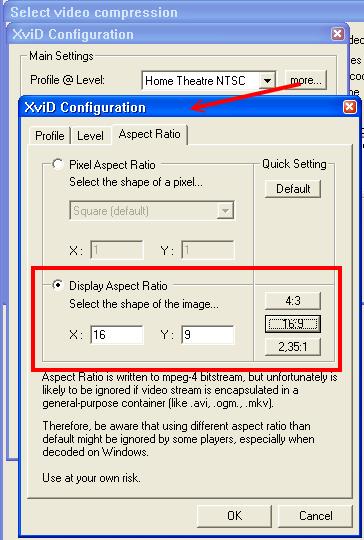
Or you can resize to a 16:9 frame before compression. The first method will retain the most accurate image but will not work in all players (they may continue to display as 5:4 (720x576 with square pixels is 5:4 not 4:3). The second method will lose some quality because of the resize but will display properly in most players.
It's more complicated than that. I believe Pinnacle is a smart editor with DV. If you don't change a frame it is saved without decompressing and recompressing. So if you are doing simple cut and paste editing, saving a DV source as DV will be best. If you do a lot of video processing (noise reduction, color adjustments, etc) then saving uncompressed (or losslessly compressed with a codec like HuffYUV or Lagarith) might be a good idea.Originally Posted by Wills
There is a further complication of color spaces. DV internally uses the YUV colorspace. Converting to RGB will lose some accuracy. Very dark and very light shades will be lost too. You are best off if you can leave your video in the YUV colorspace for all your processing.
I don't know how Pinnacle Studio handles its filtering. It could work in the YUV colorspace or convert to RGB (I suspect the latter). VirtualDub will convert to RGB if you enable filtering. If you use Fast Recompress mode the video will stay in the colorspace of the source, either YUV or RGB depending on the source. Xvid uses YUV internally so if you feed it an RGB source it is converted to YUV before comrpession. This does not restore the dark and bright detail that was lost in the original YUV to RGB conversion. -
Thanks once again for a great reply.
I've now got the DV export to encode properly in xvid and open correctly in media players.
And I also did a side by side comparison of that and the same file exported to uncompressed video and then encoded to xvid. And what a difference in quality! The DV-->DV-->xvid was far superior in sharpness and colour saturation to the DV-->Uncompressed-->xvid.
Thanks again.
Regarding the YUV / RGB issue - is there a way of working out which Pinnacle uses?
And also 'Fast Recompress' - is that a filter within VirtualDub or an option within the xvid control?
You're very kind! -
That sounds like more than the usual YUV/RGB color conversion loss. But it sounds like your new process is working correctly. You should compare your converted video to the original DV on a television. Make sure they look similar.Originally Posted by Wills
Yes, but it's fairly complex. You could convert a YUV test video with darker-than-black and lighter-than-white patches (Belle Nuit testchart for example). If the resulting files lose the darker and lighter shades (all the blacks the same shade, all the whites the same shade) it's likely Pinnacle did it's work in RGB. But you'll need some special techniques and tools to test for this.Originally Posted by Wills
Fast Recompress is a setting in VirtualDub. In Fast Recompress mode VirtualDub doesn't convert the incoming video to RGB for filtering. It passes the video in its native colorspace to the compression codec. So if your source is YV12 (typical of MPEG) the codec recieves YV12. Or a YUY2 source (HuffYUV, some DV decoders) the codec will recieve YUY2. In VirtualDub you select this via Video -> Fast Recompress.Originally Posted by Wills -
Thanks.
I'll try the colour tests if I get the time; sounds complicated!
But now I have another problem. I thought I'd nailed the 'not appearing as 16:9' problem but its reared its ugly head again. I've been using the Pixel Aspect Ratio to set it to 16:9 which seemed to work (when tested on Windows Media Player; not something I'd ever use to view anything myself.)
However, when tested on different PCs it won't display correctly (shows up in 4:3).
Same thing when I try Xvid's Display Aspect Ratio....
Now I've got the quality right, what's my best route for defining categorically that this opens in 16:9 ?
My output from Pinnacle is DV, which while it looks correct (16:9) in Pinnacle is in fact 720*576 (4:3)....?
AV Codec defines the massive post Pinnacle output DV file as:
Video : 966 MB, 28846 Kbps, 25.0 fps, 720*576 (4:3), dvsd = Sony Digital Video, Supported
Currently the only Aspect Ratio tool I'm using is Xvid's. I'm changing the view window in VirtualDub to 16:9 but I'm assuming that's viewing only - doesn't change what's being encoded?
So what's my next (and hopefully final) step then?
Thanks and sorry! -
Can you give me som more information about this test?Originally Posted by jagabo
@Wills: Can you change the Pixel Aspect RAtio in Pinnacle to 16:9?www.hc96.de -> All about the Sony DCR-HC96 and Camcorder accessories. -
As I said earlier, not all players will respect the aspect ratio flags. It will depend on the version of the Xvid/Divx decoder installed and the player.Originally Posted by Wills
Also as indicated earlier, you can resize to a 16:9 frame size and leave the video with square pixels. Most players, including set-top Divx/DVD players, will display with the proper aspect ratio.Originally Posted by Wills
That is correct. It's just a convenience so you can see the video the way you want while working.Originally Posted by Wills -
Here's a small DV AVI file with blacker than black (the black area with the numbers 0, 4, 12) and whiter than white patches (the white area with the labels 255, 251, 239). If you can use the brightness and contrast tools to bring out different shades in those patches the program is probably working in YUV.Originally Posted by peter06
bellenuit.avi -
jagabo thanks for your reply.
I've done a resize to 704:400 (using VirtualDub's resize filter) leaving the pixel square.
To be honest, the quality has gone through the floor. I used the Nearest Neighbour method - the default one.
Is that the best one to choose? Nearest Neighbour, Bilinear, Bicubic, Precise Bilinear, Precise Bicubic (A=0.75), Precise Bicubic (A=0.6), Precise Bicubic (A=1.00) or Lanczos3....
I know I could try them all but rather than re-invent the wheel I thought I'd ask first...
And I'm secretly hoping you can tell me a better method to display it nicely in Media Players at 16:9 without having to resize it? I suppose logically it would be best done in Pinnacle so that it would come out better. But Pinnacle won't seem to output to xvid, although it will output to DivX. Perhaps I should cut my losses, and try with DivX?
Thing is, Pinnacle is ok for the basic user but doesn't have any options for the advanced user (which I think I'm slowly, very slowly, becoming).
Thanks as always.
[Is VirutalDub best for this conversion? With my DV file, is there another conversion method entirely I could try?]
Questions, questions.....if I can help you in any other way with IT issues or anything please do let me know.... -
Nearest Neighbor is the worst possible resizing filter for most applications. You almost always want to use Lanczos3 in VirtualDub.Originally Posted by Wills
The two methods I've given you are the only ones. Well, there is one other: use a player that allows you to display at whatever AR you want. Most of the third party players allow this. You may have to resize every time you play the video though.Originally Posted by Wills
VirtualDub will give you good results once you've learned how to use it. Using AVISynth for filtering then using VirtualDub in Fast Recompress mode for compression would give the best results. But that's another step up the learning curve. Using AutoGK would be a little easier since it automatically handles a lot of stuff for you. I don't use it so I can't give details on that though.Originally Posted by Wills -
Thanks Jagabo; I've now managed to make a file which is downloadable whilst retaining some quality. My new son's grandparents thank you! (they live in the UK).
Thanks for your help; I never would have got this far without it.
I'm looking forward to getting even better results using AVISynth once I figure out how to use it; I'll have a swiz through the guides on this site and see what I come up with. I presume it's just the 16:9 resize that is done in AVISynth.....
Anyway, thanks again. Very kind!
-----------
peter06 askedSadly, no; Pinnacle is good at what it does but useless at being controllable; they seem to have included almost no options of any kind and certainly no advanced options. But I like it, since I have neither the time nor inclination to explore the beast that I'm assuming is Premiere CS2.....perhaps one day.....@Wills: Can you change the Pixel Aspect RAtio in Pinnacle to 16:9?
Similar Threads
-
VirtualDub/Xvid question: YV12 vs. XVID FourCC in the xvidvfw.dll driver???
By KneeRow in forum Video ConversionReplies: 14Last Post: 1st Aug 2010, 14:35 -
How to get Xvid encoding in VirtualDub
By Dr_Asik in forum Newbie / General discussionsReplies: 9Last Post: 25th Feb 2010, 11:31 -
Virtualdub can not open xvid
By quxote in forum Newbie / General discussionsReplies: 2Last Post: 31st Jul 2009, 01:11 -
win98 xvid and virtualdub?
By dridge in forum Newbie / General discussionsReplies: 3Last Post: 10th Dec 2007, 23:34 -
Subtitle not showing w/Xvid in Virtualdub
By luketheduke in forum Video ConversionReplies: 10Last Post: 4th May 2007, 15:58




 Quote
Quote