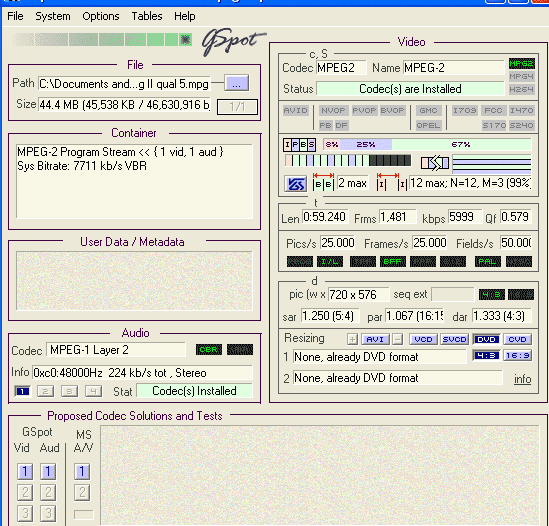Hello all.
I'm completely new to video editing, Premiere Elements 3.0 (with which I'm trying to achieve the following (seemingly simple) task, and to this forum.
I have a 7 minute, 47 meg DV-avi file (divX, 720X576 framesize, 800kb/sec) that I need to export to save for later editing with other files. The intended final output is to (PAL) DVD.
If I go 'file/export to mpeg' with a quality setting of 2.5 (quite low) and 2 pass VBR, the resulting mpeg2 filesize is 1205 meg!
I naively imagined that mpeg would compress the file, not enlarge it to this extent.
I've read the Elements manual and help files, and had a look through this forum, its FAQs, guides etc but see no obvious explanation.
Could some kind soul either point out what I'm doing wrong, or point me to an existing explanation before I tear what is left of my hair out?
Many thanks
Ian
+ Reply to Thread
Results 1 to 17 of 17
-
-
At a guess, that would be a bitrate of about 18,000Kbps for the MPEG-2. At the highest regular bitrate for a DVD of 9570Kbps, 7 minutes would be about 530MB. I got that from a bitrate calculator. https://www.videohelp.com/calc.htm
But 7 minutes of DV would be 13.5 GB/hour/60 or about 225MB/Min X 7= 1.58GB. My math is not too great, but I see some problems with your numbers. Or do you mean Xvid or Divx, not DV? 7 minutes of Divx at 610Kbps would be about equal to 47MB. 610Kbps Divx would not be great quality.
Or do you mean Xvid or Divx, not DV? 7 minutes of Divx at 610Kbps would be about equal to 47MB. 610Kbps Divx would not be great quality.
Either way, 7 minutes of MPEG-2 video at 9570Kbps should equal about 530MB.
Excuse my math if it's all wrong.
And welcome to our forums.
-
Open the resulting mpeg file in G-spot (get the latest beta version 2.70 or better), then post a screenshot.
You might also do the same for the avi file, so you can compare running times.
Video size is a simple computation
Size = Running Time x Bitrate
So if the running time is the same, and the bitrate only slightly higher (I would suspect in your case around 4 times higher), the file size should be the same order of magnitude larger.
However, depending on the codecs used in your avi file, different programs might exhibit odd behaviour. For instance, some programs cannot correctly read VBR MP3 audio, and can lose track of true length of the video. This can cause encoding to be oversized because the running time gets screwed.
G-Spot will confirm exactly what you have started with, and what you have created.Read my blog here.
-
Redwudz and guns1inger - thanks for the welcome and super-fast answers! Reading your posts and looking at results in Gspot has already taught me a small fortune. The initial file was DivX, not DV-AVI, for one. I'm going to fiddle with things and see how far I can sort this all out. If the penny doesn't drop completely (which I'm sure it won't) I'll post my latest Gspot screenshots and updated questions etc.
Once again - thank you.
Ian -
Hello again.
OK, I see this process is just creating more questions than answers - with so many variables to change and the length of time taken to produce each video result, I'm going to need more general help!
Anyway, I need to give more background and detail about what it is I'm trying to achieve, and the tools I have available right now. If you know of better tools etc - please let me know.
The big picture: I have some FLV files (320x240 pixels, 29.186fps) I need to join together and then output to DVD for viewing on my PAL TV.
Quality is important - but not terribly so. Size needs to be kept to a minimum, though obviously I can use multiple DVDs.
What I have: 'Moyea FLV to video converter' to produce the AVIs to move into Premiere Elements 3.0. (assuming that AVI is the best way to edit in Premiere). The program can produce the following AVI types:
MS MPEG4 V3
MS MPEG4 V2
MJPEG
DIVX
XVID
IYUV
Bit rate is set at a default of 800kbps, and frame rate 'original'.
Audio can be set to:
PCM
mp2
mp3
Sample rate is currently 44100hz. and bit rate 128000bps.
The program will also convert FLV files to any of the following:
MPEG (1 or 2), PAL DVD (4:3)
MOV
WMV
among others - probably not important - for mobiles etc.
A lot of possible combinations!
Once the AVIs (or whatever else they should be?) are produced I bring them into Premiere Elements 3.0 to join on the timeline, and edit (basic fade-in, fade-out type of stuff). Now I need to store the
resulting joined video to use in the final project - which will have
many of these 'sub-videos', bearing in mind that there should be little or no further editing required after they are brought into the final project.
Again, I'm faced with a variety of export settings - DV-AVI, MS AVI, different codecs for compression etc (see screenshot).
Further questions:
Am I going about this the right way, and if not, what should be the
overall workflow (eg convert FLV to MJPEG, edit, export from Premiere Elements as MS AVI with MS video 1 compression).
Which combination of codecs/compression do I use to export the file from Elements?
Should I alter the framesize from 320X240 to 720X576 in the FLV
converter or leave it to Premiere Elements to resize? Is it necessary to resize it at all?
Is there any way to stop Elements from re-compressing video and thereby degrading its quality?
At least if I get the overall flow sorted out I can play with the bitrate calculations, etc. At that point I could also post any Gspot
screenshots etc for further 'tweaking'.
Once again, thanks for your time - I'm fairly sure this is a process
that others may want to follow, so hopefully time well spent!
Ian
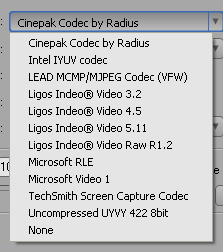
-
If you're going to be editing in Premiere you probably want to convert to DV AVI. You have no choice of frame size, frame rate, or bitrate. Assuming PAL: 720x576, 25 fps, 3.6 Gb/s. It's overkill for your low resolution sources but Premiere will be happy with it.
-
Unfortunately not an option, jagabo. The list of files my FLV converter will convert to is listed in my previous post. I've tried converting FLVs using SUPER, but this introduces a variable time lag (it gets longer as the movie progresses so can't be fixed by simply unlinking and moving the audio portion). I've tried other programs like Applian's offering, with the same problem. So - I seem to be stuck with Moyea - which doesn't offer DV-AVI.
-
Just my own thoughts, but I would try converting to MPEG-1, if possible with 48Khz audio. That should be directly DVD compatible. Less encodes or conversions are good.
 No purpose upsizing the video to full D1 size if it starts out at 320 X 240 or similar. Encoding it to PAL will be enough of a problem.
No purpose upsizing the video to full D1 size if it starts out at 320 X 240 or similar. Encoding it to PAL will be enough of a problem.  MPEG-1 works well with DVDs, you just need to have 48Khz audio.
MPEG-1 works well with DVDs, you just need to have 48Khz audio.
To add, if you have sync problems, find out where they are happening, in what step of the process. Some videos use Variable Bitrate Audio and/or video. VBR can cause sync problems if not handled properly. Converting from NTSC to PAL can also cause sync problems.
If you plan to do this often, you need to come up with a 'system' that worksbrf for you, with your hardware and your software. Then it all becomes (somewhat) easy.
-
Do you have a VFW based DV encoder installed? If not, try installing Panasonic DV codec then see if it shows up in Moyea. Nevermind. I downloaded the program and it didn't recognized installed VFW codecs.Originally Posted by mozzie50
-
Redwudz - I tried that, and it worked quite well, so I thought I'd give MPEG2 a go, too - and the end result was that a 2.8MB FLV file produced a 45MB MPEG with acceptable quality. Certainly a far cry from the original 1.5GB or so.Originally Posted by redwudz
For anyone interested, the FLV was exported to AVI (MS MPEG 4 v3 codec) 600kbps, leaving the frame size of 320X240 unchanged.
After editing in Elements, the file was exported to MPEG, using the supplied Main Concept video codec, frame size 720X576, quality 5.0 (the highest setting). Oddly enough, it didn't matter what the quality slider was set at - the resulting filesize was the same.
Audio was MPEG 1 layer 2, 48kHz at 224kbps.
I've spent the whole day on this, but I'm happy! Hopefully the above info will be a guide for anyone else wanting to achieve the same goal.
Thanks again for the help! Now to test it out on a DVD ... -
I don't know Elements and the MainConcepet encoder in particular, but generally:
File size = bitrate * running time
You have a 60 second video encoded at 6000 kbps, plus 224 kbps for the audio:
60 * (6,000 + 224) = 373,440 bits
Divide that by 8 to convert bits to bytes and you get ~46 MB.
The "Quality" setting usually controls how much time the program spends (how wide a search for motion vectors the program makes, for the most part) squeezing your video down to the size (bitrate) you requested. The higher quality you specify, the longer the encoding takes, and the better the final image looks.
I think redwudz was suggesting you convert to 352x288 MPEG1 and burn that directly to DVD rather than resize to 720x576. The smaller frame size will allow you to get higher quality at the same file size, smaller files at the same quality, or some combination of the two. -
I'm guessing that taking a number of MPEG1s and recombining them in the editor at a later stage to make the final DVD would not allow further editing without more conversion going on in the background - but that quality would not be further degraded providing the same export settings were used again - ie MPEG1? Or would the simple process of recombining cause yet another conversion anyway?
I think the larger framesize is set within Elements as part of a preset - but I'll have a go at outputting to MPEG1 today and see if I can keep the framesize smaller. MPEG1 will result in smaller sizes for the same quality as MPEG2, right?
I'm sure I'll look back on this all later and wonder why I was so much in the dark about it all
-
It depends on the editor. Some editors will only reencode short sections that need encoding (around trim points, transitions, etc). Some editors will reencode the entire video if you make a single change. Some editors reencode everything every time. And some editors can't handle MPG sources at all.Originally Posted by mozzie50
If you're asking if an MPEG1 file at 352x288 can be smaller than a MPEG2 file at 720x576 and still retain more of the original quality (and given that you're starting with a small framed video), yes. But this can be somewhat dependent on the encoder and the player. I've seen a few players that did a poor job of displaying video encoded at 352x288 (PAL) or 352x240 (NTSC).Originally Posted by mozzie50 -
Progress! With work flow as follows:
Convert FLV to MPEG1 in Moyea
Combine MPEG1s in Elements with fades etc
Export to MPEG1 (joined filesize same as sum of separate MPEG1s, so presumably no further encoding)
Re-import to Elements for purpose of producing DVD
Make menu etc
Burn DVD
Result eg: 42MB of FLVs -> 120MB MPEG1 at perfectly acceptable quality for my home viewing purpose.
Again, many thanks for your patience and advice jagabo, redwudz and guns1inger. I now also understand bitrate calculation!
BTW - no matter what I tried I could not get a synchronised sound/video from a 'SUPER' FLV to MPEG conversion. Ah, well - something else for me to get my teeth stuck into when I know more about what I'm doing. -
You should be able to tell by the time it takes to do it.Originally Posted by mozzie50
A full encode is going to take quite a while longer.
You'll be able to spot a Smart Render.
I don't think Premiere has the ability internally. There should be a plugin for it.
Similar Threads
-
Problem converting dvd to avi or mpeg
By JARRE2000 in forum Newbie / General discussionsReplies: 5Last Post: 30th Nov 2010, 15:43 -
converting .rm to mpeg, avi using eo video problem!!
By convertme in forum Newbie / General discussionsReplies: 1Last Post: 14th Sep 2008, 00:37 -
Audio problem when converting a MPEG file to AVI
By Kareng in forum AudioReplies: 1Last Post: 2nd Jul 2008, 15:56 -
Problem converting avi to dvd(mpeg)
By Wackster in forum Video ConversionReplies: 6Last Post: 14th Jan 2008, 22:49 -
Problem when converting DV AVI files to MPEG
By MI6 in forum Video ConversionReplies: 1Last Post: 29th Jul 2007, 14:34




 Quote
Quote