Awhile ago, I got this capture card ->
http://www.newegg.com/Product/Product.aspx?Item=N82E16815100120
I haven't used it that much, (not enough to really look close enough at my captures) but recently, I've been using it A LOT and I can't help but notice that my captures are blurry whenever something moves.
Well, upon further inspection, it appears that my capture card captures the luminance and chrominance one frame apart from each other, which makes the video look like crap whenever something moves. It doesn't matter what the source is, it does it for every source I try to capture from. (I capture mostly from my video game systems, but that's beside the point.)
Here are some screenshots:
This is while everything on screen is moving to the left. (Doing the same thing on my TV makes it look like the screenshot below [except in motion], so it has to be my capture card or a setting.)
This is when everything stops. (If it weren't for this problem, my capture card would actually be pretty damn good.)
It looks especially bad when something big on the screen moves a long distance quickly. And I'm sure you can guess that it does NOT look like this normally. Everything is much clearer and crisp, not just the big gold ring.
Additionally, other captures I find on the Internet of the same games DO NOT have the same bluriness, and when I looked at those videos frame by frame, they looked like they were supposed to. So, it has to be my capture card or a setting or someting.
Anyway, is this fixable? And if so, how can I fix it? (And...if not, then I guess I'll have to start looking for another capture device if I really want to fix the problem.)
Thanks in advance!
+ Reply to Thread
Results 1 to 22 of 22
-
...
-
Your problem is deinterlacing, not a frame delay between luma and chroma. Your first cap should have looked more like this:
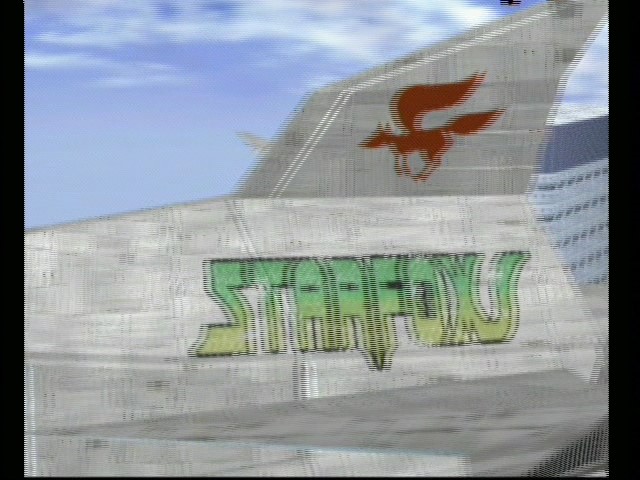
But a blend deinterlace has blurred the fields together. -
Yeah, but it could just be whatever player he was using when he took the pics. That is, they may not have been capped as deinterlaced. Then again, maybe they were.
If you open the video in VDubMod do you see the same thing as your first pic, or do you see jagabo's pic? If you see the first pic, turn off the deinterlacer in the capture software you're using. If you see jagabo's pic, nothing's wrong. -
This happens because you blend the interlace fields . Not you, the software you use for capture.
Try alternatives like virtualdub and virtualvcr for capturing. -
Thank you for the replies!
I play my videos in VLC Media Player and I took that screenshot using VirtualDub to copy it to the clipboard then I pasted it into Adobe Photoshop and saved it. I always use VirtualDub to do A LOT with my videos, so yes, those screenshots are what I see in VirtualDub
Anyway, when I first got my video capture device, I tried to capture in .avi, but I still got the same problem AND deinterlacing.

This is what happens when I try to capture in .avi.

This is what I get when I capture in MPEG2. Same thing just without the deinterlacing.
I looked around in my video capture options and...


couldn't find anything related to interlacing.
Now, I tried both the capturing mode in VirtualDub and VirtualVCR. (I remember trying VirtualDub's capture mode before and I got some weird ass 8:3 widescreen ratio, but I've updated VirtualDub a couple of times since then.)
AND IT FREAKING WORKS. I can't believe it, I was actually thinking it was my card's chipset or something, but I posted this here to make sure before I bought another card.

This was captured using VirtualVCR's default settings.
Note that the microseconds of the countdown at the top aren't burred, it's not blurred where the characters are hitting each other, the damage percentages don't have shadows where the numbers will go next...etc. All unlike the screenshots above.
Now I am VERY VERY happy with these results. However, I'm having trouble with the results of when both VirtualDub and VirtualVCR capture in 640 x 480. I'm getting the same crap again and VirtualVCR drops frames when my old software didn't. (That could be because I'm capturing in uncompressed .avi and my hard drive can't keep up vs. MPEG2 in my old software.)

This was captured from VirtualVCR at 640 x 480.
Now, I know I can resize my 320 x 240 captures to 640 x 480 using the resize filter.....(I use Precise Bicubic (A=-0.75), it does the best job in my opinion.)

(The first video I captured from VirtualVCR resized to 640 x 480. It looks a little blurrier than what was decently (no movement) captured at 640 x 480.)
...but I would like to capture at full resolution without the deinterlacing problems. (I'm sure I would get a very crisp picture, like when the screen is still during my 640 x 480 captures.) I looked around in VirtualVCR's settings, but I couldn't find anything related to deinterlacing.
If anybody could help me out, or throw some suggestions at me, I'd very much appreciate it! Thanks in advance!... -
Since you are capturing from an interlaced device each frame contains two half pictures. One picture is in all the even numbered scanlines, the other (taken 1/60 second later) is in all the odd numbered scanlines. Whenever there is motion you will see comb artifacts.
Whether you should do anything about the comb artifacts depends on what you plan to do with this video. If you are making a DVD you should leave the video interlaced (and you should capture at 720x480). If you are making a AVI file you might want to deinterlace.
Try this in VirtualDub:
Open your 640x480 AVI with comb artifacts.
Add the Deinterlace filter. Select Discard Field 1 (or 2). This will leave you with a half high frame (640x240).
Add the Resize filter and set the new size to 640x480, use the Bicubic option in the pulldown.
You now have a 640x480 frame created from one field of the source. It should have no ghosting artifacts. Here's your vdvcrdeint640bp4.jpg image after using this pair of filters:
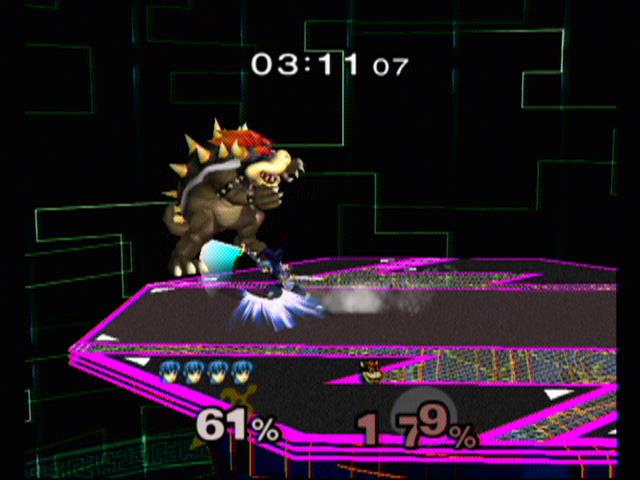
-
You might try capturing in VirtualVCR using .AVI and the HUFFYUV codec. This might give your system enough slack to be able to keep up. But your system specs show that it should have no problem keeping up.
Is this a 2:3 pulldowned film, or pure 29.97 interlaced video? Or, where exactly in the world are you capturing these images?ICBM target coordinates:
26° 14' 10.16"N -- 80° 16' 0.91"W -
The source of my video is my Gamecube, which outputs interlaced video at 29.97fps.
I'll have to give Huffyuv a try! (I don't have time tonight.) Thanks for the suggestion! I'll post the results after I try it.
jagabo, thanks for the explanation, that makes sense. Also, I won't be putting my captured videos onto a DVD; I'm just making .avi files out of them.
I followed your instructions on the test capture I did and it seemed to work out wonderfully. However, there are a few things that are bugging me (loss of quality due to vertical resize? lost frames due to deletion of one of the fields?) I haven't looked into them yet because I haven't had time, but I will when I get back from my trip sometime Saturday. And then either way, I'll post back here.
So, until then, thanks for the help!
By the way, how did you alter my screenshot of deinterlaced video into interlaced video if all you had was just the .jpg?... -
By the way, how did you alter my screenshot of deinterlaced video into interlaced video if all you had was just the .jpg?
You know, that's a darn good question. After you asked it, I started fooling around trying to do it myself. I used the 2nd pic, as I expect he did as well. I figured out one way to do it, but it took some effort. I don't know if he did it this way or not, but here's my AviSynth script:
Nicely done, jagabo.A=ImageSource("C:\Path\To\ssbmokrg5.jpg")
B=ImageSource("C:\Path\To\ssbmokrg5.jpg")
B=B.Crop(8,0,0,0)
A=A.Crop(0,0,-8,0)
Interleave(A,B)
AssumeFrameBased()
SeparateFields()
SelectEvery(2,0)
Weave()
Crop(24,0,-24,0)
AddBorders(28,0,28,0)
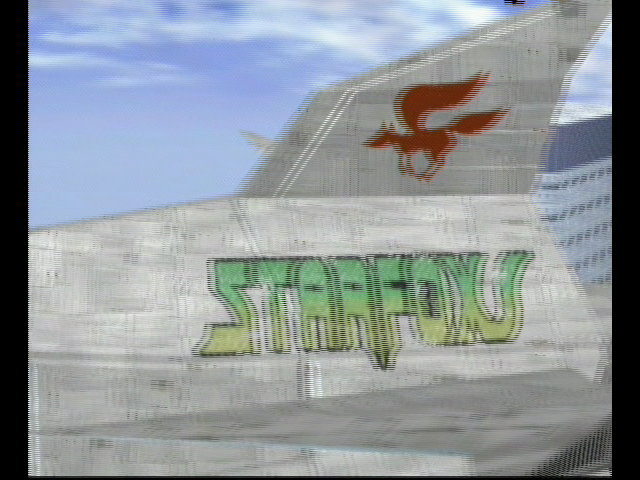
-
The first image, the one where I simulated an interlaced frame, was done by hand in an image editing program.
The "discard field and resize" image was made with VirtualDub as described. It can open jpg files with the usual File -> Open Video File. This is normally used to open a sequence of files so the filename(s) must end in a number. -
Alright, sorry I didn't reply when I said I would. It seems like if I don't have to deal with one thing then it's six.
OK, I've thought about and checked out the two things that were bugging me.
The first thing is loss of verticle picture quality. After all, are you not deleting half the pixels then simply blowing up the remaining pixels? I've compared screenshots of the same frames of the interlaced video and two deinterlaced videos with either the even or odd fields discarded. I've noticed that stationary objects slightly shift around and additionally, there are very very slight changes in details, but I have to be specifically looking for it and I only noticed it after comparing the same screenshots over and over again several times. So, long story made short, I guess I don't have to worry about quality degradation with discarding fields and bicubicly resizing.
The second thing that's bugging me is the (possibly perceived) loss of frames.
Here's a screenshot of a frame of an interlaced video I captured.

Here's the same frame with the first field discarded....

and the same frame with the second field discarded.

Now, obviously the interlaced video looks like crap. However, the two deinterlaced videos, that have had opposite fields removed, are at two different positions, even though they're both on the same frame. Instead of looking at the track or anything in the background, look at the time. With the first field removed, the time is 6"416, the second field removed, 6"433, a difference of 0"017.
Now, this makes perfect sense. 1/60 = 0.016667.
When I play either deinterlaced video, it plays smoothly at 29.97; I really don't notice anything missing or choppy. (However, the ms of the time doesn't really play smooth and seems to go up in perfect intervals of 0.016 or 0.017, which again, makes perfect sense.) Despite all of this though, it still bugs me that I'm deleting half of the video....yet still I really don't notice any degradation.
I guess what's really bothering me is that I don't understand why the video is interlaced with 60 different fields of 60 different frames when it plays at about 30fps with two different fields put into the same frame. (60 different fields, yet no full frames, each frame is two different fields of two separate frames) I mean, wouldn't basic TV broadcasts show up deinterlaced or have ghosting artifacts on all TVs, TV tuners, etc?
I originally thought there were 30 distinct frames, but one field was displayed and the other field right afterward, creating a full frame. (60 fields, but only 30 full frames total)
Can somebody explain this to me? I can try to explain my thoughts better if you don't understand what I'm trying to say. Thanks!
Also, I figured out why my system's dropping frames when I capture. It seems to do it really randomly, so I bet my hard drive's not ready. It's not defragmented, I have a lot of files I need to backup to data DVD and delete (only had 25GB/120GB free when I tried to capture) and I need to close all unnecessary applications. I bet once I do that, my capturing will improve. If not, I'll post back here.... -
After all, are you not deleting half the pixels then simply blowing up the remaining pixels?
Yes, but that's a really crude deinterlacing method. It might be OK if the final height was to be half, or less than half the original height (320x240, for example). If you knew any AviSynth, then you could use a Motion Adaptive deinterlacer. It would give full resolution to static parts of the picture and only interpolate the moving parts, but because of some sharpening, give you more resolution than just tossing half the fields and resizing.
I mean, wouldn't basic TV broadcasts show up deinterlaced or have ghosting artifacts on all TVs, TV tuners, etc?
No, basic TV broadcasts play the fields (59.94 of them every second, for NTSC). No deinterlacing; no artifacts. They take advantage of your "persistence of vision" to have you see it seamlessly.
http://en.wikipedia.org/wiki/Analog_televisionAnalog television, like all other motion picture systems, exploits the properties of the human eye to create the illusion of moving images. The human eye retains an image for a fraction of a second, which is called "persistence of vision." Due to the persistence of vision effect, a rapid sequence of images will be perceived as an integrated moving image. If the rate of frames is too low, such as 16 frames per second, the moving images will seem jumpy and jerky. Frame rates of 24 frames per second were used for motion pictures to create a smooth moving image. When NTSC television standards were developed, 30 Hz was chosen at the frame rate, and then later 29.97 Hz.
When onscreen images are bright, the persistence of vision effect does not last as long, which meant that more frames had to be projected per second. Motion picture projectors resolve this problem by using shutters. Since shutters cannot be used for televisions, television engineers increased the repetition rate to two "flashes" per frame by interlacing and scanning a single frame two times. -
As Manono pointed out, when you watch standard definition TV, you see one field at a time. You literally see 60 fields per second, not 30 frames per second. It's when interlaced video is captured by computer that pairs of fields are woven together into frames.
This is why I asked if you were going to put this video on a DVD. A DVD player will send the frames to the TV one field at a time, restoring the sequence of fields that was originally captured. In this case you wouldn't want to deinterlace. You would be losing half the vertical resolution and half the temporal resolution.
Regarding image degredation from the simple discard field and resize method I described, look at nearly horizontal edges in the resulting images. You'll see stair stepping artifacts. You'll also see strobing artifacts when there are alternating light and dark, small, nearly horizontal lines -- like window blinds in the background when the camera is moving.
There are more sophisticated methods of deinterlacing which deliver better results (try Donald Graft's Smart Deinterlace in VirtualDub). But none of them works perfectly all the time. There's simply no possible way to create one whole picture from two half pictures taken at different times. -
Sorry for the delayed response. In addition to figuring this stuff out, I've been remodeling my house and trying to keep up with school.
Thanks for the info, manono and jagabo! You guys cleared it up for me.
Anyway, I tried Smart Deinterlace and it seems to work VERY WELL!
After trying nine different combinations of Frame only differencing, Field only, Frame and Field only AND linear interpolate, cubic and edge directed, I found out that these settings work out the best.

(Obviously, we want to avoid Blend, since that's what my old software did.)
As per the scientific process (hold one variable constant while differentiating the other), I compared the differencing while keeping the interpolate on the same setting. I realized the field differencing was the worst but I couldn't see any difference between Frame differencing and Frame and Field. I figure that Frame and Field differencing should give better results than Frame in theory since the filter should be comparing two things instead of one.
Then I compared the interpolate settings while having all three of them on Frame and Field differencing and cubic is the best wile edge directed is the worst.
Here's a screenshot from the best deinterlaced video:

There's a lot of motion in this video and NO LINES!
Check it out! (46MB, 15 second long video) ->
http://www.sendspace.com/file/o9id0x
Anyway, thank you for pointing that VirtualDub filter out to me! It seems to do a really good job! Thank you thank you!
Now, that clears up one problem. The other problem I have is that I have a "netting" pattern in not only my captures, but also on my TV from S-video. (I'm sure it's very obvious in that screenshot, especially in the blue sky.) It's probably a crappy cable or something that I'll have to narrow down to, but if I can't do it, then I know where to turn. Additionally, when VirtualVCR captures audio, it's kind of distorted with cracks, but not necessarily loud (If you download my video from that link, you'll find this out.) My old software also did this, but not to the extent that VirutalVCR does. Again, this is something I'll have to play around with, and if I can't figure it out, then I'll start a new topic. (Since it's against the rules to go off topic.)
Additionally, when VirtualVCR captures audio, it's kind of distorted with cracks, but not necessarily loud (If you download my video from that link, you'll find this out.) My old software also did this, but not to the extent that VirutalVCR does. Again, this is something I'll have to play around with, and if I can't figure it out, then I'll start a new topic. (Since it's against the rules to go off topic.)
Anyway, I really really appreciate your help! Thanks again!
P.S. How come there's no guide on deinterlacing video? Isn't that a common problem among newbies? ...
... -
The "netting" problem looks like NTSC dot crawl. Try using the DotCrawl Comb Filter for VirtualDub:
http://home.earthlink.net/~tacosalad/video/
Using an S-video cable may eliminate the problem altogether. -
Erm, I appreciate the effort, but I am using an S-video cable to connect my video source to my capture card. Sorry I wasn't clearer.
... -
I narrowed the netting problem down to the S-video cable that connects my Gamecube to my A/V selector and promptly replaced it.

No more netting; this looks much better compared to the screenshot above.
[change of topic]
I've found out that that the smart deinterlace filter still needs a little bit of tweaking. When I watch videos I've deinterlaced, I've noticed it a little bit of interlacing still left in. (Look under Pikachu [yellow character on the right] in that screenshot.) I imagine it still has something to do with the settings I said I didn't want to mess around with, most likely the motion threshold value needs to be increased.
If you want to see how fast everything's moving in that video, it's right here (37MB, 15 seconds) ->
http://www.sendspace.com/file/pudqs9
Probably time for that value to go up, eh?... -
Actually, the motion threshold value has to go down, not up, in order for the filter to become more sensitive to interlacing.

Here's the screenshot from above, taken when the filter's default value of 15 was used.

This is when I changed it to 10. Note that there's less garbage under Pikachu. [The yellow thing on the right.]

This is when I changed it to 05. Now there's just a little bit left...

And now it's all gone when I changed it to 02.
I think from now on I'll keep it set at 01 (a little lower than 02 just for good measure) from now on. I watched the video a few times over and even went through it frame by frame and didn't notice anything wrong with it. (15 sec, 35MB) ->
http://www.sendspace.com/file/hih1bq
However, I can't help but wonder if there's some negative effects of keeping the sensitivity of interlace detecting jacked up so high. Like I said, I didn't notice anything wrong in this video, but then again, I didn't notice that parts that weren't deinterlaced in the first video after I ran this filter at it's default settings.
So...is there anything I should be worried about? Thanks in advance!... -
SmartDeinterace attempts to deinterlace only the parts of the picture that need it. In the areas that it deinterlaces it throws away one field and replaces it with data interpolated from the remaining field. It leaves the rest of the picture intact. As you set the motion threshold to smaller and smaller values the algorithm becomes more like VirtualDub's Discard Field Deinterlace and a resize. You end up losing vertical resolution.
Here's a 4x enlarged composite of a small area that was SmartDeinterlaced with threshold 15 on the left and threshold 1 on the right:
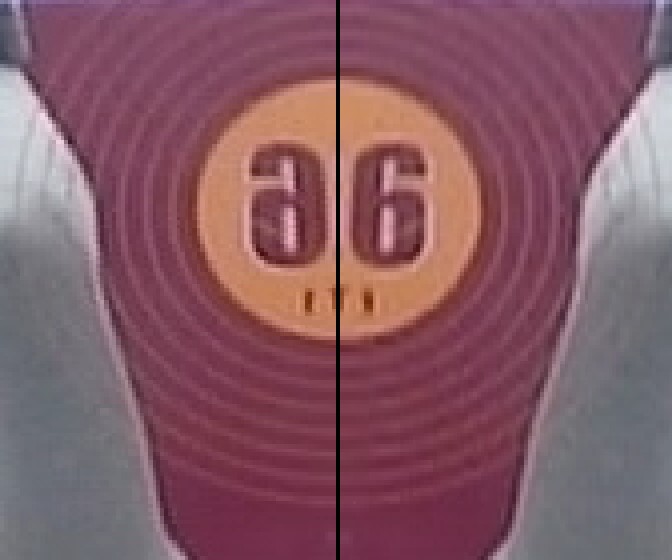
(The right half is the same area as the left, just flipped horizontally to make comparison a little easier.) As you can see, there is a loss of vertical resolution and more aliasing with low threshold values. -
Cool beans! Thanks for the info you've given me!
However, I have to be honest, I struggle to see a lot of difference between those two screenshots. The only things I see that are different are the spot underneath the six and the left side (when it's orientated properly) of the six. I think that that side of the six looks actually better when the filter is set on one.
Maybe my "video eye" isn't fully developed or something?
So this is what I'm thinking. If I have a hard time telling the difference between two screenshots that have been enlarged 400%, even after staring at it for awhile, then I don't think I'll be able to tell the difference when something is normal size moving at 30fps.
Personally, I think a little loss of very minute detail, which I can't see, sure beats the occasional nasty looking interlacing popping up every now and then.
Wouldn't you agree?
(Actually, the biggest thing I've noticed with all captures that I've done is that the video looks choppier than what gets displayed on my TV from the source. But I guess that's the difference between 30fps progressive and 60 fields being displayed interlaced together. I'd imagine that this is straight up unavoidable. )
...
)
... -
Regarding the "netting" or diamond-shaped or diagonal line noise or interference ... I have the same KWORLD Xpert DVD Maker card and tried several cable combinations before coming up with one that worked. What worked for you?
I can't explain it, but I can reproduce that sort of effect by disabling the Luminance Notch Filter (via BT8x8 tweaker in VirtualDub) when capturing via the composite input on my ATI TV Wonder VE . -
Look closely at the concentric circles below the 6. They are sharper and have fewer moire artifacts on the left side. Notice how the fuzziness of the lines varies on the right side. In some places they are sharper, in other places they nearly disappear. These moire artifacts move while watching at normal speed -- becoming much more obvious.Originally Posted by sincostan
This is something of a personal preference but also varies with the material. With very high motion cartoonish sources like yours a low threshold may be best. But you might find that discarding a field and resizing the result is faster and looks pretty much the same.Originally Posted by sincostan
In short, there simply is no way to perfectly create a full image out of two interlaced fields. You will always get some artifacts (the only exception being a perfectly still shot).
That's most of it. The refresh rate of you graphics card may contribute a bit too. If your monitor is running at 72 fps and you're displaying a 30 fps source, some frames will be displayed twice, some three times. And Windows will occasionally be off doing something else when it's time to switch to the next frame. This might cause some frames to be displayed four times and some only once.Originally Posted by sincostan
Similar Threads
-
Best luma brightening filter for VirtualDub?
By callmebc in forum EditingReplies: 19Last Post: 27th Jan 2013, 15:25 -
remove chroma from a digital video and add new color to the luma
By rudolf016 in forum RestorationReplies: 3Last Post: 24th Feb 2012, 12:11 -
how to locate the FRAME OFFSET in H.264(mkv) video file ?
By ip2op01 in forum Software PlayingReplies: 1Last Post: 10th Oct 2011, 10:51 -
Luma, Chroma and Colorimetry
By Island_Dweller in forum Newbie / General discussionsReplies: 13Last Post: 9th Sep 2010, 05:09 -
How to correct temporal luma variations from capture
By anegroo in forum Newbie / General discussionsReplies: 7Last Post: 27th Nov 2007, 20:58







 Quote
Quote