Thanks for useful tips, spyhawk!
Try StreamFab Downloader and download from Netflix, Amazon, Youtube! Or Try DVDFab and copy Blu-rays! or rip iTunes movies!
+ Reply to Thread
Results 61 to 90 of 124
Thread
-
I followed Alex_ander's excellent detailed instructions.
I think Alex_ander is onto something as I've achieved significant progress with DvdReMake Pro version 3.4.1.
I've arranged song #1 to play in the middle but for some reason the DVD started with song#1.
However, it is followed with every song exactly as I set it with forward/back chapter button working (!)
I don't know if spyhawks suggestion affect your excellent new guide Alex_ander, but please make changes if they do.
I need to find out why song #1 played first.
I had no Pre Commands and only one Post Command by the way which I copied to the last song of my selection then deleted from PGC1 as instructed.
P.S.
MLance, that's an interesting topic that deserves its own thread. This one is about how to use DvdReMake Pro to permanently rearrange chapters so they are played in a specific different order than found on a commercial music concert DVD.
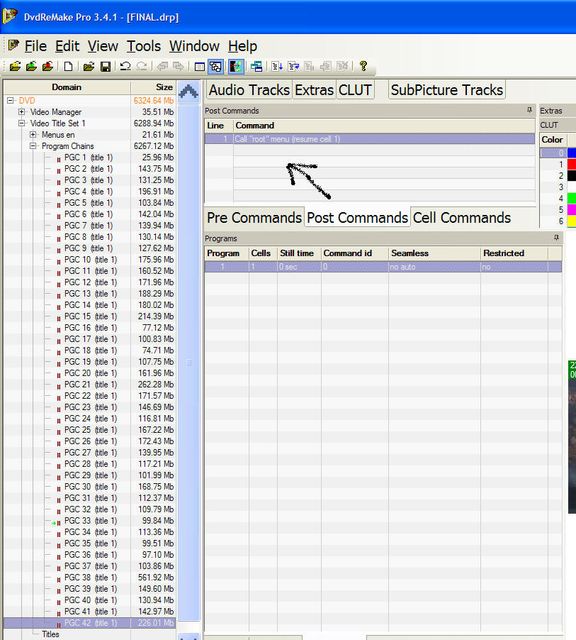
-
Tested it before posting. It simply remaps cells numbers in PGCs (even if there is a single PGC and despite DRP always rewrites outputted VOBs if you edit cell structure). Physically block order remains the same (it even doesn't matter whether you keep the original PGC but in case you don't use all the cells and delete PGC1, unused blocks are deleted at outputting). I even outputted complete DVD and imported it again to confirm this.Originally Posted by spyhawk
In case you don't duplicate PGC, you have to first insert an empty cell in each involved program (otherwise currently unused block will be later inaccessible for substitution), then substitute it and delete duplicate cells in the end. If you use 'replace block' command instead, the block will be physically rewritten and you have access to all available sources including other projects (with 'substitute' - VTS blocks only). With duplicating you don't need inserting empty cells and can substitute directly. Then delete original PGC (alternatively, with proper menu/navigation editing and maybe registering it as a separate title, you can leave it for playback in original order). As for menu editing, looks like you can edit chapters in title map list instead (by assigning PGCs to chapters).
So this way looks also good (in case the video is a continuous concert, rewriting blocks would be undesirable). It needs rewriting VOBs though, not just ifo's. -
That is the thing I think to be a DRP bug. Did you try to 'Set Entry PGC' in 'Titles' to the first # in your list?Originally Posted by c627627
-
Just tried and noticed: 'Assign to title' option is disabled for PGCs created by duplication and works for added and copied, maybe the reason is in original dependency of duplicated PGCs. Then creating another way the PGC intended for setting as Entry could possibly help.Originally Posted by spyhawk
BTW, didn't find any option for setting title entry PGC in PGCEdit, is there any? -
@c627627
At last found a way to beat that issue with entry PGC. I now guess it's not a bug, probably some limitation in addressing titles from outside a VTS.
1.Add an empty PGC to that VTS (right-click on 'Program chains' => Add PGC and it will appear in red with the last number).
2.Go to 'Titles' and 'add title' from rightclick menu. You'll be offered to select PGC/Program for it - use the number of your new PGC, it will appear in DVD tree as 'PGC# (title 2).
3.Register the new title in Video Manager: go to 'VMG Titles', add title and select VTS# and title number in that VTS (#2 in your case) when asked. VMG has its own numeration of registered titles and will assign the last number. After this in the VTS 'Titles' you'll see 'Title 2 (vmgtitle#)'
4.Add a pre-command to the new PGC from 'Jump/Call instructions' category. Check selection box below to activate it and select 'Jump VTS Title Chapter'. Fill in 'Title #1' and Chapter# of your entry PGC. This way you created an empty title that will re-address to the desired point.
5.Now you have to make playback always go to title 2 instead of title 1 (they have different numbers as VMG titles and you see both in 'Titles). Find all (if more than one) 'Jump VMG title#' commands in menu buttons, menu PGC post-commands etc. and change title number in command(s) (numbers are by VMG map) to the number of new created title. In my case it was easy, I only had to do it for 'play film' button in VMG menu. -
* RING * RING * RING * RING *
Alex_ander for the win!
Everything works, forward/back by chapter, everything.
For your information, note that in your step 3 above: I actually clicked on VMG Titles to see in the right Window:
VMG title 1
VMG title 2
VMG title 3
So instead of 2 I had to use 4, but in any case I will go step by step, rewrite and add to your instructions to make things easier for any complete noob if he needs it. I'll post it later.
Great. If you have anything to change or add, let me know.
Now let's talk about how to get custom start/finish chapter points so that I can have a chapter start after any in between song talk etc. and have it end before they start talking if it's part of the chapter.
Thank you for taking the time to post clear instructions that made this work. -
PFEW, here it is. I hope to figure out how to create custom start/finsih chapter points next.
EDIT 1: How to change the order in which chapters are played on a concert music DVD
01. Clone the entire DVD to a hard drive folder before editing.
It can be 40% faster to use CloneDVD to clone a DVD to a hard drive folder and then import it from there for editing,
than it is to just import it directly from a DVD disc for editing.
02. DvdReMake Pro > File > Import DVD... > browse to the DVD folder (usually VIDEO_TS) > Select.
03. If the entire Video Title Set obviously contains content to be removed (such as warnings, disclaimers, coming attractions, introductory graphics, etc.):
Right click on that Video Title Set > Hide all blocks.
04. Click on + next to the Video Title Set that contains the chapters to be rearranged >
Click on + next to Program Chains > Right click on PGC 1 (title 1) > Duplicate.
[This creates PGC 2 (title 1)]
05. Click on PGC 2 (title 1) once > in the right window click on Pre Commands > right click on any line ABOVE > Delete Command.
06. Now click on the Post Commands TAB > right click on any line ABOVE > Delete Command.
07. Right click on PGC 2 (title 1) from step 5. above > Duplicate [to create PGC 3 (title 1)]
Keep duplicating in this way to get as many PGC numbers as there are chapters.
Here's how you find out how many chapters there are:
Under the last PGC click on Titles > in the right window click on + next to Title 1 (vmg title 1) to see how many chapters there are.
08. Now that you finished duplicating and you have as many PGC #'s as there are chapters:
Do not do anything with PGC 1 (title 1) yet, click on PGC 2 (title 1) >
in the right window, you'll see Program Cells Still time Command id...
For PGC 2, the goal is to leave Program 2 and delete all other Programs
For PGC 3, the goal is to leave Program 3 and delete all other Programs
For PGC 4, the goal is to leave Program 4 and delete all other Programs
etc.
Here's how to speed up deleting all the Programs:
click on any Program > CTRL+A > now hold CTRL and click on the program you wish to keep, this will leave all others selected > Press Delete key.
You'll end up with having one Program in each PGC (but they'll be different blocks of course).
09. Registering new PGCs as chapters:
Under the last PGC click on Titles > in the right window click on + next to Title 1 (vmg title 1) >
There are 2 columns next to chapter numbers: 'PGC' and 'Program'.
Leave Chapter 1 assigned to PGC1, Program 1 and edit the others by right clicking on Chapter > Edit Chapter > Select PGC# to match the chapter # but leave Programs at Program 1.
If you have 42 chapters, you'll end up with PGC column numbers 1 to 42 and all '1's in the Program column.
10. Above the chapters, right click on Title 1 (vmg title 1) > Set Entry PGC > Select PGC # that corresponds to the chapter you wish the DVD to start with.
11. In the left window, now click on PGC 1 (title 1) > then in the right window under Program click on 2 > then hold SHIFT and click on the last Program number below > press Delete.
Now all chapters are PGCs with each having one program.
12. Click on PGC 1 (title 1) > in the right window, click on the Pre Commands TAB > If there are any lines ABOVE, right click on them or select all of them, then right click > Copy
13. Now go to the PGC number of the chapter you wish to play FIRST on the DVD and click on it > then click on the Pre Commands TAB > Right click ABOVE > Add copied
14. Click on PGC 1 (title 1) > in the right window, click on the Post Commands TAB > If there are any lines ABOVE, right click on them or select all of them, then right click > Copy
15. Now go to the PGC number of the chapter you wish to play LAST on the DVD and click on it > then click on the Post Commands TAB > Right click ABOVE > Add copied
16. Go back to PGC 1 and delete from PGC 1 all Pre & Post Commands you just copied.
17. Setting what Next/Previous chapter is for each PGC.
Click on Each PGC > in the right window click on Extras TAB > Double click on Next PGC below the Extras TAB > now enter Next PGC and Prev PGC numbers you wish to follow and precede on the DVD.
Leave other info unchanged.
You'll end up with each PGC having custom Next/Previous chapter.
18. Now right click on Program Chains (above all the PGCs) > Add PGC (it will appear in red as the last PGC.)
19. Under the last PGC click on Titles > in the right window click on + next to Title 1 (vmg title 1) > Right click on Title 1 (vmg title 1) > Add title > Select the last PGC on the list > OK.
20. In the left window, near the top of the DVD tree, click on the + next to Video Manager >
Now click on VMG Titles below the Video Manager tree > in the right window you'll see VMG Titles, right click on VMG Title 1 > Add Title(s) > VTS 1, Title 2 > OK
Remember how many VMG titles there are now, you'll need to know how many of them there are here to use that number in the step after next.
21. Go back to the big list of PGCs under Video Title Set 1 > Program Chains > click on the last PGC > in the right window click on the Pre Commands TAB > right click above > Add Command... >
Select 'Jump/Call instructions' from the drop down list > CHECK next to grayed out Exit below > then select 'Jump VTS Title Chapter' from the new drop down list that just became ungrayed >
You'll see title# and chapter#
title# should be 1
chapter# should be the number of chapter you wish the custom DVD to start with.
22. This is where you'll need the number of VMG titles there were in the step before last.
Go to the menu tree, usually found under Video Title Set 1, Menus en > here you'll see various PGCs under Menus en >
Click on each PGC here and in the right window click on Pre & Post Commands TABs to look for a line that has 'Jump VMG PGC #' in it > double click on that line and change the PGC# to the number you remembered from the step before last.
23. Under one of the Video Title Sets, click on Menus en to get to the main DVD menu.
Right click on any button > Hide button can be used to hide certain buttons that lead to the removed content.
[Be sure not to hide any buttons that lead back to the Main menu.]
24. It can be 40% faster to File > Export DVD to a folder on another hard drive than to a folder on the same hard drive as the source.
[File > Export modified files... quickly replaces small files, if nothing was removed and only lins were changed.]
Original old post:
01. Clone the entire DVD to a hard drive folder before editing.
It can be 40% faster to use CloneDVD to clone a DVD to a hard drive folder and then import it from there for editing,
than it is to just import it directly from a DVD disc for editing.
02. DvdReMake Pro > File > Import DVD... > browse to the DVD folder (usually VIDEO_TS) > Select.
03. If the entire Video Title Set obviously contains content to be removed (such as warnings, disclaimers, coming attractions, introductory graphics, etc.):
Right click on that Video Title Set > Hide all blocks.
04. Click on + next to the Video Title Set that contains the chapters to be rearranged >
Click on + next to Program Chains > Right click on PGC 1 (title 1) > Duplicate.
[This creates PGC 2 (title 1)]
05. Click on PGC 2 (title 1) once > in the right window click on Pre Commands > right click on any line ABOVE > Delete Command.
06. Now click on the Post Commands TAB > right click on any line ABOVE > Delete Command.
07. Right click on PGC 2 (title 1) from step 5. above > Duplicate [to create PGC 3 (title 1)]
Keep duplicating in this way to get as many PGC numbers as there are chapters.
Here's how you find out how many chapters there are:
Under the last PGC click on Titles > in the right window click on + next to Title 1 (vmg title 1) to see how many chapters there are.
08. Now that you finished duplicating and you have as many PGC #'s as there are chapters:
Do not do anything with PGC 1 (title 1) yet, click on PGC 2 (title 1) >
in the right window, you'll see Program Cells Still time Command id...
For PGC 2, the goal is to leave Program 2 and delete all other Programs
For PGC 3, the goal is to leave Program 3 and delete all other Programs
For PGC 4, the goal is to leave Program 4 and delete all other Programs
etc.
Here's how to speed up deleting all the Programs, using example for PGC 5:
For PGC 5, click on Program 6 (one more) > Hold Shift and click on the last Program > Press Delete key.
Now click on Program 4 (one less) > Hold Shift and click on the first Program > Press Delete key.
You'll end up with having one Program in each PGC (but they'll be different blocks of course).
09. Registering new PGCs as chapters:
Under the last PGC click on Titles > in the right window click on + next to Title 1 (vmg title 1) >
There are 2 columns next to chapter numbers: 'PGC' and 'Program'.
Leave Chapter 1 assigned to PGC1, Program 1 and edit the others by right clicking on Chapter > Edit Chapter > Select PGC# to match the chapter # but leave Programs at Program 1.
If you have 42 chapters, you'll end up with PGC column numbers 1 to 42 and all '1's in the Program column.
10. Above the chapters, right click on Title 1 (vmg title 1) > Set Entry PGC > Select PGC # that corresponds to the chapter you wish the DVD to start with.
11. In the left window, now click on PGC 1 (title 1) > then in the right window under Program click on 2 > then hold SHIFT and click on the last Program number below > press Delete.
Now all chapters are PGCs with each having one program.
12. Click on PGC 1 (title 1) > in the right window, click on the Pre Commands TAB > If there are any lines ABOVE, right click on them or select all of them, then right click > Copy
13. Now go to the PGC number of the chapter you wish to play FIRST on the DVD and click on it > then click on the Pre Commands TAB > Right click ABOVE > Add copied
14. Click on PGC 1 (title 1) > in the right window, click on the Post Commands TAB > If there are any lines ABOVE, right click on them or select all of them, then right click > Copy
15. Now go to the PGC number of the chapter you wish to play LAST on the DVD and click on it > then click on the Post Commands TAB > Right click ABOVE > Add copied
16. Go back to PGC 1 and delete from PGC 1 all Pre & Post Commands you just copied.
17. Setting what Next/Previous chapter is for each PGC.
Click on Each PGC > in the right window click on Extras TAB > Double click on Next PGC below the Extras TAB > now enter Next PGC and Prev PGC numbers you wish to follow and precede on the DVD.
Leave other info unchanged.
You'll end up with each PGC having custom Next/Previous chapter.
18. Now right click on Program Chains (above all the PGCs) > Add PGC (it will appear in red as the last PGC.)
19. Under the last PGC click on Titles > in the right window click on + next to Title 1 (vmg title 1) > Right click on Title 1 (vmg title 1) > Add title > Select the last PGC on the list > OK.
20. In the left window, near the top of the DVD tree, click on the + next to Video Manager >
Now click on VMG Titles below the Video Manager tree > in the right window you'll see VMG Titles, right click on VMG Title 1 > Add Title(s) > VTS 1, Title 2 > OK
Remember how many VMG titles there are now, you'll need to know how many of them there are here to use that number in the step after next.
21. Go back to the big list of PGCs under Video Title Set 1 > Program Chains > click on the last PGC > in the right window click on the Pre Commands TAB > right click above > Add Command... >
Select 'Jump/Call instructions' from the drop down list > CHECK next to grayed out Exit below > then select 'Jump VTS Title Chapter' from the new drop down list that just became ungrayed >
You'll see title# and chapter#
title# should be 1
chapter# should be the number of chapter you wish the custom DVD to start with.
22. This is where you'll need the number of VMG titles there were in the step before last.
Go to the menu tree, usually found under Video Title Set 1, Menus en > here you'll see various PGCs under Menus en >
Click on each PGC here and in the right window click on Pre & Post Commands TABs to look for a line that has 'Jump VMG PGC #' in it > double click on that line and change the PGC# to the number you remembered from the step before last.
23. Under one of the Video Title Sets, click on Menus en to get to the main DVD menu.
Right click on any button > Delete button can be used to remove certain buttons that lead to the removed content.
[Be sure not to delete any buttons that lead back to the Main menu.]
24. It can be 40% faster to File > Export DVD to a folder on another hard drive than to a folder on the same hard drive as the source. -
Just use 'Cut to here' and 'Cut from here' in the Preview window to remove the talking scene. This is similar to DVD Shrink's Set Start/End Frame option.Originally Posted by c627627
Remapping cell number is what substitution does. If you mean the physical block order remaining the same as the block having the same V/CID, just in different program location, this is normal as well.Originally Posted by Alex_ander
Since reordering the playlist, it won't be a continuous concert. The sequence of events are not in order. I don't see how rewriting blocks is undesirable. Using the multi-pgc title method is fine, as I said before, you won't be able to time seek or use the slidebar in the software player. That's the only inconvenience.
As I mentioned, 'Assign to title' is enabled when I duplicate. Don't know why yours is disabled. Here it is:Just tried and noticed: 'Assign to title' option is disabled for PGCs created by duplication and works for added and copied, maybe the reason is in original dependency of duplicated PGCs.
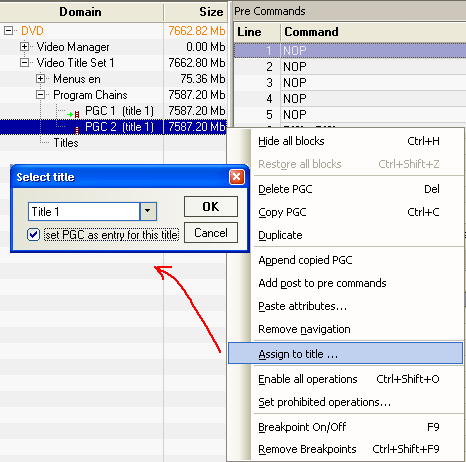
-
Hi, glad it worked for you.
If I understand right, you remapped VMG' title number from the multi-pgc title to the new created title. This really makes editing easier. Here are further possible simplifications:
1. As spyhawk suggested, to remove all pre/post commands from PGC2 you can right-click on it and use 'remove navigation option.
2.(also mentioned by skyhawk) To delete unused programs, you can quickly select all list with Ctrl+A key combination, then with Ctrl+click deselect the line(s) you want to keep, and press 'delete'.
3.In step 23 it is not always safe to delete (rather than hide) buttons. The reason is that the remaining buttons change their numbers and if they are addressed indirectly from post-commands list of a menu PGC (or highlighted from pre-commands list) this will need command editing individually in each case.
4.In step 23 outputting a project can be very fast in case editing only touches playback order => export modified files (only ifo's/bups will be exported for replacement). Even if menu was edited this way is faster. -
This physically cuts a block from the beginning or to the end. 'Split here' does the thing by creating new cell that can be later used for new chapter.Originally Posted by spyhawk
In my case when I tried it, all PGC had been already registered as chapters of the single title 1 and since you can't remove assigning from here, the option was disabled for them. The way you show it works for me as well. The problem was not setting Entry PGC in the project (i could set it the same from both locations), it didn't work on outputting the project to test DVD. I suppose you can't access the middle of the title with Jump VMG Title command from VMG domain. Maybe it would work from VTS menu using VTS title map at this (Jump VTS Title), didn't try yet.Originally Posted by spyhawk -
True. I thought c627627 doesn't care about the talking part. For the 'Split here', just insert a program for the created split cell so Next button on remote can get to it.Originally Posted by Alex_ander
Yep, you can't access the middle of the title with Jump VMG Title, but with Jump VTS Title Chapter. The alternative is to set the middle PGC in the multi-PGC VTS to be an entry PGC. However, during testing in various software players, it does not go to the middle entry PGC but to the first PGC. So when I put the middle PGC to be the first chapter in the Title map, it works. I haven't tested on the standalones so I don't know if this will work or not.In my case when I tried it, all PGC had been already registered as chapters of the single title 1 and since you can't remove assigning from here, the option was disabled for them. The way you show it works for me as well. The problem was not setting Entry PGC in the project (i could set it the same from both locations), it didn't work on outputting the project to test DVD. I suppose you can't access the middle of the title with Jump VMG Title command from VMG domain. Maybe it would work from VTS menu using VTS title map at this (Jump VTS Title), didn't try yet. -
You mean command removal from PGC1, not PGC2:Originally Posted by Alex_ander
16. Go back to PGC 1 and delete from PGC 1 all Pre & Post Commands you just copied.
So when he says "You can simply select 'Remove navigation' at the PGC in the DVD tree."
Where's 'Remove navigation'? There's 'Remove Breakpoints', but where's 'Remove navigation'?
Aha, thanks. Usually the process involves removing (hiding) blocks but you're saying if no blocks are removed, then use File > Export modified files... to simply quickly replace small files, right?Originally Posted by Alex_ander -
Both forward chapter and slider works for me, everything appears to work.
Does the second part of your conversation talk about Alex_ander's rewritten instructions, I can't find anything not working.
So then there are two options for custom chapter start/finish points: 'Cut to here' and 'Cut from here' in the Preview window.
and 'Split here' in the Preview window which creates a new cell that can be later used for new chapter.
What are the Pros and Cons as far as quality and any pauses between chapters?
I suppose with cut here, you get more space to fit more chapters on a single layer DVD, [I'm cutting out a few chapters to keep a 100% replica on a single layer DVD.]
I'm about to experiment with this so at which point of the process is it best to do this, at the beginning? Will there be additional chapters created as a result of splitting or cutting that need to be taken into account when going through all the steps? -
Cut to here then Cut from here appears to work OK.
Where is audio preview in DvdReMake Pro? -
erm... so there's no Audio and when you try to set start/finish chapter points: clicking on Play/Stop is the only way to set the start/finish frame, you can't advance by frame?
-
'Remove navigation' is available from 3.5.3 on. You're using 3.4.1. You should update to latest version if you're a registered user.
Quality is 100% since there's no re-encoding done. Whether you will notice the pause is dependent on your player since you're reorganizing the clips to be in multi-PGC format.
Chapters are created only when you define them in the Titles pane, by associating each chapter to the corresponding program .
Audio preview is in the Audio Tracks pane. Just select the desired stream to hear. Only AC3 and MPEG audio are supported at the moment.
There's a left and right button in the scrollbar to advance by frame. -
I just completed everything, you were very helpful and thank you. I would like to keep the main menu so I can get to it when I press on the menu button on the remote, however:
What can I do to get the DVD to immediately start playing when loaded, instead of going to the main menu by default, can that be done?
Yes, I have later versions but I seem to be the only one that can replicate this bug if I don't use version 3.4.1:
http://www.cdr-zone.com/forum/viewtopic.php?p=44669
Thanks again.
How to set custom start/finish chapter points:
Click on + next to the Video Title Set that contains the chapters to be rearranged >
Click on + next to Program Chains > Click on PGC # to be edited >
In the right window:
Press Play/Stop to get to the desired frame > Right click on the frame > Cut to here
Then use the slider to get to the end of the chapter then again use Play/Stop to get to the desired frame > Right click on the frame > Cut from here
To preview Audio: Click on Stream in the Audio Tracks window on the right. (AC3 and MPEG audio preview are supported.)
How to restore blocks if 'Restore all blocks' option is grayed out:
1. Click on Video Title Set that contains the blocks to be restored
2. In the right window, right click on block > Replace block... > Load... > Browse to .VOB file that contains the hidden block > Open > Inside the newly opened Select block window click on the block to be used > OK -
I meant that you remove commands from just created PGC2 (cloned from PGC1) so that you could further duplicate PGC2 for making the rest PGCs without any commands; at that moment you want to keep PGC1' commands to be able later to copy post-commands to the last PGC in your playlist.Originally Posted by c627627
-
This is all cool, but as guns1inger has already pointed out a while back, doing this with DVDLab or Sony DVD Author is a whole lot easier. My personal preference is on DVDLab.
No reencoding. Need to demux to elementary streams.
dvdlab.jpg -
I really wanted to see if this could be done in DvdReMake Pro and it could, thanks to Alex_ander's instructions and spyhawk's help.
1. Before I forget, so Alex_ander: can I put some kind of an instruction into the DVD disc to start playing these custom songs straight away without deleting the main menu which could be kept and accessed by pressing the 'menu' button instead of appearing straight away when the disc is inserted?
I didn't want to confuse things until DvdReMake Pro has been shown to be fully functional in accomplishing the task but I guess now we could talk about other programs:
2. When you say that DVDLab can accomplish this "easier", can it do it while keeping the ability to go back/forward by CUSTOM chapter? And while keeping the ability to FF/REW songs or use a slider inside individual songs?
3. Did we conclude that DVDShrink can create custom songs but you can't go back/forward by chapter? Was that not the principal problem of other software discussed earlier in the thread or am I wrong?
4. Is demuxing elementary streams really easier and preferable than what was outlined in Alex_ander's instructions?
5. I understand spyhawk was then saying that steps 05 & 06 should be replaced:
replaced with:Originally Posted by c627627
05 Right click on PGC 2 (title 1) > Remove navigation -
It is easy to do manually when you don't need calling root menu from remote (I could explain this case), in case you need the ability to call it, editing would involve setting register parameters and that is not as easy and needs more experience than mine (but of course this is possible with DRP). To understand how to do it you can author a test DVD in TDA; when selecting menu options you have a choice to make DVD play movie, but menu is accessible from remote at this. Open such a disc in DRP and explore pre/post commands in top menu PGCs and in first play to understand how registers are used. There are not many advanced guides for DRP (though reference information in help file is very useful), usually exploring commercial DVDs (especially music ones that can be interestingly organized for playback order control) in the program gives you more understanding.Originally Posted by c627627
If you just need to solve this problem quickly, there's a macrocommand option in PGCEdit to go to the desired location on disc insertion. It automatically edits navigation so that DVD behaves the same as if you got to that location without bypassing menus and warnings (it uses extra registers for this). Manual is here:
http://www.digital-digest.com/~blutach/Jump2PGC/Jump2PGC_guide.html -
I think it can be done.Originally Posted by c627627
Not with DVD Shrink alone. There's a DVDShrink plugin for use in PgcEdit that can automatically do this for you. Use the "Redo authoring!' option in PgcEdit after you have finished reauthoring with DVD Shrink.3. Did we conclude that DVDShrink can create custom songs but you can't go back/forward by chapter? -
PgcEdit was an excellent suggestion to get the DVD to start playing immediately upon insert, yet keep all the menus that can be accessed when you press the Menu button. http://download.videohelp.com/r0lZ/pgcedit/
1. PgcEdit > File > Open DVD > Close, No (if prompted)
2. CTRL+T > Run (lower center left) > Wait a few seconds for the preview window to appear >
3. Inside the preview window, click on the button that starts playing the DVD > Click on Select & Break >
4. PGC > Jump to PGC Upon DVD Insert > OK > OK
5. File > Save DVD > OK
I just tested the finished product an a standalone DVD Player. It seems to jump custom chapters with ease without as noticeable pause between them to speak of.
Once again thank you for the help and Alex_ander for suggesting PgcEdit and for help with the guide. -
RE: 2, As far as FF/REW definitely. Don't know what you mean by "slider." Your question about skipping by CUSTOM chapter is a good question. I haven't tried that so can't give a difinitive answer, but my feeling is that it will work (I base this on the fact that DVDLab is one of the most powerful authoring apps available.)Originally Posted by c627627
RE:4, Demuxing is very simple and can easily be accomplished with VOBedit, RegEdit or PGCDemux among others, with probably no more than 4 clicks. If you are loading and .mpg file, DVDLab will offer to demux it by itself and then it's just a matter of clicking "yes." However, if your original DVD has menues and you are intent on keeping them, then this is NOT the way you'd want to go.
P.S.: When I said "easier," I really should have qualified it by saying "easier for me." It is quite subjective of course. I don't know enough about PGCs to feel comfortable tinkering with them. I have in the past followed guides that required using IFOEdit and IFOupdater, but I did this blindely. Authoring apps like DVDLab are visual and are easier for me. But if you know how to write PGC commands, DVDLab gives you that option too. -
Reauthoring is always easier for human understanding but in case you want to keep original menus, you can't import a DVD with menu to an authoring application, you need a DVD editor and DVDRemake is the only one complete (PGCEdit is just navigation editor with built-in automated procedures and VOBBlanker is mainly VOB content editor). It gives access to almost everything for manual editing and (re-)authoring and due to its interface is a brilliant tool for learning DVD structure and navigation (can't tell this about the other mentioned programs, with all respect to authors). The procedures we discussed here look a bit lengthy but are very easy to do when you begin following them.
And there is a more simple way to re-order playback as spyhawk suggests (the difference is that it needs rewriting VOBs, not just ifo's and also needs menu navigation editing). Here are those simple steps.
1.Right-click on the PGC of interest in DVD tree and choose 'Duplicate'. A new PGC2 (title1) will be created.
2.Highlight the old PGC1 and go to its 'programs' list.
Right-click on each cell and using 'substitute block' command select blocks for putting them in desired order. If you kept all blocks at this, you can even delete PGC2 now with delete key. It was only needed to keep all blocks in place during substitution.
3. Now you only need to edit menu button commands (in most cases you simply change numbers for addressed chapters in command options).
Isn't it easier than reauthoring with demuxing? -
I think so. Does what you just wrote accomplish exactly the same result as what you outlined earlier?
-
It is a bit different for not making a muti-PGC title; as spyhawk mentioned this should keep time-line navigation across the title and it's better. l'm trying to find out if there's a way to avoid menu editing (by editing chapter mapping instead). Looks like it's possible (easier in case button commands are used for indirect chapter selection).
Edit: the thing with time-line navigation is not true (probably due to the fact physically block order remains the same), tested in MPC. If desired, block order can be rewritten using 'replace block' command instead of 'substitute block'. This will temporarily increase project file size until you delete PGC2.
And more important: yes, you can edit Program# column in 'Titles' to avoid chapter menu editing. But in case play title commands go from VMG, you'll have to apply some tricks to start playback from the right chapter (to be able to use 'Jump VTS Title Chapter' command only available inside a VTS). Add a PGC to VTS menu and give it 'Jump VTS Title Chapter' pre-command, then 'set menu category' from right-click (any unused one like 'subpicture menu', this will make the PGC an entry one for access from VMG). Then change commands like 'Jump VMG Title' going from top menu (or indirectly as VMG PGC' pre-commands) to 'Jump VTS "sub-picture" menu (title1)'. This worked in my test. -
That's why I asked if that's what you two were discussing because your method did allow me to REW/FF within a chapter... I edited post #1 of the thread to include your and spyhawk's minor corrections but I made an actual DVD last night as outlined by you and it is allowing me to do everything.
So is there any other reason you would think the method you just posted is "better" or are there fewer steps or anything else that make it better?
There is one small trivial issue, it's not important but if we're discussing perfection, when you rewind within a chapter, it will go back to beginning and stop there and start playing the chapter from the beginning. Also if you forward within a chapter it will forward to the end of the chapter and just stop there and start playing the next chapter.
So the small issue is that original DVD would keep REW or FF across chapters whereas your method naturally only allows REW / FF within a single chapter at a time.
Thread topic is mixing the order of chapters, so I think it's natural you can't REW / FF across chapters but you can within any one chapter.
Similar Threads
-
out off order chapters
By vadded in forum Newbie / General discussionsReplies: 2Last Post: 16th Dec 2009, 12:11 -
Chapters out of order
By briandugas in forum DVD RippingReplies: 4Last Post: 27th Oct 2009, 12:57 -
How do I change the field order on Moviefactory 5? Please!
By jayndani in forum Newbie / General discussionsReplies: 1Last Post: 12th Jan 2009, 06:42 -
How do I change the field order in Moviefactory 5?
By jayndani in forum Newbie / General discussionsReplies: 1Last Post: 12th Jan 2009, 04:42 -
Need to change field order
By Loko in forum Newbie / General discussionsReplies: 6Last Post: 20th May 2007, 20:32




 Quote
Quote