No, come on, this is an excellent thread, just stick to the topic, I look forward to figuring this out then writing detailed instructions for myself, which I'll post for everyone.
DVDShrink made about 30 .vob, .ifo and .bup files. So yes, one for each song, you can say. DVDShrink rearranged things very quickly, in a matter of few minutes so I don't have to rely on DVDShrink's rip, I can start from scratch.Originally Posted by p_l
Yes I looked at this post:and thanks to p_l's instructions, I'm testing that now.Originally Posted by edong
Definitely, the most important thing here is no re-encoding, no degradation of original content whatsoever, just quick reorganization of the order in which what's already there is being played when you use a regular DVD player.
I also wanted to test using ReMake to do this and followed the post made by Alex_ander above.
I got stuck on "Link Chapter# with numbers for the second, third... last but one chapters in your desired playlist. Add one more command 'Link Tail PGC'." not knowing where & what that was.
Here's my rewrite of his instructions up to the point where I got stuck:
How to edit navigation commands for desired playback order in DVDReMake without reauthoring.
1. Click on + next to Video Title Set to get to Programs Chains under which there is usually PGC 1 (title 1). Clicking on PGC 1, you'll see a list of list of programs and cells in the right window.
2. Click on Cell Commands TAB, to get a Cell Commands window above (it's usually empty).
3. In the Cell Commands window above: right click > Add Command ... > Link instructions from the drop down menu > ???
*STUCK*
Originally Posted by Alex_ander
+ Reply to Thread
Results 31 to 60 of 124
-
-
If you now have separate files for each song, it actually makes things a lot easier. Both DVDWS and TDA can import directly from DVD folders, although some folks find it easier and less confusing instead to run the DVD folders through VOB2MPG, a super simple freeware tool that makes distinct MPG files for each title. As you stated is important to you, this process does not re-encode, so there is no loss of quality. Then just make a menu in TDA or DVDWS with a button for each resulting MPG you import, or even make a playlist in DVDWS for any order of songs you chose, the way I showed earlier, except this time, with titles rather than chapters, it'll actually work! The only drawback to having your songs now as distinct files is, as previously mentioned, that there will be a slight pause between each song if you do a Play All.Originally Posted by c627627
-
Thanks, I'll try that but DVD Shrink already made a slight pause between tracks anyway.
This raises the question of whether this can be accomplished without the slight pause.
I'd also like to see if I can use DVDReMake to do this as posted by Alex_ander earlier but I got stuck midway as posted. -
DVD Shrink has the pause for the same reason you can't skip chapters - these are now separate titles. Unless you bring everything back into a single title in the order you want them. Even using chapter playlists will give a slight pause as the player seeks across the disc.
Read my blog here.
-
Dvdshrink creates individual titles , not cells ... thats where your stuck .
The slight pause might be caused by the type of audio found in title ... mpa / m2a
Normally , I would strip the audio using virtualmod ... demux as wav , convert to ac3 using besweet .
Pity ifoedits website is down , you want the info on joining those vobs using vobedit , in order to turn it into a single title , with multiple cells / chapter points ... once done , you can rearrange cell connectivity as pre-described .
----
Should you find audio is mpa / m2a , it would be best to extract it as wav first , and re-encode to ac3 ... ifoedit had an issue where no audio was listed in final outcome in recent test .
Pgcdemux comes in handy to strip pgc video and audio streams ... convert audio to ac3 , use rejig to remux these streams into new title ... dvdshink to cut into titles in reauthor mode .
Then
Create a new folder and copy all the vobs over to it , generated via dvdshrink .
Rename vobs like so
Vts_01_000.vob
Vts_01_001.vob
Vts_01_002.vob
Ect , after vts_01_009.vob , it becomes
Vts_01_010.vob
Vts_01_011.vob
Open vts_01_000.vob in vobedit .
File , join clips .
Select new folder for output ... and wait till process is completed .
----
Ifoedit :
Hit "create ifos" button
Output stream > First vob of title set > click box at end , locate vob generated by vobedit
Options should be set to "Create 1 pgc only" and "Create chapter for each cell"
Ifo option = same as source file
Hit OK , and wait till completed .
In original window will appear two items .
Click each one , followed by hitting "get vts sectors"
This will generate 6 items
Click on the last two , one at a time , and hit "save" ... same folder , overwrite .
The only issue with ifoedit is you may need to check video and audio attributes are correct , prior to saving of the ifo's after the "get vts sectors" part .
From here , you can do the rest using pgcedit . -
After right-clicking+Add command you get 'command edit' dialog pop-up. The upper line offers to select type of command (default type you see is 'special instructions'), select 'link instructions' (the next type from dropdown list). The window will offer new options. Tick the box left to the bottom line with (yet grey) default 'link no link' command. This will activate command selection line; select 'link chapter' in dropdown list (BTW, LinkTailPGC is also here). Options will appear to select chapter# and highlight button#(probably the one highlighted at going to root menu from remote; better to use smth. but zero). To make things faster, you can copy/add from right-click the first written command, then edit chapter## for each line.Originally Posted by c627627
Let me know if *STUCK* again .
.
-
They cant , dvdshrink dose not create CELL's , only TITLE's or MULTIPLE TITLE SET's, and provides basic navigation ... title1 start > last title > exit ... that's all it dose .
The only way to handle titles is via nav commands , similar to playlist creation , as in https://forum.videohelp.com/topic322350.html
In order to reach CELL re-organization , they have to take another approach , similar to what I explained above , before they can continue . -
@ c627627
An example. Here's how 'Cell commands' list should look like in case you want to play 5 chapters in order (4,3,5,2,1)
1.LinK Chapter 3 (highlight button 3) [in 'programs' list assign command #1 to the last cell in program 4]
2.LinK Chapter 5 (highlight button 5) [assign command #2 to program 3]
3.LinK Chapter 2 (highlight button 2) [assign command #3 to program 5]
4.LinK Chapter 1 (highlight button 1) [assign command #4 to program 2]
5.LinkTailPGC [assign command #5 to program 1]
In pre-commands list of the PGC the added command should be 'Link Chapter 4 (highlight button 4)'. Don't forget to manually assign command (=line) numbers to programs (chapters). These numbers will be displayed for involved cells in 'command' column of 'programs' list. -
That makes sense guns1inger. And thank you for the posts Bjs.
I would like to compare & see the process as posted by Alex_ander using DVDReMake which I just happen to have used earlier for editing DVDs.
Alex_ander's additional post definitely helped. I am stuck at this line now:
How do you know what to use, other than zero?Originally Posted by Alex_ander
I am very interested in this, but can't figure it out: To make things faster, copy/add from right-click the first written command, then edit chapter## for each line.
EDIT: I just read Alex_ander's post above mine, let me see if that helps. -
After you add the first 'Link Chapter #' command you can right-click on it, 'Copy', then 'Add copied' from next right click, etc. to fill the list. Then for each line select 'Edit command' and this brings you directly to 'Link Chapter #' dialog without need to set type of instructions, you just fill in ##.Originally Posted by c627627
-
Thank You BJs.....That is exactly what I told them on August 14th but it got lost in all of the other conversations.Originally Posted by Bjs
https://forum.videohelp.com/topic324830.html?sid=f97cd2cd8a4a27c5f516df1138889840#1740267
Jim Malenko's guide is very detailed, has lots of pretty pictures and explains howI think I found it thanks to jimmalenko:
http://members.dodo.net.au/~jimmalenko/test.htm
to rename/renumber everything and fix the problem easily with freeware. -
No problem ... but you'll never beat that "pause" issue .
Having fun messing with cell commands now ... will that be a huge guide .
Bugger me ... I figured out what to do with those fake referenced cell's I made during a previous guide ... well I'll be stuffed , I am a smart biscuit .
hech54 , thanks for reminding even myself about jimmalenko's guide ... very busy with current IT studies ... some days , this IT stuff is so boring ... they expect you to still be a "newbie" thats never used a pc .
If they go any slower , I'm out the window .
Ifoedit dose have some funny quirks .
When I reauthor a ripped dvd , I do the attribute corrections .
But when it's my personal generated file's ... I dont need to do that .
One for the book . -
I am also looking forward to testing the "Joining .VOB files using VOBEdit & IfoEdit" guide. I would like to see if I can figure out what Alex_ander is saying first if that's OK.
Stuck on my step 6 of DVDReMake guide:
1. Click on + next to Video Title Set to get to Programs Chains under which there is usually PGC 1 (title 1). Clicking on PGC 1, you'll see a list of list of programs and cells in the right window.
2. Click on Cell Commands TAB, to get a Cell Commands window above (it's usually empty).
3. In the Cell Commands window above: right click > Add Command ... >
4. Link Instructions (from the drop down list) >
5. CHECK the box next to grayed out LinkNoLink > Link Chapter (from the drop down list)
6. *stuck* I do see chapter# and highlight button#
Alex_ander gives an example of what my step 6 should be by saying Here's how 'Cell commands' list should look like in case you want to play 5 chapters in order (4,3,5,2,1)
The step is to
LinK Chapter 3 (highlight button 3) [in 'programs' list assign command #1 to the last cell in program 4]
OK, so the first step is to set the second chapter of your choice? He says Link to chapter 3 and the example has chapter order of (4,3,5,2,1).
Does this mean number 2 should be typed next to chapter# because 3 is the second chapter in Alex_ander's example?
And then number 3 should be typed next to highlight button#? -
How it works. In pre-commands list of your PGC you'll add Link Chapter 4 command for your first played item (chapter 4). The commands in that list are executed before PGC playback begins and it will begin from chapter 4. If a cell has a cell command assigned to it, this command is executed after playback of the cell ends. A cell can only have a single line command, that is why they are written as a list where each line number is a command ID number. In my example I wrote a reminder in each line to assign each command to a cell corresponding to a chapter in your playlist. The first command (line 1) is for the cell representing chapter 4 in 'programs' list. You can assign it by right-clicking that cell + 'edit block attributes' and setting command #1). Now you can understand why the command reads 'Link chapter 3', the next chapter in playlist. The commands can be written in any order in 'cell commands' list (if they are properly assigned to cells). The command LinkTailPGC should be assigned to the last item in playlist (chapter 1 in the example). It is necessary to override default sequential playback and this command forces executing commands in post-command list of PGC. Unlike in 'cell commands' list, those are executed one by one (return to menu or do anything else like setting registers, etc. as originally authored).Originally Posted by c627627
-
Thank you for posting Alex_ander.
Notice how step 1 in your example is Link Chapter 3:
Originally Posted by Alex_ander
So now I understand that's not correct and before your Step 1, you say there should be:
In pre-commands list of your PGC you'll add Link Chapter 4 command for your first played item (chapter 4).
Let's quickly review: I'm trying to do a step by step guide and here's where the problem is:
1. [...]
2. [...]
3. In the Cell Commands window above: right click > Add Command ... >
4. Link Instructions (from the drop down list) >
5. CHECK the box next to grayed out LinkNoLink > Link Chapter (from the drop down list)
6.This is where I can only type numbers next to either chapter# or highlight button#
So then either I type numbers next to chapter# or highlight button# or I need to do something else BEFORE this step 6.
See:
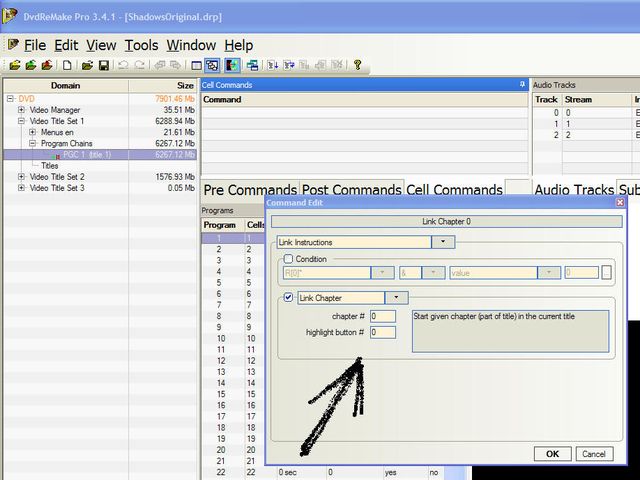
-
Why incorrect? You can do the edit actions in either order (e.g. first fill the 'chapter commands' list and then add Link Chapter 4 command to 'Pre commands' list). But you can only assign commands to cells (chapters) after you define them in cell commands list. E.g. after you type ## in your picture above, you'll see a line in 'cell commands' list and it will be numbered as '1'. Then you can go to the 'programs' tab below (left to pop-up in your picture) and 'edit block attributes' for cell representing chapter 4 (first item in your playlist) by typing '1' (cell command #) instead of default 'no command'. At playback after that cell is over, command #1 will be executed and according to 'cell commands' list, #1 (=line 1) means that playback will go to chapter 3. This corresponds to the desired order 4>3, etc. for the other chapters and commands in that list.Originally Posted by c627627
Answering your second question: yes you can do it without any preparation, this will create one line in 'cell commands' list.
Note: text in '[]' in the example is just my commentary for assigning the written command. -
@c627627, perhaps a picture will help if you still have not figured it out yet. This is based on Alex_ander's playlist example.
The Link Chapter # command is based on the chapter definition in the Titles pane, as each chapter can refer to any specific program. Besides using this command, you could also use Link Program # or Link Cell # command.
Notice that the Seamless column for the next cell changes to "no auto" as you reference the current cell to a specific cell command. This changes the seamless flag to non-seamless, and this is normal behavior so the cell command can be executed.

-
The picture helped somewhat. Taking Alex_ander's example of (4,3,5,2,1), I got the DVD to start with chapter 4 but then it goes on with chapters 5,6,7,8....
So here's how I did it:
01. Click on + next to Video Title Set to get to Programs Chains under which there is usually PGC 1 (title 1). Clicking on PGC 1, you'll see a list of list of programs and cells in the right window.
02. Click on Pre Commands TAB, to get a Pre Commands window above (it's usually empty).
03. In the Cell Commands window above: right click > Add Command ... >
04. Link Instructions (from the drop down list) >
05. CHECK the box next to grayed out LinkNoLink > Link Chapter (from the drop down list)
chapter #: 4
highlight button #: 4
> OK
06. Click on Cell Commands TAB
07. In the Cell Commands window above: right click > Add Command ... >
08. Link Instructions (from the drop down list) >
09. CHECK the box next to grayed out LinkNoLink > Link Chapter (from the drop down list)
chapter #: 3
highlight button #: 3
> OK
10. Repeat for chapters 5,2,1
11. In the Cell Commands window: right click > Add Command ... > Link Instructions (from the drop down list) > CHECK the box next to grayed out LinkNoLink > Link Chapter (from the drop down list) > Link Tail PGC
What should highlight button # be here?
12. Since the chapter order is 4,3,5,2,1:
In the Programs window, right click on Program 1 > Edit block attributes... >
Command # 5 > OK
[Chapter 1 is now chapter 5]
In the Programs window, right click on Program 2 > Edit block attributes... >
Command # 4 > OK
[Chapter 2 is now chapter 4]
In the Programs window, right click on Program 3 > Edit block attributes... >
Command # 2 > OK
[Chapter 3 is now chapter 2]
In the Programs window, right click on Program 4 > Edit block attributes... >
Command # 1 > OK
[Chapter 4 is now chapter 1]
In the Programs window, right click on Program 5 > Edit block attributes... >
Command # 3 > OK
[Chapter 5 is now chapter 3] -
I now think highlight button option is for buttons over video (BOVs) or menu cells in destination area, since you have neither, you can leave zeros (no highlighting).Originally Posted by c627627
Yes, the picture by spyhawk shows what I meant.Originally Posted by c627627
I suppose you tested it with next/previous buttons on remote. This type of editing just creates a 'soft' playlist and provides the prescribed playback order unless you use navigation buttons. The programs are still registered sequentially (as chapter numbers). When you press 'next' you go from 4 to 5 and cell command for chapter 4 is not executed since playback of the chapter is not finished (that is the moment for executing cell command). If you stop navigating on a chapter from your playlist and let the things go, playback order will follow your list.
You can permanently change playback order by registering programs with different chapter numbers instead of the whole thing with cell commands (and it is much easier to do). In VTS open 'Titles', expand your Title# to chapters and remap programs assigned to chapters (chapters always have sequential order) in desired order. Right-click on each chapter=>edit chapter and select program number. -
Yes, this is about permanently changing playback order. If you look at my post above yours to see where I made a mistake, it still only makes the DVD start from chapter 4 but then it goes to 5,6,7 even if I don't forward.
I definitely need more detailed instructions:
When you say Right-click on each chapter > edit chapter and select program number.
There's no 'edit chapter,' look:
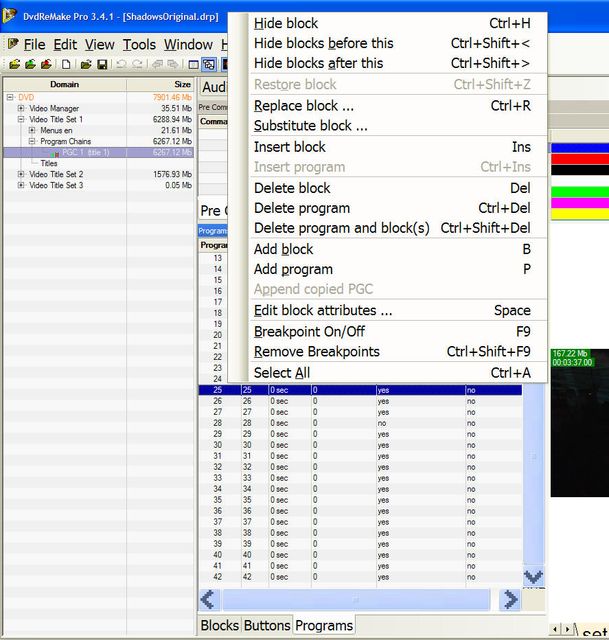
-
Not here, select 'Titles' below PGC1(title1) in DVD tree, then expand that list to chapters.
-
OK then. So then forget about everything we talked about and start over with
Video Title Set > Titles > Click on + next to Title 1 to get a full chapter list >
Then simply right click on chapter > Edit chapter > simply assign Program ## which is the new chapter number.
I tried that and it still starts in the middle and then continues on to next chapter that originally comes after it.
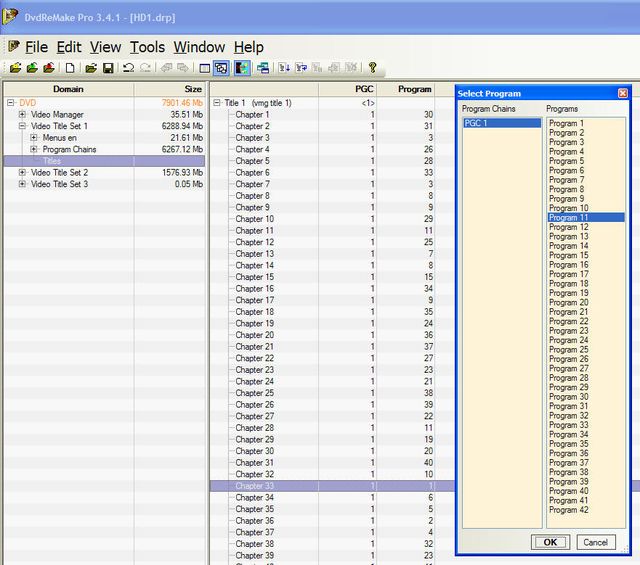
-
No, this will not permanently change playback order. All you do is just reassigning the program to a particular chapter number. (You can even have several programs assign to the same chapter, but that is not intended and recommended. Usually program N corresponds to the same chapter N.) Playback is still sequential unless a cell command is referenced for a program and that was the original approach. The dvd player or software player will either contain the program # or chapter # in SPRM7, which is valid only in one_sequential_title, if you have it display on screen.Originally Posted by Alex_ander
Doing this does not make Chapter 1 becoming chapter 5. I think you're misinterpreting Command # as the same chapter #. The Command #5 is the fifth command, LinkTailPGC, in the Cell Commands pane.Originally Posted by c627627
After you completed this step, you should see the Seamless column changes from "yes" to "no auto", like in my picture. When playing back, it should follow the playlist order, and not going to the next sequential program. However, if you press Prev/Next on your remote while playing, it will go to the previous/next sequential program, not the previous/next chapter nor the previous/next playlist order.
If you intend to permanently change playback order, then the only way is to physically reorganize the cells in the order you want by substituting blocks. Then there's no need to use the playlist order method via cell commands. So just right-click on the program and select 'Substitute block'. You don't have to mess with the chapter reassignment either. However, you may have to reflect the change for the menu button command accordingly. e.g. button 4 originally jumping to chapter 4 (program 4) now jumps to chapter 1 (program 1) because you replaced program 1 with program 4. -
True. I was too optimistic about that thing and wrong of course. All it does is re-addressing PGCs e.g. from menu and changes playback start point since chapter 1 has a different PGC assigned to it, then it follows cell/program order (if no cell commands).Originally Posted by spyhawk
With cell commands everything works but there is no way to re-order Next/Previous navigation inside a single PGC.
I don't think physically rewriting blocks is inevitable. Substituting a block from the same VTS (unlike insert+replace) doesn't physically change their order and that block can be used differently in the same or another PGC of the VTS. Changing programs order in the existing PGC would need editing menu buttons. But there is one more way (also without cell commands) to edit navigation for making Next/Previous work properly: turning chapters into separate PGCs (by duplicating main PGC of the same title and leaving one program in each one). Then 'Next/Previous PGC' can be assigned in desired order and it will work from the remote as well. In title map the entry PGC can be set to the first number in desired list (for 'jump title'), etc. The complete old PGC1 can be left as is in case not all chapters are used in the 'list' and it will work when chapters registered with it (other than those from list) are accessed from menu. Working on it.Originally Posted by spyhawk -
 SO let me get this straight. No one has actually successfully rearranged the order of songs on a concert or a music DVD so that when you press to forward or go back by one chapter, it would actually still follow the new order you specified.
SO let me get this straight. No one has actually successfully rearranged the order of songs on a concert or a music DVD so that when you press to forward or go back by one chapter, it would actually still follow the new order you specified.
If anyone has links or can help me with more detailed instructions, it would be much appreciated. It's completely confusing now.
Once again, I already have a DVD made by DVDShrink that changed the order of songs.
I'm looking for detailed instructions on how to use DVDReMake Pro to make a DVD that permanently changes the song order so that back/forward chapter buttons work. -
I've just tested my latest suggestion and it works without rewriting blocks ('output modified files' outputs only bups and ifo's). Previous/next navigation also works as expected. No menu button editing (they still lead to the same chapters, but there's a single limitation (almost sure it's a program bug): the entry chapter should be #1 (for some reason title entry PGC cannot be set and playback begins with PGC1 - as I mentioned, now there are multiple PGCs, something like Multi-PGC title in DLP). I'll post the details in couple of hours, after getting home.
-
Thank you very much, the more detailed the better.
Try using DvdReMake Pro 3.4.1, Last night I submitted this bug:
Originally Posted by c627627 -
I'll describe the case when all programs are used for playback, but in different order. The idea is to have a PGC (not a program) as a chapter (part of the title) and one program in each PGC of the title 1. This allows to assign Next/Pevious PGC for both custom playback order and navigation control.
Step 1. Duplicating the available PGC1(title 1): right-click on PGC1(title 1) in DVD tree => Duplicate. This creates PGC2(title 1). You'll need totally as many PGCs as the number of chapters (they are registered in 'Titles' and there you can see how many). But before creating the 3rd one go to the PGC2 and delete all its pre- and post- commands (select all commands in each list using shift key and press delete key). This helps further duplicating PGCs that should not have these commands. Then select PGC2 and duplicate it to create PGCs with numbers up to the last (do you really have 42? ).
).
Step 2. Removing unused programs/blocks from PGCs beginning from PGC2 (don't do anything to PGC1 yet!!). Open 'programs' list for each of them. In PGC2 you'll leave program 2 (with all its cells if more than one), in PGC3 you'll leave program 3 etc. till the end. To do deleting faster, select programs after useful item using shift key for the last line and press delete key, then remove previous programs. You'll have program 1 in each PGC (but different blocks of course).
Step 3. Registering new PGCs as chapters. Go to 'Titles' and expand title 1 to chapters. There are 2 columns opposite to chapter numbers: 'PGC' and 'Program'. Leave Chapter 1 assigned to PGC1, Program 1 and edit the rest (edit chapter=>PGC#) by selecting PGC# coinciding with chapter number. In the end you'll have in PGC column numbers 1..42 and all '1's in Program column. Here 'title entry' PGC can be set (default is PGC1) by right-clicking on title 1 => 'Set Entry PGC' according to first item in your playback order (as I mentioned, it didn't work for me on outputting test DVD).
Step 4. Removing unused programs/blocks from PGC1: as above, select all lines after program 1 cells and push delete key. Now all chapters are PGCs each having one program.
Step 5. Moving original pre/post commands from PGC1 to first/last playback PGCs. Copy pre commands list (select all lines=>copy), go to the first item' pre-commands list and 'Add copied' from right click menu, then delete it in PGC1. Do the same with post-commands but add them to the last item.
Step 6. Setting Next/Previous for each PGC. Write down in line numbers for the desired playback order so that you could see next/previous numbers for each one. Select each PGC in DVD tree and open 'Extras' tab (near audio tracks etc.) for it. You'll have to do it just once, then it will remain open for each new selected PGC. For each PGC look up for Next/previous and set them in Extras.
Now you are ready to test it, when going from chapter menu, it works OK. As for that bug(?) with play title function. According to dvd-replica, setting title Entry PGC should work but it doesn't (I use 3.5.3). There can be ways to override it (use PGC 1 as the first one in the list or edit chapter 1 in 'Titles' by assigning different PGC with editing button commands in menu, etc).
Maybe PGCEdit can correct this (I'll try tomorrow on my saved test project). -
Newbie here - just registered. Forgive any ignorance I display!
I've been following this thread because I've been doing something slightly similar. Father-in-law had done a lot of video recording onto mini-DVDs in VR mode. I wanted to get this into a nice series of clips, grouping them by event, with a menu that would list the various events. I wanted a menu selection of an event to play the relevant footage and then return to the menu, with an option to play all the clips in chronological sequence.
I think that it is possible to do this at the cell level, but it seems to be a little tricky and/or ideally require expensive authoring tools. I like to use freeware if possible.
In the event I came up with this workaround using the title level, and I'd be interested in your opinions. It might be a big no-no. (Actually I think it is hinted at in some of the posts above.)
Initially I used avidemux to create one big mpg file for each disk. I tried cutting them into discrete mpgs for each event, but I wasn't happy with it because they didn't cut neatly as often a clip did not start with an I-frame. So I decided instead to use chapters to do the job virtually, as it were. I did this by noting the time position of each clip to the 0.01 of a second.
Then I fired up DVD-styler and created my menu - Picnic, Birthday etc.
Then I dumped in one tiny mpeg black file for each menu item, so that each button would just play this tiny file and then return to the menu.
A 'play all' button used the built in functionality to play all the titles in sequence.
Then I placed the actual event mpegs at the end, editing the chapter points with the noted times from earlier.
Finally I hit burn to 'just generate' the VIDEO_TS and AUDIO_TS folders.
At this point the structure of the DVD is like this:
Selecting a menu item plays a tiny file and then returns to the menu. Play all plays all the tiny files and then falls into the actual footage.
Not the behaviour that I want, but I've got the basic structure there - I just need to edit it a bit.
Next I opened PgcEdit. Each button is associated with one title containing one small chapter. But now I can edit the contents of each title to play any selection of the chapters in my video files.
Now each time you press you press 'next chapter' you cycle through the cells in the order in which they appear in the title, and then move onto the next title.
Finally I edited the post commands of the title associated with the last button to return to the main menu after playing, preventing the 'play all' button falling into the video files at the end of the menu sequence.
If the original poster created a menu in DVD Styler with one menu button for each song in the desired sequence using the method above, he could then make each button's title play the chapter of that song from the main concert file. Pressing 'next chapter' would cause then cause the player to advance to the next title containing the next chapter in the desired sequence.
But would the scripting between each title cause a pause? In which case could he ditch the scripting so that the player just falls through the titles, at the expense of being able to play one song and return to the menu?
Alternatively, perhaps he could define two buttons to be 'original sequence' and 'my sequence'. Then he could edit the second title to contain references to chapters 5,3,6,2... or whatever.
The only thing I'm not clear about is that the tiny mpg files do still end up in the VOB files even when they are not being used - I was only using them to fool DVDStyler into giving me the structure I wanted without the hassle of having to create it manually. There must be an easy way to ditch them. However, since they are so small, it is not really worth worrying about - it's just that it's slightly inelegant. -
Why not? Try it and see. But I think duplicating the PGC and substituting the block would make the task easier as somehow the Select block dialog does not maintain the original block pool if I don't duplicate. With the duplication, you don't have to modify menu buttons also.Originally Posted by Alex_ander
This method works fine as well. However, you will not be able to time seek or use the slidebar on your software player as the time map table will not created for multi-PGC title.But there is one more way (also without cell commands) to edit navigation for making Next/Previous work properly: turning chapters into separate PGCs (by duplicating main PGC of the same title and leaving one program in each one). Then 'Next/Previous PGC' can be assigned in desired order and it will work from the remote as well. In title map the entry PGC can be set to the first number in desired list (for 'jump title'), etc.
Works fine for me here. It's also available at the PGC level after you duplicate the PGC. The 'Assign to title' option will be enabled. There you can set the PGC as entry PGC.Here 'title entry' PGC can be set (default is PGC1) by right-clicking on title 1 => 'Set Entry PGC' according to first item in your playback order (as I mentioned, it didn't work for me on outputting test DVD).
You can simply select 'Remove navigation' at the PGC in the DVD tree.Step 1. .....delete all its pre- and post- commands (select all commands in each list using shift key and press delete key)...
OR just press Ctrl-A to select all programs, deselect (Ctrl+click) the program you want to keep, and press Delete.Step 2. ...To do deleting faster, select programs after useful item using shift key for the last line and press delete key, then remove previous programs...
Similar Threads
-
out off order chapters
By vadded in forum Newbie / General discussionsReplies: 2Last Post: 16th Dec 2009, 13:11 -
Chapters out of order
By briandugas in forum DVD RippingReplies: 4Last Post: 27th Oct 2009, 13:57 -
How do I change the field order on Moviefactory 5? Please!
By jayndani in forum Newbie / General discussionsReplies: 1Last Post: 12th Jan 2009, 07:42 -
How do I change the field order in Moviefactory 5?
By jayndani in forum Newbie / General discussionsReplies: 1Last Post: 12th Jan 2009, 05:42 -
Need to change field order
By Loko in forum Newbie / General discussionsReplies: 6Last Post: 20th May 2007, 21:32




 Quote
Quote