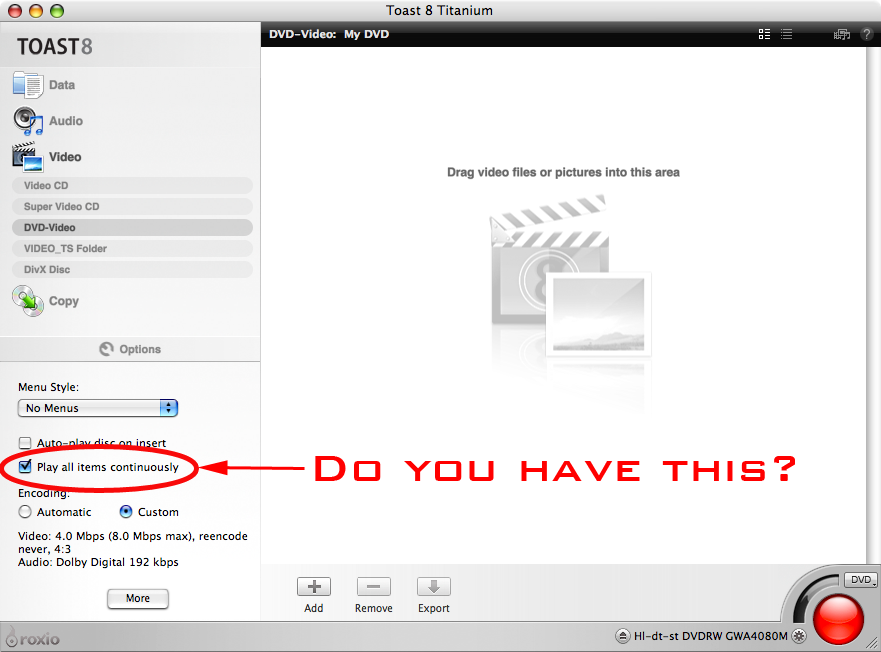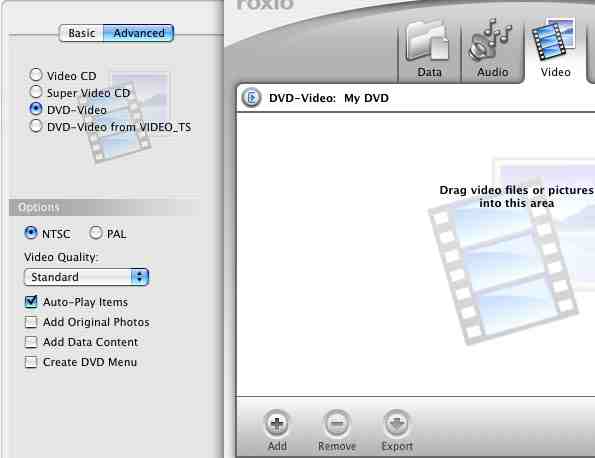Results 31 to 60 of 61
-
thanks for the reply exekutive.
> you need to set re-encode to 'never' in the Toast video options
i guess that's a later than my version (toast 6) option as i can't see it anywhere.
> from what I've heard, you can use the elementary streams from ffmpegx and that will save you the re-muxing time.
that sounds great but does anyone know how to go about doing that? when trying to do that i've always used the Data pane in toast, set to "DVD-ROM (UDF)", and i've tried two different, separate things:
- mpgs loose straight into the disk -- no folders.
- mpgs into a folder called VIDEO_TS with an empty AUDIO_TS next to it.
neither worked on my dvd for tv player (sony RDR-HX560) -- it said "can't play this disk" for both attempts. do you think i've not burned the mpgs correctly, or i have done it correctly but it just isn't going to work on my player?
thanks.
ps: should the names of the mpgs be something in particular?
-
The idea is to set Toast to Video > DVD-Video, then drag-and-drop "title_1.m2v". Toast should notice that this file is video-only and search for the corresponding audio file in the same source folder ("title_1.ac3" or "title_1.m1a" or "title_1.mp2"). Repeat for more clips as needed.Originally Posted by jboyd
If all these files are within DVD-Video specs, then Toast should be able to multiplex (a.k.a. mux) and author (=create VOB, IFO and BUP files that make up a valid DVD) it all and burn (or make a disc image).
Files that are not within DVD-Video specs will be re-encoded.
Not 100% sure about Toast 6 handling it like this; it's been more than two years ago now.
For burning a DVD-Video and using the Data > DVD-ROM (UDF) setting, you need to have an already authored VIDEO_TS folder. Fooling around with 'raw' MPEG files won't do it.Originally Posted by jboyd
-
You have to be using the DVD-Video preset and it will show you a button there on the left side somewhere (in Toast 6)Originally Posted by jboyd
-
thanks for the replies.
right i see. i was going from this partly:Originally Posted by Case
which is obviously wrong.Originally Posted by i-Moi
so, forgetting the Data pane in toast completely, and concentrating solely on Toast's Video pane from now on....
ah right, i was going fromOriginally Posted by Case
so using the .mpg files rather than the .m2v (plus as you say the accompanying audio) files.Originally Posted by Case
have now used the .m2v files rather than .mpg files. doesn't seem to make any difference -- toast is still going through massively long "Preparing..." stage.
so maybe this is a toast 6 problem, or maybe i have some settings wrong in toast? or maybe i used some incorrect settings in ffmpegX when creating the .m2v and .ac3 files? lets start with ffmpegX settings:
i dropped the .wmv file into ffmpegX, chose "DVD mpeg2eng" in the "To" format popup menu, under the video tab for "Framerate" chose "PAL (25)" (because i have a pal tv system), under the options tab i deselected the "Author as" check box (because i didn't want the VOB files -- didn't want the .mpg file either but couldn't see how to stop that from being created after the .m2v and .ac3 files -- how do you say "no .mpg files thanks"? -- small point, doesn't matter much). then clicked Encode. did that for a number of files. threw away the .mpg files, leaving a .m2v and .ac3 file per initial .wmv file.
dragged all .m2v files into toast 6's Video pane. chose the Advanced tab. chose "DVD-Video". chose the PAL radio button. have tried various combinations of the four check boxed options under the NTSC and PAL radio buttons, which in toast 6 are:
- Auto-Play Items
- Add Original Photos
- Add Data Content
- Create DVD Menu
doesn't seem to matter what i choose, having clicked the burn button toast goes into super long "Preparing..." mode (e.g. in this test at the moment the three video files i'm using amount to just 15 minutes in total but the preparation looks like it may take many many many hours) -- which is exacly what i'm trying to avoid.
at the moment i'm wondering if using ffmpegX has any value to me?[*] i could probably just drop the original .wmv files into toast's Video pane bypassing ffmpegX entirely -- seems like it might be advantageous to me in terms of time -- although i don't know, i haven't tried it and it may not evan work at all, i'm not sure (but i don't see why it shouldn't).
[*] if i'm just doing one file it does have value, because i can use it to creat VOB files, then burn those using toast with it's Data pane rather than Video pane -- that way i'm using toast simply to burn what it's provided with and the end result plays on a dvd player.
so if anyone has any comments on what i might be doing wrong, any suggestions, it'd be much appreciated.
finally, i've noticed i think mainly Case saying: check/turn on Continuous Play. in toast 6 there doesn't seem to be that option -- would "Auto-Play Items" be the same as Continous Play do you think?
thanks
-
When you change the framerate to 25 fps, you also need to reset the Autosize, as PAL has 576 vertical lines of resolution, not 480 (as for NTSC). Just re-select 'DVD' or 'DVD 16:9'. I think Toast will re-encode your clips to make 'em proper size; that could be why it's not accepting the files "as-is".Originally Posted by jboyd
All these setting do not influence the re-encoding.Originally Posted by jboyd
I kinda doubt that the free WMV component for QuickTime will allow transcoding of WMV content by Toast.Originally Posted by jboyd
Continuous Play should make the DVD player go from the end of title 1 to the beginning of title 2, instead of back to the menu. It could very well be a newer option in the later Toast versions.Originally Posted by jboyd
-
> I create an empty VIDEO_TS folder, and I just put my .avi files in it.
This would not make a standard Video DVD and is only playable on DivX enabled hardware.
>I would convert AVI no.1 to DVD (.mpg), then AVI no.2 to DVD (.mpg), then author/burn the .mpg files ....
This also works but takes longer than using the M2V files.
> have now used the .m2v files rather than .mpg files. doesn't seem to make any difference -- toast is still going through massively long "Preparing..." stage. so maybe this is a toast 6 problem ...
Nope, as long as you set re-encoding to never, Toast 6 should work fine. (although it wouldn't hurt to upgrade. 2 versions old). If that doesn't work, then your encoding options aren't tuned, as I think Case has discovered.
-
thanks for the replies

sounded hopeful but when i just started to do this again, having selected the PAL option, the Autosize was already on DVD, and the pixel size was on 720 x 576 -- so that's the setting it was done on previously. so it doesn't look like the Autosize needed resetting -- does that sound correct bearing in mind it was already on DVD, and the dimensions on 720X576 ?Originally Posted by Case
if i can't get toast to accept the file "as-is" then there is no point in me using ffmpegX for multiple files -- it'd be much better to go straight to toast (i think). i've got something installed which allows quicktime to recognise wmv fine, but it's not just wmv i'm dealing with, often it's not that. i just happen to be using wmv files for this test to try and get this working.
at the moment there doesn't seem to be any point to using m2v files.Originally Posted by exekutive
either i'm doing something wrong or toast 6 is no good for this.
what i might do after waiting and seeing what Case replies (confirmation that the Autosize was correct) is do it all again but with NTSC -- pretty sure my dvd player for tv can play NTSC fine. maybe NTSC rather than PAL will make a difference, although i'm not too hopeful -- don't see why it should.
thanks.
-
Take your resulting m2v file (or the muxed mpg) and drop it on ffmpegx and send us what the specs are ... audio/video codecs, framerate, resolution etc... maybe we can spot the problem.
Maybe Toast doesn't handle PAL? Maybe there is a Toast option somewhere you need to set to either PAL/NTSC. I'll have look when I get back in front of my mac.
-
If the video size is correct, then you don't need to re-set it.Originally Posted by jboyd
My point was, that you say you had to change the framerate from something else to 25 fps (PAL). So it wasn't on 25 fps before. If that is true, then the size shouldn't be 720x576.
When you do things in the correct order, (1) you open the source file, (2) select a preset. At this point ffmpegX sets the target framerate to match the source framerate, if that is valid for this preset. And the video size is set by the preset, taking the target framerate into account. So for a DVD preset, a framerate other than 25 shouldn't set the video size to 720x576. And manually changing the target framerate doesn't reset the video size. (Would be handy if it did, tho'.)
So your situation has got me baffled.
-
right, got in a bit of confusion over pal and ntsc. in case that was/is the issue i just redid it all with ntsc, no pal anywhere, and still have the same issue -- toast setting off "Preparing... " for many hours on files from ffmpegX.Originally Posted by Case
dropping one of the m2v files into ffmpegX in the source format bit under the summary tab it says:Originally Posted by exekutive
From: MPG
Video: mpeg-2, 720x480, 4000 kbps, 23.976 fps
ah, this is probably more helpful: clicking the "info" button near the top right of ffmpegX's window after dropping one of the m2v files into ffmpegX says:
Mpeg 2 Video File
Estimated Duration 04:48.68s
Aspect ration 4/3 (TV)
Interlaced, chroma format: 4:2:0
Video Format: NTSC
Size [720 x 480] 23.98 fps 4.00 Mbps
then dropping the ac3 file into ffmpegx, the info button doesn't work/result in anything, but in the main ffmpegx window it says:
ac3, 48000 Hz, 5 channels, 448 kb/s
as i said i set toast to pal -- there's pal and ntsc radio buttons to select one or the other in toast's drawer panel thing along with the other options.Originally Posted by exekutive
not sure if this is an issue or not: attempting to open up the m2v file in quicktime player (from its about window: "QuickTime™ Version 7.2.0, Player Version 7.2 (v7.2)") results in "The movie could not be opened" which seems to be the case for any m2v files ffmpegX has created. VLC player plays the m2v files fine. just thought i'd mention that in case it's an issue.
thanks.
-
I notice the framerate is 23.98 (Film). Did you apply a 3:2 pulldown to that? Did you use mencoder?
-
Short answer: it's not an issue.Originally Posted by jboyd
Long answer: QuickTime Player will not play MPEG-2 video (m2v, mpg, vob) without the $20 MPEG-2 Playback Component. Even if you would get that, QuickTime Player will not decode the AC3 audio in muxed MPEG streams, even if you have a AC3 decoder for QuickTime. (AC3 decoder will work in QTP on AVIs and other container formats, as well as some third party MPEG player apps (*) that use QuickTime internally.) What a mess, eh?
-
no and no (i don't think). this is what i did: dropped the wmv file into ffmpegx, in the "To" pop up menu selected the "DVD mpeg2enc" option, and under options unticked "Author as" to stop it created VOB files (how can i stop it creating the .mpg files it creates from the .m2v and .ac3 files as well?). then clicked Encode. just looking at, not changing, the settings under the Video tab it says for the framerate NTSC FILM. that's the one it's choosing. should i be using just NTSC?Originally Posted by exekutive
right, just checking, because from something you said previously (something about quicktime not being able to play wmv therefore toast wouldn't work so well) made me think that might be an issue.Originally Posted by Case
right, yup, that's a mess.Originally Posted by Case
thanks.
-
Sorry, I meant to say "mpeg2enc" in my last comment.
Leave target framerate on NTSC film, but tick off the 3:2 pulldown checkbox. Mabye that will help Toast recognise the file. If not try convert it to plain NTSC.
-
right, excellent, ticking the "Set 3:2" checkbox under the Options tab has solved the toast not accepting ffmpegx's output as is problem (it still does some preperation, as described by Case in this thread, but the extremely long "Preparing..." stage is avoided which was my main goal). so that's got that. great, thanks v. much exekutive and Case

one thing which hasn't worked, which is obviously a toast thing but i'll ask here anyway, is, in toast 6, ticking the "Auto-Play Items" checkbox before burning hasn't had the desired continuous play effect. i put 3 separate files on the dvd which are part of the same movie, and on playing in my tv dvd player when it gets to the end of the 1st file, it then starts playing the same 1st file again. any ideas how to burn the dvd to so as to get the player to play the files sequentially?
also i'm wondering if there's a way to stop ffmpegx from creating the .mpg file which it creates after and from the .m2v and .ac3 files? not a big deal but would be nice if that was stoppable.
thanks.
-
i've just thought, the fairly short, not too bad preparation stage which toast does now, now that it's taking the files pretty much as are, was called multiplexing i think, which is merging video and audio right?, and the .mpg files which ffmpegx makes from the .m2v and .ac3 files is those two files joined/merged right?, so would using the .mpg files which ffmpegx make avoid even the multiplexing preperation stage in toast, or not? just a thought and i've deleted the .mpg files now so i can't easily quickly check.
thanks.
-
Exactly. You can't avoid making the muxed MPG file AFAIK, and Toast will ALWAYS re-multiplex, regardless of the input, unfortunately.
As for the looping, it's never done that for me. Is there an option in Toast for Continuous play?
-
right, i see. so you end up doing that twice. oh well.Originally Posted by exekutive
no there is no option in toast 6 for continuous play (not that i can see anyway), just "Auto-Play Items" -- that's the closest.Originally Posted by exekutive
thanks.
-
read here:
http://forums.support.roxio.com/lofiversion/index.php/t13357.html
It sounds like it's supposed to work. Maybe it's your player?
-
I want to thank you all for this post. I struggled for weeks trying to work out the best way to get these AVIs that I had onto my DVD player and by following each post on this website I am now doing this successfully....... Well, almost successfully!?!?!
I was wondering if you could have a look at my recent post, I'm having just a slight problem with some freezing at the beginning of the re-encoded files.
https://forum.videohelp.com/topic341892.html
Thanks in advance!
-
There's a lot of stuff in this thread, but let me just add my two cents here way at the end, since I hadn't visited the forum when it was underway. I think really almost all of this was covered in some fashion by other people above, this is just more consolidated.
The task being proposed, taking video sources like divx or xvid avis, converting them to MPEG2 and burning them to DVDs is something I have been doing a lot of, for years, and it works pretty well.
What I actually do doesn't really involve ffmpegX except kind of indirectly -- I used the GUI to build the commands, and for the binaries it provides, but I generally do everything from the command line at this point. However, I have no reason to think that you can't go through the GUI, it's just that I haven't for a long time.
My general workflow is to take the .avi file, convert it to a muxed MPEG2 .mpg using ffmpegX, check the file for a/v synchronization problems, drop them in Toast, create a disc image, then burn the image.
My experience has mostly been with Toast 7, although I recently moved to Toast 8.0.3 and it works fine. I don't remember anymore what was available in Toast 6, though I'm pretty sure that I was doing this with Toast 6 as well.
Many .avi files you will come across will be 16:9 encoded at 23.97 fps, or the FILM framerate. I've found in the past (I haven't verified this for Toast 8.0.3) that Toast will want to re-encode things at the FILM framerate, and this is bad (both for time and for quality). If the .avi file you are converting is 23.97 fps, you want to set the 3:2 pulldown flag in the video stream -- this is a form of "faking" standard the NTSC framerate (29.97) with FILM video. It doesn't change the encoding (the video is still FILM), but it instructs the player to repeat a frame every once in a while to bring it to 29.97 fps. Toast doesn't care, as long as it looks like NTSC or PAL video, it will burn without re-encoding. You should be able to determine the framerate of your .avi file by dropping the file onto ffmpegX and hitting the info button. If it says 23.976 fps, it's FILM, and you need the 3:2 pulldown flag. If it says 29.97 or 25 then it is NTSC or PAL respectively, and you don't need the 3:2 pulldown flag.
The DVDs I create are intended to replace videotapes that I have or would have made, and so I compromise on the video quality a bit. Since I watch these on a standard 4:3 television, I only encode video to the quality that I can discern on such a screen. Specifically, I encode at half-D1 size, and I letterbox it to a 4:3 screen. The ffmpegX preset you want for this is "DVD-lo". In the Video tab, MPEG-2 [.mpg] (mpeg2enc), encode video checked, 2300 kbps is fine, 352x480, autosize to Half DVD, and framerate should be either NTSC FILM (if the .avi was 23.976 fps) or NTSC (if the .avi was 29.97 fps). Depending on the framerate of the source .avi file, the dimensions should 352x480 (FILM or NTSC) or 352x576 (PAL), and the framerate should be NTSC FILM, NTSC, or PAL, as appropriate. In the Audio tab, .mp2 audio codec, encode audio checked, 224 kbit/s, 48000 Hz, stereo, CBR.
It is important that the audio be 48000 Hz mp2 -- this is the DVD spec and Toast will re-encode (the audio only, which is faster than re-encoding the video) if you have, e.g., mp3 audio. You can of course also use ac3 audio, but I don't generally.
For what I do, I don't set anything in the Filters tab. If you had an interlaced source video (and note that if you have a divx/xvid file, you do *not* have an interlaced source video, because that video format doesn't support interlacing. If you see the "comb effect" in scenes with motion -- that is, a kind of a "shadow" left behind something moving that appears to be every few lines or so -- then somebody botched the encoding of the source video, there's no way to undo that, you're most likely stuck with it), you could de-interlace it by checking the de-interlace box.
In the Options tab there are various things of interest. You can leave "no SVCD scan" checked, and if you have a PPC G4 (or G5, I think), checking Altivec can speed things up. Leave Profile set to DVD, Q Matrix set to Standard. If you have a dual CPU machine, you can set the Thread popup to reflect that to speed things up, otherwise leave it at Normal. Leave Split mpg unchecked.
If you do as I do, and want to make 16:9 video into letterboxed 4:3 (that is, "hardwiring" black bars at the top and bottom to make the image fill a square TV screen), you would check Letterbox here. On this, you don't have to do this. Toast (at least recent versions of Toast 7 and later) is perfectly capable of burning a 16:9 MPEG to a DVD. However, I find that when I play such files on my set-top DVD player, it cuts off part of the picture on the left and right, so I prefer to letterbox it myself.
If you have a FILM (23.976 fps) source, check the "Set 3:2" box (and leave Undo 3:2 unchecked). If you have a NTSC (29.97 fps) or PAL (25 fps) source, leave both unchecked.
I leave Interlace set at Not interlaced, because my set-top player (and probably nearly all set-top players) can handle progressive video, and if I happen to watch the resulting video on a computer, it will look ok. You could experiment with this, I haven't really.
Uncheck "Author as" because we are not creating a DVD here (yet).
With respect to the "Decode with Quicktime" and "Decode with mplayer" boxes, this controls how the .avi file is read for conversion. If you have trouble converting something, you can try different options. What I do is actually leave both unchecked, which results in decoding with ffmpeg.
There, the ffmpegX part is finished, so clicking Encode will start the procedure. This should result in the execution of something like the following command, which is what I do in the terminal (I think my mpeg2enc is in a nonstandard place, though)
What that says above, among other things, is: use ffmpeg to decode sourcefile.avi, size 352x480, FILM rate (23.976), letterbox it (WIDE2STD), and encode it with 3:2 pulldown (-p).Code:/Applications/ffmpegX.app//Contents/Resources/ffmpeg -i sourcefile.avi -y -f yuv4mpegpipe -s 352x480 -map 0.0:0.0 -r 23.976 -an - | /Applications/ffmpegX.app//Contents/Resources/yuvscaler -v 1 -M BICUBIC -n n -M WIDE2STD -O SIZE_352x480 | /usr/bin/mpeg2enc -v 1 -f 8 -F 1 -a 2 -b 2300 -q 5 -I 0 -M 2 -V 230 -S 9999 -d -p -o outputfile.mpv
For 4:3 FILM sources, same as above except without the "-M WIDE2STD" part.
For 4:3 NTSC sources, the following is generated (difference being -r 29.97 for the framerate, and no -p to avoid setting 3:2 pulldown):
For 16:9 PAL sources, to be letterboxed (difference being the size -s 352x576, the framerate -r 25, -n p for PAL, and -F 3 instead of -F 4). And again for 4:3 PAL sources, remove -M WIDE2STD.Code:/Applications/ffmpegX.app//Contents/Resources/ffmpeg -i sourcefile.avi -y -f yuv4mpegpipe -s 352x480 -map 0.0:0.0 -r 29.97 -an - | /Applications/ffmpegX.app//Contents/Resources/yuvscaler -v 1 -M BICUBIC -n n -O SIZE_352x480 | /usr/bin/mpeg2enc -v 1 -f 8 -F 4 -a 2 -b 2300 -q 5 -I 0 -M 2 -V 230 -S 9999 -d -o outputfile.mpv
The audio conversion is the same for all of the above, it generates a command like the following:Code:/Applications/ffmpegX.app//Contents/Resources/ffmpeg -i sourcefile.avi -y -f yuv4mpegpipe -s 352x576 -map 0.0:0.0 -r 25 -an - | /Applications/ffmpegX.app//Contents/Resources/yuvscaler -v 1 -M BICUBIC -n p -M WIDE2STD -O SIZE_352x576 | /usr/bin/mpeg2enc -v 1 -f 8 -F 3 -a 2 -b 2300 -q 5 -I 0 -M 2 -V 230 -S 9999 -d -o outputfile.mpv
And then the last step ffmpegX performs is multiplexing the file, which generates this in the terminal:Code:/Applications/ffmpegX.app//Contents/Resources/ffmpeg -i sourcefile.avi -y -vn -f mp2 -acodec mp2 -ab 224 -ar 48000 -ac 2 -map 0.1:0.0 outputfile.mpa
Here's why I think it is good to let ffmpegX go ahead and multiplex the file. It doesn't really take that long, and the advantage of having it multiplexed is that I can then view it in Quicktime Player (I have the MPEG2 Quicktime component) or VLC or MPlayerX and check to see if the audio and video are still in sync. If they aren't, I generally demux the file (if I don't still have the source streams) and re-encode the audio either periodically shifting it, cutting off the beginning, or padding the beginning, depending on what kind of sync problem there is. I won't cover that here, but it is an advantage of having the muxed file.Code:/Applications/ffmpegX.app//Contents/Resources/mplex -V -S 0 -f 8 -O 0 -b 230 -o outputfile.mpg outputfile.mpv outputfile.mpa
Once the .mpg file has been created, I can go to Toast (7 or 8 at least), select the DVD Video option in the Video tab, and drag the .mpg files in. Set the display frame for each video, set the titles. The "dvd-lo" half-D1 size I convert to generally allows around 6-7 standard 43 minute episodes per disc, or around 5 60-minute episodes.
In Toast, re-encoding should be set to "never". In Toast's preferences, you can set whether your normal type of video is NTSC or PAL, which basically controls whether a warning will come up if you try to encode video of the other sort. If you have a DVD player that is capable of playing both formats (NTSC and PAL), then it doesn't matter very much, just pick the one you use the most. In cases where you get a warning asking if you want to re-encode the video into the other format, don't, just record the disc with the video as-is (re-encoding would take forever and would reduce the quality of the video). If you actually need all of the DVDs to be NTSC (e.g. if the player you want to use the disc on does not translate PAL to NTSC for display), this should have been taken care of during the ffmpegX encoding phase. In that case, the best thing to do would be to take the PAL input and encode it as if it were FILM. I've had relatively good luck with this when I've tried it, but there is a higher risk when "forcing" a frame rate like this that you wind up with audio/video sync issues.
The next step I generally do, although it is a bit of a time-waster, is to create a disc image from this (command-D in Toast). Toast will then multiplex everything (again, but it's relatively quick -- it is not re-encoding anything, but it is I think locating chapter markers), and write out the image (surprisingly slowly). Then I take the image and burn the image to disc. The reason I do this is that when you burn data (like a disc image), Toast does a verification step -- it burns the disc, and then checks to make sure it can read it back in. For some reason, when burning video directly from the DVD Video tab, Toast does not verify, but just burns. In order to avoid problems with bad media, I let it do the verification, which requires the intermediate disc image file. If you want to live on the edge of course, you could just burn the disc straight from the DVD Video tab, and it would be quicker.
Ok, so that's basically the procedure I follow. I don't let Toast do the conversion itself because Toast does not allow the same level of control over the encoding.
In the thread up to now, one thing that was asked but not addressed was adding subtitles. ffmpegX is capable of doing this, but it is part of the DVD authoring step, which we skipped in the process outlined above. I have tried it exactly once and it did end up working, but I don't know a good way of doing this for multiple mpgs on a single DVD. Perhaps Toast even has some support for subtitles, I've never even looked.
Similar Threads
-
Resolved: Use Subtitle to Create Border on DVD Without Re-encoding
By sambat in forum SubtitleReplies: 6Last Post: 26th Feb 2012, 08:07 -
Issues in DVD Architect 5.0 resolved?
By greglee in forum Authoring (DVD)Replies: 7Last Post: 17th May 2011, 15:49 -
Multiple AVI files to multiple DVD discs, no quality loss, chapter per avi
By Delta007bhd in forum Video ConversionReplies: 11Last Post: 14th Apr 2010, 09:27 -
*RESOLVED* resetting password on a networked HP printer? *RESOLVED*
By Xylob the Destroyer in forum ComputerReplies: 3Last Post: 21st Nov 2008, 14:50 -
how do I join multiple avi files with multiple audio tracks?
By helloguys in forum EditingReplies: 1Last Post: 26th Dec 2007, 03:28